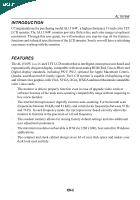Acer AL1516 AL1516W LCD Monitor User's Guide
Acer AL1516 - Ab - 15" LCD Monitor Manual
 |
UPC - 099802589257
View all Acer AL1516 manuals
Add to My Manuals
Save this manual to your list of manuals |
Acer AL1516 manual content summary:
- Acer AL1516 | AL1516W LCD Monitor User's Guide - Page 1
the base 4 Screen position adjustment 4 Connecting the power cord 5 Safety precaution 5 Cleaning your monitor 5 Preset modes 6 Power saving 7 DDC ...7 Installation 8 User controls 9 Troubleshooting 13 Specification 15 For more information and help in recycling, please visit the following - Acer AL1516 | AL1516W LCD Monitor User's Guide - Page 2
AL1516W SPECIAL NOTES ON LCD MONITORS The following symptoms are normal with LCD monitor and do not indicate a problem all of the time. · Due to the nature of the LCD screen, an afterimage of the previous screen may remain after switching requirement, defined by specification JIS 0950, 2005. - Acer AL1516 | AL1516W LCD Monitor User's Guide - Page 3
performance 15-inch color TFT LCD monitor. The AL1516W monitor provides flicker-free and color images at optional resolutions. Through this user guide, we will introduce you step-by-step all the features, functions and technical specifications of the LCD monitor. Surely you will have a refreshing - Acer AL1516 | AL1516W LCD Monitor User's Guide - Page 4
the following items are present when you unpack the box, and save the packing materials in case you will need to ship or transport the monitor in future. · LCD Monitor · AC Power Cord · DVI Cable (Only Dual-Input Model) · D-SUB Cable · User Manual · Quick Start Guide AL1516W LCD Monitor EN-3 - Acer AL1516 | AL1516W LCD Monitor User's Guide - Page 5
Attaching / Removing the Base Install: Align the four hooks on the bottom of the monitor with the corresponding slots on the bottom of the base. AL1516W Remove: Depress the four hooks as indicated first before removing the base and follow the arrow direction to remove it. SCREEN POSITION - Acer AL1516 | AL1516W LCD Monitor User's Guide - Page 6
THE ELECTRONIC INDUSTRIES ALLIANCE AT WWW.EIAE.ORG. FOR LAMP SPECIFIC DISPOSAL INFORMATION CHECK WWW.LAMPRECYCLE.ORG. CLEANING YOUR MONITOR Please carefully follow the below guidelines when cleaning the monitor. · Always unplug the monitor before cleaning. · Use a soft cloth to wipe the screen and - Acer AL1516 | AL1516W LCD Monitor User's Guide - Page 7
AL1516W PRESET MODES To reduce the need for adjustment for different modes, the monitor has default setting modes that are most commonly used as given in the table below. For optimum adjustment, the user is suggested to perform the Auto Setup under Windows VESA 8 CVT-RB Resolution H. Freq. (KHz) - Acer AL1516 | AL1516W LCD Monitor User's Guide - Page 8
AL1516W POWER SAVING The monitor will be driven supports DDC protocol. The DDC (Display Data Channel) is a communication protocol through which the monitor automatically informs the host system about its capabilities, for example, supported resolutions and corresponding timing. The monitor supports - Acer AL1516 | AL1516W LCD Monitor User's Guide - Page 9
grounded AC outlet. 3. Power-ON Monitor and Computer Power-ON the monitor first, then power-ON the computer. This sequence is very important. 4. If the monitor still does not function properly, please refer to the troubleshooting section to diagnose the problem. Please don't open the cover EN - Acer AL1516 | AL1516W LCD Monitor User's Guide - Page 10
USER CONTROLS AL1516W 3 4 4 5 1 2 Front Panel Controls 1. Power Switch: To turn ON or OFF the power. 2. Power LED: Lights up to indicate the power is turned ON. 3. Empowering / Exit: 1) - Acer AL1516 | AL1516W LCD Monitor User's Guide - Page 11
AL1516W HOW TO ADJUST A SETTING 1. Press the MENU-button to activate the OSD window. 2. Press < or > to select the desired function. 3. Press the Menu Icon Sub Menu Icon Sub Menu Item II. Digital Signal Input Description Contrast Adjusts the contrast between the foreground and background of the - Acer AL1516 | AL1516W LCD Monitor User's Guide - Page 12
AL1516W Main Menu Icon Sub Menu Icon Sub Menu Item Description H. Position Adjust the horizontal position. (available in Analog mode only) V. Position N/A Warm N/A Cool Adjust the - Acer AL1516 | AL1516W LCD Monitor User's Guide - Page 13
AL1516W Main Menu Icon Sub Menu Icon Sub Menu Item Description H. Position Adjust Reset N/A Exit Select input signal from analog (D-Sub) Select input signal from digital (DVI) Turn ON/OFF DDC/CI support Show the resolution, H/V frequency and input port of current input timing. Clear each old - Acer AL1516 | AL1516W LCD Monitor User's Guide - Page 14
AL1516W TROUBLESHOOTING Before sending your LCD monitor for servicing, please check the troubleshooting list below to see if you can self-diagnose the problem. (VGA Mode) Problems Current Status Remedy LED ON · Using OSD, adjust brightness and contrast to maximum or reset to their default settings - Acer AL1516 | AL1516W LCD Monitor User's Guide - Page 15
(DVI Mode) Problems Current Status LED ON No Picture LED OFF LED displays amber color AL1516W Remedy · Using OSD, adjust brightness and contrast to maximum or reset to their default settings. · Check the power switch. · Check if AC power cord is properly connected to the monitor. · Check if video - Acer AL1516 | AL1516W LCD Monitor User's Guide - Page 16
SPECIFICATION AL1516W Driving system TFT Color LCD Size 15.4" wide Pixel pitch 0.258mm( H )x 0.258mm( V ) LCD Panel Resolution 1280 x 800 @60Hz Plug & Play VESA DDC CI/DDC2B ON Mode EPA ENERGY STAR OFF Mode - Acer AL1516 | AL1516W LCD Monitor User's Guide - Page 17
AL1516W Environmental Considerations input model) (Warm) Color (Cool) Color RGB Color temperature Reset OSD position . timeout Display information Exit Power Consumption ( Maximum ) 20 Watts Regulatory Compliance CUL, FCC, VCCI, CCC, MPR II, CE, TUV/GS, UL, ISO13406-2 * All specifications
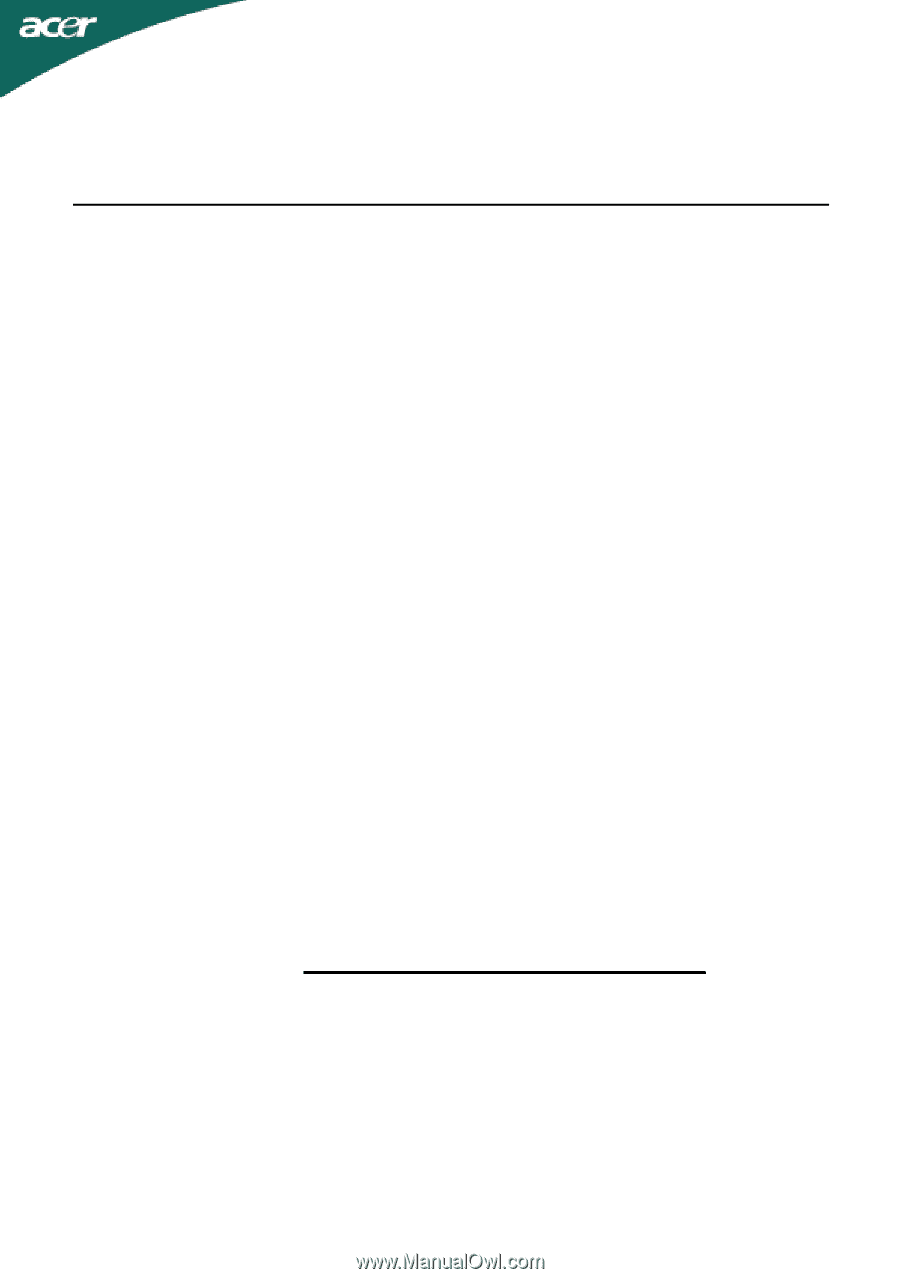
Special notes on LCD monitors
.................................................................
1
Introduction
................................................................................................
2
Features
.....................................................................................................
2
Unpacking
..................................................................................................
3
Attaching/Removing the base
....................................................................
4
Screen position adjustment
.........................................................................
4
Connecting the power cord
........................................................................
5
Safety precaution
.......................................................................................
5
Cleaning your monitor
................................................................................
5
Preset modes
.............................................................................................
6
Power saving
.............................................................................................
7
DDC
..........................................................................................................
7
Installation
..................................................................................................
8
User controls
..............................................................................................
9
Troubleshooting
.........................................................................................
13
Specification
..............................................................................................
15
TABLE OF CONTENTS
For more information and help in recycling, please visit the following websites: