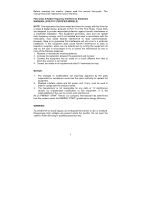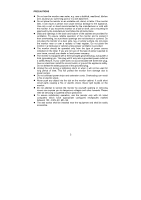Acer AL1711 al1711ug.pdf
Acer AL1711 Manual
 |
View all Acer AL1711 manuals
Add to My Manuals
Save this manual to your list of manuals |
Acer AL1711 manual content summary:
- Acer AL1711 | al1711ug.pdf - Page 1
5 ADJUSTING THE VIEWING ANGLE 6 OPERATING INSTRUCTIONS 7 GENERAL INSTRUCTIONS 7 HOW TO ADJUST A SETTING 9 ADJUSTING THE PICTURE 9-10 PLUG AND PLAY 11 TECHNICAL SUPPORT(FAQ 12-13 ERROR MESSAGE & POSSIBLE SOLUTION ------- 14 APPENDIX 15 SPECIFICATIONS 15-16 FACTORY PRESET TIMING TABLE 17 - Acer AL1711 | al1711ug.pdf - Page 2
. 4. Consult the dealer or an experienced radio/TV technician for help. NOTICE: 1. The changes or modifications not expressly approved by the expose the monitor to rain or moisture. Dangerously high voltages are present inside the monitor. Do not open the cabinet. Refer servicing to qualified - Acer AL1711 | al1711ug.pdf - Page 3
sold with the monitor. If you mount the monitor on a wall or shelf, use a mounting kit approved by the manufacturer and follow the kit instructions. z Slots refer all servicing to qualified service personnel. z To ensure satisfactory operation, use the monitor only with UL listed computers which have - Acer AL1711 | al1711ug.pdf - Page 4
for hours. In this case, the screen is recovered slowly by changing the image or turning off the Power Switch for hours. BEFORE YOU OPERATE THE MONITOR FEATURES • 43.2cm(17") TFT Color LCD Monitor • Crisp, Clear Display for Windows • Recommened Resolutions: 1280 X 1024 @60Hz • EPA ENERGY STAR - Acer AL1711 | al1711ug.pdf - Page 5
INSTALLATION INSTRUCTIONS SWIVEL BASE IVEL BASE Install Remove POWERCORD Power Source: 1. Make sure that the power cord is the correct type required in your area. 2. This LCD monitor has an External universal power supply that allows operation in either 100/120V AC or 220/240V AC voltage area (No - Acer AL1711 | al1711ug.pdf - Page 6
below. 1 Connect one end of the 15-pin VGA cable to the back of the monitor and connect the other end to the computer's D-Sub port. 4. (Option-only for Audio model)Connect the audio cable between the monitor's audio input and the PC's audio output (green port). 5. Plug the power cable of your - Acer AL1711 | al1711ug.pdf - Page 7
stand so you do not topple the monitor when you change the monitor's angle. • You are able to adjust the monitor's angle from -5° to 15°. Figure 2 NOTES • Do not touch the LCD screen when you change the angle. It may cause damage or break the LCD screen. • Careful attention is required not to catch - Acer AL1711 | al1711ug.pdf - Page 8
OPERATING INSTRUCTIONS GENERAL INSTRUCTIONS Press the power button to turn the monitor on or off. The other control buttons are located at front panel of the monitor (See Figure 3). By changing these settings, the picture can be adjusted to your personal preferences. • The power cord should be - Acer AL1711 | al1711ug.pdf - Page 9
activate the Auto Adjustment function. The Auto Adjustment function is used to set the HPos, VPos, Clock and Focus. NOTES • Do not install the monitor in a location near heat sources such as radiators or air ducts, or in a place subject to direct sunlight, or excessive dust or mechanical vibration - Acer AL1711 | al1711ug.pdf - Page 10
HOW TO ADJUST A SETTING 1. Press the MENU-button to activate the OSD window. 2. Press < or > to select the desired function. 3. Press the Contrast foreground and background of the screen image. Adjusts the background brightness of the Brightness screen image. Focus Adjusts picture Focus Clock - Acer AL1711 | al1711ug.pdf - Page 11
of the OSD. Adjust the OSD timeout. Auto Adjust the H/V Position, Focus and N/A Auto Config Clock of picture. N/A Information N/A Reset Show the resolution, H/V frequency and input port of current iput timing. Clear each old status of Auto-configuration and set the color temperature to Cool - Acer AL1711 | al1711ug.pdf - Page 12
wallet plug with NEMA 5-15 style and is UL listed and CSA labeled. The voltage rating for the power cord shall be 125 volts AC. Supplied with units intended for connection to power outlet of personal computer: Please use a cord set consisting of a minimum No. 18 AWG, type SJT or SVT three - Acer AL1711 | al1711ug.pdf - Page 13
TECHNICAL SUPPORT (FAQ) Problem & Question Power LED is not on No Plug & Play Picture is in its slot *Make sure monitor's video cable is properly connected to the computer. *Inspect monitor's video cable and make sure none of the pins are bent. *Make sure computer is operational by hitting the CAPS - Acer AL1711 | al1711ug.pdf - Page 14
hot- key (AUTO-key). CLOCK (pixel frequency) controls the number of pixels scanned by one horizontal sweep. If the frequency is not correct, the screen shows vertical stripes and the picture has not correct width. FOCUS adjusts the phase of the pixel clock signal. With a wrong phase adjustment the - Acer AL1711 | al1711ug.pdf - Page 15
-cable is properly connected , If the connector is loose, tighten the connector's screws. 2. Check the signal -cable connection pins for damage. INPUT NOT SUPPORT : Your computer has been set to unsuitable display mode ,set the computer to display mode given in the following table(See page 17). 14 - Acer AL1711 | al1711ug.pdf - Page 16
APPENDIX SPECIFICATIONS Driving system TFT Color LCD LCD Panel Size 43.2cm 55-75Hz Display Colors 16.2M Colors Dot Clock 135MHz Max. Resolution Plug & Play EPA ENERGY STAR® ON Mode 1280 x Analog:0.7Vp-p(standard), 75 OHM, Positive Maximum Screen Size Horizontal : 337.92mm Vertical : 270 - Acer AL1711 | al1711ug.pdf - Page 17
Switch External Controls: Functions Power Consumption ( Maximum ) Regulatory Compliance • Auto Adjust Key • / Volume • Power Button • MENU/ Exit • Contrast • Brightness • Focus • Clock • H.Position • V.Position • Language • Auto configuration • (Warm) Color • (Cool)Color • RGB Color - Acer AL1711 | al1711ug.pdf - Page 18
STANDARD VGA Preset Display Modes RESOLUTION HORIZONTAL FREQUENCY(KHz) 640 × 480 Display Signal Cable DESCRIPTION Red Green Blue Monitor Ground DDC-return R-Ground G-Ground B-Ground PIN NO. 9. 10. 11. 12. 13. 14. 15. DESCRIPTION +5V Logic Ground Monitor Ground DDC-Serial Data H-Sync V-Sync

.
TABLE OF CONTENTS
FOR YOUR SAFETY -------------------------------------------------- 1
SAFETY PRECAUTIONS -------------------------------------- 2
SPECIAL NOTES ON LCD MONITORS ------------------- 3
BEFORE YOU OPERATE THE MONITOR --------------------- 3
FEATURES -------------------------------------------------------- 3
PACKING LIST --------------------------------------------------- 3
INSTALLATION INSTRUCTIONS --------------------------- 4
CONTROLS AND CONNECTORS -------------------------- 5
ADJUSTING THE VIEWING ANGLE ----------------------- 6
OPERATING INSTRUCTIONS ------------------------------------- 7
GENERAL INSTRUCTIONS ---------------------------------- 7
HOW TO ADJUST A SETTING ------------------------------ 9
ADJUSTING THE PICTURE ------------------------------
9-10
PLUG AND PLAY -----------------------------------------------
11
TECHNICAL SUPPORT(FAQ) --------------------------------
12-13
ERROR
MESSAGE & POSSIBLE
SOLUTION -------
14
APPENDIX -------------------------------------------------------------
15
SPECIFICATIONS ------------------------------------------ 15-16
FACTORY PRESET TIMING TABLE ---------------------
17
CONNECTOR PIN ASSIGNMENT ------------------------
17