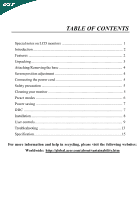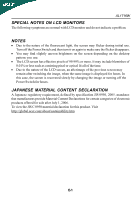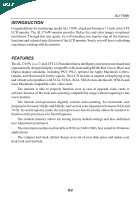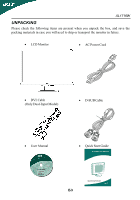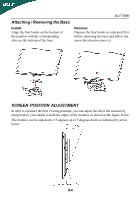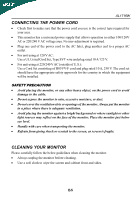Acer AL1716 AL1716W User's Guide
Acer AL1716 Manual
 |
View all Acer AL1716 manuals
Add to My Manuals
Save this manual to your list of manuals |
Acer AL1716 manual content summary:
- Acer AL1716 | AL1716W User's Guide - Page 1
Features ...2 Unpacking 3 Attaching/Removing the base 4 Screen position adjustment 4 Connecting the power cord 5 Safety precaution 5 Cleaning your monitor 5 Preset modes 6 Power saving 7 DDC ...7 Installation 8 User controls 9 Troubleshooting 13 Specification 15 For more information and - Acer AL1716 | AL1716W User's Guide - Page 2
AL1716W SPECIAL NOTES ON LCD MONITORS The following symptoms are normal with LCD monitor and do not indicate a problem. NOTES · Due to the nature of the fluorescent light, the screen may flicker during initial use. Turn off the Power Switch and then turn it on again to make sure the flicker - Acer AL1716 | AL1716W User's Guide - Page 3
model AL1716W, a high performance 17-inch color TFT LCD monitor. The AL1716W monitor provides flicker-free and color images at optional resolutions. Through this user guide, we will introduce you step-by-step all the features, functions and technical specifications of the LCD monitor. Surely - Acer AL1716 | AL1716W User's Guide - Page 4
AL1716W UNPACKING Please check the following items are present when you unpack the box, and save the packing materials in case you will need to ship or transport the monitor in future. · LCD Monitor · AC Power Cord · DVI Cable (Only Dual-Input Model) · D-SUB Cable · User Manual · Quick Start - Acer AL1716 | AL1716W User's Guide - Page 5
four hooks on the bottom of the monitor with the corresponding slots on the bottom of the base. AL1716W Remove: Depress the four hooks as indicated first before removing the base and follow the arrow direction to remove it. SCREEN POSITION ADJUSTMENT In oder to optimize the best viewing position - Acer AL1716 | AL1716W User's Guide - Page 6
AL1716W CONNECTING THE POWER CORD · Check first to make sure that the power cord you use is the correct type required for your area. · This monitor has a universal power supply that allows operation in either 100/120V AC or 220/240 V AC voltage area. No user-adjustment is required. · Plug one end of - Acer AL1716 | AL1716W User's Guide - Page 7
AL1716W PRESET MODES To reduce the need for adjustment for different modes, the monitor has default setting modes that are most commonly used as given in the table below. For optimum adjustment, the user is suggested to perform the Auto Setup under Windows "Full Screen" pattern or using the pattern - Acer AL1716 | AL1716W User's Guide - Page 8
AL1716W POWER SAVING The monitor will be driven into "Power Saving" mode by the control signal from the display controller, as indicated by the amber-color power LED. State ON Power Saving Mode Power Consumption Normal - Acer AL1716 | AL1716W User's Guide - Page 9
properly grounded AC outlet. 3. Power-ON Monitor and Computer Power-ON the monitor first, then power-ON the computer. This sequence is very important. 4. If the monitor still does not function properly, please refer to the troubleshooting section to diagnose the problem. Please don't open the cover - Acer AL1716 | AL1716W User's Guide - Page 10
USER CONTROLS AL1716W 3 4 4 5 1 2 Front Panel Controls 1. Power Switch: To turn ON or OFF the power. 2. Power LED: Lights up to indicate the power is turned ON. 3. Empowering / Exit: 1) OSD is OFF or activate/de-activate adjustment function when OSD is ON or Exit OSD menu when in Volume - Acer AL1716 | AL1716W User's Guide - Page 11
AL1716W HOW TO ADJUST A SETTING 1. Press the MENU-button to activate the OSD window. 2. Press < or > to select the desired function. 3. Press the MENU-button to select the function that you want to adjust to adjust any other function, repeat steps 2-4. I. Analog Signal Input ADJUSTING THE PICTURE - Acer AL1716 | AL1716W User's Guide - Page 12
the vertical position. (available in Analog mode only) Set the color temperature to warm white. Set the color temperature to cool white. User /Red User/Green Adjusts Red/Green/Blue intensity. User/Blue N/A English N/A N/A Deutsch N/A Francais N/A Espanol N/A Italiano N/A N/A Multi-language - Acer AL1716 | AL1716W User's Guide - Page 13
Exit Select input signal from analog (D-Sub) Select input signal from digital (DVI) Turn ON/OFF DDC/CI support Show the resolution, H/V frequency and input port of current input timing. Clear each old status of Auto-configuration and set the color temperature to Cool. Save user adjustment and OSD - Acer AL1716 | AL1716W User's Guide - Page 14
AL1716W TROUBLESHOOTING Before sending your LCD monitor for servicing, please check the troubleshooting list below to see if you can self-diagnose the problem. (VGA Mode) Problems Current Status Remedy LED ON · Using OSD, adjust brightness and contrast to maximum or reset to their default - Acer AL1716 | AL1716W User's Guide - Page 15
) Problems Current Status LED ON No Picture LED OFF LED displays amber color AL1716W Remedy · Using OSD, adjust brightness and contrast to maximum or reset to their default settings. · Check the power switch. · Check if AC power cord is properly connected to the monitor. · Check if video signal - Acer AL1716 | AL1716W User's Guide - Page 16
SPECIFICATION AL1716W Driving system TFT Color LCD Size 17" wide Pixel pitch 0.255mm( H )x 0.255mm( V ) LCD Panel Brightness 270cd/m2 (Typical) Contrast 500:1(Typical) Viewable angle 1400 (H) 1300 (V) Response time 8 ms (Typical) Video R,G,B Analog Interface H-Frequency 31KHz - - Acer AL1716 | AL1716W User's Guide - Page 17
net) Switch Auto Adjust Key < / > Power Button MENU/ Exit External Controls: Functions Contrast Brightness Focus Clock H.Position V.Position Language Auto configuration (only Analog input model) Input signal Selection (only Dual input model) (Warm) Color (Cool) Color RGB Color temperature Reset
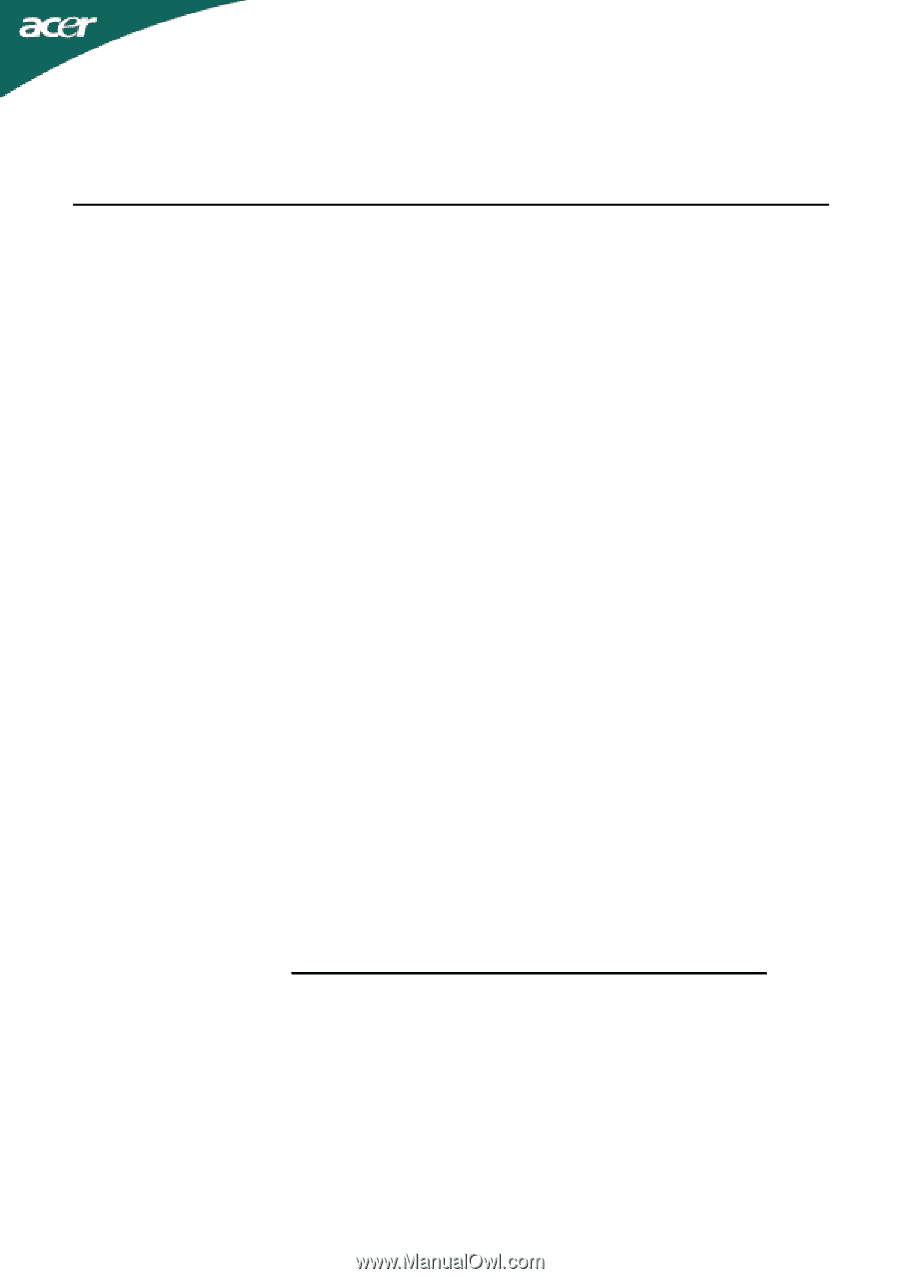
Special notes on LCD monitors
.................................................................
1
Introduction
................................................................................................
2
Features
.....................................................................................................
2
Unpacking
..................................................................................................
3
Attaching/Removing the base
....................................................................
4
Screen position adjustment
.........................................................................
4
Connecting the power cord
........................................................................
5
Safety precaution
.......................................................................................
5
Cleaning your monitor
................................................................................
5
Preset modes
.............................................................................................
6
Power saving
.............................................................................................
7
DDC
..........................................................................................................
7
Installation
..................................................................................................
8
User controls
..............................................................................................
9
Troubleshooting
.........................................................................................
13
Specification
..............................................................................................
15
TABLE OF CONTENTS
For more information and help in recycling, please visit the following websites: