Acer AL1912 AL1912 User's Guide
Acer AL1912 Manual
 |
View all Acer AL1912 manuals
Add to My Manuals
Save this manual to your list of manuals |
Acer AL1912 manual content summary:
- Acer AL1912 | AL1912 User's Guide - Page 1
Instructions...3 Chapter 1 Installation ...4 Unpacking...4 Connecting the LCD Monitor and Base 4 Viewing Angle Adjustment ...4 Detaching LCD Monitor from Its Stand 5 Interface for Arm Applications ...5 Connecting the Display...5 Connecting the AC Power ...5 Connecting the Audio Cable (For AL1912 - Acer AL1912 | AL1912 User's Guide - Page 2
with the instruction, may cause harmful interference to radio communications. However, there is no guarantee that interference will not occur in a particular installation. If this equipment does cause harmful interference to radio or television reception, which can be determined by turning the - Acer AL1912 | AL1912 User's Guide - Page 3
instructions carefully. This manual should be retained for future use. 1. To clean LCD Monitor screen; -- Power off LCD Monitor and unplug the AC Cord. -- Spray a non-solvent cleaning solution onto a rag. -- Gently clean the screen with dampened rag. 2. Do not place the LCD Monitor near a window - Acer AL1912 | AL1912 User's Guide - Page 4
hot. AUDIO AL1912 No AL1912 b No AL1912 m Yes AL1912 bm Yes After you unpack the LCD Monitor, make sure that the following items were included in the box: * LCD Monitor * User's Manual * 1.8M Monitor-to-PC VGA Cable * 1.8M Stereo Jack Audio Cable (for AL1912 m and AL1912 bm) * 1.8M Power Cord - Acer AL1912 | AL1912 User's Guide - Page 5
in Figure 1-4. These specifications meet the VESA Flat Panel Monitor Physical Mounting Interface Standard (paragraphs 2.1 and 2.1.3, version 1, dated 13 November 1997). Connecting the Display 1. Power off your computer. 2. Connect one end of the signal cable to the LCD Monitor's VGA port.(See Fig - Acer AL1912 | AL1912 User's Guide - Page 6
Monitor complies with the VESA DPMS (version 1.0) Power Management guidelines. The VESA DPMS provides four power saving modes through detecting a horizontal or vertical sync. signal. When the LCD Monitor is in power saving mode, the monitor screen will be blank and the power LED indicator will light - Acer AL1912 | AL1912 User's Guide - Page 7
preferences. The power cord should be connected. Connect the video cable from the monitor to the video card. Press the power button to turn on the monitor position. The power indicator will light up. External Controls 1 Auto Adjust Key/Exit 2 / Volume Figure 2-1 4 MENU/ENTER 5 LED - Acer AL1912 | AL1912 User's Guide - Page 8
status, this button will act as EXIT-KEY (EXIT OSD menu). 2. When OSD menu is in off status, press this button for 2 seconds to activate the Auto Adjustment function. The Auto Adjustment function is used to set the HPos, VPos, Clock and Focus. NOTES Do not install the monitor in a location near - Acer AL1912 | AL1912 User's Guide - Page 9
of the screen image. Focus Adjusts picture Focus Clock Adjusts picture Clock H. Position Adjust picture Focus V. Position N/A Warm N/A Cool User / Red Adjust picture Clock Set the color temperature to warm white. Set the color temperature to cool white. User / Green Adjusts Red/Green/Blue - Acer AL1912 | AL1912 User's Guide - Page 10
Adjust the OSD timeout. N/A Auto Config Auto Adjust the H/V Position, Focus and Clock of picture. N/A Information Show the resolution, H/V frequency and input port of current iput timing. N/A Reset Clear each old status of Auto-configuration and set the color temperature to Cool. N/A Exit - Acer AL1912 | AL1912 User's Guide - Page 11
Chapter 3 Technical Information Specifications LCD Panel Size Display Type Resolution Display Dot Display Area (mm)(H x V) Display Color Brightness Contrast Ratio Response Time Lamp Voltage Lamp Current Viewing Angle 19" Active matrix color TFT LCD 1280 x 1024 1280 x (RGB) x 1024 376.32 x 301.056 - Acer AL1912 | AL1912 User's Guide - Page 12
LED Color Green Yellow Dark Yellow: Standby, Suspend, Off Dark: DC Power off * Meeting VESA DPMS requirements measured from AC Input end of AC power cord. Sync Input Signal Polarity Plug & Play Separate TTL compatible horizontal and vertical synchronization Positive and negative Supports VESA - Acer AL1912 | AL1912 User's Guide - Page 13
Standard Timing Table If the selected timing is NOT included in table below, this LCD monitor will use the most suitable available timing. TIMING FH(KHZ) SYNC TOTAL FV(HZ) POLARITY (DOT/ LINE) ACTIVE (DOT/ LINE) SYNC WIDTH (DOT/LINE) FRONT BACK - Acer AL1912 | AL1912 User's Guide - Page 14
1 36 96 312 126.00 1 36 96 312 135.00 1 36 48 248 108 1 38 16 248 135 1 38 Note: Mode 640x350, 640x400 and 720x400 will locate on middle position but cannot be expanded to full screen on vertical direction. 14 - Acer AL1912 | AL1912 User's Guide - Page 15
menu again and adjust the monitor screen to its most clear display. 4. Click "No" on "Shut Down Windows" and back to the normal PC operating environment. PROBLEM There is no picture on LCD Monitor If there's no picture on the LCD Monitor, please perform the following steps: 1. Make sure the power
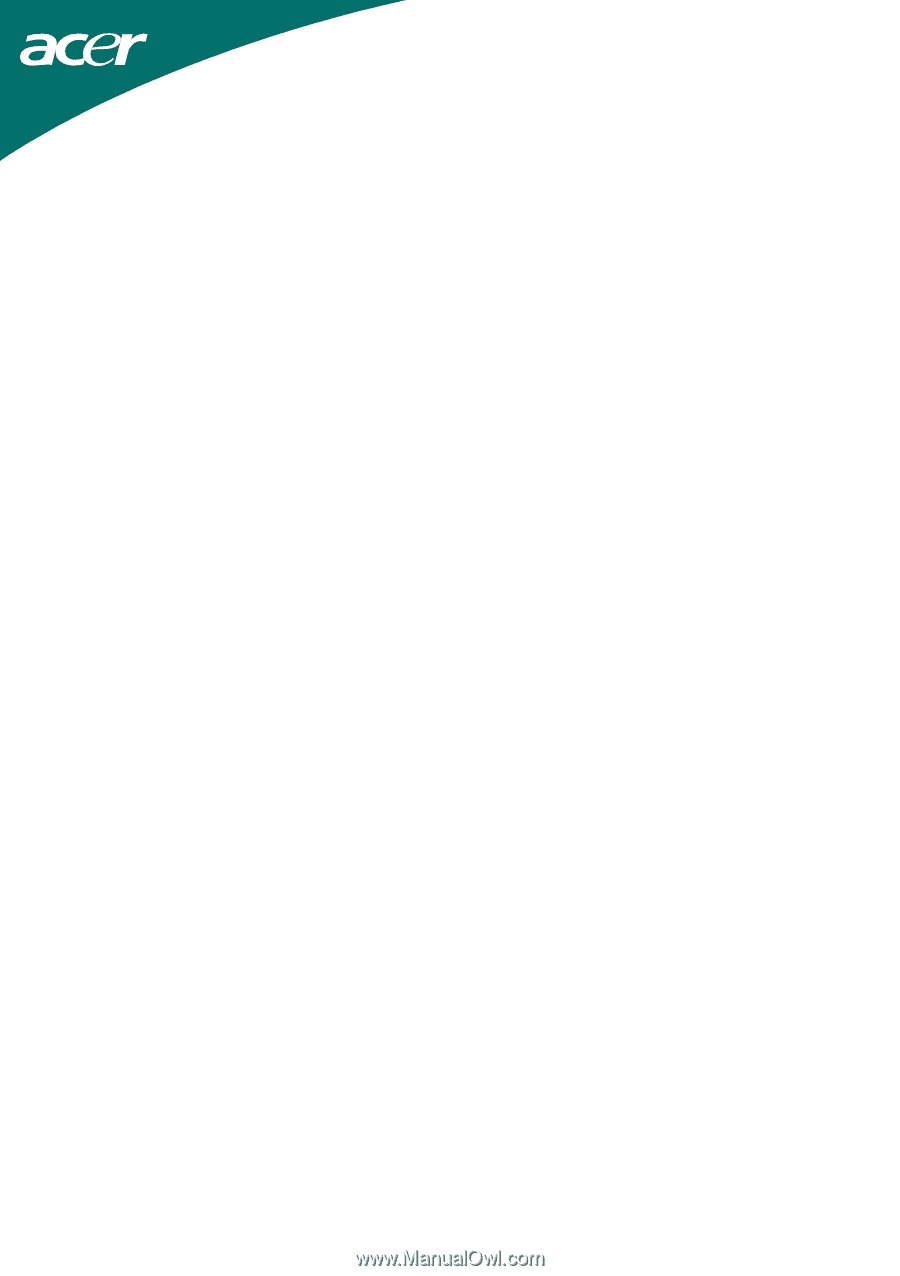
1
Table of Contents
Preface
...............................................................................................................................
2
FCC Statement Warning
...............................................................................................................
2
Canadian DOC Notice
..................................................................................................................
2
Important Safety Instructions
........................................................................................................
3
Chapter 1 Installation
.......................................................................................................
4
Unpacking
.....................................................................................................................................
4
Connecting the LCD Monitor and Base
........................................................................................
4
Viewing Angle Adjustment
..........................................................................................................
4
Detaching LCD Monitor from Its Stand
.......................................................................................
5
Interface for Arm Applications
.....................................................................................................
5
Connecting the Display
.................................................................................................................
5
Connecting the AC Power
............................................................................................................
5
Connecting the Audio Cable (For AL1912 m and AL1912 bm)
...................................................
6
Power Management System
..........................................................................................................
6
Chapter 2 Display Controls
...............................................................................................
7
General Instructions
......................................................................................................................
7
Front Panel Control
......................................................................................................................
8
How To Adjust A Setting
.............................................................................................................
9
Adjusting The Picture
...................................................................................................................
9
Chapter 3 Technical Information
...................................................................................
11
Specifications
..............................................................................................................................
11
Standard Timing Table
...............................................................................................................
13
Troubleshooting
..........................................................................................................................
15









