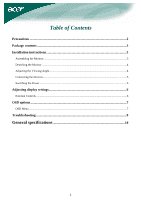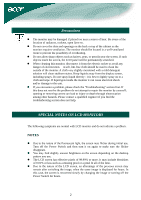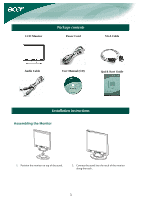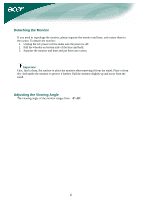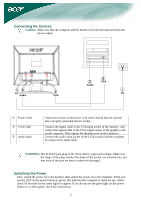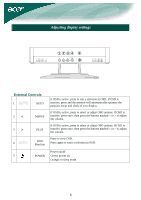Acer AL1914 AL1914 LCD Monitor User's Guide
Acer AL1914 Manual
 |
View all Acer AL1914 manuals
Add to My Manuals
Save this manual to your list of manuals |
Acer AL1914 manual content summary:
- Acer AL1914 | AL1914 LCD Monitor User's Guide - Page 1
Installation instructions 3 Assembling the Monitor...3 Detaching the Monitor ...4 Adjusting the Viewing Angle...4 Connecting the Devices...5 Switching the Power ...5 Adjusting display settings 6 External Controls ...6 OSD options ...7 OSD Menu ...7 Troubleshooting ...9 General specifications 10 - Acer AL1914 | AL1914 LCD Monitor User's Guide - Page 2
the problem do not attempt to repair the monitor by yourself; opening or removing covers can lead to injury or death through electrocution among other hazards. Please contact a qualified engineer if you find the troubleshooting section does not help. SPECIAL NOTES ON LCD MONITORS The following - Acer AL1914 | AL1914 LCD Monitor User's Guide - Page 3
LCD Monitor Package contents Power Cord VGA Cable Audio Cable User Manual (CD) Quick Start Guide Installation instructions Assembling the Monitor acer acer 1. Position the monitor on top of the stand. 2. Connect the stand into the neck of the monitor along the track. 3 - Acer AL1914 | AL1914 LCD Monitor User's Guide - Page 4
and base, and restore them to the carton. To detach the monitor: 1. Unplug the AC power cord to make sure the power is off. 2. Pull the 4 hooks on bottom side of the base and hold. 3. Separate the monitor and base and put them into carton. Important First, find a clean, flat surface to place the - Acer AL1914 | AL1914 LCD Monitor User's Guide - Page 5
from the power supply. AC IN AUDIOIN D-SUB IN 13 AC Audio 2 VGA 3 Audio 2 VGA 1 AC c Power Code d VGA Cable e Audio cable Attach the monitor to the power cord which should then be inserted into a properly grounded electric socket. Connect the signal cable to the VGA input socket of - Acer AL1914 | AL1914 LCD Monitor User's Guide - Page 6
marked < or > to adjust the volume. If OSD is active, press to select or adjust OSD options. If OSD is inactive, press once, then press the buttons marked < or > to adjust the volume. Press to view OSD. Press again to enter a selection in OSD. Power on/off 5 POWER Green: power on Orange: in - Acer AL1914 | AL1914 LCD Monitor User's Guide - Page 7
to each other to achieve a comfortable contrast. Brightness: This adjusts the brightness of the picture on the screen. Focus: This removes any horizontal distortion and makes the picture clear and sharp. Clock: If there are any vertical stripes seen on the background of the screen this renders them - Acer AL1914 | AL1914 LCD Monitor User's Guide - Page 8
language from English, German, Spanish, Russian, Traditional Chinese, French, Italian, and Japanese. OSD SETTING: This changes the position of the OSD window on the screen and staying time. Auto Config: System runs auto-configuration. INFORMATION: This shows brief information on the screen. Reset - Acer AL1914 | AL1914 LCD Monitor User's Guide - Page 9
optimize the or centered properly position of your display. • See "Position adjustment". Caution: Do not attempt to service the monitor yourself or open the computer yourself. Please refer all servicing to qualified service personnel if the problems cannot be solved in "Troubleshooting" section. 9 - Acer AL1914 | AL1914 LCD Monitor User's Guide - Page 10
General specifications Item LCD Panel Display Max resolution Pixel Pitch Color Brightness Contrast Ratio Response Time View Angle of Horizontal View Angle of Vertical External Controls Power Button Control Buttons OSD Function Contrast /Brightness Focus/Clock Position Color Language OSD setting

1
Table of Contents
Precautions
.....................................................................................................................
2
Package contents
............................................................................................................
3
Installation instructions
.................................................................................................
3
Assembling the Monitor
.....................................................................................................................
3
Detaching the Monitor
.......................................................................................................................
4
Adjusting the Viewing Angle
.............................................................................................................
4
Connecting the Devices
......................................................................................................................
5
Switching the Power
..........................................................................................................................
5
Adjusting display settings
..............................................................................................
6
External Controls
...............................................................................................................................
6
OSD options
....................................................................................................................
7
OSD Menu
.........................................................................................................................................
7
Troubleshooting
.............................................................................................................
9
General specifications
.......................................................................................
10