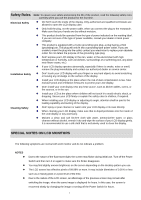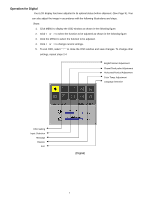Acer AL1917W AL1917C User's Guide
Acer AL1917W Manual
 |
View all Acer AL1917W manuals
Add to My Manuals
Save this manual to your list of manuals |
Acer AL1917W manual content summary:
- Acer AL1917W | AL1917C User's Guide - Page 1
Cleaning Safety SPECIAL NOTES ON LCD MONITORS Components and Accessories Usage Installation Guide Adjustment of Display Operation Adjustment of Screen Attachment Plug and Play Power Saver Troubleshooting Technical Specifications Display Mode 1 1 1 1 1 2 2 2 3 4 6 6 7 7 7 8 9 - Acer AL1917W | AL1917C User's Guide - Page 2
exclusively used to clean the display. SPECIAL NOTES ON LCD MONITORS The following symptoms are normal with LCD monitor and do not indicate a problem. NOTES z z z z Due to the nature of the fluorescent light, the screen may flicker during initial use. Turn off the Power Switch and then turn it - Acer AL1917W | AL1917C User's Guide - Page 3
Components and Accessories LCD Display (with speakers) LCD Display (without speakers) D-Sub Signal Cable Quick Start Guide Power Cable Audio Cable(with speakers) DVI Signal Cable User's Manual (CD-ROM) (Optional) Usage Installation Guide Attention Quick Installation Note: Read the [Safety - Acer AL1917W | AL1917C User's Guide - Page 4
supply of your PC is turned off and the power plug is removed. z Connect and fasten both ends of the signal cable to your PC host and LCD display respectively. z If your LCD display has built-in speakers, connect the audio cable attached to the display from the sound card output of your PC to the - Acer AL1917W | AL1917C User's Guide - Page 5
LCD display has been adjusted to its optimal status before shipment. (See Page 9). Your can also adjust the image in accordance with the following illustrations and steps. Steps: 1. Click MENU to display the OSD window window and save changes. To change other settings, repeat steps 2-4. Bright/ - Acer AL1917W | AL1917C User's Guide - Page 6
LCD display has been adjusted to its optimal status before shipment. (See Page 9). Your can also adjust the image in accordance with the following illustrations and steps. Steps: 1. Click MENU to display the OSD window window and save changes. To change other settings, repeat steps 2-4. Bright/ - Acer AL1917W | AL1917C User's Guide - Page 7
the foreground and background of an image on the screen Adjust the background brightness of the screen Adjust the focus of the image (for analog Select the input source you want (for DVI Input only) N/A Message N/A Restore N/A Exit Display resolution, H/V frequency and the input port used for - Acer AL1917W | AL1917C User's Guide - Page 8
and extend the life of the product, turn off the LCD display power supply when it is not used or when remaining idle for a long time. Troubleshooting Power LED does not light ‹ Check that the power switch is turned on. ‹ Make sure that the power cable is connected. Icon off ‹ Check that the - Acer AL1917W | AL1917C User's Guide - Page 9
Specifications Panel Dimension Diagonal 481.9mm (19 inch) LCD display Max. Resolution 1,280 x 1,024/ SXGA Max. Pixel Up to 16.2M true color Pixel Span LCD Panel Brightness .ORG. FOR LAMP SPECIFIC DISPOSAL INFORMATION CHECK WWW.LAMPRECYCLE.ORG. This device complies with Part 15 of the FCC - Acer AL1917W | AL1917C User's Guide - Page 10
same as one of the following reference signal modes, the screen will be adjusted automatically. If not, the screen will not display or only the LED lights will display. For more information about the adjustment mode, refer to the instructions of your display card. Hor. Vert. Pixel SYNC Polarity
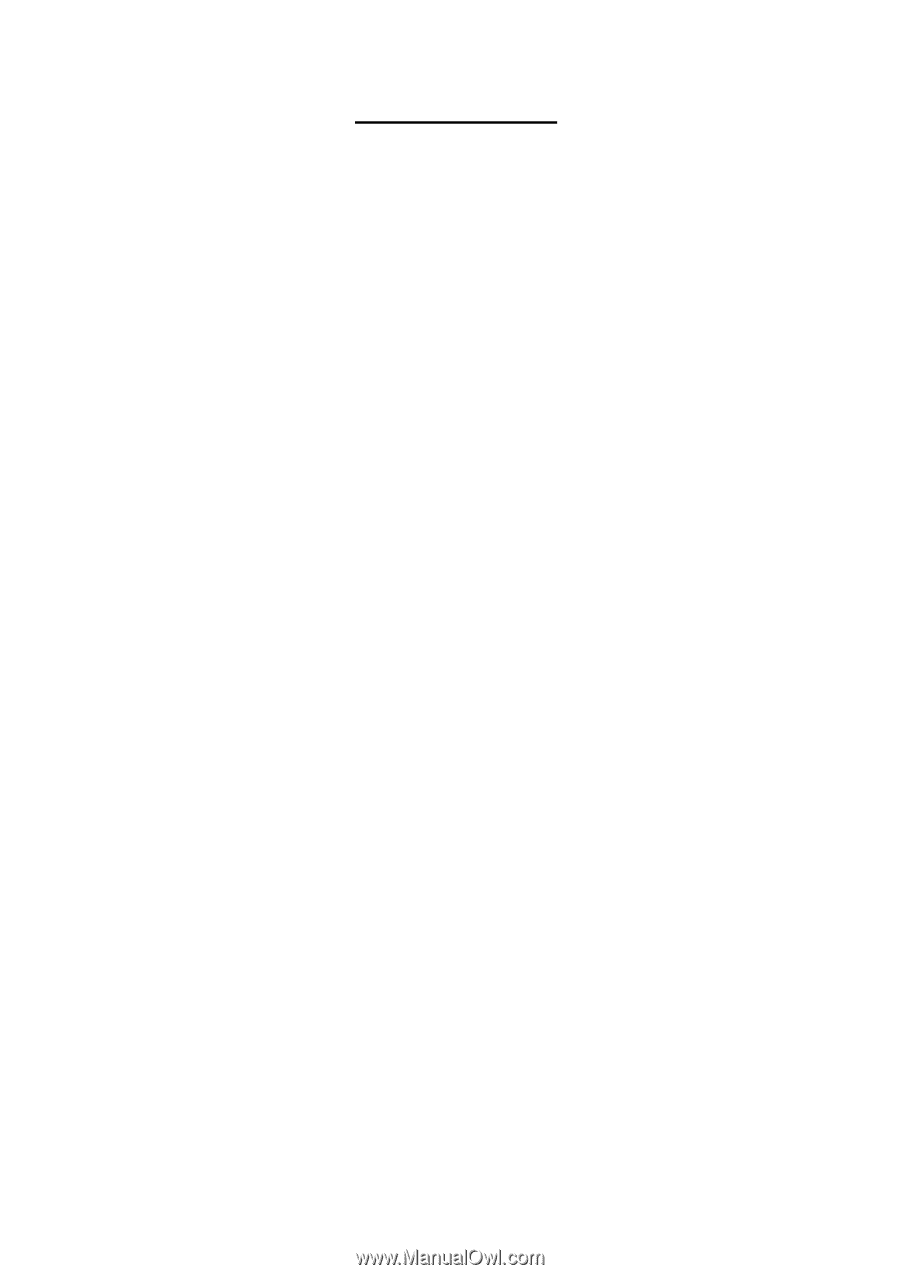
Table of Contents
Safety Rules
……………………………………………………………
1
Electrical Safety
……………………………………………………………
1
Installation Safety
……………………………………………………………
1
Cleaning Safety
……………………………………………………………
1
SPECIAL NOTES ON LCD MONITORS
……………………………………………………………
1
Components and Accessories
……………………………………………………………
2
Usage
……………………………………………………………
2
Installation Guide
……………………………………………………………
2
Adjustment of Display
……………………………………………………………
3
Operation
……………………………………………………………
4
Adjustment of Screen
……………………………………………………………
6
Attachment
……………………………………………………………
6
Plug and Play
……………………………………………………………
7
Power Saver
……………………………………………………………
7
Troubleshooting
……………………………………………………………
7
Technical Specifications
……………………………………………………………
8
Display Mode
……………………………………………………………
9