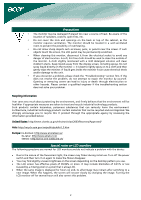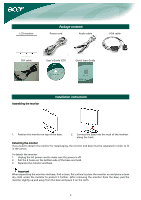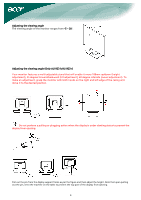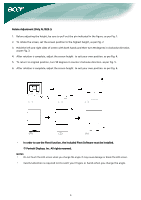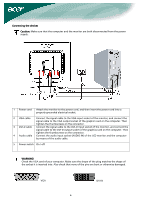Acer AL1923W AL1923 User's Guide
Acer AL1923W Manual
 |
View all Acer AL1923W manuals
Add to My Manuals
Save this manual to your list of manuals |
Acer AL1923W manual content summary:
- Acer AL1923W | AL1923 User's Guide - Page 1
on LCD monitors 2 Package contents 3 Installation instructions 3 Assembling the monitor 3 Adjusting the viewing angle 4 Connecting the devices 6 Switching the power 7 Adjusting display settings 7 External controls 7 OSD options...8 OSD menu ...8 Troubleshooting 11 General specifications - Acer AL1923W | AL1923 User's Guide - Page 2
do not attempt to repair the monitor by yourself. Opening or removing covers can lead to injury or death through electrocution or other hazards. Please contact a qualified engineer if the troubleshooting section does not solve your problem. Recycling information Acer cares very much about protecting - Acer AL1923W | AL1923 User's Guide - Page 3
Power cord Audio cable VGA cable DVI cable User's Guide (CD) Quick Start Guide Assembling the monitor Installation instructions 1. Position the monitor on top of the base. 2. Connect the base into the neck of the monitor along the track. Detaching the monitor If you need to detach the - Acer AL1923W | AL1923 User's Guide - Page 4
Adjusting the viewing angle The viewing angle of the monitor ranges from -5 - 20°. Adjusting the viewing angle (Only AL1923 h/AL1923 r) Your monitor features a multi-adjustable stand that will enable it move 100mm up/down (height adjustment), 25 degree forward/backward (tilt adjustment), 60 degree - Acer AL1923W | AL1923 User's Guide - Page 5
Rotate Adjustment (Only AL1923 r): 1. Before adjusting the height, be sure to pull out the pin indicated in the figure. as per Fig. 1. 2. To rotate the screen, set the screen - Acer AL1923W | AL1923 User's Guide - Page 6
on the connector. 4 Audio cable Connect the audio input socket (AUDIO IN) of the LCD monitor and the computer by means of the audio cable. 5 Power switch On / off WARNING! Check the VGA card of your computer. Make sure the shape of the plug matches the shape of the socket it is inserted - Acer AL1923W | AL1923 User's Guide - Page 7
monitor, then turn on PC and power button on monitor's control panel. When you see the LED on the power button go green, this indicates the computer selection in the OSD. If the OSD is inactive, press Auto and the monitor will automatically optimize the position, focus, and clock of your display. ٧ - Acer AL1923W | AL1923 User's Guide - Page 8
OSD options Please refer to "External controls" on Page 6. To adjust the OSD settings: 1. Press the Menu button to open the OSD menu. 2. Use Plus/Minus buttons to toggle between the 10 OSD functions (and also to adjust the controls to desired levels once a function has been selected). 3. Press Menu - Acer AL1923W | AL1923 User's Guide - Page 9
Color adjustment: There are three ways to adjust color: Warm (reddish white) Cool (bluish white) User (you can adjust the colors red, green and blue to the intensity you desire) Language for Asia: Select the OSD menu language. Select from English, German, Spanish, Simplified Chinese, Traditional - Acer AL1923W | AL1923 User's Guide - Page 10
Input signal: Select either Analog Input or Digital Input video. Information: This shows information about the screen. Reset: Resets all settings to default levels. Exit: Exit from OSD. 10 - Acer AL1923W | AL1923 User's Guide - Page 11
optimize the position of your display. See horizontal and vertical position adjustment (p. 7). Caution: Do not attempt to service or open the monitor or computer yourself. Please refer all servicing to qualified service personnel if the "Troubleshooting" section cannot solve your problems. 11 - Acer AL1923W | AL1923 User's Guide - Page 12
General specifications Item LCD panel Display Max resolution Pixel pitch Color Brightness Contrast ratio Response time View angle of horizontal View angle of vertical External controls Power Button Control Buttons OSD Function Contrast/Brightness Focus/Clock Position Color Language OSD setting Auto

1
Table of Contents
Precautions
.......................................................................................................
2
Special notes on LCD monitors
........................................................................
2
Package contents
.............................................................................................
3
Installation instructions
...................................................................................
3
Assembling the monitor
..........................................................................................
3
Adjusting the viewing angle
.....................................................................................
4
Connecting the devices
...........................................................................................
6
Switching the power
..............................................................................................
7
Adjusting display settings
................................................................................
7
External controls
...................................................................................................
7
OSD options
......................................................................................................
8
OSD menu
..........................................................................................................
8
Troubleshooting
.............................................................................................
11
General specifications
....................................................................................
12