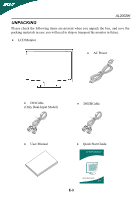Acer AL2002W AL2002 User's Guide
Acer AL2002W Manual
 |
View all Acer AL2002W manuals
Add to My Manuals
Save this manual to your list of manuals |
Acer AL2002W manual content summary:
- Acer AL2002W | AL2002 User's Guide - Page 1
User's Manual - Acer AL2002W | AL2002 User's Guide - Page 2
notes on LCD monitors 1 Introduction ...2 Features ...2 Unpacking ...3 Attaching/Removing the Base 4 Screen position adjustment 4 Connecting the power cord 5 Safety precaution 5 Cleaning your monitor 5 Preset modes ...6 Power saving ...7 DDC ...7 Installation...8 User controls ...9 Front panel - Acer AL2002W | AL2002 User's Guide - Page 3
AL2002W SPECIAL NOTES ON LCD MONITORS The following symptoms are normal with LCD monitor and do not indicate a problem all of the time. · Due to the nature of the LCD screen, an afterimage of the previous screen may remain after switching requirement, defined by specification JIS 0950, 2005. - Acer AL2002W | AL2002 User's Guide - Page 4
performance 20-inch color TFT LCD monitor. The AL2002W monitor provides flicker-free and color images at optional resolutions. Through this user guide, we will introduce you step-by-step all the features, functions and technical specifications of the LCD monitor. Surely you will have a refreshing - Acer AL2002W | AL2002 User's Guide - Page 5
AL2002W UNPACKING Please check the following items are present when you unpack the box, and save the packing materials in case you will need to ship or transport the monitor in future. · LCD Monitor · AC Power · DVICable (Only Dual-Input Model) · DSUBCable · User Manual · Quick Start Guide - Acer AL2002W | AL2002 User's Guide - Page 6
AL2002W Attaching / Removing the Base Install: Align the four hooks on the bottom of the monitor with the corresponding slots on the bottom of the base. Remove: Depress the hook as indicated first before removing the base and follow the arrow direction to remove it. SCREEN POSITION ADJUSTMENT In - Acer AL2002W | AL2002 User's Guide - Page 7
, or dust to avoid fire or shock hazard. · Do not cover the slots or openings of the monitor for proper heat dissipation. Always put the monitor in a place where there is adequate ventilation. · Avoid placing the monitor against a bright background or where sunlight or other light sources may - Acer AL2002W | AL2002 User's Guide - Page 8
AL2002W PRESET MODES To reduce the need for adjustment for different modes, the monitor has default have 1 KHz difference for horizontal frequency or 1 Hz for vertical frequency or the sync signal polarities are different from the default modes. Mode Resolution H. Freq. (KHz) 1 VGA 720 x 400 70 - Acer AL2002W | AL2002 User's Guide - Page 9
system if your system also supports DDC protocol. The DDC (Display Data Channel) is a communication protocol through which the monitor automatically informs the host system about its capabilities, for example, supported resolutions and corresponding timing. The monitor supports DDC2B standard. E-7 - Acer AL2002W | AL2002 User's Guide - Page 10
grounded AC outlet. 3. Power-ON Monitor and Computer Power-ON the monitor first, then power-ON the computer. This sequence is very important. 4. If the monitor still does not function properly, please refer to the troubleshooting section to diagnose the problem. Please don't open the cover E-8 - Acer AL2002W | AL2002 User's Guide - Page 11
USER CONTROLS AL2002W 3 4 5 6 1 2 Front Panel Controls 1. Power Switch: To turn ON or OFF the power. 2. Power LED : Lights up to indicate the power is turned ON. 3. Select MENU: To exit - Acer AL2002W | AL2002 User's Guide - Page 12
Auto Contrast i Red Green B l ue 5000K 6500K 7500K 8200K 9300K - + 255 - + 255 - + 255 i Horizontal Size Fine Left/Right Down/Up Auto Adjust AL2002W i Language Factory Reset OSD Timeout OSD Left/Right OSD Down/Up i VGA 1024 x 768 60Hz Auto Adjusting Please Wait No VGA Signal Check VGA - Acer AL2002W | AL2002 User's Guide - Page 13
AL2002W Standard OSD Operation 1. Press MENU key to activate the OSD menu, when OSD is not displayed. 2. Use Select key to move down through the menu - Acer AL2002W | AL2002 User's Guide - Page 14
AL2002W · Auto Italian, German, Spanish, , and . · Factory Reset To return the monitor to its default settings. · OSD TimeOut To adjust the period of OSD to the left side. · OSD Down / Up To move the OSD position vertically on the screen. When the "+" key is pressed, the OSD control menu - Acer AL2002W | AL2002 User's Guide - Page 15
AL2002W TROUBLESHOOTING Before sending your LCD monitor for servicing, please check the troubleshooting list below to see if you can self-diagnose the problem. (VGA Mode) Problems Current Status Remedy LED ON · Using OSD, adjust brightness and contrast to maximum or reset to their default - Acer AL2002W | AL2002 User's Guide - Page 16
(DVI Mode) Problems Current Status LED ON No Picture LED OFF LED displays amber color AL2002W Remedy · Using OSD, adjust brightness and contrast to maximum or reset to their default settings. · Check the power switch. · Check if AC power cord is properly connected to the monitor. · Check if video - Acer AL2002W | AL2002 User's Guide - Page 17
SPECIFICATION LCD Display Display Type Display Area (W x H) Contrast Ratio Viewing Angle Power Input Voltage Frequency Current Rating Operational Features Display Colors Resolution Brightness Response Time Interface Input Connector Users Controls Front Panel Controls AL2002W 20" TFT LCD 433.4 x 270 - Acer AL2002W | AL2002 User's Guide - Page 18
AL2002W Physical Specification Dimension (H x W x D) 383 x 479 x 188 (mm) Net Weight 4.5 Kg Powe r Power Saving Yes Power Consumption 40 W ( model) R e gulation Safety & EMI UL, CUL, TUV-GS, TUV-Ergonomics, FCC-B, CE, TCO99 * All specifications are subject to change without notice. E-16 - Acer AL2002W | AL2002 User's Guide - Page 19

User’s Manual