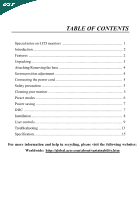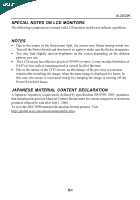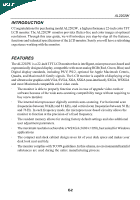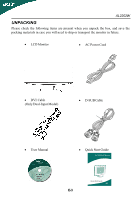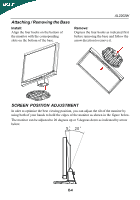Acer AL2002W User Manual
Acer AL2002W Manual
 |
View all Acer AL2002W manuals
Add to My Manuals
Save this manual to your list of manuals |
Acer AL2002W manual content summary:
- Acer AL2002W | User Manual - Page 1
5 Safety precaution 5 Cleaning your monitor 5 Preset modes 6 Power saving 7 DDC ...7 Installation 8 User controls 9 Troubleshooting 13 Specification 15 For more information and help in recycling, please visit the following websites: Worldwide: http://global.acer.com/about/sustainability.htm - Acer AL2002W | User Manual - Page 2
AL2202W SPECIAL NOTES ON LCD MONITORS The following symptoms are normal with LCD monitor and do not indicate a problem. NOTES · Due to the nature of the fluorescent light, the screen may flicker during initial use. Turn off the Power Switch and then turn it on again to make sure the flicker - Acer AL2002W | User Manual - Page 3
for purchasing model AL2202W , a high performance 22-inch color TFT LCD monitor. The AL2202W monitor provides flicker-free and color images at optional resolutions. Through this user guide, we will introduce you step-by-step all the features, functions and technical specifications of the LCD - Acer AL2002W | User Manual - Page 4
AL2202W UNPACKING Please check the following items are present when you unpack the box, and save the packing materials in case you will need to ship or transport the monitor in future. · LCD Monitor · AC Power Cord · DVI Cable (Only Dual-Input Model) · D-SUB Cable · User Manual · Quick Start - Acer AL2002W | User Manual - Page 5
Attaching / Removing the Base Install: Align the four hooks on the bottom of the monitor with the corresponding slots on the bottom of the base. AL2202W Remove: Depress the four hooks as indicated first before removing the base and follow the arrow direction to remove it. SCREEN POSITION - Acer AL2002W | User Manual - Page 6
AL2202W CONNECTING THE POWER CORD · Check first to make sure that the power cord you use is the correct type required for your area. · This monitor has a universal power supply that allows operation in either 100/120V AC or 220/240 V AC voltage area. No user-adjustment is required. · Plug one end of - Acer AL2002W | User Manual - Page 7
AL2202W PRESET MODES To reduce the need for adjustment for different modes, the monitor has default setting modes that are most commonly used as given in the table below. For optimum adjustment, the user is suggested to perform the Auto Setup under Windows "Full Screen" pattern or using the pattern - Acer AL2002W | User Manual - Page 8
system if your system also supports DDC protocol. The DDC (Display Data Channel) is a communication protocol through which the monitor automatically informs the host system about its capabilities, for example, supported resolutions and corresponding timing. The monitor supports DDC2B standard. E-7 - Acer AL2002W | User Manual - Page 9
properly grounded AC outlet. 3. Power-ON Monitor and Computer Power-ON the monitor first, then power-ON the computer. This sequence is very important. 4. If the monitor still does not function properly, please refer to the troubleshooting section to diagnose the problem. Please don't open the cover - Acer AL2002W | User Manual - Page 10
USER CONTROLS AL2202W 3 4 4 5 1 2 Front Panel Controls 1. Power Switch: To turn ON or OFF the power. 2. Power LED: Lights up to indicate the power is turned ON. 3. Auto Adjust button / Exit: 1) When OSD menu is in active status, this button will act as EXIT-KEY (EXIT OSD menu). 2) When - Acer AL2002W | User Manual - Page 11
AL2202W HOW TO ADJUST A SETTING 1. Press the MENU-button to activate the OSD window. 2. Press < or > to select the desired function. 3. Press the MENU-button to select the function that you want to adjust. 4. Press < or > to change the - Acer AL2002W | User Manual - Page 12
AL2202W Main Menu Icon Sub Menu Icon Sub Menu Item Description H. Position Adjust the horizontal position. (available in Analog mode only) V. Position N/A Warm N/A Cool Adjust the - Acer AL2002W | User Manual - Page 13
AL2202W Main Menu Icon Sub Menu Icon Sub Menu Item Description H. Position Adjust signal from analog (D-Sub) Select input signal from digital (DVI) Turn ON/OFF DDC/CI support Show the resolution, H/V frequency and input port of current input timing. Clear each old status of Auto-configuration - Acer AL2002W | User Manual - Page 14
AL2202W TROUBLESHOOTING Before sending your LCD monitor for servicing, please check the troubleshooting list below to see if you can self-diagnose the problem. (VGA Mode) Problems Current Status Remedy LED ON · Using OSD, adjust brightness and contrast to maximum or reset to their default - Acer AL2002W | User Manual - Page 15
(DVI Mode) Problems Current Status LED ON No Picture LED OFF LED displays amber color AL2202W Remedy · Using OSD, adjust brightness and contrast to maximum or reset to their default settings. · Check the power switch. · Check if AC power cord is properly connected to the monitor. · Check if video - Acer AL2002W | User Manual - Page 16
SPECIFICATION Driving system TFT Color LCD AL2202W Size 22" wide Pixel pitch Colors 16.7M Colors Dot Clock 135MHz Max. Resolution 1680 x 1050 @60Hz Plug & Play VESA DDC < 1W Input Connector Input Video Signal Maximum Screen Size Power Source D-Sub 15pin DVI-D 24pin (Only Dual-Input - Acer AL2002W | User Manual - Page 17
) (Warm) Color (Cool) Color RGB Color temperature Reset OSD position . timeout Display information Exit Power Consumption ( Maximum ) 50Watts Regulatory Compliance CUL, FCC, VCCI, CCC, MPR II, CE, TUV/GS, TCO'99, UL, ISO13406-2 * All specifications are subject to change without notice. E-16
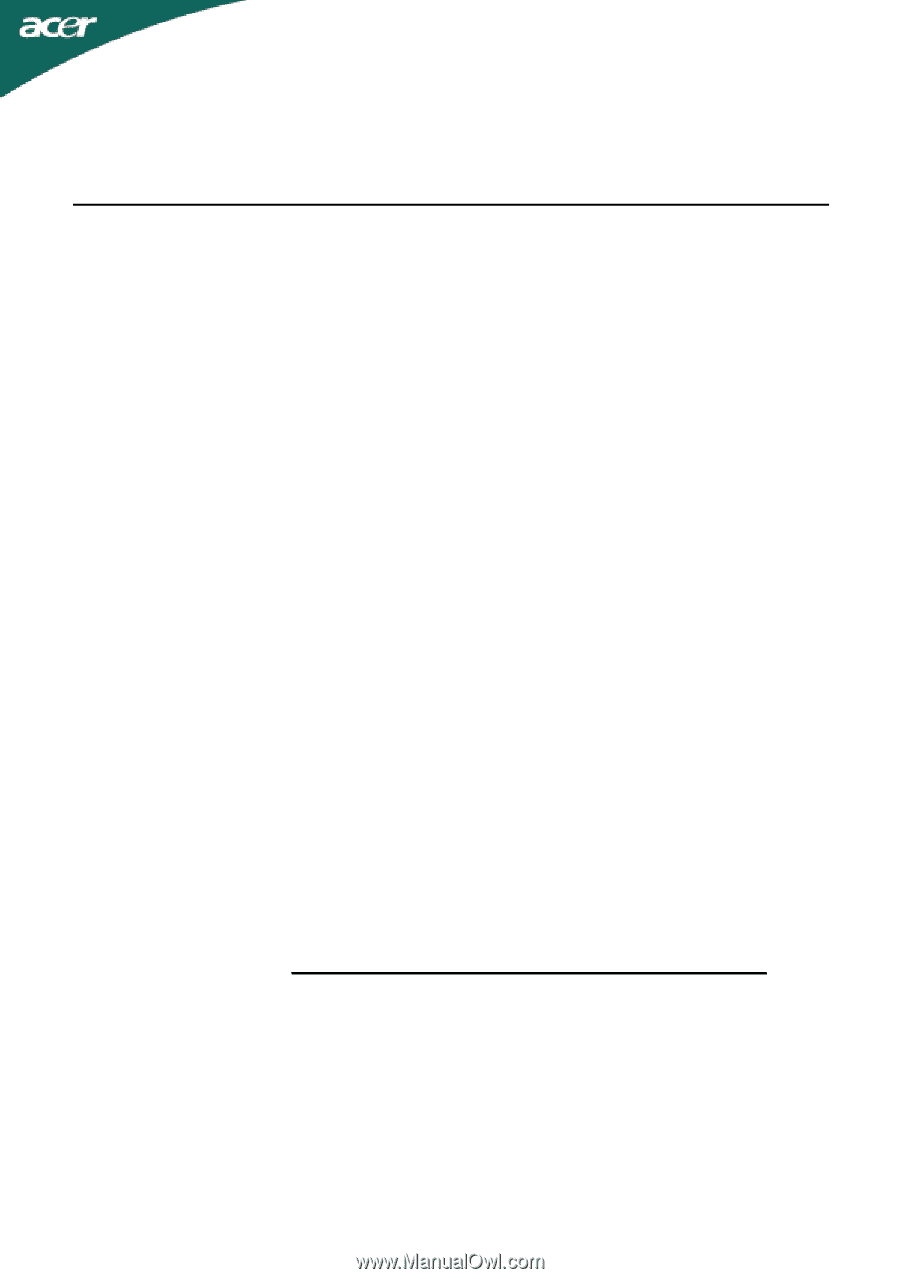
Special notes on LCD monitors
.................................................................
1
Introduction
................................................................................................
2
Features
.....................................................................................................
2
Unpacking
..................................................................................................
3
Attaching/Removing the base
....................................................................
4
Screen position adjustment
.........................................................................
4
Connecting the power cord
........................................................................
5
Safety precaution
.......................................................................................
5
Cleaning your monitor
................................................................................
5
Preset modes
.............................................................................................
6
Power saving
.............................................................................................
7
DDC
..........................................................................................................
7
Installation
..................................................................................................
8
User controls
..............................................................................................
9
Troubleshooting
.........................................................................................
13
Specification
..............................................................................................
15
TABLE OF CONTENTS
For more information and help in recycling, please visit the following websites: