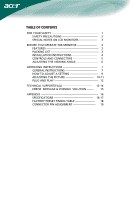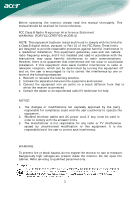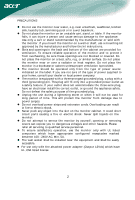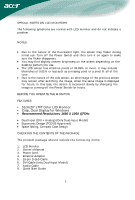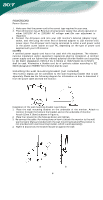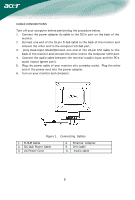Acer AL2051 AL2051 User's Guide EN
Acer AL2051 Manual
 |
View all Acer AL2051 manuals
Add to My Manuals
Save this manual to your list of manuals |
Acer AL2051 manual content summary:
- Acer AL2051 | AL2051 User's Guide EN - Page 1
5 ADJUSTING THE VIEWING ANGLE 6 OPERATING INSTRUCTIONS 7 GENERAL INSTRUCTIONS 7 HOW TO ADJUST A SETTING 9 ADJUSTING THE PICTURE 10-11 PLUG AND PLAY 12 TECHNICAL SUPPORT(FAQ 13-14 ERROR MESSAGE & POSSIBLE SOLUTION ------- 15 APPENDIX 16 SPECIFICATIONS 16-17 FACTORY PRESET TIMING TABLE 18 - Acer AL2051 | AL2051 User's Guide EN - Page 2
equipment. It is the responsibilities of the user to correct such interference. WARNING: To prevent fire or shock hazard, do not expose the monitor to rain or moisture. Dangerously high voltages are present inside the monitor. Do not open the cabinet. Refer servicing to qualified personnel only. 1 - Acer AL2051 | AL2051 User's Guide EN - Page 3
not overload power strips and extension cords. Overloading can result in fire or electric shock. z Never push any object into the slot on the monitor cabinet. It could short circuit parts causing a fire or electric shock. Never spill liquids on the monitor. z Do not attempt to service the monitor by - Acer AL2051 | AL2051 User's Guide EN - Page 4
Power Switch for hours. BEFORE YOU OPERATE THE MONITOR FEATURES • 51cm(20") TFT Color LCD Monitor • Crisp, Clear Display for Windows • Recommened Resolutions: package should include the following items: 1. LCD Monitor 2. Owner's Manual 3. Power Cord 4. External Adapter 5. 15-pin D-Sub Cable 6. DVI - Acer AL2051 | AL2051 User's Guide EN - Page 5
then plug the other end of External adapter to LCD monitor's DCpower-input. The AC-power cord may be connected to either a wall power outlet or the power outlet socket on your PC, depending on the type of power cord supplied with your LCD monitor. NOTES A certified power supply cord has to be used - Acer AL2051 | AL2051 User's Guide EN - Page 6
green port). 5. Plug the power cable of your monitor into a nearby outlet. Plug the other end of the power cord into the power adapter. 6. Turn on your monitor and computer. Figure 1 Connecting Cables 1. D-SUB Cable 2. DC-Jack Power Cable 3. AC Power Cord 4. External Adapter 5. DVI Cable 6. Audio - Acer AL2051 | AL2051 User's Guide EN - Page 7
please notice that the rear obliquity of the monitor must not be over 15° when you adjust it, otherwise the machine may be inclined. Figure 2 NOTES • Do not touch the LCD screen when you change the angle. It may cause damage or break the LCD screen. • Careful attention is required not to catch - Acer AL2051 | AL2051 User's Guide EN - Page 8
OPERATING INSTRUCTIONS GENERAL INSTRUCTIONS Press the power button to turn the monitor on or off. The other control buttons are located at front panel of the monitor (See Figure 3). By changing these settings, the picture can be adjusted to your personal preferences. • The power cord should be - Acer AL2051 | AL2051 User's Guide EN - Page 9
FRONT PANEL CONTROL • Power Button: Press this button to turn the monitor ON or OFF, And display the monitor's state. • Power Indicator: Blue - Power On mode. Orange - Power off. • MENU / ENTER : Activate OSD menu when OSD is OFF or activate/de-activate adjustment function when OSD is ON or - Acer AL2051 | AL2051 User's Guide EN - Page 10
HOW TO ADJUST A SETTING 1. Press the MENU-button to activate the OSD window. 2. Press < or > to select the desired function. 3. Press the MENU-button to select the function that you want to adjust. 4. Press < or > to change the settings of the current function. 5. To exit and save, select the exit - Acer AL2051 | AL2051 User's Guide EN - Page 11
III. Dual-Input Model, Digital Signal Input ADJUSTING THE PICTURE The descriptions for function control LEDS Sub Main Sub Menu Menu Menu Icon Item Icon Description Adjusts the contrast between the Contrast foreground and background of the screen image. Adjusts the background brightness - Acer AL2051 | AL2051 User's Guide EN - Page 12
Select input signal from analog (D-Sub) (only Dual- Input N/A Digital Model) Select input signal from digital (DVI) N/A Information Show the resolution, H/V frequency and input port of current iput timing. N/A Reset Clear each old status of Auto-configuration and set the color temperature to - Acer AL2051 | AL2051 User's Guide EN - Page 13
THIS MONITOR TO OPERATE PROPERLY, THERE MUST BE A VIDEO INPUT SIGNAL. This monitor meets the Power Management standards power cord shall be 125 volts AC. Supplied with units intended for connection to power outlet of personal computer: Please use a cord set consisting of a minimum No. 18 AWG, type - Acer AL2051 | AL2051 User's Guide EN - Page 14
TECHNICAL SUPPORT (FAQ) Problem & Question Possible Solution Power LED is not on *Check if the Power Switch is in the ON position *Power Cord should be connected No Plug . Missing one of the primary *Inspect the monitor's video cable and colors (RED, GREEN, or make sure that none of the pins - Acer AL2051 | AL2051 User's Guide EN - Page 15
Screen image is not centered or sized *Adjust pixel frequency (CLOCK) and properly. FOCUS or press hot-key (AUTO) Picture has color defects *Adjust RGB color or select color (white does not look white) temperature Horizontal or vertical disturbances on *Use win 95/98 shut-down mode the - Acer AL2051 | AL2051 User's Guide EN - Page 16
-cable is properly connected, If the connector is loose, tighten the connector's screws. 2. Check the signal -cable connection pins for damage. INPUT NOT SUPPORT : Your computer has been set to unsuitable display mode, set the computer to display mode given in the following table (See page 18). 15 - Acer AL2051 | AL2051 User's Guide EN - Page 17
APPENDIX SPECIFICATIONS Driving system TFT Color LCD LCD Panel Size 51cm(20") Pixel pitch 0.258mm( H )x 0.258mm( V ) Brightness 300cd/ Colors 16.7M Colors Dot Clock 202MHz Max. Resolution Plug & Play 1680 x 1050 @75Hz VESA DDC2B TM Power Consumption ON Mode ≤ 68W OFF Mode ≤ 2W - Acer AL2051 | AL2051 User's Guide EN - Page 18
Output Regulatory Compliance • Auto Adjust Key • / Volume • Power Button • MENU • Contrast • Brightness • Focus • Clock • H. temperature • Reset • OSD position . timeout • Display information • Exit 68 Watts Rated Power 1.5W rms (Per channel) CUL, FCC, VCCI, CCC, MPR II, CE, TÜV/GS, - Acer AL2051 | AL2051 User's Guide EN - Page 19
Resolution Total VESA MODES Horizontal Nominal Sync Frequency Polarity +/- 0.5kHz 640 X 480@60Hz 800X525 31.469 N 640 X 480@72Hz 832X520 37.861 N 640 X 480@75Hz 840X500 - Acer AL2051 | AL2051 User's Guide EN - Page 20
8. 15 - Pin Color Display Signal Cable DESCRIPTION PIN NO. Red Green Blue Monitor Ground DDC-return R-Ground G-Ground B-Ground 9. 10. 11. 12. 13. Shield 12. TMDS Data3- Pin Meaning 13. TMDS Data3+ 14. +5V Power 15. GND(return for +5V hsync.vsync) 16. Hot Plug Detect 17. TMDS Data0-
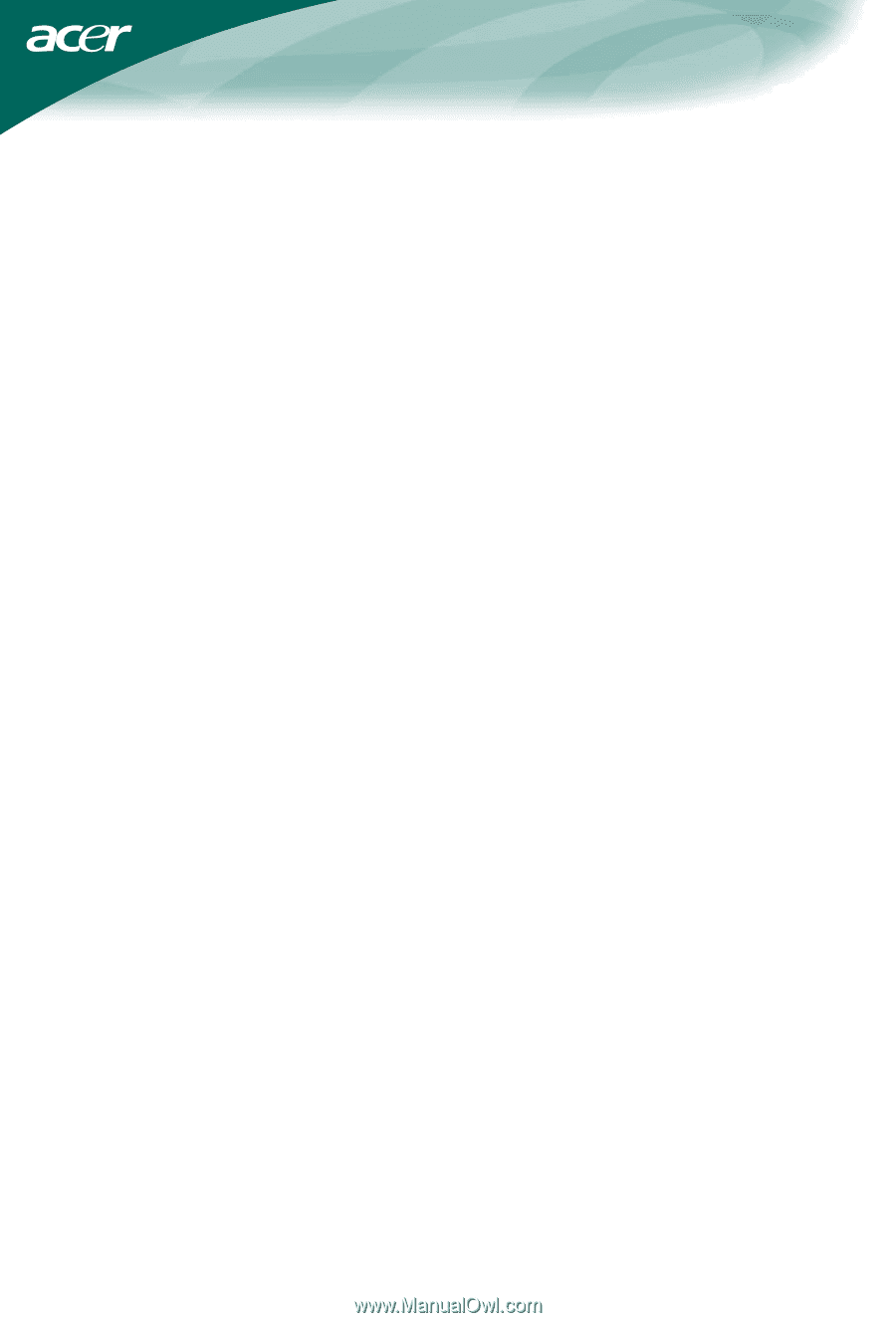
TABLE OF CONTENTS
FOR YOUR SAFETY --------------------------------------------------
1
SAFETY PRECAUTIONS --------------------------------------
2
SPECIAL NOTES ON LCD MONITORS -------------------
3
BEFORE YOU OPERATE THE MONITOR ---------------------
3
FEATURES --------------------------------------------------------
3
PACKING LIST ---------------------------------------------------
3
INSTALLATION INSTRUCTIONS ---------------------------
4
CONTROLS AND CONNECTORS --------------------------
5
ADJUSTING THE VIEWING ANGLE -----------------------
6
OPERATING INSTRUCTIONS -------------------------------------
7
GENERAL INSTRUCTIONS ----------------------------------
7
HOW TO ADJUST A SETTING ------------------------------
9
ADJUSTING THE PICTURE ------------------------------
10-11
PLUG AND PLAY -----------------------------------------------
12
TECHNICAL SUPPORT(FAQ) --------------------------------
13-14
ERROR
MESSAGE & POSSIBLE
SOLUTION -------
15
APPENDIX -------------------------------------------------------------
16
SPECIFICATIONS ------------------------------------------
16-17
FACTORY PRESET TIMING TABLE ---------------------
18
CONNECTOR PIN ASSIGNMENT ------------------------
19