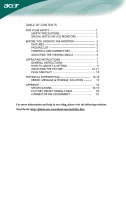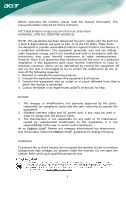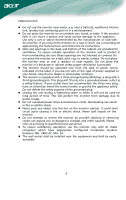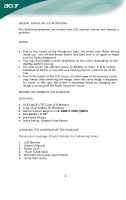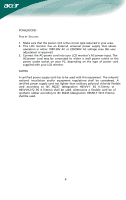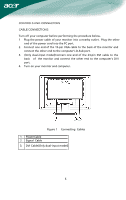Acer AL2216Wbd User Guide
Acer AL2216Wbd - 22" LCD Monitor Manual
 |
UPC - 099802554439
View all Acer AL2216Wbd manuals
Add to My Manuals
Save this manual to your list of manuals |
Acer AL2216Wbd manual content summary:
- Acer AL2216Wbd | User Guide - Page 1
NOTES ON LCD MONITORS 3 BEFORE YOU OPERATE THE MONITOR 3 FEATURES 3 PACKING LIST 3 CONTROLS AND CONNECTORS 5 ADJUSTING THE VIEWING ANGLE 6 OPERATING INSTRUCTIONS 7 GENERAL INSTRUCTIONS 7 HOW TO ADJUST A SETTING 9 ADJUSTING THE PICTURE 10-11 PLUG AND PLAY 12 TECHNICAL SUPPORT(FAQ 13 - Acer AL2216Wbd | User Guide - Page 2
monitor, please read this manual thoroughly. This manual should be retained for future reference. FCC Class B Radio Frequency Interference Statement WARNING: (FOR FCC CERTIFIED MODELS accordance with the instructions, may cause harmful 2. Shielded interface cables and AC power cord, if any, must be - Acer AL2216Wbd | User Guide - Page 3
radiator or heat register. Do not place the monitor in a bookcase or cabinet unless proper ventilation is provided. z The monitor should be operated only from the type of power source indicated on the label. If you are not sure of the type of power supplied to your home, consult your dealer or local - Acer AL2216Wbd | User Guide - Page 4
image or turning off the Power Switch for hours. BEFORE YOU OPERATE THE MONITOR FEATURES • 55.87cm(22") TFT Color LCD Monitor • Crisp, Clear Display for following items: 1. LCD Monitor 2. Owner's Manual 3. Power Cord 4. 15-pin D-Sub Cable 5. DVI Cable (Only dual-input model) 6. Quick Start Guide 3 - Acer AL2216Wbd | User Guide - Page 5
is required.) 3. Connect the AC-power cord into your LCD monitor's AC-power-input. The AC-power cord may be connected to either a wall power outlet or the power outlet socket on your PC, depending on the type of power cord supplied with your LCD monitor. NOTES A certified power supply cord has to be - Acer AL2216Wbd | User Guide - Page 6
. Plug the other end of the power cord into the PC port. 2. Connect one end of the 15-pin VGA cable to the back of the monitor and connect the other end to the computer's D-Sub port. 3. (Only dual-input model)Connect one end of the 24-pin DVI cable to the back of the - Acer AL2216Wbd | User Guide - Page 7
the full face of the monitor, then adjust the monitor's angle to your own preference. • Hold the stand so you do not topple the monitor when you change the monitor's angle. • You are able to adjust the monitor's angle from -5° to 15°. Figure 2 NOTES • Do not touch the LCD screen when you change the - Acer AL2216Wbd | User Guide - Page 8
OPERATING INSTRUCTIONS GENERAL INSTRUCTIONS Press the power button to turn the monitor on or off. The other control buttons are located at front panel of the monitor (See Figure 3). By changing these settings, the picture can be adjusted to your personal preferences. • The power cord should be - Acer AL2216Wbd | User Guide - Page 9
the monitor ON or OFF, And display the monitor's state. • Power Indicator: Green - Power On monitor. • For maximum protection, repackage your monitor as it was originally packed at the factory. • To keep the monitor looking new, periodically clean it with a soft cloth. Stubborn stains may be removed - Acer AL2216Wbd | User Guide - Page 10
settings of the current function. 5. To exit and save, select the exit function. If you want to adjust any other function, repeat steps 2-4. I. Dual-Input Model, Analog Signal Input II. Dual-Input - Acer AL2216Wbd | User Guide - Page 11
ADJUSTING THE PICTURE The descriptions for function control LEDS Sub Main Sub Menu Menu Menu Icon Item Icon Description Adjusts the contrast between the Contrast foreground and background of the screen image. Adjusts the background brightness of the Brightness screen image. Focus - Acer AL2216Wbd | User Guide - Page 12
N/A Analog N/A Digital N/A DDC/CI Adjust the OSD timeout. Select input signal from analog (D-Sub). Select input signal from digital (DVI). Turn ON/OFF DDC/CI support. N/A Information Show the resolution, H/V frequency and input port of current iput timing. N/A Reset Clear each old status of Auto - Acer AL2216Wbd | User Guide - Page 13
the monitor's internal power supply consumption. After the video input signal is restored, full power rated 10A, 250V, CEE-22 male configuration. The other end terminates with a molded-on type connector body, rated 10A, 250V, having standard CEE-22 female configuration. Please note that power supply - Acer AL2216Wbd | User Guide - Page 14
TECHNICAL SUPPORT (FAQ) Problem & Question Possible Solution Power LED is not on *Check if the Power Switch is in the ON position *Power Cord should be connected No Plug . Missing one of the primary *Inspect the monitor's video cable and colors (RED, GREEN, or make sure that none of the pins - Acer AL2216Wbd | User Guide - Page 15
Screen image is not centered or sized *Adjust pixel frequency (CLOCK) and properly. FOCUS or press hot-key (AUTO) Picture has color defects *Adjust RGB color or select color (white does not look white) temperature Horizontal or vertical disturbances on *Use win 95/98 shut-down mode the - Acer AL2216Wbd | User Guide - Page 16
-cable is properly connected, If the connector is loose, tighten the connector's screws. 2. Check the signal -cable connection pins for damage. INPUT NOT SUPPORT : Your computer has been set to unsuitable display mode, set the computer to display mode given in the following table (See page 18). 15 - Acer AL2216Wbd | User Guide - Page 17
APPENDIX SPECIFICATIONS LCD Panel Driving system TFT Color LCD Size 55.87 cm( 22") Pixel pitch 0.282mm( H )x 0.282mm( V ) DVI-D 24pin (DVI w/HDCP, Dual-Input Model) Input Video Signal Analog:0.7Vp-p(standard), 75 OHM, Positive Digital signal (Dual-Input Model) Maximum Screen Size Power - Acer AL2216Wbd | User Guide - Page 18
Consumption ( Maximum ) Regulatory Compliance • Auto Adjust Key Power Button • MENU • Contrast • Brightness • Focus • Clock • H.Position • V.Position • Language • Input signal Selection (Dual model only) • Auto configuration (Analog model only) • (Warm) Color • (Cool) Color • RGB Color temperature - Acer AL2216Wbd | User Guide - Page 19
640 × 480 640 × 480 800 × 600 800 × 600 800 × 600 800 × 600 1024 × 768 1024 × 768 SXGA WXGA WSXGA UXGA WUXGA DOS IBM DOS XGA VGA SVGA MAC XGA 1024 × 768 1280 × 1024 1280 × 1024 1152 × 864 1440 × 900 1680 × 1050 1600 × 1200 1920 × 1200 640 × 350 720 × 400 1024 × 768 - Acer AL2216Wbd | User Guide - Page 20
Monitor Ground 12. DDC-return 13. R-Ground 14. G-Ground 15. B-Ground (Dual-Input Model) DESCRIPTION +5V Logic Ground Monitor TMDS Data 1/3 Shield 12. TMDS Data3- Pin Meaning 13. TMDS Data3+ 14. +5V Power 15. GND(return for +5V hsync.vsync) 16. Hot Plug Detect 17. TMDS Data0-

TABLE OF CONTENTS
FOR YOUR SAFETY -------------------------------------------------- 1
SAFETY PRECAUTIONS --------------------------------------- 2
SPECIAL NOTES ON LCD MONITORS --------------------
3
BEFORE YOU OPERATE THE MONITOR ---------------------- 3
FEATURES -------------------------------------------------------- 3
PACKING LIST --------------------------------------------------- 3
CONTROLS AND CONNECTORS --------------------------- 5
ADJUSTING THE VIEWING ANGLE ------------------------ 6
OPERATING INSTRUCTIONS -------------------------------------- 7
GENERAL INSTRUCTIONS ----------------------------------- 7
HOW TO ADJUST A SETTING ------------------------------- 9
ADJUSTING THE PICTURE ------------------------------
10-11
PLUG AND PLAY ----------------------------------------------- 12
TECHNICAL SUPPORT(FAQ) ---------------------------------
13-14
ERROR
MESSAGE & POSSIBLE
SOLUTION ---------
15
APPENDIX ------------------------------------------------------------- 16
SPECIFICATIONS ------------------------------------------
16-17
FACTORY PRESET TIMING TABLE ---------------------
18
CONNECTOR PIN ASSIGNMENT ------------------------
19
For more information and help in recycling, please visit the following websites: