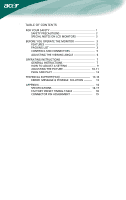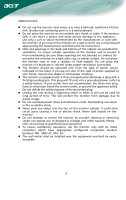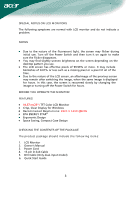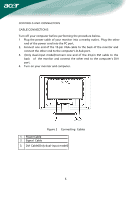Acer AL2616WD AL2616WD LCD Monitor User's Guide EN
Acer AL2616WD Manual
 |
View all Acer AL2616WD manuals
Add to My Manuals
Save this manual to your list of manuals |
Acer AL2616WD manual content summary:
- Acer AL2616WD | AL2616WD LCD Monitor User's Guide EN - Page 1
NOTES ON LCD MONITORS 3 BEFORE YOU OPERATE THE MONITOR 3 FEATURES 3 PACKING LIST 3 CONTROLS AND CONNECTORS 5 ADJUSTING THE VIEWING ANGLE 6 OPERATING INSTRUCTIONS 7 GENERAL INSTRUCTIONS 7 HOW TO ADJUST A SETTING 9 ADJUSTING THE PICTURE 10-11 PLUG AND PLAY 12 TECHNICAL SUPPORT(FAQ 13 - Acer AL2616WD | AL2616WD LCD Monitor User's Guide EN - Page 2
monitor, please read this manual thoroughly. This manual installed and used in accordance with the instructions, may cause harmful interference to radio communications monitor to rain or moisture. Dangerously high voltages are present inside the monitor. Do not open the cabinet. Refer servicing - Acer AL2616WD | AL2616WD LCD Monitor User's Guide EN - Page 3
or sold with the monitor. If you mount the monitor on a wall or shelf, use a mounting kit approved by the manufacturer and follow the kit instructions. z Slots and . Please refer all servicing to qualified service personnel. z To ensure satisfactory operation, use the monitor only with UL listed - Acer AL2616WD | AL2616WD LCD Monitor User's Guide EN - Page 4
LCD MONITORS The following symptoms are normal with LCD monitor and do not indicate a problem • Due to the nature of the LCD screen, an afterimage of the previous THE MONITOR FEATURES • 64.87cm(26") TFT Color LCD Monitor • following items: 1. LCD Monitor 2. Owner's Manual 3. Power Cord 4. - Acer AL2616WD | AL2616WD LCD Monitor User's Guide EN - Page 5
area (No user adjustment is required.) 3. Connect the AC-power cord into your LCD monitor's AC-power-input. The AC-power cord may be connected to either a wall your PC, depending on the type of power cord supplied with your LCD monitor. NOTES A certified power supply cord has to be used with this - Acer AL2616WD | AL2616WD LCD Monitor User's Guide EN - Page 6
the other end of the power cord into the PC port. 2. Connect one end of the 15-pin VGA cable to the back of the monitor and connect the other end to the computer's D-Sub port. 3. (Only dual-input model)Connect one end of the 24-pin DVI cable to the - Acer AL2616WD | AL2616WD LCD Monitor User's Guide EN - Page 7
the full face of the monitor, then adjust the monitor's angle to your own preference. • Hold the stand so you do not topple the monitor when you change the monitor's angle. • You are able to adjust the monitor's angle from -5° to 15°. Figure 3 NOTES • Do not touch the LCD screen when you change the - Acer AL2616WD | AL2616WD LCD Monitor User's Guide EN - Page 8
OPERATING INSTRUCTIONS GENERAL INSTRUCTIONS Press the power button to turn the monitor on or off. The other control buttons are located at front panel of the monitor (See Figure 4). By changing these settings, the picture can be adjusted to your personal preferences. • The power cord should be - Acer AL2616WD | AL2616WD LCD Monitor User's Guide EN - Page 9
FRONT PANEL CONTROL • /Power Button: Press this button to turn the monitor ON or OFF, And display the monitor's state. • Power Indicator: Green - Power On to set the HPos, VPos, Clock and Focus. NOTES • Do not install the monitor in a location near heat sources such as radiators or air ducts, or in - Acer AL2616WD | AL2616WD LCD Monitor User's Guide EN - Page 10
HOW TO ADJUST A SETTING 1. Press the MENU-button to activate the OSD window. 2. Press < or > to select the desired function. 3. Press the MENU-button to select the function that you want to adjust. 4. Press < or > to change the settings of the current function. 5. To exit and save, select the exit - Acer AL2616WD | AL2616WD LCD Monitor User's Guide EN - Page 11
III. Dual-Input Model, Digital Signal Input ADJUSTING THE PICTURE The descriptions for function control LEDS Main Menu Icon Sub Menu Icon Sub Menu Item Description Contrast Brightness Adjusts the contrast between the foreground and background of the screen image. Adjusts the background - Acer AL2616WD | AL2616WD LCD Monitor User's Guide EN - Page 12
N/A Language Multi-language selection. H. Position Adjust the horizontal position of the OSD. V. Position Adjust the vertical position of the OSD. OSD Timeout Adjust the OSD timeout. (Only Analoginput Model) N/A N/A Auto Config Auto Adjust the H/V and Clock of picture. Position, Focus - Acer AL2616WD | AL2616WD LCD Monitor User's Guide EN - Page 13
WILL APPEAR TO BE NON-FUNCTIONAL IF THERE IS NO VIDEO INPUT SIGNAL. IN ORDER FOR THIS MONITOR TO OPERATE PROPERLY, THERE MUST BE A VIDEO INPUT SIGNAL. This monitor meets the Green monitor standards as set by the Video Electronics Standards Association (VESA) and/or the United States Environmental - Acer AL2616WD | AL2616WD LCD Monitor User's Guide EN - Page 14
TECHNICAL SUPPORT (FAQ) Problem & Question Possible Solution Power LED is not on *Check if Computer Video Card should be snugly seated in its slot *Make sure monitor's video cable is properly connected to the computer. *Inspect monitor's video cable and make sure none of the pins are bent. - Acer AL2616WD | AL2616WD LCD Monitor User's Guide EN - Page 15
Screen image is not centered or sized *Adjust pixel frequency (CLOCK) and properly. FOCUS or press hot-key (AUTO) Picture has color defects *Adjust RGB color or select color (white does not look white) temperature Horizontal or vertical disturbances on *Use win 95/98 shut-down mode the - Acer AL2616WD | AL2616WD LCD Monitor User's Guide EN - Page 16
-cable is properly connected, If the connector is loose, tighten the connector's screws. 2. Check the signal -cable connection pins for damage. INPUT NOT SUPPORT : Your computer has been set to unsuitable display mode, set the computer to display mode given in the following table (See page 18). 15 - Acer AL2616WD | AL2616WD LCD Monitor User's Guide EN - Page 17
APPENDIX SPECIFICATIONS LCD Panel Driving system TFT Color LCD Size 64.87cm(26") Pixel pitch Brightness 1W D-Sub 15pin DVI-D 24pin (DVI w/HDCP, Dual-Input Model) Input Video Signal Analog:0. Screen Size Power Source Environmental Considerations Dimensions Weight (N. W.) Horizontal : 582mm - Acer AL2616WD | AL2616WD LCD Monitor User's Guide EN - Page 18
Switch External Controls: Functions Power Consumption ( Maximum ) Regulatory Compliance • Auto Adjust Key Power Button • MENU • Contrast • Brightness • Focus • Clock • H.Position • V.Position • Language • Input signal Selection (Dual model only) • Auto configuration (Analog model only) • (Warm) - Acer AL2616WD | AL2616WD LCD Monitor User's Guide EN - Page 19
Preset Display Modes STANDARD VGA SVGA VESA XGA RESOLUTION 640 × 480 640 × 480 640 × 480 800 × 600 800 × 600 800 × 600 800 × 600 1024 × 768 1024 × 768 SXGA WXGA WSXGA UXGA WUXGA DOS IBM DOS XGA VGA SVGA MAC XGA 1024 × 768 1280 × 1024 1280 × 1024 1152 × 864 1440 × 900 1680 × 1050 1600 × 1200 1920 - Acer AL2616WD | AL2616WD LCD Monitor User's Guide EN - Page 20
CONNECTOR PIN ASSIGNMENT 1 5 6 10 11 15 PIN NO. 1. 2. 3. 4. 5. 6. 7. 8. 15 - Pin Color Display Signal Cable DESCRIPTION PIN NO. Red 9. Green 10. Blue 11. Monitor Ground 12. DDC-return 13. R-Ground 14. G-Ground 15. B-Ground (Dual-Input Model) DESCRIPTION +5V Logic Ground
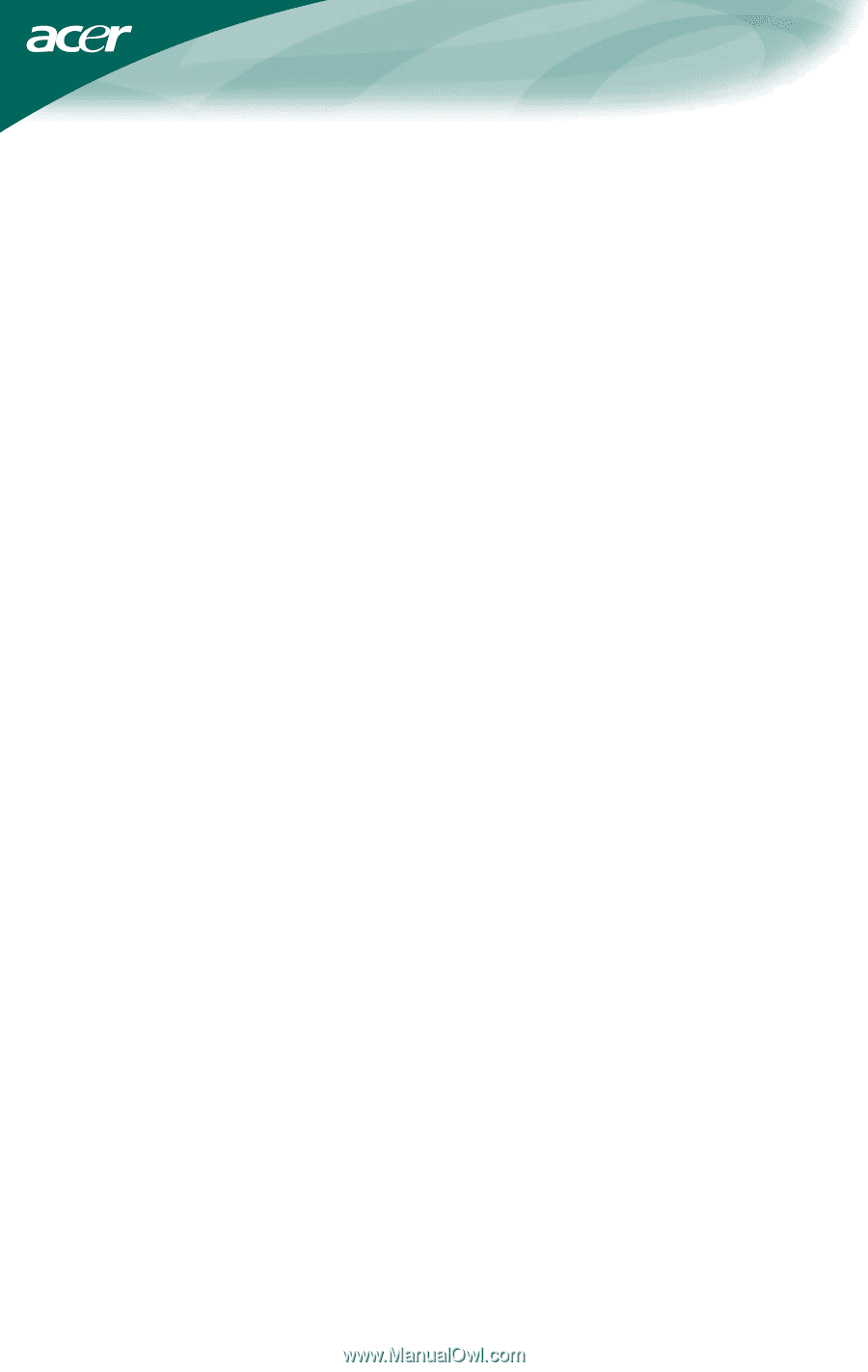
.
TABLE OF CONTENTS
FOR YOUR SAFETY -------------------------------------------------- 1
SAFETY PRECAUTIONS --------------------------------------- 2
SPECIAL NOTES ON LCD MONITORS --------------------
3
BEFORE YOU OPERATE THE MONITOR ---------------------- 3
FEATURES -------------------------------------------------------- 3
PACKING LIST --------------------------------------------------- 3
CONTROLS AND CONNECTORS --------------------------- 5
ADJUSTING THE VIEWING ANGLE ------------------------ 6
OPERATING INSTRUCTIONS -------------------------------------- 7
GENERAL INSTRUCTIONS ----------------------------------- 7
HOW TO ADJUST A SETTING ------------------------------- 9
ADJUSTING THE PICTURE ------------------------------
10-11
PLUG AND PLAY ----------------------------------------------- 12
TECHNICAL SUPPORT(FAQ) ---------------------------------
13-14
ERROR
MESSAGE & POSSIBLE
SOLUTION ---------
15
APPENDIX ------------------------------------------------------------- 16
SPECIFICATIONS ------------------------------------------
16-17
FACTORY PRESET TIMING TABLE ---------------------
18
CONNECTOR PIN ASSIGNMENT ------------------------
19