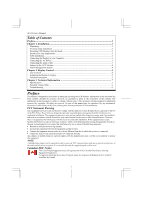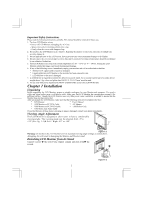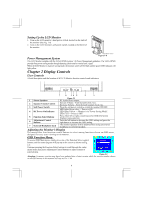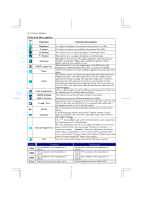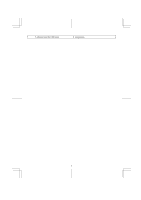Acer AL922 AL922 User Guide
Acer AL922 Manual
 |
View all Acer AL922 manuals
Add to My Manuals
Save this manual to your list of manuals |
Acer AL922 manual content summary:
- Acer AL922 | AL922 User Guide - Page 1
Up the LCD Monitor...4 Power Management System ...4 Chapter 2 Display Controls 4 User Controls ...4 Adjusting the Monitor's Display...4 Function Description ...5 Chapter 3 Technical Information 7 Specifications ...7 Standard Timing Table...9 Troubleshooting ...9 Preface This manual is designed - Acer AL922 | AL922 User Guide - Page 2
does not become too hot. After you unpack the LCD Monitor, make sure that the following items were included in the box: * LCD Monitor * User's Manual * 1.8M Monitor-to-PC VGA Cable * AC Adapter * 1.8M Monitor-to-PC DVI-D Cable * 1.8M Power Cord * 1.5M Stereo Jack Audio Cable If you find - Acer AL922 | AL922 User Guide - Page 3
follow these instructions to install the cables. 1. Remove the back panel n from the rear of the monitor.(See Fig. 1-4) 2. Place the signal cable, the DC power cable into their correct respective grooves. Figure 1-3 Connecting the Display to your Computer 1. Power off your computer. 2. Connect one - Acer AL922 | AL922 User Guide - Page 4
LCD Monitor is in power saving mode, the monitor screen will be blank and the power LED indicator will light yellow. Chapter 2 Display Controls User Controls A brief description and the location of all LCD Monitor the version number shown on all OSD menus in this manual will stay as Ver. 1.00. 4 - Acer AL922 | AL922 User Guide - Page 5
AL922 User's Manual Function Description Ico n Function Brightness Contrast H. Position Function Description clock value may not be"0" after Auto Adjustment when the input timing is different from supported timing. Push the ( ) button to select a different color temperature. Please see the - Acer AL922 | AL922 User Guide - Page 6
adjusted from the OSD menu Temperature. 6 - Acer AL922 | AL922 User Guide - Page 7
AL922 User's Manual Chapter 3 Technical Information Specifications LCD Panel Size Display Type Resolution Display Dot Display Area (mm) Display Color Brightness Contrast Ratio Response Time Lamp Voltage Lamp Current Fujitsu 19" (48 cm) Active matrix color TFT LCD 1280 x 1024 1280 x (RGB) x 1024 - Acer AL922 | AL922 User Guide - Page 8
Power Supply (AC Input) Input Voltage Input Current Size and Weight Dimensions Net Weight Gross Weight Separate TTL compatible horizontal and vertical synchronization Digital TMDS Positive and negative Supports VESA DDC1 and DDC2B functions +12VDC / 5A min. input through AC/DC adapter + 19 Shield - Acer AL922 | AL922 User Guide - Page 9
AL922 User's Manual Standard Timing Table If the selected timing is NOT included in table below, this LCD monitor will use the most suitable available timing. Resolution H. Freq. (KHz) V. Freq. (Hz) Pixel Freq. (MHz) H/V Sync. Polarity Mode 640 x 350 31.469 70.087 25.175 +/- VGA-350 - Acer AL922 | AL922 User Guide - Page 10
Input Signal". 10
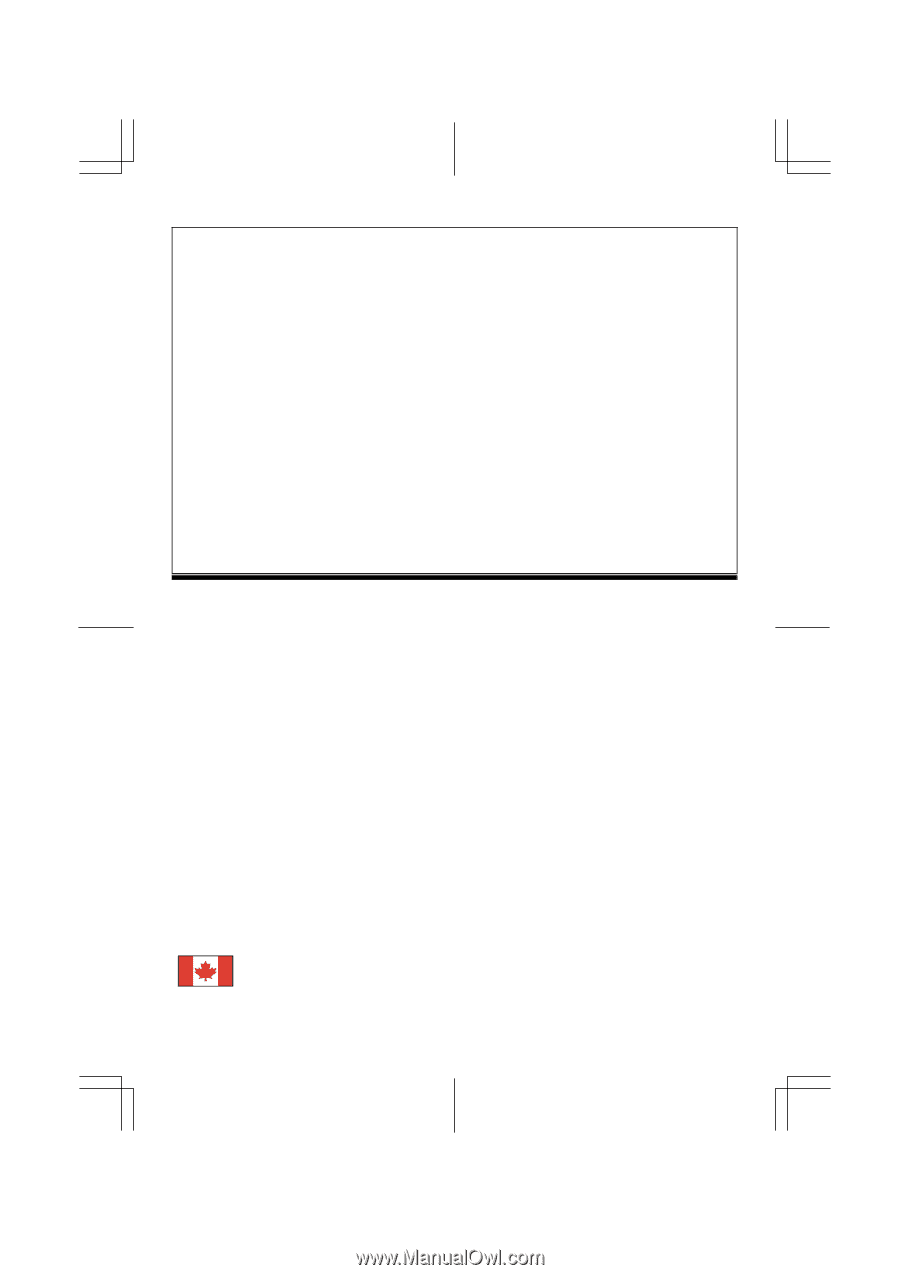
AL922 User’s Manual
Table of Contents
Preface
...............................................................................................................................
1
Chapter 1 Installation
........................................................................................................
2
Unpacking
.............................................................................................................................................
2
Viewing Angle Adjustment
...................................................................................................................
2
Detaching LCD Monitor from Its Stand
................................................................................................
2
Interface for Arm Applications
..............................................................................................................
3
Cable Installation
...................................................................................................................................
3
Connecting the Display to your Computer
............................................................................................
3
Connecting the AC Power
.....................................................................................................................
3
Connecting the Audio Cable
.................................................................................................................
3
Setting Up the LCD Monitor
.................................................................................................................
4
Power Management System
..................................................................................................................
4
Chapter 2 Display Controls
...............................................................................................
4
User Controls
........................................................................................................................................
4
Adjusting the Monitor's Display
............................................................................................................
4
Function Description
.............................................................................................................................
5
Chapter 3 Technical Information
.....................................................................................
7
Specifications
........................................................................................................................................
7
Standard Timing Table
..........................................................................................................................
9
Troubleshooting
....................................................................................................................................
9
Preface
This manual is designed to assist users in setting up and using the LCD Monitor. Information in this document has
been carefully checked for accuracy; however, no guarantee is given to the correctness of the contents. The
information in this document is subject to change without notice. This document contains proprietary information
protected by copyright. All rights are reserved. No part of this manual may be reproduced by any mechanical,
electronic or other means, in any form, without prior written permission of the manufacturer.
FCC Statement Warning
This equipment has been tested and found to comply with the limits for a Class B digital device, pursuant to Part 15
of the FCC Rules. These limits are designed to provide reasonable protection against harmful interference in a
residential installation. This equipment generates, uses, and can radiate radio frequency energy, and if not installed
and used in accordance with the instruction, may cause harmful interference to radio communications. However,
there is no guarantee that interference will not occur in a particular installation. If this equipment does cause
harmful interference to radio or television reception, which can be determined by turning the equipment off and on,
the user is encouraged to try to correct the interference by one or more of the following measures:
•
Reorient or relocate the receiving antenna.
•
Increase the separation between the equipment and the receiver.
•
Connect the equipment into an outlet on a circuit different from that to which the receiver is connected.
•
Consult the dealer or an experienced radio/TV technician for help.
Any changes or modifications not expressly approved by the manufacturers may void the user's authority to operate
this equipment.
NOTE
A shielded-type signal cord is required in order to meet the FCC emission limits and also to prevent interference to
the radio and television reception. It is essential that only the supplied signal cord be used.
Canadian DOC Notice
This Class B digital apparatus meets all requirements of the Canadian Interference-Causing
Equipment Regulations.
Cet appareil numérique de la classe B repecte toutes les exigences du Règlement sur le matériel
brouilleur du Canada.
1