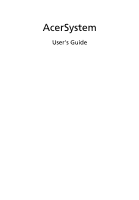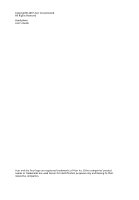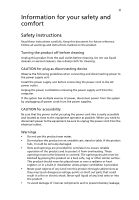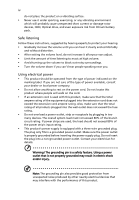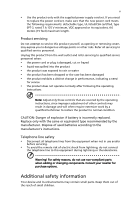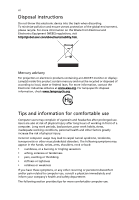Acer AM5201-EF8400A User Manual
Acer AM5201-EF8400A Manual
 |
View all Acer AM5201-EF8400A manuals
Add to My Manuals
Save this manual to your list of manuals |
Acer AM5201-EF8400A manual content summary:
- Acer AM5201-EF8400A | User Manual - Page 1
AcerSystem User's Guide - Acer AM5201-EF8400A | User Manual - Page 2
Copyright© 2007 Acer Incorporated All Rights Reserved AcerSystem User's Guide Acer and the Acer logo are registered trademarks of Acer Inc. Other companies' product names or trademarks are used herein for identification purposes only and belong to their respective companies. - Acer AM5201-EF8400A | User Manual - Page 3
power to the power supply unit: Install the power supply unit before connecting the power cord to the AC power outlet. Unplug the power cord before removing the power supply unit from the computer. If the system has multiple sources of power, disconnect power from the system by unplugging all power - Acer AM5201-EF8400A | User Manual - Page 4
even exposure risk from lithium battery pack. Safe listening Follow these instructions, suggested by hearing experts, system load must not exceed 80% of the branch circuit rating. If power strips are used, the load should not exceed 80% of the power strip's input rating. • This product's power supply - Acer AM5201-EF8400A | User Manual - Page 5
power supply cord set. If you need to replace the power cord set, make sure that the new power cord meets the following requirements: detachable type, UL listed/CSA certified, type SPT-2, rated 7 A 125 V minimum, VDE approved or its equivalent, 4.6 meters (15 feet) maximum length. Product servicing - Acer AM5201-EF8400A | User Manual - Page 6
instructions Do not throw this electronic device into the trash when discarding. To minimize pollution and ensure utmost protection of the global environment, please recycle. For more information on the Waste from Electrical and Electronics Equipment (WEEE) regulations, visit http://global.acer - Acer AM5201-EF8400A | User Manual - Page 7
• avoid tensing your muscles or shrugging your shoulders • install the external display, keyboard and mouse properly and within graphics clarity. • Eliminate glare and reflections by: • placing your display in such a way that the side faces the window open windows, for extended periods of time. - Acer AM5201-EF8400A | User Manual - Page 8
, take breaks regularly, and do some stretching exercises. Note: For more information, please refer to "Regulations and safety notices" on page 9 in the AcerSystem User's Guide. - Acer AM5201-EF8400A | User Manual - Page 9
3 Starting your computer 3 Shutting down your computer 3 System upgrade 4 Opening the computer 4 Setting up new components 4 Frequently asked questions 5 Taking care of your computer 7 Important tips 7 Cleaning and servicing 7 To clean your computer and keyboard 7 To clean - Acer AM5201-EF8400A | User Manual - Page 10
Declaration of Conformity 17 Remark: All images are for reference purposes only. Actual configuration may vary. - Acer AM5201-EF8400A | User Manual - Page 11
English 1 System tour Your computer consists of the following: Front panel Icon Description Power button Microphone jack Speaker or headphone jack Icon Description Floppy drive (selected models only) Optical drive (selected models only) Media card reader (selected models only) USB port - Acer AM5201-EF8400A | User Manual - Page 12
computer English Setting up your computer The AcerSystem is a versatile and powerful system, supporting a mainstream performance CPU. The computer uses a state-of-the-art bus architecture, which improves system efficiency and helps the system support varied multimedia and software applications - Acer AM5201-EF8400A | User Manual - Page 13
XP Media Center Edition Note: Mouse, keyboard, wireless keyboard or remote control configuration may vary by selected models • User's Guide and Starter poster Other user documentation and third-party software. Connecting peripherals After everything is connected, plug the power cord into the system - Acer AM5201-EF8400A | User Manual - Page 14
authorized Acer dealer whether the part will operate within your AcerSystem system. In order to ensure proper setup and installation, please refer to the instructions provided with your new components. Probable upgrades are: - Upgrade to high-capacity HDD - Expand high-level memory - Upgrade from - Acer AM5201-EF8400A | User Manual - Page 15
, if the diagnostic utility still reports a problem, then you may have to perform the recovery process to restore your system to its original default factory settings. Note: For more information about recovering your system, refers to the RCD instruction sheet. Q: Nothing appears on the screen - Acer AM5201-EF8400A | User Manual - Page 16
using a good (i.e., undamaged) disk. If your drive cannot read the information on the good disc there may be a problem with the drive. Contact your dealer or technical support center for assistance. Q: System cannot write data on the hard disk or writeable/re-writeable disk. A: Check the following - Acer AM5201-EF8400A | User Manual - Page 17
system on uneven surfaces. • Do not step on the power cord or place heavy objects on top of it. Carefully route the power cord and any cables away from personal traffic. • When unplugging the power and servicing To clean your computer and keyboard 1 Turn off the computer and unplug the power cord. - Acer AM5201-EF8400A | User Manual - Page 18
or upgrade any of your computer's internal components Asking for technical assistance For technical assistance, contact your local dealer or distributor. You may also access the Web site (http://global.acer.com/support/index.htm) for information on how and where to contact the service centers - Acer AM5201-EF8400A | User Manual - Page 19
to provide reasonable protection against harmful interference in a residential installation. This device generates, uses, and can radiate radio frequency energy and, if not installed and used in accordance with the instructions, may cause harmful interference to radio communications. However, there - Acer AM5201-EF8400A | User Manual - Page 20
10 and PC series is in compliance with the essential requirements and other relevant provisions of Directive 1999/5/EC. (Please visit http://global.acer.com/support to the telephone network, the telephone company may discontinue your service temporarily. If possible, they will notify you in advance. - Acer AM5201-EF8400A | User Manual - Page 21
advance to give you an opportunity to maintain uninterrupted telephone service. If this equipment should fail to operate properly, disconnect the equipment from the phone line to determine if it is causing the problem. If the problem is with the equipment, discontinue use and contact your dealer or - Acer AM5201-EF8400A | User Manual - Page 22
equipment (PC) associated with this device. The associated equipment shall be set to operate within the following limits for compliance with Telecom's Specifications: a There shall be no more than 10 call attempts to the same number within any 30 minute period for any single manual call initiation - Acer AM5201-EF8400A | User Manual - Page 23
. The CD or DVD drive's classification label (shown below) is located on the drive. CLASS 1 LASER PRODUCT CAUTION: INVISIBLE LASER RADIATION WHEN OPEN. AVOID EXPOSURE TO BEAM. APPAREIL A LASER DE CLASSE 1 PRODUIT LASERATTENTION: RADIATION DU FAISCEAU LASER INVISIBLE EN CAS D'OUVERTURE. EVITTER TOUTE - Acer AM5201-EF8400A | User Manual - Page 24
English 14 General This product complies with the radio frequency and safety standards of any country or region in which it has been approved for wireless use. Depending on configurations, this product may or may not contain wireless radio devices (such as wireless LAN and/or Bluetooth modules). - Acer AM5201-EF8400A | User Manual - Page 25
power of the wireless LAN Card and Bluetooth card is far below the FCC radio frequency exposure limits. Nevertheless, the PC interference to co-channel Mobile Satellite systems. 2 High power radar are allocated as primary users service, this device is intended to be operated indoors and installation - Acer AM5201-EF8400A | User Manual - Page 26
Shanghai, China Contact Person: Mr. Easy Lai Tel: 886-2-8691-3089 Fax: 886-2-8691-3000 E-mail: [email protected] Hereby declare that: Product: Personal Computer Trade Name: Acer Model Number: AcerSystem Is compliant with the essential requirements and other relevant provisions of the following EC - Acer AM5201-EF8400A | User Manual - Page 27
328 V1.6.1 (Data transmission equipment operating in the 2.4 GHz ISM band) • EN301 893 V1.2.3 (5GHz high performance RLAN) Easy Lai, Director Acer Computer (Shanghai) Limited Sep.13. 2007 Date Federal Communications Comission Declaration of Conformity This device complies with Part 15 of the FCC
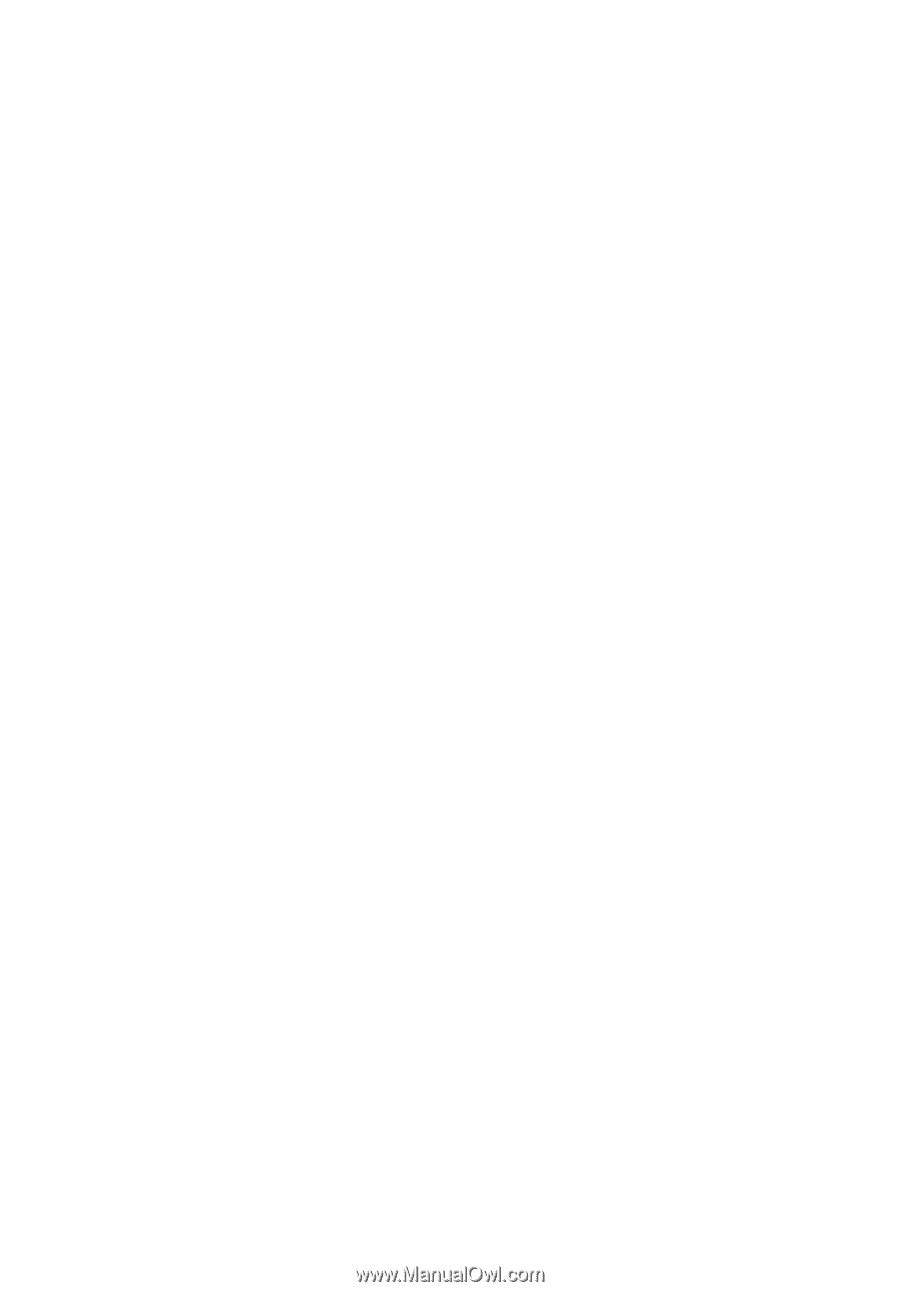
AcerSystem
User's Guide