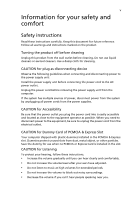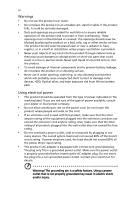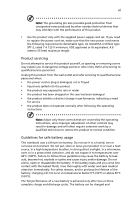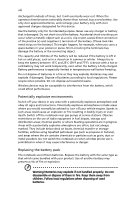Acer AO722 User Manual
Acer AO722 Manual
 |
View all Acer AO722 manuals
Add to My Manuals
Save this manual to your list of manuals |
Acer AO722 manual content summary:
- Acer AO722 | User Manual - Page 1
Aspire 7520/7220 Series User's Guide - Acer AO722 | User Manual - Page 2
or otherwise, without the prior written permission of Acer Incorporated. Aspire 7520/7220 Series Notebook PC Model number Serial number Date of purchase Place of purchase Acer and the Acer logo are registered trademarks of Acer Incorporated. Other companies' product names or trademarks are - Acer AO722 | User Manual - Page 3
device Observe the following guidelines when connecting and disconnecting power to the power supply unit: Install the power supply unit before connecting the power cord to the AC power outlet. Unplug the power cord before removing the power hearing, follow these instructions. • Increase the volume - Acer AO722 | User Manual - Page 4
environment which will probably cause unexpected short current or damage rotor devices, HDD, Optical drive, and even exposure risk from lithium battery pack. Using electrical power • This product should be operated from the type of power indicated on the marking label. If you are not sure of - Acer AO722 | User Manual - Page 5
covered by the operating instructions, since improper adjustment of other controls may result in damage and will often require extensive work by a qualified technician to restore the product to normal condition. Guidelines for safe battery usage This notebook uses a Lithium-ion battery. Do not use - Acer AO722 | User Manual - Page 6
eventually wear out. When the operation time becomes noticeably shorter than normal, buy a new battery. Use only Acer approved batteries, and recharge your battery only with Acer approved chargers designated for this device. Use the battery only for its intended purpose. Never use any charger or - Acer AO722 | User Manual - Page 7
when not in use and/or before servicing. • To avoid the remote risk devices when using your laptop under the following conditions. These devices may include, but are not limited to: wireless lan off your device in health care facilities when any regulations posted in these areas instruct you to - Acer AO722 | User Manual - Page 8
speed control systems, and air bag systems. For more information, check with the manufacturer, or its representative, of your vehicle or any equipment that has been added. Only qualified personnel should service the device, or install the device in a vehicle. Faulty installation or service may - Acer AO722 | User Manual - Page 9
. To make an emergency call you shall dial out through your mobile phone or other telephone call system. Disposal instructions Do not throw this electronic device into the trash when discarding. To minimize pollution and ensure utmost protection of the global environment, please recycle. For more - Acer AO722 | User Manual - Page 10
computer's Sleep mode within 30 minutes of user inactivity. • Wake the computer from Sleep mode by pushing power button. • More power management settings can be done through Acer ePower Management. Tips and information for comfortable use Computer users may complain of eyestrain and headaches after - Acer AO722 | User Manual - Page 11
your muscles or shrugging your shoulders • install the external display, keyboard and mouse properly and within comfortable reach • if you view that the side faces the window or any light source • minimizing room light by using drapes, shades or blinds • using a task light • changing the display's - Acer AO722 | User Manual - Page 12
breaks regularly, and do some stretching exercises. Note: For more information, please refer to "Regulations and safety notices" on page 86 in the AcerSystem User's Guide. - Acer AO722 | User Manual - Page 13
xv First things first We would like to thank you for making an Acer notebook your choice for meeting your mobile computing needs. Your guides To help you use your Acer notebook, we have designed a set of guides: First off, the Just for Starters... poster helps you get started with setting up your - Acer AO722 | User Manual - Page 14
your AC adapter: • Do not connect the adapter to any other device. • Do not step on the power cord or place heavy objects on top of it. Carefully route the power cord and any cables away from foot traffic. • When unplugging the power cord, do not pull on the cord itself but pull on - Acer AO722 | User Manual - Page 15
same kind as replacements. Turn the power off before removing or replacing batteries. • Do not tamper with batteries. Keep them away from children. • Dispose of used batteries according to local regulations. Recycle if possible. Cleaning and servicing When cleaning the computer, follow these steps - Acer AO722 | User Manual - Page 16
password 1 Acer eNet Management 2 Acer ePower Management 4 Acer eAudio Management 6 Acer ePresentation Management 7 Acer eDataSecurity Management 8 Acer eLock Management 9 Acer eRecovery Management 11 Acer eSettings Management 13 Windows Mobility Center 14 Your Acer notebook - Acer AO722 | User Manual - Page 17
battery pack 45 Charging the battery 46 Checking the battery level 46 Optimising battery life 46 Battery-low warning 47 Acer Arcade (for selected models) 48 Finding and playing content 49 Settings 49 Arcade controls 50 Navigation controls 50 Player controls 50 Virtual keyboard - Acer AO722 | User Manual - Page 18
Arcade Deluxe (for selected models) 60 60 Remote control (for selected models) 61 Remote functions 62 Starting Acer Arcade Deluxe 63 VideoMagician 63 TV Joy (selected models only) 63 SportsCap (selected models only) 63 DV Wizard 64 DVDivine 64 Taking your notebook PC with you 65 - Acer AO722 | User Manual - Page 19
models) 76 BIOS utility 79 Boot sequence 79 Enable disk-to-disk recovery 79 Password 79 Using software 80 Playing DVD movies 80 Power management 81 Acer eRecovery Management 82 Create backup 82 Burn backup disc 83 Restore and recovery 83 Troubleshooting 84 Troubleshooting - Acer AO722 | User Manual - Page 20
- Acer AO722 | User Manual - Page 21
so. If you have not initialized the Empowering Technology password and run Acer eLock Management or Acer eRecovery Management, you will be asked to create it. Note: If you lose the Empowering Technology password, there is no way to reset it except by reformatting your system. Make sure to remember - Acer AO722 | User Manual - Page 22
Technology program group in Start menu. You can also set Acer eNet Management to start automatically when you boot up your PC. Acer eNet Management automatically detects the best settings for a new location, while offering you the option to manually adjust the settings to match your needs. - Acer AO722 | User Manual - Page 23
Empowering Technology 3 Acer eNet Management can save network settings for a location to a profile, and automatically switch to the AP details, etc.), as well as default printer settings. Security and safety concerns mean that Acer eNet Management does not store username and password information. - Acer AO722 | User Manual - Page 24
. View and adjust settings for On Battery and Plugged In modes by clicking the appropriate tabs. You can open Windows power options by clicking "More Power Options". Note: You cannot delete the predefined power plans. To create a new power plan: Creating customized power plans allows you to save and - Acer AO722 | User Manual - Page 25
to another one first. 1 Select the power plan you wish to delete from the drop-down list. 2 Click the Delete Power Plan icon. Battery status For real-time battery life estimates based on current usage, refer to the panel in the upper half of the window. Click the sleep and hibernate modes. to - Acer AO722 | User Manual - Page 26
eAudio Management allows you to easily control the enhanced sound effects of Dolby® Home Theater™ on your system. Select "Movie" or "Game" mode to experience the awesome realism of 5.1-channel surround sound - Acer AO722 | User Manual - Page 27
in the system and the external display supports it, your system display will be automatically switched out when an external display is connected to the system. For projectors and external devices that are not auto-detected, launch Acer ePresentation Management to choose an appropriate display - Acer AO722 | User Manual - Page 28
with Windows Explorer as a shell extension for quick data encryption/decryption and also supports on-the-fly file encryption for Lotus Notes and Microsoft Outlook. The Acer eDataSecurity Management setup wizard will prompt you for a supervisor password and default encryption password. This password - Acer AO722 | User Manual - Page 29
file system when plugged into the system. • Optical Drive Devices - includes any kind of CD-ROM, DVD-ROM, HD-DVD or Blu-ray drive devices. • Floppy Drive Devices - 3.5-inch floppy drives only. To use Acer eLock Management, the Empowering Technology password must be set first. Once set, you can apply - Acer AO722 | User Manual - Page 30
Empowering Technology 10 - Acer AO722 | User Manual - Page 31
and restore from previously created backups or reinstall applications and drivers. By default, user-created backups are stored to the D:\ drive. Acer eRecovery Management provides you with: • Password protection (Empowering Technology password) • Full and incremental backups to hard disk or optical - Acer AO722 | User Manual - Page 32
Empowering Technology 12 For more information, please refer to "Acer eRecovery Management" on page 82 in the AcerSystem User's Guide. Note: If your computer did not come with a Recovery CD or System CD, please use Acer eRecovery Management's "System backup to optical disc" feature to burn a backup - Acer AO722 | User Manual - Page 33
Empowering Technology 13 Acer eSettings Management Acer eSettings Management allows you to inspect hardware specifications, set BIOS passwords and modify boot options. Acer eSettings Management also: • Provides a simple graphical user interface for navigation. • Prints and saves hardware - Acer AO722 | User Manual - Page 34
Bluetooth Add Device (if applicable), sharing folders overview/sharing service on or off, and a shortcut to the Acer user guide, drivers and utilities. To launch Windows Mobility Center: • Use the shortcut key < > + • Start Windows Mobility Center from the Control panel • Start Windows Mobility - Acer AO722 | User Manual - Page 35
English 15 Your Acer notebook tour After setting up your computer as illustrated in the Just for Starters... poster, let us show you around your new Acer notebook. Top view 1 2 3 14 4 13 5 12 6 6 7 8 9 10 11 # ICON Item 1 Microphone Description Internal microphone for sound recording - Acer AO722 | User Manual - Page 36
and right speakers deliver stereo audio output. 7 Keyboard For entering data into your computer. 8 Palmrest Comfortable support area for your hands when you use the computer. 9 Touchpad Touch-sensitive pointing device which functions like a computer mouse. 10 Click buttons (left, The - Acer AO722 | User Manual - Page 37
1 Line-in jack Accepts audio line-in devices (e.g., audio CD player, stereo walkman). 2 Microphone-in jack Accepts input from external microphones. 3 Headphones/speaker/ Connects to audio line-out devices line-out jack with (e.g., speakers, headphones). S/PDIF support 4 Latch Locks and - Acer AO722 | User Manual - Page 38
computer security lock. External display Connects to a display device (VGA) port (e.g., external monitor, LCD projector). DVI-D port Connects to a display device with DVI-D input. (for selected models) Ethernet (RJ-45) Connects to an Ethernet 10/100/1000- port based network. 2 USB 2.0 ports - Acer AO722 | User Manual - Page 39
hole Modem (RJ-11) port RF-in jack Description Connect to USB 2.0 devices (e.g., USB mouse, USB camera). Accepts input signals from audio/video (AV) devices (for selected models). Internal optical drive; accepts CDs or DVDs. Lights up when the optical drive is active. Ejects the optical disk from - Acer AO722 | User Manual - Page 40
20 Base view 1 2 6 3 4 5 # Icon Item 1 Battery bay Description Houses the computer's battery pack. 2 Battery release latch Releases the battery for removal. 3 Battery lock Locks the battery in position. 4 Sub woofer Emits low frequency sound output. 5 Hard disk bay Houses the - Acer AO722 | User Manual - Page 41
512/ 256/256KB L2 cache), supporting AMD HyperTransport™ technology (for selected models) • NVIDIA nForce® 610M chipset • Acer InviLink™ 802.11b/g Wi-Fi CERTIFIED® solution, supporting Acer SignalUp™ wireless technology Up to 2 GB of DDR2 667 MHz memory, upgradeable to 4 GB using two soDIMM modules - Acer AO722 | User Manual - Page 42
to 768MB of share system memory), supporting Microsoft® DirectX® 9, DirectX® 10 and PCI Express® (for selected models) NVIDIA GeForce® 7000M with up to Digital Content Protection (HDCP) support (for selected models) Acer Arcade™ featuring Acer CinemaVision™ and Acer ClearVision™ technologies One or - Acer AO722 | User Manual - Page 43
(for selected models) • LAN: Gigabit Ethernet; Wake-on-LAN ready • Modem: 56K ITU V.92 with PTT approval; Wake-on-Ring ready • 404 (W) x 298 (D) x 38/43 (H) mm (15.9x11.7x 1.5/1.7 inches) • 3,62/3,36 kg (7,98/7,41 lbs.) with 8/6-cell battery • ACPI 3.0 CPU power management standard: supports Standby - Acer AO722 | User Manual - Page 44
modules • 8-cell Li-ion battery pack • 3-pin 90 W AC adapter • External USB floppy disk drive • Acer Empowering Technology (Acer eNet, ePower, eAudio , ePresentation, eDataSecurity (for selected models), eLock, eRecovery, eSettings Management) • Acer Arcade™ • Acer Arcade Deluxe™ featuring DV Wizard - Acer AO722 | User Manual - Page 45
Description Indicates the computer's power status. Battery Indicates the computer's batttery status. HDD Num Lock Caps Lock Indicates when the hard disk drive is active. Lights up when Num Lock is activated. Lights up when Caps Lock is activated. 1. Charging: The light shows amber when the - Acer AO722 | User Manual - Page 46
programs, but can be reset by users. To set the Web browser, mail and programmable buttons, run the Acer Launch Manager. See "Launch LAN communication. Web browser Internet browser (user-Programmable) Mail Email application (user-Programmable) Bluetooth communication button/ indicator Acer - Acer AO722 | User Manual - Page 47
The built-in seamless touchpad is a pointing device that senses movement on its surface. This means the cursor responds as you move your finger across the surface of the touchpad. The central location on the palmrest provides optimum comfort and support. Touchpad basics The following items show you - Acer AO722 | User Manual - Page 48
left or right a page. This button mimics your cursor pressing on the right scroll bar of Windows applications. Function Left button (1) Right button (4) Main touchpad (2) Center button (3) Execute Quickly click your touchpad. It can be disabled under Mouse settings in Windows Control Panel. - Acer AO722 | User Manual - Page 49
has full-sized keys, separate numeric keypad, cursor, lock, Windows, function and special keys. Lock keys and separate numeric keypad The keyboard has three lock keys which you can toggle on and off. Lock key Caps Lock Num Lock Scroll Lock + Description When Caps Lock - Acer AO722 | User Manual - Page 50
Windows keys The keyboard has two keys that perform Windows-specific functions. Key Windows key Description Pressed alone, this key has the same effect as clicking on the Windows taskbar by using Windows Flip 3-D Application key Note: Depending on your edition of Windows Vista, some shortcuts - Acer AO722 | User Manual - Page 51
"Acer Empowering Technology" on page 1. Puts the computer in Sleep mode. + + + + Display toggle Screen blank Switches display output between the display screen, external monitor (if connected) and both. Turns the display screen backlight off to save power - Acer AO722 | User Manual - Page 52
The Euro symbol 1 Open a text editor or word processor. 2 Either press < > at the bottom-right of the keyboard, or hold and then press the key at the upper-center of the keyboard. Note: Some fonts and software do not support the Euro symbol. Please refer to www.microsoft.com/typography - Acer AO722 | User Manual - Page 53
the optical (CD or DVD) drive tray Press the drive eject button to eject the optical drive tray when the computer is on. Insert a paper clip to the emergency eject hole to eject the optical drive tray when the computer is off. Using a computer security lock The notebook comes with a Kensington - Acer AO722 | User Manual - Page 54
English 34 Audio The computer comes with 32-bit Intel High-Definition audio, and Dolby® certified surround sound system with two built-in stereo speakers. Adjusting the volume Adjusting the volume on the computer is as easy as scrolling unlimited volume control wheel on the front panel. - Acer AO722 | User Manual - Page 55
-channel sound Your Acer notebook comes with the Dolby® Home Theater audio enhancement featuring Dolby® or multichannel audio signal to a Dolby Digital format for a dramatic, real-time audio experience and as digital output To set up surround sound, select the Playback Devices by right-clicking - Acer AO722 | User Manual - Page 56
Devices dialog box will pop up. There are three tabs: Playback, Recording and Sounds. Click the Playback tab, and then select Realtek Digital Output and click Set Default to set the digital output. For enjoying movies, games and music in a realistic, multi-channel audio environment, please see Acer - Acer AO722 | User Manual - Page 57
feature is only available on certain models. To enable the dual display feature of your notebook, first ensure that a second display is connected, then, open the Display Settings properties box using the Control Panel or by right-clicking the Windows desktop and selecting Personalize. Select the - Acer AO722 | User Manual - Page 58
38 1 Run Acer GridVista and select your preferred screen configuration for each display from the taskbar. 2 Drag and drop each window into the appropriate Manager allows you to set the four easy-launch buttons located above the keyboard. "Easy-launch buttons" on page 26 for the location of the - Acer AO722 | User Manual - Page 59
English 39 - Acer AO722 | User Manual - Page 60
Sleep indicator is lit, the computer is in Sleep mode. Press and release the power button to resume. No audio is heard from the computer. Check the following: • The volume may be muted. In Windows, look at the volume control (speaker) icon on the taskbar. If it is crossed-out, click on the icon - Acer AO722 | User Manual - Page 61
software, you need to set up your location: 1 Click on Start, Control Panel. 2 Double-click on Phone and Modem Options. 3 Begin setting up your location. Refer to the Windows manual. Note: Please note, on first booting your notebook, that you can skip the Internet Connection setup, as it is not - Acer AO722 | User Manual - Page 62
the BIOS utility, press during POST. To start the recovery process: 1 Restart the system. 2 While the Acer logo is showing, press + at the same time to enter the recovery process. 3 Refer to the onscreen instructions to perform system recovery. Important! This feature occupies 10 GB - Acer AO722 | User Manual - Page 63
you call Please have the following information available when you call Acer for online service, and please be at your computer when you call. With your support, we can reduce the amount of time a call takes and help solve your problems efficiently. If there are error messages or beeps reported by - Acer AO722 | User Manual - Page 64
the following characteristics: • Employs current battery technology standards. • Delivers a battery-low warning. The battery is recharged whenever you connect the computer to the AC adapter. Your computer supports charge-in-use, enabling you to recharge the battery while you continue to operate the - Acer AO722 | User Manual - Page 65
following usage patterns: • Using the computer on constant AC power with the battery inserted. If you want to use constant AC power, you are advised to remove the battery pack after it is fully charged. • Not discharging and recharging the battery to its extremes, as described above. • Frequent use - Acer AO722 | User Manual - Page 66
a PC Card if it is not being used, as it will continue to draw power (for selected model). • Store the battery pack in a cool, dry place. The recommended temperature is 10°C (50°F) to 30°C (86°F). Higher temperatures cause the battery to self-discharge faster. • Excessive recharging decreases the - Acer AO722 | User Manual - Page 67
47 Battery-low warning When using battery power pay attention to the Windows power meter. English Warning: Connect the AC adapter as soon as possible after the battery-low warning appears. Data will be lost if the battery to become fully depleted and the computer shuts down. When the battery-low - Acer AO722 | User Manual - Page 68
English 48 Acer Arcade (for selected models) Acer Arcade is an integrated player for music, photos, TV, DVD movies and videos. It can be operated using your pointing device or remote control. To watch or listen, click or select a content button (e.g., Music, Video, etc.) on the Arcade home page. • - Acer AO722 | User Manual - Page 69
content, click an item in the content area. When there is more than one CD or DVD drive, all drives will be shown. Pictures and videos are shown as the Arcade home page by selecting Help . Settings There are settings in Acer Arcade that allow you to fine-tune its performance to suit your machine - Acer AO722 | User Manual - Page 70
between "Headphones," "SPDIF," "2" or more speakers depending on your audio equipment. "Output Mode" should be set to "Stereo" if you are listening Close button in the upper right corner of the window. Player controls At the bottom of the window, the player controls - used for video, slide shows, TV, - Acer AO722 | User Manual - Page 71
information you need using the mouse, cursor keys or keyboard. Background mode With Acer Arcade you can continue listening to music or watching Live TV while you perform certain other functions. TV, video and music will continue playing in a small window located in the bottom left-hand corner of the - Acer AO722 | User Manual - Page 72
video CDs (VCDs) with the Cinema function of Acer Arcade. This player has the features and controls of To control the movie, the pop-up player control panel appears at the bottom of the window when "Language"settings. The "Settings" control the audio and subtitle output of DVDs. "Subtitles" selects - Acer AO722 | User Manual - Page 73
The slide show is played at full screen. Use the pop-up control panel to control the slide show. You can also view a single picture by This opens the picture at full screen. You can then use the onscreen player controls to zoom in and out, and to pan in four directions. Editing Pictures Choose - Acer AO722 | User Manual - Page 74
move the mouse. To return to the Video page, click Stop. Capturing video (TV models only) Acer Arcade allows you to capture and record video clips from other external devices, such as a DVD player or camcorder. Click Capture Device on the video page and then select the source you are using for your - Acer AO722 | User Manual - Page 75
on the Arcade homepage to open the Music homepage. Select the folder, CD or category that contains the music you want to listen to. Click Play it easy to adjust the volume and control playback. To rip music from an audio CD, after you have inserted the CD, click Rip CD. In the page that opens, select - Acer AO722 | User Manual - Page 76
models) Arcade allows you to watch TV from your computer. Click the TV button on the home page to show the TV main page. The Live TV option plays TV on screen. Press Escape at any time to return to Arcade. When you watch TV, additional buttons appear on the playback controls Recorded TV window.) You - Acer AO722 | User Manual - Page 77
schedule to open it for modification. To change the order in which schedules are displayed, click Sort by Channel or Sort by Date. Program guide Click the Program Guide button to view program listing details for each channel. These listings and information are provided by the Electronic Program - Acer AO722 | User Manual - Page 78
Click on Capture Device to select shows. You can also select the destination for any recorded TV. Guide settings Click on EPG Source to select the source for your EPG with the TeleText service, TeleText can be activated by using the onscreen controller or the remote control. Pressing the TeleText - Acer AO722 | User Manual - Page 79
59 Note: The snapshot function is available when TeleText is running. English - Acer AO722 | User Manual - Page 80
Arcade Deluxe (for selected models) Note: Acer Arcade Deluxe is available for systems with Windows Media Center. Acer Arcade Deluxe extends the capabilities of your Windows Media Centerequipped system with a set of Acer utilities designed to make it easy to manage your multimedia files, create your - Acer AO722 | User Manual - Page 81
English 61 Remote control (for selected models) If your computer is bundled with a remote control for use wiht the Arcade Deluxe software, the table below explains the functions. 16 1 17 2 18 3 19 4 20 5 6 21 7 8 9 22 10 11 23 12 13 24 14 15 25 - Acer AO722 | User Manual - Page 82
4 Skip Backward Skip a section backward 5 Pause Pause playback 6 Recorded TV Display Recorded TV page 7 Guide Display the Guide 8 Navigation/ Navigate and confirm selections OK buttons 9 Mute Toggle audio on/off 10 Back Move up one level in the UI 11 Volume + / - Increase or decrease the - Acer AO722 | User Manual - Page 83
Acer Arcade Deluxe utilities outside of Windows Media Center, double-click the Acer Arcade Deluxe icon from the Windows desktop. Note: For detailed information about specific Acer video, the Select Videos page opens. TV Joy (selected models only) TV Joy enriches the TV watching experience on your - Acer AO722 | User Manual - Page 84
Wizard provides real-time preview and capture from DV camcorders and webcams to your computer's hard drive or directly burned to DVD. DV Wizard also supports the capture of High Definition video to your computer's hard disk in the DVD format. Attach your DV camcorder or web cam to your computer - Acer AO722 | User Manual - Page 85
Disconnect the keyboard, pointing device, printer, external monitor and other external devices. 7 open the display; then press and release the power button. If you are taking the computer to Start, Turn Off Computer, then click on Turn Off (Windows XP). Or: You can put the computer in Sleep mode by - Acer AO722 | User Manual - Page 86
in the meeting room. If the meeting room does not have an electrical outlet, reduce the drain on the battery by putting the computer in Sleep mode. Press + or close the display cover whenever at home, take the following items with you: • AC adapter and power cord • The printed User's Guide - Acer AO722 | User Manual - Page 87
the computer. If the temperature change is greater than 10 °C (18 °F), allow the computer to come to of time, you might also want to add an external keyboard, monitor or mouse. Traveling with the computer When you battery pack(s) • Additional printer driver files if you plan to use another printer - Acer AO722 | User Manual - Page 88
traveling. What to bring with you Bring the following items with you: • AC adapter • Power cords that are appropriate for the country to which you are traveling • Spare, fully-charged battery packs • Additional printer driver files if you plan to use another printer • Proof of purchase, in case you - Acer AO722 | User Manual - Page 89
software locks - a security notch and passwords. Using a computer security lock The notebook comes with a Kensington-compatible security slot Some keyless models are also available. Using passwords Passwords protect your computer from unauthorized access. Setting these passwords creates several - Acer AO722 | User Manual - Page 90
a warning message appears. Try again and press . Important! You have three chances to enter a password. If you fail to enter the password correctly after three tries, the system halts. Press and hold the power button for four seconds to shut down the computer. Then turn on the computer again - Acer AO722 | User Manual - Page 91
you a complete mobile computing experience. Connectivity options Ports allow you to connect peripheral devices to your computer as you would with a desktop PC. For instructions on how to connect different external devices to the computer, read the following section. Fax/data modem Your computer has - Acer AO722 | User Manual - Page 92
English 72 Built-in network feature The built-in network feature allows you to connect your computer to an Ethernet-based network. To use the network feature, connect an Ethernet cable from the Ethernet (RJ-45) port on the chassis of the computer to a network jack or hub on your network. Universal - Acer AO722 | User Manual - Page 93
English 73 IEEE 1394 port The computer's IEEE 1394 port allows you to connect to an IEEE 1394compatible device like a video camera or digital camera. See your video or digital camera's documentation for details. - Acer AO722 | User Manual - Page 94
and expandability of your computer. ExpressCards support a vast number of expansion options, including flash memory card adapters, TV-tuners, each with different functions. Not all ExpressCard slots will support both types. Please refer to your card's manual for details on how to install and use the - Acer AO722 | User Manual - Page 95
1 Turn off the computer, unplug the AC adapter (if connected) and remove the battery pack. Then turn the computer over to access its base. 2 Remove the screws Replace the memory cover and secure it with the screw. 5 Reinstall the battery pack, and reconnect the AC adapter. 6 Turn on the computer. The - Acer AO722 | User Manual - Page 96
English 76 Connecting your TV and AV-in cables (for selected models) Follow the instructions below to set up the TV function of your Acer notebook. PAL/SECAM and NTSC systems 1 Plug the PAL/SECAM cable's RF plug into your notebook's RF-in jack. 2 Connect the other end to your TV antenna cable, - Acer AO722 | User Manual - Page 97
up until it is positioned at 90 degrees to the antenna body. 1 2 3 3 To ensure good reception, the antenna can be positioned on top of your notebook display using the special clip, as shown below. 4 Extend the antenna to improve the quality of the reception. Note: The antenna is only compatible with - Acer AO722 | User Manual - Page 98
clips. 1 Plug the single end of the cable into the AV-in port of your notebook. 2 Connect the other ends to the S-video or composite audio/video jacks on your VHS player, camcorder or other compatible device. Notebook AV-in AV-in Camcorder VHS Note: Extension cables may not be necessary. For more - Acer AO722 | User Manual - Page 99
configuration problems, you may need to run it. To activate the BIOS utility, press during the POST; while the notebook PC Enabled. Password To set a password on boot, activate the BIOS utility, then select Security from the categories listed at the top of the screen. Find Password on boot - Acer AO722 | User Manual - Page 100
code a maximum of five times (including the first time), after which the last region code set will remain permanent. Recovering your hard disk does not reset the number of times the region code has been set. Refer to the table below for DVD movie region code information. 2 The DVD movie will - Acer AO722 | User Manual - Page 101
or all of these devices in order to conserve energy. This computer employs a power management scheme that supports the advanced configuration and power interface (ACPI), which allows for maximum power conservation and maximum performance at the same time. Windows handles all power-saving chores for - Acer AO722 | User Manual - Page 102
image, and reinstall applications and drivers. Acer eRecovery Management consists of the following functions: 1 Create backup 2 Burn backup disc 3 Restore and recovery This chapter will guide you through each process. Note: This feature is only available on certain models. For systems that do not - Acer AO722 | User Manual - Page 103
backup image to CD or DVD. 1 Press + or select Acer eRecovery Management from the Empowering Technology toolbar to start Acer eRecovery Management. 2 from a previously created CD/DVD or reinstall applications and drivers. 4 Follow the instructions on screen to complete the process. - Acer AO722 | User Manual - Page 104
attempt to open the computer yourself; contact your dealer or authorized service center for assistance. Troubleshooting tips This notebook PC incorporates an advanced design that delivers onscreen error message reports to help you solve problems. If the system reports an error message or an error - Acer AO722 | User Manual - Page 105
85 If you still encounter problems after going through the corrective measures, please contact your dealer or an authorized service center for assistance. Some problems may be solved using the BIOS utility. English English - Acer AO722 | User Manual - Page 106
This device generates, uses, and can radiate radio frequency energy and, if not installed and used in accordance with the instructions, to maintain compliance with FCC regulations. Notice: Peripheral devices Only peripherals (input/output devices, terminals, printers, etc.) certified to comply with - Acer AO722 | User Manual - Page 107
Canada. Declaration of Conformity for EU countries Hereby, Acer, declares that this notebook PC series is in compliance with the essential requirements and harm to the telephone network, the telephone company may discontinue your service temporarily. If possible, they will notify you in advance. But - Acer AO722 | User Manual - Page 108
you an opportunity to maintain uninterrupted telephone service. If this equipment should fail to line to determine if it is causing the problem. If the problem is with the equipment, discontinue use and Switzerland, Iceland and Liechtenstein. This device must be used in strict accordance with - Acer AO722 | User Manual - Page 109
or model, nor does it imply that any product is compatible with all of Telecom's network services. problems occur, the user should NOT contact the telecom Fault Service. 8 This equipment may not provide for the effective hand-over of a call to another device connected to the same line. 9 Under power - Acer AO722 | User Manual - Page 110
drive used with this computer is a laser product. The CD or DVD drive's classification label (shown below) is located on the drive. CLASS 1 LASER PRODUCT CAUTION: home and other limited viewing uses only unless otherwise authorized by Macrovision. Reverse engineering or disassembly is prohibited. - Acer AO722 | User Manual - Page 111
91 Radio device regulatory notice Note: Below regulatory information is for models with wireless LAN and/or Bluetooth (Applied to models with 27MHz wireless mouse/keyboard) • EN301 489-7 V1.2.1:2002 (Applied to models with 3G function) • EN301 489-24 V1.2.1:2002 (Applied to models with 3G function - Acer AO722 | User Manual - Page 112
English 92 wireless mouse/keyboard) • EN301 511 V9.0.2:2003 (Applied to models with 3G function) • EN301 908-1 V2.2.1:2003 (Applied to models with 3G function). • EN301 908-2 V2.2.1:2003 (Applied to models with 3G function). - Acer AO722 | User Manual - Page 113
office in the country of use. The FCC RF safety requirement The radiated output power of the wireless LAN Mini PCI Card and Bluetooth card is far below the FCC radio frequency exposure limits. Nevertheless, the notebook PC series shall be used in such a manner that the potential for human contact - Acer AO722 | User Manual - Page 114
the FCC certification and your warranty. Canada - Low-power license-exempt radio communication devices (RSS-210) a Common information Operation is subject undesired operation of the device. b Operation in 2.4 GHz band To prevent radio interference to the licensed service, this device is intended to - Acer AO722 | User Manual - Page 115
is responsible for this declaration: Product name: Notebook PC Model number: ICY70 Machine type: Aspire 7520G/7520/7220 SKU number: Aspire 7520G/7520/7220-xxxxx ("x" = 0 - 9, a - z, or A - Z) Name of responsible party: Acer America Corporation Address of responsible party: 333 West - Acer AO722 | User Manual - Page 116
-2-8691-3089 Fax: 886-2-8691-3000 E-mail: [email protected] Hereby declare that: Product: Personal Computer Trade Name: Acer Model Number: ICY70 Machine Type: Aspire 7520G/7520/7220 SKU Number: Aspire 7520G/7520/7220-xxxxx ("x" = 0~9, a ~ z, or A ~ Z) Is compliant with the essential requirements - Acer AO722 | User Manual - Page 117
BM7) Pixel fault class 500 mm 0.0° 90.0° Class IV 85.0° • Illuminance level: [250 + (250cosα)] lx where α = 85° • Color: Source D65 • Ordinary LCD: Class I • Protective or Acer CrystalBrite™ LCD: Class III Both • Yn • u'n • v'n Class II - Acer AO722 | User Manual - Page 118
BIOS utility 79 brightness hotkeys 31 C caps lock 29 on indicator 25 care AC adapter xvi battery pack xvii computer xvi CD-ROM ejecting manually 41 troubleshooting I IEEE 1394 port 73 K keyboard 29 embedded numeric keypad 30 hotkeys 31 lock keys 29 troubleshooting 41 Windows keys 30 L left view 17 - Acer AO722 | User Manual - Page 119
error 84 modem 71 N network 72 Notebook Manager hotkey 31 num lock 29 on indicator 25 numeric keypad embedded 30 P password 69 types 69 ports 71 printer troubleshooting 41 problems 40 CD-ROM 41 display 40 keyboard 41 printer 41 startup 40 troubleshooting 84 Q questions setting location for modem
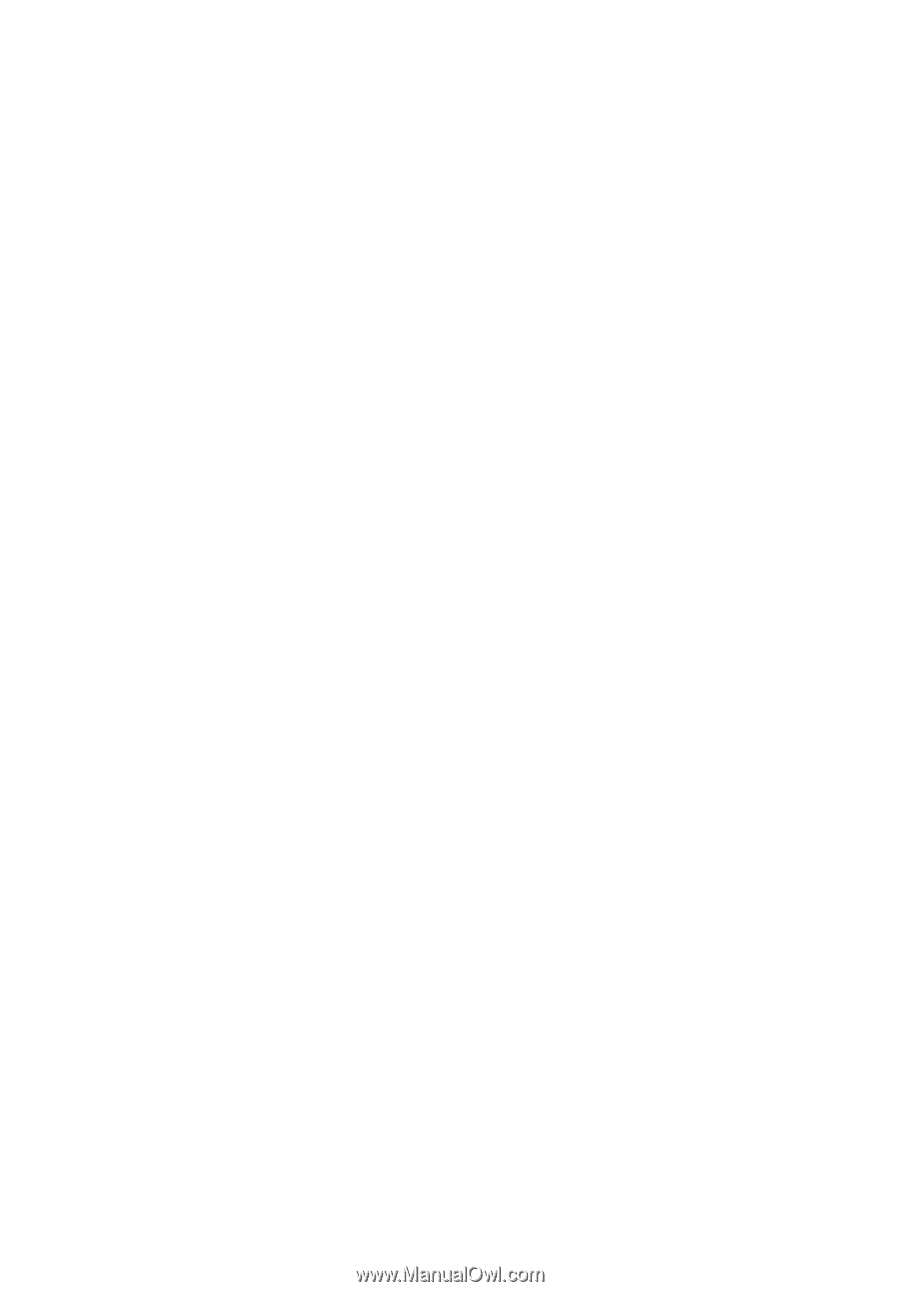
Aspire 7520/7220
Series
User's Guide