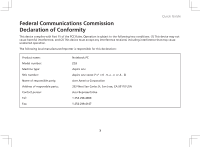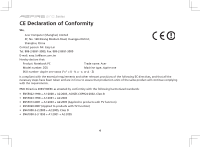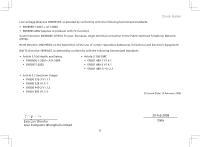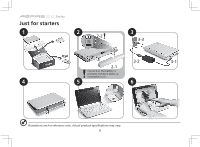Acer AOA110 Quick Start Guide
Acer AOA110 Manual
 |
View all Acer AOA110 manuals
Add to My Manuals
Save this manual to your list of manuals |
Acer AOA110 manual content summary:
- Acer AOA110 | Quick Start Guide - Page 1
Series Quick Guide - Acer AOA110 | Quick Start Guide - Page 2
Series Copyright © 2008. Acer Incorporated. All Rights Reserved. Aspire one Series Quick Guide Original Issue: 06/2008 This company makes or changes. Such changes will be incorporated in new editions of this manual or supplementary documents and publications. This company makes no representations or - Acer AOA110 | Quick Start Guide - Page 3
Quick Guide Federal Communications Commission Declaration of Conformity This device complies with Address of responsible party: Contact person: Tel: Fax: Notebook PC ZG5 Aspire one Aspire one-xxxxx ("x" = 0 - 9, a - z, or A - Z) Acer America Corporation 333 West San Carlos St. San Jose, CA 95110 - Acer AOA110 | Quick Start Guide - Page 4
Tel: 886-2-8691-3089, Fax: 886-2-8691-3000 E-mail: [email protected] Hereby declare that: Product: Notebook PC Trade name: Acer Model number: ZG5 Machine type: Aspire one SKU number: Aspire one-xxxxx ("x" = 0 - 9, a - z, or A - Z) Is compliant with the essential requirements and other - Acer AOA110 | Quick Start Guide - Page 5
Quick Guide Low Voltage Directive 2006/95/EC as attested by conformity with the following harmonized standards: • EN60950-1:2001 .1.1 • EN300 328 V1.6.1 • EN300 440-2 V1.1.2 • EN301 893 V1.2.3 CE Issued Date: 29 February 2008 Easy Lai / Director Acer Computer (Shanghai) Limited 5 29 Feb 2008 Date - Acer AOA110 | Quick Start Guide - Page 6
Series Just for starters 1 2 2-2 3 3-3 3-2 3-1 2-1 Ensure that the battery is probably locked in place, as illustrated in 2-2. 4 5 6 Illustrations are for reference only. Actual product specifications may vary. 6 - Acer AOA110 | Quick Start Guide - Page 7
run the Adobe Reader setup program first. Follow the instructions on the screen to complete the installation. For instructions on how to use Adobe Reader, access the Help and Support menu. * IMPORTANT NOTICE: Please note that the guides mentioned herein, whether in printed or electronic form, are - Acer AOA110 | Quick Start Guide - Page 8
Series Network configuration This guide will help you configure your LAN and wireless network settings to enable you Please switch on the wireless LAN using the switch on the front of your Aspire one. 2. Click the icon on your system tray and choose the wireless access point you want to connect to. 8 - Acer AOA110 | Quick Start Guide - Page 9
Your Aspire one tour After setting up your computer as illustrated in the Just for Starters section, let us show you around your new Acer notebook. Quick Guide Top view # Icon Item 1 Acer Crystal Eye webcam 2 Microphone 3 Display screen 4 Status indicators 5 Keyboard 6 Touchpad 7 - Acer AOA110 | Quick Start Guide - Page 10
Connects to an AC adapter. 3 External display Connects to line-out audio devices (e.g., (VGA) port speakers, headphones). 4 Ventilation slots and Enable 2.0 devices (e.g., USB mouse). 7 Storage Expansion Accepts one Secure Digital (SD) card. slot Note: Push to remove/install the card. 10 - Acer AOA110 | Quick Start Guide - Page 11
Headphone/speaker/ Connects to line-out audio devices (e.g., line-out jack speakers, headphones). 10 USB 2.0 port Connects to USB 2.0 devices (e.g., USB mouse). 11 Multi-in-one card Accepts Secure Digital (SD), MultiMediaCard reader (MMC), Memory Stick (MS), Memory Stick PRO (MS PRO), xD - Acer AOA110 | Quick Start Guide - Page 12

Series
Quick Guide