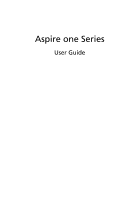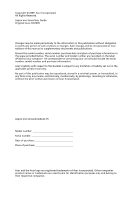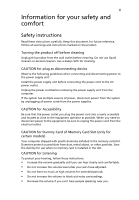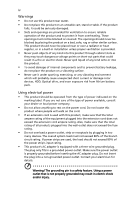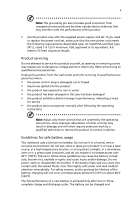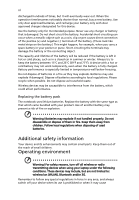Acer AOD250 Acer Aspire One D250 Netbook Series User Guide
Acer AOD250 Manual
 |
UPC - 099802666330
View all Acer AOD250 manuals
Add to My Manuals
Save this manual to your list of manuals |
Acer AOD250 manual content summary:
- Acer AOD250 | Acer Aspire One D250 Netbook Series User Guide - Page 1
Aspire one Series User Guide - Acer AOD250 | Acer Aspire One D250 Netbook Series User Guide - Page 2
Acer Incorporated. All Rights Reserved. Aspire one Series User Guide Original Issue: 02/2009 Changes may be made periodically to the information in this publication without obligation to notify any person of such revisions or changes. Such changes will be incorporated in new editions of this manual - Acer AOD250 | Acer Aspire One D250 Netbook Series User Guide - Page 3
) Your computer shipped with plastic dummies installed in the memory card slot. Dummies protect unused slots from dust, metal object, or other particles. Save the dummy for use when no memory card is installed in the slot. CAUTION for Listening To protect your hearing, follow these instructions - Acer AOD250 | Acer Aspire One D250 Netbook Series User Guide - Page 4
iv Warnings • Do not use this product near water. • Do not place this product on an unstable cart, stand or table. If the product falls, it could be seriously damaged. • Slots and openings are provided for ventilation to ensure reliable operation of the product and to protect it from overheating. - Acer AOD250 | Acer Aspire One D250 Netbook Series User Guide - Page 5
• the product has been dropped or the case has been damaged • the product exhibits a distinct change in performance, indicating a need for service • the product does not operate normally after following the operating instructions Note: Adjust only those controls that are covered by the operating - Acer AOD250 | Acer Aspire One D250 Netbook Series User Guide - Page 6
Acer approved chargers designated for this device. Use the battery only for its intended purpose. Never use any charger or battery that is damaged. Do not short-circuit the battery. Accidental short-circuiting can occur when a metallic object such as a coin when using your laptop under the following - Acer AOD250 | Acer Aspire One D250 Netbook Series User Guide - Page 7
your device in health care facilities when any regulations posted in these areas instruct you to do so. Hospitals or health care facilities may be using with some hearing aids. If interference occurs, consult your service provider. Vehicles RF signals may affect improperly installed or inadequately - Acer AOD250 | Acer Aspire One D250 Netbook Series User Guide - Page 8
with a potentially explosive atmosphere and obey all signs and instructions. Potentially explosive atmospheres include areas where you would normally off the device at refueling points such as near gas pumps at service stations. Observe restrictions on the use of radio equipment in fuel depots - Acer AOD250 | Acer Aspire One D250 Netbook Series User Guide - Page 9
instructions Do not throw this electronic device into the trash when discarding. To minimize pollution and ensure utmost protection of the global environment, please recycle. For more information on the Waste from Electrical and Electronics Equipment (WEEE) regulations, visit http://www.acer Acer's - Acer AOD250 | Acer Aspire One D250 Netbook Series User Guide - Page 10
Protection Agency. Acer is committed to offer products and services worldwide that help after long hours of working in front of a computer. Long work periods, bad posture, poor work following tips: • refrain from staying too long in one fixed posture • avoid slouching forward and/or leaning backward - Acer AOD250 | Acer Aspire One D250 Netbook Series User Guide - Page 11
sources, such as open windows, for extended periods of time. Developing good work habits Develop the following work habits to make your computer use more relaxing and productive: • Take short breaks regularly and often. • Perform some stretching exercises. • Breathe fresh air as often as possible - Acer AOD250 | Acer Aspire One D250 Netbook Series User Guide - Page 12
xii Warning! We do not recommend using the computer on a couch or bed. If this is unavoidable, work for only short periods, take breaks regularly, and do some stretching exercises. Note: For more information, please refer to "Regulations and safety notices" on page 28 in the AcerSystem User Guide. - Acer AOD250 | Acer Aspire One D250 Netbook Series User Guide - Page 13
...poster helps you get started with setting up your computer. The printed Aspire one Series User Guide contains useful information applying to all models in the Aspire one product series. It covers basic topics such as Acer eRecovery Management, using the keyboard, Audio, etc. Please understand - Acer AOD250 | Acer Aspire One D250 Netbook Series User Guide - Page 14
want to turn it on again, wait at least two seconds before powering up. Taking care of your computer Your computer will serve you well if you take care of it. • Do not expose the computer to direct sunlight. Do not place it near sources of heat, such as a radiator. • Do not expose - Acer AOD250 | Acer Aspire One D250 Netbook Series User Guide - Page 15
them away from children. • Dispose of used batteries according to local regulations. Recycle if possible. Cleaning and servicing When cleaning the computer, follow these steps: 1 Turn off the computer and remove the battery pack. 2 Disconnect the AC adapter. 3 Use a soft, moist cloth. Do not use - Acer AOD250 | Acer Aspire One D250 Netbook Series User Guide - Page 16
xvi - Acer AOD250 | Acer Aspire One D250 Netbook Series User Guide - Page 17
xiii Your guides xiii Basic care and tips for using your computer xiii Turning your computer on and off xiii Taking care of your computer xiv Taking care of your AC adapter xiv Taking care of your battery pack xv Cleaning and servicing xv Acer eRecovery Management 1 Acer eRecovery - Acer AOD250 | Acer Aspire One D250 Netbook Series User Guide - Page 18
computer 20 Preparing the computer 20 What to bring with you 20 Special considerations 20 Securing your computer 21 Using a computer recovery 24 Password 25 Power management 25 Troubleshooting 26 Troubleshooting tips 26 Error messages 26 Regulations and safety notices 28 FCC - Acer AOD250 | Acer Aspire One D250 Netbook Series User Guide - Page 19
Note: The following content is for general reference only. Actual product specifications may vary. Acer eRecovery Management backs up and recovers data flexibly, reliably and completely. Acer eRecovery Management Acer eRecovery Management allows you to restore or reinstall applications and drivers - Acer AOD250 | Acer Aspire One D250 Netbook Series User Guide - Page 20
by running the program from the Acer program group in the Start menu, or by double-clicking the icon if you have created a desktop shortcut. 2 You can choose to restore the system from a factory default image or reinstall applications and drivers. 3 Follow the instructions on screen to complete the - Acer AOD250 | Acer Aspire One D250 Netbook Series User Guide - Page 21
disk drive is active. Num Lock Lights up when Num Lock is activated. Caps Lock Battery Lights up when Caps Lock is activated. Indicates the computer's batttery status. 1. Charging: The light shows amber when the battery is charging. 2. Fully charged: The light shows green when in AC mode - Acer AOD250 | Acer Aspire One D250 Netbook Series User Guide - Page 22
the cursor responds as you move your finger across the surface of the touchpad. The central location on the palmrest provides optimum comfort and support. Touchpad basics (with two-click buttons) The following items show you how to use the touchpad with two-click buttons. 1 2 3 • Move your finger - Acer AOD250 | Acer Aspire One D250 Netbook Series User Guide - Page 23
on your touchpad. It can be disabled under Mouse settings in Windows Control Panel. Using a computer security lock The notebook comes with a Kensington-compatible security slot for a security lock. Wrap the computer security lock cable around an immovable object such as a table or handle of a locked - Acer AOD250 | Acer Aspire One D250 Netbook Series User Guide - Page 24
be to connect an external keypad. Note: + only for certain models. Scroll Lock + When Scroll Lock is on, the screen moves one line up or down when you press the up or down arrow keys respectively. Scroll Lock does not work with some applications. The embedded numeric - Acer AOD250 | Acer Aspire One D250 Netbook Series User Guide - Page 25
Ease of Access Center < > + : Display the System Properties dialog box < > + : Cycle through programs on the taskbar + < network) > + : Search for computers (if you are on a Application key Note: Depending on your edition of Windows XP, some shortcuts may not function as - Acer AOD250 | Acer Aspire One D250 Netbook Series User Guide - Page 26
+ System Properties Power Options Display the System Properties dialog box. Display the Power Options Properties dialog box. Sleep Puts the computer in Sleep mode. + + + Display toggle Screen blank Switches display output between the display screen, external - Acer AOD250 | Acer Aspire One D250 Netbook Series User Guide - Page 27
or word processor. 2 Hold and then press the key at the upper-center of the keyboard. Note: Some fonts and software do not support the Euro symbol. Please refer to www.microsoft.com/typography/faq/faq12.htm for more information. The US dollar sign 1 Open a text editor or word - Acer AOD250 | Acer Aspire One D250 Netbook Series User Guide - Page 28
10 Frequently asked questions The following is a list of possible situations that may arise during the use of your computer. Easy solutions are provided for each one. I turned on the power, but the computer does not start or boot up. Look at the power indicator: • If it is not lit, no power is - Acer AOD250 | Acer Aspire One D250 Netbook Series User Guide - Page 29
keyboard to a USB port on the computer. If it works, contact your dealer or an authorized service center as the internal keyboard cable may be performing a restore operation, please check the BIOS settings. 1 Check to see if Acer disk-to-disk recovery is enabled or not. 2 Make sure the D2D Recovery - Acer AOD250 | Acer Aspire One D250 Netbook Series User Guide - Page 30
information available when you call Acer for online service, and please be at your computer when you call. With your support, we can reduce the amount of time a call takes and help solve your problems efficiently. If there are error messages or beeps reported by your computer, write them down as - Acer AOD250 | Acer Aspire One D250 Netbook Series User Guide - Page 31
the following characteristics: • Employs current battery technology standards. • Delivers a battery-low warning. The battery is recharged whenever you connect the computer to the AC adapter. Your computer supports charge-in-use, enabling you to recharge the battery while you continue to operate the - Acer AOD250 | Acer Aspire One D250 Netbook Series User Guide - Page 32
been charged and discharged three times. Use this conditioning process for all new batteries, or if a battery hasn't been used for a long time. If the computer is to be stored for more than two weeks, you are advised to remove the battery pack from the unit. Warning: Do not expose battery - Acer AOD250 | Acer Aspire One D250 Netbook Series User Guide - Page 33
battery To charge the battery, first make sure that it is correctly installed in the battery bay. Plug the AC adapter into the computer, and connect to a mains power outlet. You can continue to operate your computer on AC power while your battery is charging. However, charging the battery with the - Acer AOD250 | Acer Aspire One D250 Netbook Series User Guide - Page 34
adapter as soon as possible after the battery-low warning appears. Data will be lost if the battery to become fully depleted and the computer shuts down. When the battery-low warning appears, the recommended course of action depends on your situation: Situation Recommended Action The AC adapter - Acer AOD250 | Acer Aspire One D250 Netbook Series User Guide - Page 35
Disconnect the keyboard, pointing device, printer, external monitor and other external devices. 7 Disconnect the Kensington lock if you are using one to secure the computer. Moving around When you are just moving within short distances, for example, from your office desk to a meeting room. Preparing - Acer AOD250 | Acer Aspire One D250 Netbook Series User Guide - Page 36
with you other than your computer. If your meeting will in your computer in the meeting room. computer After disconnecting the computer from your desktop, follow these steps to prepare the computer the computer in a protective case that can prevent the computer from of the computer. Pressure against - Acer AOD250 | Acer Aspire One D250 Netbook Series User Guide - Page 37
for 30 minutes in an environment with a temperature between outside and room temperature. Setting up a home office If you frequently work on your computer at home, you may want to purchase a second AC adapter for use at home. With a second AC adapter, you can avoid carrying the extra weight - Acer AOD250 | Acer Aspire One D250 Netbook Series User Guide - Page 38
. If not, purchase a power cord that is compatible with the local AC voltage. Do not use converter kits sold for appliances to power the computer. • If you are using the modem, check if the modem and connector is compatible with the telecommunications system of the country you are traveling in - Acer AOD250 | Acer Aspire One D250 Netbook Series User Guide - Page 39
gain access to the BIOS utility. See "BIOS utility" on page 24. • User Password secures your computer against unauthorized use. Combine the use of this password with password checkpoints on boot-up and resume from your password, please get in touch with your dealer or an authorized service center. - Acer AOD250 | Acer Aspire One D250 Netbook Series User Guide - Page 40
set and the password on boot parameter is enabled, a prompt appears at boot-up. • Type the User Password and press to use the computer. If you enter the password incorrectly, a warning message appears. Try again and press . Important! You have three chances to enter a password. If you - Acer AOD250 | Acer Aspire One D250 Netbook Series User Guide - Page 41
experience. Connectivity options Ports allow you to connect peripheral devices to your computer as you would with a desktop PC. For instructions on how to connect different external devices to the computer, read the following section. Built-in network feature The built-in network feature allows - Acer AOD250 | Acer Aspire One D250 Netbook Series User Guide - Page 42
utility The BIOS utility is a hardware configuration program built into your computer's BIOS. Your computer is already properly configured and optimized, and you do not need to run this utility. However, if you encounter configuration problems, you may need to run it. To activate the BIOS utility - Acer AOD250 | Acer Aspire One D250 Netbook Series User Guide - Page 43
management unit that monitors system activity. System activity refers to any activity involving one or more of the following devices: keyboard, mouse, hard disk, peripherals connected to the computer, and video memory. If no activity is detected for a period of time (called an inactivity timeout - Acer AOD250 | Acer Aspire One D250 Netbook Series User Guide - Page 44
the computer yourself; contact your dealer or authorized service center for assistance. Troubleshooting tips This notebook PC incorporates an advanced design that delivers onscreen error message reports to help you solve problems. If the system reports an error message or an error symptom occurs - Acer AOD250 | Acer Aspire One D250 Netbook Series User Guide - Page 45
27 If you still encounter problems after going through the corrective measures, please contact your dealer or an authorized service center for assistance. Some problems may be solved using the BIOS utility. English - Acer AOD250 | Acer Aspire One D250 Netbook Series User Guide - Page 46
and used in accordance with the instructions, may cause harmful interference to radio is encouraged to try to correct the interference by one or more of the following measures: • Reorient or Federal Communications Commission, to operate this computer. Operation conditions This device complies with - Acer AOD250 | Acer Aspire One D250 Netbook Series User Guide - Page 47
Cet appareil numérique de la classe B est conforme a la norme NMB-003 du Canada. Declaration of Conformity for EU countries Hereby, Acer, declares that this notebook PC series is in compliance with the essential requirements and other relevant provisions of Directive 1999/5/EC. Compliant with - Acer AOD250 | Acer Aspire One D250 Netbook Series User Guide - Page 48
used in such a manner that the potential for human contact during normal operation is minimized as follows: 1 Users are requested to follow the RF safety instructions on wireless option devices that are included in the user's manual of each RF option device. - Acer AOD250 | Acer Aspire One D250 Netbook Series User Guide - Page 49
built in to the screen section and all persons. Note: The Acer wireless Mini PCI adapter implements a transmission diversity function. The function emit radio frequencies simultaneously from both antennas. One of the antennas is selected automatically or manually (by users) to ensure good quality - Acer AOD250 | Acer Aspire One D250 Netbook Series User Guide - Page 50
b Operation in 2.4 GHz band To prevent radio interference to the licensed service, this device is intended to be operated indoors and installation outdoors is subject α = 85° • Color: Source D65 • Ordinary LCD: Class I • Protective or Acer CrystalBrite™ LCD: Class III Both • Yn • u'n • v'n Class II - Acer AOD250 | Acer Aspire One D250 Netbook Series User Guide - Page 51
embedded numeric keypad 6 hotkeys 8 lock keys 6 troubleshooting 11 Windows keys 7 M media access on indicator 3 messages error 26 N network 23 num lock 6 on indicator 3 numeric keypad embedded 6 P password 21 types 21 ports 23 printer troubleshooting 11 problems 10 display 10 keyboard 11 printer 11 - Acer AOD250 | Acer Aspire One D250 Netbook Series User Guide - Page 52
34 S scroll lock 6 security keylock 5, 21 passwords 21 speakers hotkey 8 troubleshooting 10 support information 12 T touchpad 4 hotkey 8 travel international flights 20 local trips 19 troubleshooting 26 tips 26 U universal serial bus 24 W Windows keys 7
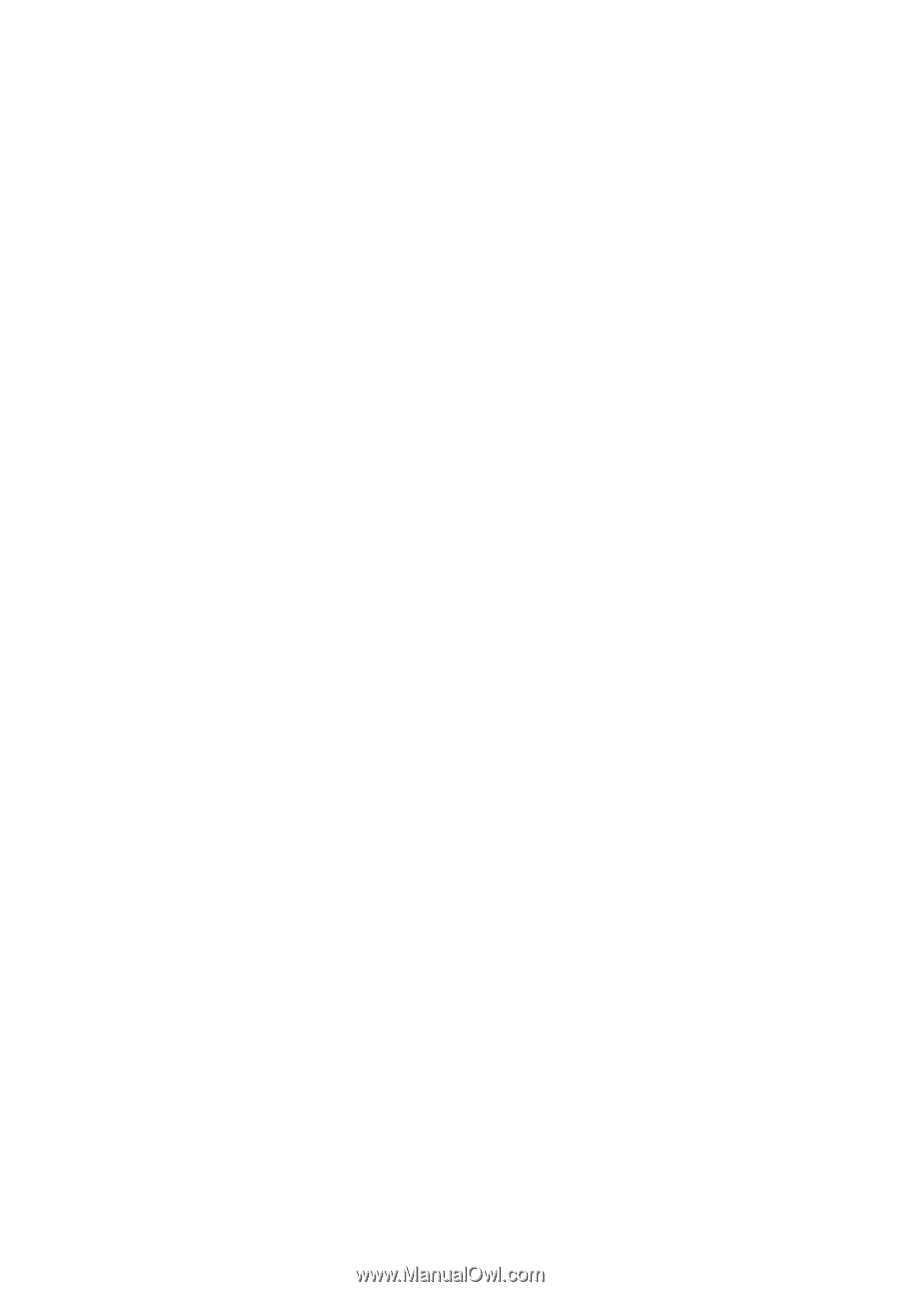
Aspire one Series
User Guide