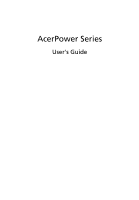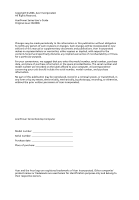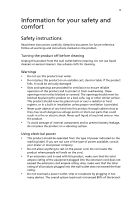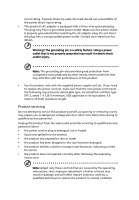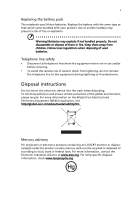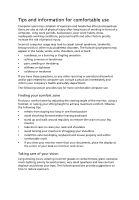Acer APFH-UP6410P User Manual
Acer APFH-UP6410P Manual
 |
View all Acer APFH-UP6410P manuals
Add to My Manuals
Save this manual to your list of manuals |
Acer APFH-UP6410P manual content summary:
- Acer APFH-UP6410P | User Manual - Page 1
AcerPower Series User's Guide - Acer APFH-UP6410P | User Manual - Page 2
. No part of this publication may be reproduced, stored in a retrieval system, or transmitted, in any form or by any means, electronically, mechanically, by photocopy, recording, or otherwise, without the prior written permission of Acer Incorporated. AcerPower Series Desktop Computer Model number - Acer APFH-UP6410P | User Manual - Page 3
may touch dangerous voltage points or short-out parts that could result in a fire or electric shock power available, consult your dealer or local power company. • Do not allow anything to rest on the power cord. Do not locate this product where people will walk on the cord. • If an extension cord - Acer APFH-UP6410P | User Manual - Page 4
power supply cord set. If you need to replace the power cord set, make sure that the new power cord meets the following requirements: detachable type, UL listed/CSA certified, type SPT-2, rated 7 A 125 V minimum, VDE approved or its equivalent, 4.6 meters (15 feet) maximum length. Product servicing - Acer APFH-UP6410P | User Manual - Page 5
lines from the equipment when not in use and/or before servicing. • To avoid the remote risk of electric shock from lightning, do not connect the telephone line to this equipment during lightning or thunderstorms. Disposal instructions Do not throw this electronic device into the trash when - Acer APFH-UP6410P | User Manual - Page 6
of eyestrain and headaches after prolonged use. Users are also at risk of physical injury after long hours of working in front of a computer. Long work periods, bad posture, poor work habits, stress, inadequate working conditions, personal health and other factors greatly increase the risk of - Acer APFH-UP6410P | User Manual - Page 7
in such a way that the side faces the window or any light source • minimizing room light by windows, for extended periods of time. Developing good work habits Develop the following work habits to make your computer body. Warning! We do not recommend using the computer on a couch or bed. If this is - Acer APFH-UP6410P | User Manual - Page 8
- Acer APFH-UP6410P | User Manual - Page 9
a monitor 15 Connecting the power cable 16 Taking care of your AC adapter 16 Turning on your computer 17 Turning off your computer 18 Connecting options 19 Connecting to the network 19 Connecting multimedia devices 20 3 System utilities 23 Dual-display 25 Recovering your system - Acer APFH-UP6410P | User Manual - Page 10
36 Radio device regulatory notice 36 General 36 European Union (EU) 37 The FCC RF safety requirement 37 Canada - Low-power license-exempt radio communication devices (RSS-210) 38 Federal Communications Comission Declaration of Conformity 39 Declaration of Conformity for CE marking - Acer APFH-UP6410P | User Manual - Page 11
1 1 System tour - Acer APFH-UP6410P | User Manual - Page 12
This chapter discusses the features and components of your computer. - Acer APFH-UP6410P | User Manual - Page 13
items are missing or damaged, contact your dealer immediately: AcerPower computer or AcerPower computer without optical drive Items contained in the accessory box • Keyboard • Mouse User's guide (for selected models), AC adapter and power cable warranty card and installation poster Other user - Acer APFH-UP6410P | User Manual - Page 14
tour Accessing the User's Guide This User's Guide is also available on your computer as an Adobe Acrobat PDF file. To access the User's Guide (for Windows XP) 1. On the Windows XP taskbar, click on the start button then select All Programs, AcerSystem. 2. Click on AcerPower Series User's Guide. - Acer APFH-UP6410P | User Manual - Page 15
Icon Component Eject button Icon Component DVI port Power button CRT/LCD monitor port Hard disk drive indicator Optical disk drive indicator OBR (One Button Recovery) button Line-out jack LAN indicator / Network port Microphone-in jack USB ports Kensington lock DC-in jack Headphone/Speaker - Acer APFH-UP6410P | User Manual - Page 16
see "Connecting your mouse and keyboard" on page 14. No. Description 1 Sleep button 3 Multimedia keys 5 e key (Scroll Lock) 7 Cursor keys 9 Windows logo key 11 Function keys No. Description 2 Internet/Email/Search keys 4 Volume control/mute keys 6 Num Lock key 8 Application key - Acer APFH-UP6410P | User Manual - Page 17
panel of your computer. The DVD drive allows you to play not only old CD-ROMs, CD-I disks, and video CDs, but digital video disks (DVDs) as well. The DVD-Dual and DVD-Super multi . You may refer to the Cleaning Kit for instructions. Cleaning kits can be purchased in any computer or electronics shop. - Acer APFH-UP6410P | User Manual - Page 18
8 1 System tour - Acer APFH-UP6410P | User Manual - Page 19
2 Setting up your computer - Acer APFH-UP6410P | User Manual - Page 20
This chapter contains step-by-step instructions on how to set up your computer and connect additional peripherals. - Acer APFH-UP6410P | User Manual - Page 21
the right kind of chair does not necessarily mean you'll be properly supported. It is necessary to adjust your chair to fit your body. Proper body so that your chair will not tilt forward or backward while you are using your computer. • Adjust your chair height in such a way that you can sit on - Acer APFH-UP6410P | User Manual - Page 22
transmitters, televisions, copy machines or heating and air-conditioning equipment. • Avoid dusty areas and extremes of temperature and humidity. • You may place your computer beside your desk or under your table, as long as it does not block the space you need for working and moving. Warning: Do - Acer APFH-UP6410P | User Manual - Page 23
13 Positioning your monitor Place your monitor at a comfortable viewing distance, usually 50 to 60 cm away. Adjust the display in such a way that the top of the screen is at or slightly below eye level. Positioning your keyboard The location of the keyboard is a very important factor for your - Acer APFH-UP6410P | User Manual - Page 24
14 2 Setting up your computer Connecting peripherals Setting up your computer is easy. For the most part, you only have four things to connect: the mouse, the keyboard, the monitor, and the power cable. Note: The peripherals shown in the connections below are for your reference only. Actual - Acer APFH-UP6410P | User Manual - Page 25
15 Connecting a monitor To connect a monitor, simply plug the monitor cable into the monitor port (blue port) or DVI port located on the rear panel of your computer . Note: Refer to the monitor manual for additional instructions and information. - Acer APFH-UP6410P | User Manual - Page 26
in your area. Make sure that it matches your computer's voltage setting. Note: Plug the power cable in tightly to avoid accidental shutdown. Taking care of your AC adapter Here are some ways to take care of your AC adapter: • Do not connect the adapter to any other device. • Do not step on the - Acer APFH-UP6410P | User Manual - Page 27
such as the monitor, printer, speakers, etc. 2 On the front panel of your computer, press the Power button. Important: Make sure that the power cable is properly plugged into an electrical outlet. If you are using a power strip or an AVR (Auto-Voltage Regulator), make sure that it is plugged in and - Acer APFH-UP6410P | User Manual - Page 28
, follow the steps below. For Windows XP: 1 On the Windows XP taskbar, click on the Start button, and click Turn Off Computer, then click Turn Off. 2 Turn off all peripherals connected to your computer. If you cannot shut down your computer normally, press and hold the power button for at least four - Acer APFH-UP6410P | User Manual - Page 29
Connecting to the network You can connect your computer to a Local Area Network (LAN) using a network cable. To do so, simply plug the network cable into the network port on the rear panel of your computer. Note: Consult your network system administrator or operating system manual for information on - Acer APFH-UP6410P | User Manual - Page 30
devices You can connect multimedia devices such as microphones, earphones or headphones, external speakers and audio line-in devices. These devices will let you take advantage of your computer's multimedia features. Note: The multimedia devices shown below are for reference only. Actual device - Acer APFH-UP6410P | User Manual - Page 31
• Earphones, headphones: Connect to the headphone jack the front panel of your computer. located on Note: To adjust the headphone volume, use the volume control at the bottom of your screen. • External speakers: Connect to the audio-out/line-out jack jack) located on the rear panel of your - Acer APFH-UP6410P | User Manual - Page 32
22 2 Setting up your computer • Audio line-in device: Connects to the audio-in/line-in jack jack) located on the rear panel of your computer (light blue - Acer APFH-UP6410P | User Manual - Page 33
3 System utilities - Acer APFH-UP6410P | User Manual - Page 34
This chapter describes applications that are preinstalled on your computer. - Acer APFH-UP6410P | User Manual - Page 35
To enable the dual monitor feature of your computer, first ensure that the second monitor is connected, then, select Start, Control Panel, Display and click on Settings. Select the secondary monitor (2) icon in the display box and then click the check box Extend my Windows desktop onto this monitor - Acer APFH-UP6410P | User Manual - Page 36
default settings or last system backup. 1 Your AcerPower series computer includes an OBR (see page5"Front and rear panels") button, a feature that makes restoring your system quick and easy. 2 After the POST runs, Press Alt + F10 combine key during BIOS to enter hidden partition. 3 This utility has - Acer APFH-UP6410P | User Manual - Page 37
4 Frequently asked questions - Acer APFH-UP6410P | User Manual - Page 38
This chapter tells you what to do in case your computer is not working properly. However, if a more serious problem arises, contact your dealer or the technical support center (www.acersupport.com) for assistance. - Acer APFH-UP6410P | User Manual - Page 39
to a power outlet and that it is turned on. • Make sure the printer cable is connected securely to the USB port and the corresponding port on the printer. • For additional information concerning the printer, refer to the printer's documentation. No sound comes out from the computer. Check the - Acer APFH-UP6410P | User Manual - Page 40
. If your drive can not read the information on the good disk there may be a problem with the drive. Contact your dealer or technical support center for assistance. System cannot write data on the hard disk, DVD-Dual or DVD-Super multi. Check the following: • Make sure the hard disk is not write - Acer APFH-UP6410P | User Manual - Page 41
Appendix A: Regulations and safety notices - Acer APFH-UP6410P | User Manual - Page 42
compliance As an ENERGY STAR partner, Acer Inc. has determined that this product a Class B digital device pursuant to Part 15 of the FCC rules. These and used in accordance with the instructions, may cause harmful interference to cables All connections to other computing devices must be made using - Acer APFH-UP6410P | User Manual - Page 43
device complies with Part 15 of the of Conformity for EU countries Hereby, Acer, declares that this PC series is in compliance with the essential requirements equipment causes harm to the telephone network, the telephone company may discontinue your service temporarily. If possible, they will - Acer APFH-UP6410P | User Manual - Page 44
to give you an opportunity to maintain uninterrupted telephone service. If this equipment should fail to operate properly, disconnect Cord. TBR 21 This equipment has been approved [Council Decision 98/482/EC - "TBR 21"] for single terminal connection to the Public Switched Telephone Network - Acer APFH-UP6410P | User Manual - Page 45
network services Specifications: a There shall be no more than 10 call attempts to the same number within any 30 minute period for any single manual support pulse Service. 8 This equipment may not provide for the effective hand-over of a call to another device connected to the same line. 9 Under power - Acer APFH-UP6410P | User Manual - Page 46
safety notices Laser compliance statement The CD or DVD drive used with this computer is a laser product. The CD or DVD drive's classification label ( regulatory notice Note: Below regulatory information is for models with wireless LAN and/or Bluetooth only. General This product complies with the - Acer APFH-UP6410P | User Manual - Page 47
contact local office in the country of use. The FCC RF safety requirement The radiated output power of the wireless LAN Card is far below the FCC radio frequency exposure limits. Nevertheless, the PC series shall be used in such a manner that the potential for human contact during normal operation - Acer APFH-UP6410P | User Manual - Page 48
co-channel Mobile Satellite systems. 2 High power radar are allocated as primary users of the Canada - Low-power license-exempt radio radio interference to the licensed service, this device is intended channel Mobile Satellite systems. • High power radars are allocated as primary users - Acer APFH-UP6410P | User Manual - Page 49
Communications Comission Declaration of Conformity This device complies with Part 15 of the FCC Rules. Operation is subject to party: Address of responsible party: Contact person: Tel: Fax: Personal computer AcerPower Series Acer America Corporation 2641 Orchard Parkway San Jose, CA 95134 USA Mr. - Acer APFH-UP6410P | User Manual - Page 50
: Model: Acer Inc. 8F, 88, Sec. 1, Hsin Tai Wu Rd. Hsichih, Taipei Hsien 221 Taiwan Personal computer AcerPower Series Conforms to EN61000-3-2: 2000: Limits for harmonics current emissions EN61000-3-3: 1995/A1: 2001: Limits for voltage fluctuations and flicker in low-voltage supply systems - Acer APFH-UP6410P | User Manual - Page 51
screen 29 no audio 29 no sound 29 printer not working 29 system cannot read disk 30 system cannot write to disk 30 system did not boot up 29 front panel computer 11, 14 area 11 chair 11 connecting peripherals external monitor 15 power cable 16 keyboard 13 monitor 13 mouse 13 T turning off computer
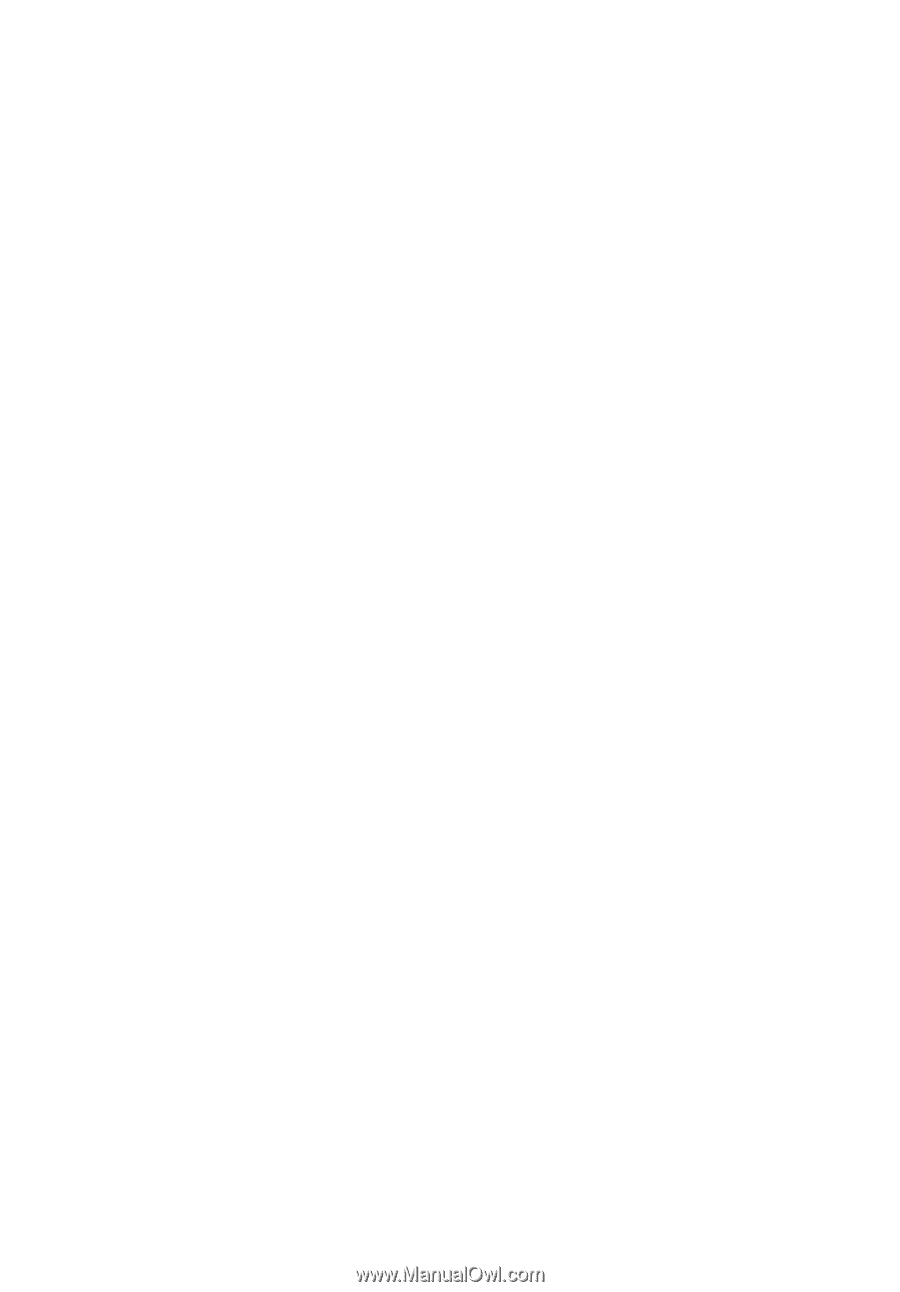
AcerPower Series
User's Guide