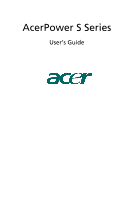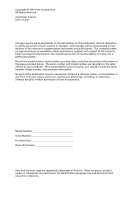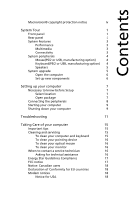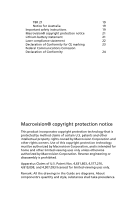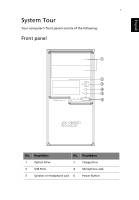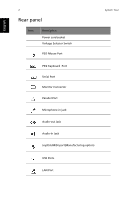Acer APS285-U-C3521 User Manual
Acer APS285-U-C3521 Manual
 |
View all Acer APS285-U-C3521 manuals
Add to My Manuals
Save this manual to your list of manuals |
Acer APS285-U-C3521 manual content summary:
- Acer APS285-U-C3521 | User Manual - Page 1
AcerPower S Series User's Guide - Acer APS285-U-C3521 | User Manual - Page 2
© 2004 Acer Incorporated All Rights Reserved AcerPower S Series User's Guide Changes may be made periodically to the information in this publication without obligation to notify any person of such revision or changes. Such changes will be incorporated in new editions of this manual or supplementary - Acer APS285-U-C3521 | User Manual - Page 3
location 7 Open package 7 Connecting the peripherals 8 Starting your computer 9 Shutting down your computer 9 Troubleshooting 11 Taking Care of your computer 15 Important tips 15 Cleaning and servicing 15 To clean your computer and keyboard 15 To clean your pointing device 16 - Acer APS285-U-C3521 | User Manual - Page 4
TBR 21 19 Notice for Australia 19 Important safety instructions 19 Macrovision® copyright protection notice 21 Lithium battery licensed for limited viewing uses only. Remark: All the drawings in the Guide are diagrams. About components's quantity and style, substances shall take precedence. - Acer APS285-U-C3521 | User Manual - Page 5
English 1 System Tour Your computer's front panel consists of the following: Front panel 1 2 3 4 5 6 No. Description No. Description 1 Optical Drive 2 Floppy Drive 3 USB Ports 4 Microphone Jack 5 Speaker or Headphone Jack 6 Power Button - Acer APS285-U-C3521 | User Manual - Page 6
English 2 Rear panel Icon Description Power cord socket Voltage Selector Switch PS/2 Mouse Port System Tour PS/2 Keyboard Port Serial Port Monitor Connector Parallel Port Microphone-in jack Audio-out Jack Audio-in Jack Joystick/MIDI port(Manufacturing option) USB Ports LAN Port - Acer APS285-U-C3521 | User Manual - Page 7
• Intel® Pentium® 4/Celeron® CPU • DDR System Memory, 2 DIMM Slots, expandable to 2GB • Power management function • 3.5 inch floppy drive • CD-ROM, DVD-ROM, CD-RW, DVD/CD-RW combo or DVD writer • High-capacity, Enhanced-IDE drive • Support USB 2.0 high performance peripherals Multimedia • 3D quality - Acer APS285-U-C3521 | User Manual - Page 8
English 4 System Tour System peripherals The AcerPower S Series computer consists the system itself, and system peripherals, like a mouse, a keyboard and a set of speakers (optional). This section provides a brief description of basic system peripherals. Mouse(PS/2 or USB, manufacturing option) - Acer APS285-U-C3521 | User Manual - Page 9
For systems bundled with speakers, before powering on the system, connect the speaker cable to the audio out (external speaker) port on the back panel of the system. For more detailed information about the speakers, please refer to the included operating instructions. Note: speakers are optional and - Acer APS285-U-C3521 | User Manual - Page 10
the power Acer dealer whether the part will operate within your AcerPower S Series system. In order to ensure proper setup and installation, please consult the instructions provided with your new components. Probable upgrades are: - Upgrade to High Capacity HDD - Expand high-level memory - Acer APS285-U-C3521 | User Manual - Page 11
AcerPower S Series is a versatile, high-power system, supporting Intel® Socket 478 CPUs. The computer uses PCI (Peripheral Component Interface) and AGP (Accelerated Graphics Port) design. This improves system efficiency and helps the system support varied multimedia and software applications. Your - Acer APS285-U-C3521 | User Manual - Page 12
PS/2 or USB mouse (manufacturing option) • Spearkers (for selected models only) • User's Guide and Starter poster Other user documentation and third party software. Connecting the peripherals Note: Don't connect system power cord before connecting all peripherals to the system. After everything is - Acer APS285-U-C3521 | User Manual - Page 13
the peripheral equipment, start your computer according to the below steps: 1 Power on all peripheral equipment, such as monitor, printer, fax, speakers etc In the event of a system crash, press and hold the power button on the front of the system for four seconds. After the system has shut - Acer APS285-U-C3521 | User Manual - Page 14
English 10 Setting up your computer - Acer APS285-U-C3521 | User Manual - Page 15
11 Troubleshooting The following questions are possible situations that may arise during the use of your computer and each is followed by simple answers and solutions to the situation. Q: I pressed the power switch but the system did not boot up. A: Check the LED located above the power switch - Acer APS285-U-C3521 | User Manual - Page 16
12 Troubleshooting Q: The printer does not work. A: Do the following: • Make sure that the printer is connected to a power the good diskette, CD or DVD there may be a problem with the drive. Contact your dealer or technical support center for assistance. Q: System cannot write diskette, hard - Acer APS285-U-C3521 | User Manual - Page 17
English 13 • Make sure that you are using the correct type of diskette. Check if the diskette is formatted correctly. If not, format it again. Caution: If you reformat a diskette, you will lose any data on it. - Acer APS285-U-C3521 | User Manual - Page 18
English 14 Troubleshooting - Acer APS285-U-C3521 | User Manual - Page 19
of your computer Please read the important instructions listed in this section. Following these instructions will help you maximize the durability of screen more comfortable. Cleaning and servicing To clean your computer and keyboard 1 Turn off the computer and unplug the power cord. 2 Use a soft - Acer APS285-U-C3521 | User Manual - Page 20
keep your screen clean. For cleaning instructions, refer to the documentation that came with your monitor. When to contact a service technician • If you dropped and also access the Acer Web site (www.acersupport.com) for information on how and where to contact the service centers available in your - Acer APS285-U-C3521 | User Manual - Page 21
17 Energy Star Guidelines Compliance As an Engery Partner, Acer Inc., has determined that this product meets the Energy radio frequency energy and, if not installed and used in accordance with the instructions, may cause harmful interference to radio communications. However, there is no guarantee - Acer APS285-U-C3521 | User Manual - Page 22
of Conformity for EU countries Hereby, Acer, declares that this personal computer is network, the telephone company may discontinue your service temporarily. If possible, they will notify you you an opportunity to maintain uninterrupted telephone service. If this equipment should fail to operate - Acer APS285-U-C3521 | User Manual - Page 23
successful operation on every PSTN termination point. In the event of problems, you should contact your equipment supplier in the first instance. Notice Important safety instructions Read these instructions carefully. Save them for future reference. 1 Follow all warnings and instructions marked on - Acer APS285-U-C3521 | User Manual - Page 24
servicing to qualified service personnel under the following conditions: a When the power cord or plug is damaged or frayed. b If liquid has been spilled into the product. c If the product has been exposed to rain or water. d If the product does not operate normally when the operating instructions - Acer APS285-U-C3521 | User Manual - Page 25
English 21 Macrovision® copyright protection notice This product incorporates copyright protection technology that is protected by method claims of certain U.S. patents and other intellectual property rights owned by Macrovision Corporation and other rights owners. Use of this copyright protection - Acer APS285-U-C3521 | User Manual - Page 26
English 22 ähnlichen Typ. Entsorgung gebrauchter Batterien nach Angaben des Herstellers. Laser compliance statement The CD or DVD drive used with this computer is a laser product. The CD or DVD drive's classification label (shown below) is located on the drive. CLASS 1 LASER PRODUCT CAUTION: - Acer APS285-U-C3521 | User Manual - Page 27
approved to Council Decision 98/482/EC (CTR21) for pan- European single terminal connection to the Public Switched Telephone Network (PSTN). We, Acer Inc., hereby declare that the equipment bearing the trade name and model number specified above was tested conforming to the applicable Rules under - Acer APS285-U-C3521 | User Manual - Page 28
responsible for this declaration: Product Name: Model: Name of Responsible Party: Address of Responsible Party: Contact Person: Phone No.: Fax No.: Personal Computer AcerPower S Series Acer America Corporation 2641 Orchard Parkway, San Jose CA 95134, U. S. A. David Lee 408-922-5097 408-922-5017

AcerPower S Series
User’s Guide