Acer AT310 F2 Acer AT310 F2 Server Service Guide - Page 67
RAID Configuration Utilities
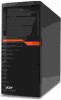 |
View all Acer AT310 F2 manuals
Add to My Manuals
Save this manual to your list of manuals |
Page 67 highlights
RAID Configuration Utilities Note: RAID supports various by models, please refer to the system specifications or installation and configuration guide for more detailed information. Intel platform RAID configuration Set RAID Controller in Legacy Mode NOTE. Currently, Intel onboard SATA RAID only supports Legacy mode. Please change PCI ROM Priority setting from EFI Compatible ROM to Legacy ROM in BIOS Setup. PCI ROM Priority [Legacy ROM] Enabling Intel Onboard SATA RAID 1. Turn on the server and the display monitor. If the server is already turned on, please close all open applications and then restart the server. 2. During POST, press F2 to access the BIOS Setup Utility. 3. Please select Advanced. 4. Please select SATA Configuration. 5. You might see below information: SATA Controller SATA Mode [Enabled] [AHCI Mode] 6. Please change SATA Mode from AHCI Mode to RAID Mode SATA Mode [RAID Mode] 7. Please confirm SATA SW RAID Option is Intel RAID 8. Please press F10 to save the setting before exit from BIOS Setup. Entering Intel onboard SATA RAID BIOS Utility Please press CTRL-I when you see the RAID BIOS during POST. The Intel(R) Rapid Storage Technology - Option ROM will display on the screen. Loading Factory Default Setting 1. In the Configuration menu, select third option Reset Disks to Non-RAID. The current adapter settings appear. Please click on Next to change the setting. 2. Select the hard disk drive that should be reset and press ENTER to complete your selection. 3. Then press Y to reset RAID data on selected hard disks. 63
