Acer AT310 F2 Acer AT310 F2 Server Service Guide - Page 68
Set RAID Controller in Legacy Mode
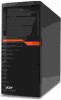 |
View all Acer AT310 F2 manuals
Add to My Manuals
Save this manual to your list of manuals |
Page 68 highlights
Creating a RAID Volume 1. Select Create RAID Volume. 2. The CREATE VOLUME MENU displayed. 3. Type in the name of RAID volume. 4. Select RAID 5 level. 5. Select desired HDD to create the RAID. 6. Select Create Volume. 7. Press Y when "Are you sure you want to create the volume? (Y/N):" displayed. 8. Now the RAID volume is created, you can press ESC and select Exit to exit. Initializing a RAID Volume During Intel onboard SATA RAID volume creation process, the Intel onboard SATA RAID volume will be automatically initiated once the onboard SATA RAID volume has been created. Assigning a Hot Spare Drive The Intel onboard SATA RAID BIOS utility does not provide the function to create hot spare drive. Please create the hot spare drive with the Intel onboard SATA RAID utility in operating system. LSI onboard SATA RAID configuration Set RAID Controller in Legacy Mode NOTE. Currently, LSI onboard SATA RAID only supports Legacy mode. Please change PCI ROM Priority setting from EFI Compatible ROM to Legacy ROM in BIOS Setup. PCI ROM Priority [Legacy ROM] Set RAID Controller in Legacy Mode NOTE. Currently, LSI onboard SATA RAID only supports Legacy mode. Please change PCI ROM Priority setting from EFI Compatible ROM to Legacy ROM in BIOS Setup. PCI ROM Priority [Legacy ROM] Enabling LSI Onboard SATA RAID 1. Turn on the server and the display monitor. If the server is already turned on, please close all open applications and then restart the server. 2. During POST, press F2 to access the BIOS Setup Utility. 3. Please select Advanced. 4. Please select SATA Configuration. 5. You might see below information: SATA Controller [Enabled] 64
