Acer AT310 F2 Acer AT310 F2 Server Service Guide - Page 70
Set RAID Controller in EFI Mode or Legacy Mode
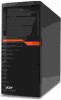 |
View all Acer AT310 F2 manuals
Add to My Manuals
Save this manual to your list of manuals |
Page 70 highlights
2. Select Initialize from Management menu. All logical drives should be listed under Logical Drives. 3. Press to select drives for initialization. The selected drive will be shown in yellow. 4. After selecting the drives, press and select YES to start the initialization process. 5. When initialization is complete, press any to continue. 6. Press again to return to the Management Menu. Assigning a Hot Spare Drive 1. Select Objects from Management menu. 2. Select Physical Drive from Objects. All of the drives will be listed. 3. Select a drive marked as READY and press Enter. 4. Select Make Hot Spare and press Enter. 5. Select Yes then you will see the HDD is changed from READY to HOTSP. 6. Press to return to the Management Menu. Saving and Exiting Onboard RAID Configuration Utility 1. When RAID configuration, initialization and assigning hot spare are completed, press in the Management Menu and select YES to exit the Software RAID Configuration Utility. 2. Press + + to reboot the server. 3. Now you can start to install OS. MegaRAID SAS 9240-4I / 9260-8I RAID Configuration Set RAID Controller in EFI Mode or Legacy Mode 1. Please enter BIOS Setup during POST 2. Please select Advanced. 3. Please select PCI Configuration. 4. You would see below information. PCI ROM Priority [Legacy ROM] NOTE. The default setting is EFI Compatible ROM. 5. To enable Legacy mode of RAID card, please keep PCI ROM Priority as Legacy ROM. To enable EFI mode of RAID card, please change PCI ROM Priority to EFI Compatible ROM. 6. Please save the setting and exit from BIOS Setup. Entering RAID BIOS Utility (Legacy Mode) Please press CTRL-H when you see the RAID BIOS during POST. After POST finished, the 66
