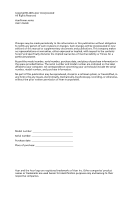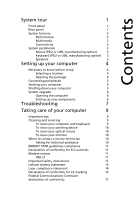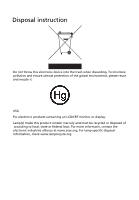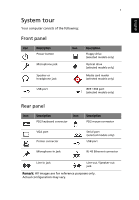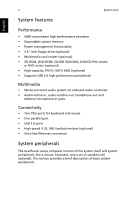Acer AcerPower M8 User Manual
Acer AcerPower M8 Manual
 |
View all Acer AcerPower M8 manuals
Add to My Manuals
Save this manual to your list of manuals |
Acer AcerPower M8 manual content summary:
- Acer AcerPower M8 | User Manual - Page 1
AcerPower series User's Guide - Acer AcerPower M8 | User Manual - Page 2
All Rights Reserved AcerPower series User's Guide Changes may be made periodically to the information in this publication without obligation to notify any person of such revisions or changes. Such changes will be incorporated in new editions of this manual or supplementary documents and publications - Acer AcerPower M8 | User Manual - Page 3
computer 6 Setting up new components 6 Troubleshooting 7 Taking care of your computer 9 Important tips 9 Cleaning and servicing 9 To clean your computer and Modem notices 11 TBR 21 11 Important safety instructions 11 Lithium battery statement 13 Laser compliance statement - Acer AcerPower M8 | User Manual - Page 4
25 menDisposal instruction Do not throw this electronic device into the trash when discarding. To minimize pollution and ensure utmost protection of the global environment, please reuse and - Acer AcerPower M8 | User Manual - Page 5
English 1 System tour Your computer consists of the following: Front panel Icon Description Power button Microphone jack Speaker or headphone jack Icon Description Floppy drive (selected models only) Optical drive (selected models only) Media card reader (selected models only) USB port - Acer AcerPower M8 | User Manual - Page 6
) • CD-ROM, DVD-ROM, CD-RW (52X/24X), DVD/CD-RW combo or DVD writer (optional) • High-capacity, PATA / SATA HDD (optional) • Supports USB 2.0 high-performance peripherals Multimedia • Stereo-surround audio system via onboard audio controller • Audio-in/line-in, audio-out/line-out, headphone-out and - Acer AcerPower M8 | User Manual - Page 7
English 3 Mouse (PS/2 or USB, manufacturing option) The included mouse is a standard two-button wheel mouse. Connect the mouse to the PS/2 mouse port or USB port on the back panel of the system. Keyboard (PS/2 or USB, manufacturing option) Connect the keyboard to the PS/2 keyboard port or USB port - Acer AcerPower M8 | User Manual - Page 8
about the speakers, please refer to the included operating instructions. English Note: Speakers are optional and the appearance might accommodate extra peripheral equipment through these I/O ports. Your system can also support an optional high-speed fax/data modem or an additional LAN (local - Acer AcerPower M8 | User Manual - Page 9
• AcerPower series • PS/2 or USB keyboard (manufacturing option) • PS/2 or USB mouse (manufacturing option) • Speakers (selected models only) • User's Guide and Starter poster Other user documentation and third-party software. Connecting peripherals After everything is connected, plug the power cord - Acer AcerPower M8 | User Manual - Page 10
whether the part will operate within your AcerPower series system. In order to ensure proper setup and installation, please refer to the instructions provided with your new components. Probable upgrades are: - Upgrade to high-capacity HDD - Expand high-level memory - Upgrade from a CD-ROM drive - Acer AcerPower M8 | User Manual - Page 11
English 7 Troubleshooting The following are possible situations that may arise during work, restart your computer. If restarting your computer does not work, contact your dealer or the technical support center for assistance. Q: The printer does not work. A: Do the following: • Make sure the - Acer AcerPower M8 | User Manual - Page 12
English 8 Troubleshooting A: Check the following: • The volume may be muted. Look the information on the good floppy disk, CD or DVD, there may be a problem with the drive. Contact your dealer or technical support center for assistance. Q: System cannot write to floppy disk, hard disk or optical - Acer AcerPower M8 | User Manual - Page 13
of your computer Please read the instructions listed in this section. Following these instructions will help you maximize the you can select other settings to make viewing the screen more comfortable. Cleaning and servicing To clean your computer and keyboard 1 Turn off the computer and unplug the - Acer AcerPower M8 | User Manual - Page 14
. To clean your monitor Make sure you keep your screen clean. For cleaning instructions, refer to the documentation that came with your monitor. When to contact a service technician • If you drop and damage the computer. • If liquid has been spilled into the computer. • If the computer is - Acer AcerPower M8 | User Manual - Page 15
an unconditional assurance of successful operation on every PSTN termination point. In the event of problems, you should contact your equipment supplier in the first instance. Important safety instructions Read these instructions carefully. Save them for future reference. 1 Follow all warnings and - Acer AcerPower M8 | User Manual - Page 16
servicing to qualified service personnel under the following conditions: a When the power cord or plug is damaged or frayed. b If liquid has been spilled into the product. c If the product has been exposed to rain or water. d If the product does not operate normally when the operating instructions - Acer AcerPower M8 | User Manual - Page 17
English 13 certified, type SPT-2, rated 7A 125V minimum, VDE approved or its equivalent. Maximum length is 15 feet (4.6 meters). 13 Always disconnect all telephone lines from the wall outlet before serving or disassembling this equipment. 14 Avoid using a telephone line (other than the cordless - Acer AcerPower M8 | User Manual - Page 18
English 14 Lithium battery statement CAUTION Danger of explosion if battery is incorrectly replaced. Replace only with the same or equivalent type recommended by the manufacturer. Dispose of used batteries according to local regulations. Recycle if possible. ADVARSEL! Lithiumbatteri - - Acer AcerPower M8 | User Manual - Page 19
English 15 Laser compliance statement The CD or DVD drive used with this computer is a laser product. The CD or DVD drive's classification label (content shown below) is located on the drive. CLASS 1 LASER PRODUCT CAUTION: INVISIBLE LASER RADIATION WHEN OPEN. AVOID EXPOSURE TO BEAM. APPAREIL A - Acer AcerPower M8 | User Manual - Page 20
English 16 Declaration of conformity for CE marking Name of manufacturer: Address of manufacturer: Declares that product: Model: Acer Inc. 8F, 88, Sec. 1, Hsin Tai Wu Rd. Hsichih, Taipei Hsien 221 Taipei, Taiwan Personal computer AcerPower series Conforms to the EMC Directive 89/336/EEC as - Acer AcerPower M8 | User Manual - Page 21
English 17 EN61000-3-3: 1995 A1: 2001/ AS/NZS 61000.3.3: 1998 Limits for voltage fluctuations and flicker in Pass low-voltage supply systems Conforms to the Low Voltage Directive 73/23/EEC as attested by conformity with the following harmonized standard: EN60950: 2000 3rd: Safety of Information - Acer AcerPower M8 | User Manual - Page 22
18 Federal Communications Comission declaration of conformity English This device complies with Part 15 of the FCC Rules. Operation is subject to the following two conditions: (1) This device may not cause harmful interference, and (2) This device must accept any interference received, including
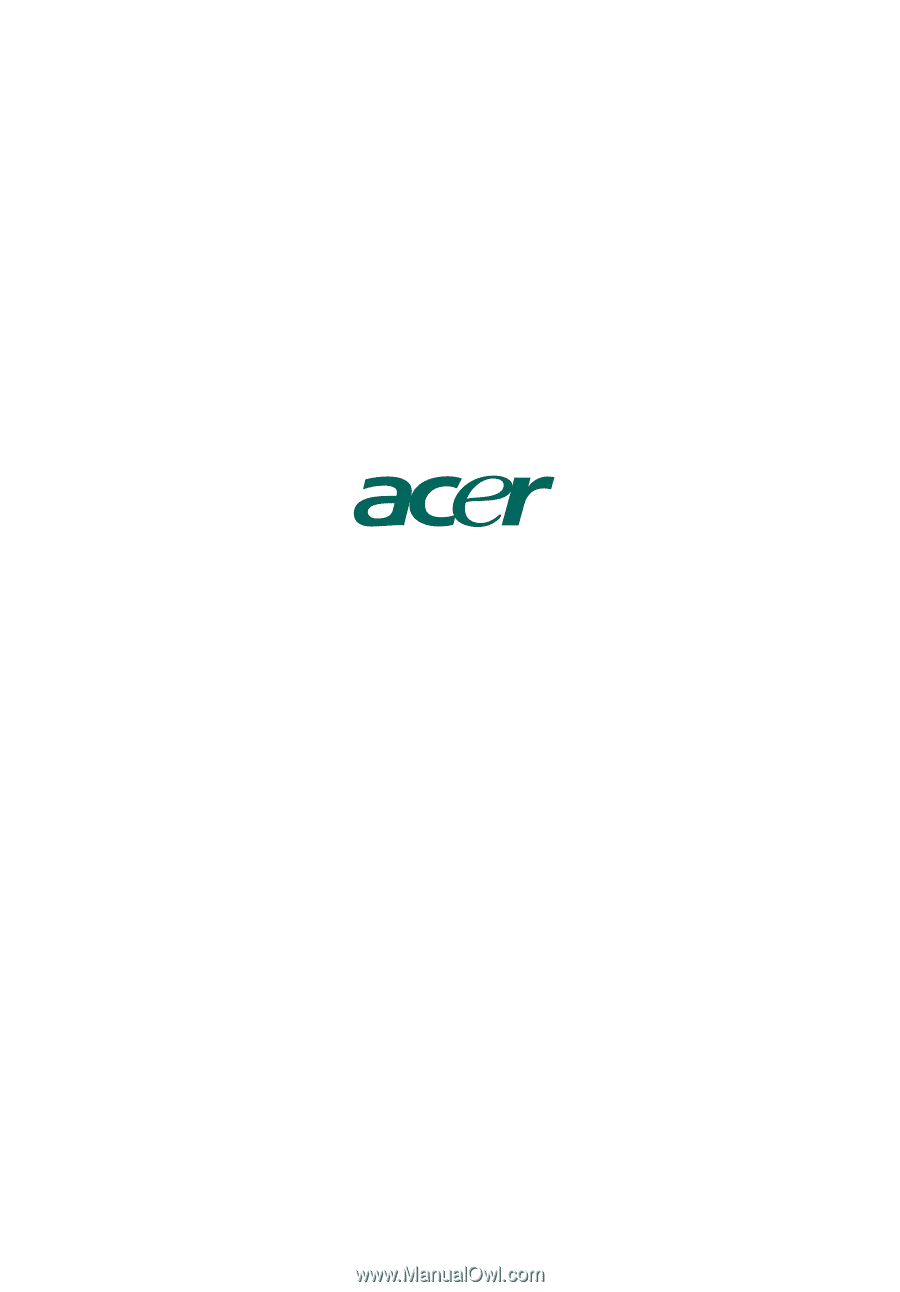
AcerPower series
User's Guide