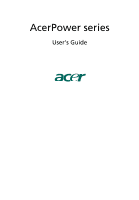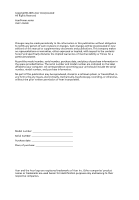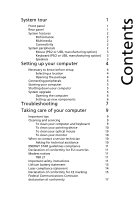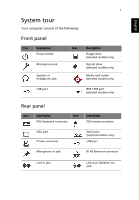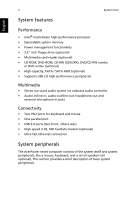Acer AcerPower S260 Power F6 User's Guide EN
Acer AcerPower S260 Manual
 |
View all Acer AcerPower S260 manuals
Add to My Manuals
Save this manual to your list of manuals |
Acer AcerPower S260 manual content summary:
- Acer AcerPower S260 | Power F6 User's Guide EN - Page 1
AcerPower series User's Guide - Acer AcerPower S260 | Power F6 User's Guide EN - Page 2
Copyright© 2005 Acer Incorporated All Rights Reserved AcerPower series User's Guide Changes may be made periodically to the information in this publication without obligation to notify any person of such revisions or changes. Such changes will be incorporated in new editions of this manual or - Acer AcerPower S260 | Power F6 User's Guide EN - Page 3
5 Starting your computer 5 Shutting down your computer 5 System upgrade 6 Opening the computer 6 Setting up new components 6 Troubleshooting 7 Taking care of your computer 9 Important tips 9 Cleaning and servicing 9 To clean your computer and keyboard 9 To clean your - Acer AcerPower S260 | Power F6 User's Guide EN - Page 4
Remark: All images are for reference purposes only. Actual configuration may vary. - Acer AcerPower S260 | Power F6 User's Guide EN - Page 5
consists of the following: Front panel Icon Description Power button Microphone jack Speaker or headphone jack Icon Description Icon Description Icon PS/2 keyboard connector Description PS/2 mouse connector VGA port Printer connector Serial port (selected models only) USB port - Acer AcerPower S260 | Power F6 User's Guide EN - Page 6
high-performance processor • Expandable system memory • Power management functionality • 3.5" inch floppy drive (optional) • Multimedia card reader (optional) • CD-ROM, DVD-ROM, CD-RW (52X/24X), DVD/CD-RW combo or DVD writer (optional) • High-capacity, PATA / SATA HDD (optional) • Supports USB - Acer AcerPower S260 | Power F6 User's Guide EN - Page 7
the PS/2 keyboard port or USB port on the back panel of the system. Speakers For systems bundled with speakers, before powering on the system, connect the speaker cable to the audio-out (external speaker) port on the back panel of the system. Note: All images are for reference purposes only. Actual - Acer AcerPower S260 | Power F6 User's Guide EN - Page 8
speakers, please refer to the included operating instructions. English Note: Speakers are optional and the appearance might be different, depending on the actual product. Setting up your computer The AcerPower series is a versatile and powerful system, supporting an Intel® CPU. The computer uses - Acer AcerPower S260 | Power F6 User's Guide EN - Page 9
• AcerPower series • PS/2 or USB keyboard (manufacturing option) • PS/2 or USB mouse (manufacturing option) • Speakers (selected models only) • User's Guide and Starter poster Other user documentation and third-party software. Connecting peripherals After everything is connected, plug the power cord - Acer AcerPower S260 | Power F6 User's Guide EN - Page 10
authorized Acer dealer whether the part will operate within your AcerPower series system. In order to ensure proper setup and installation, please refer to the instructions provided with your new components. Probable upgrades are: - Upgrade to high-capacity HDD - Expand high-level memory - Upgrade - Acer AcerPower S260 | Power F6 User's Guide EN - Page 11
your computer. If restarting your computer does not work, contact your dealer or the technical support center for assistance. Q: The printer does not work. A: Do the following: • Make sure the printer is connected to a power outlet and that it is turned on. • Make sure the printer cable is connected - Acer AcerPower S260 | Power F6 User's Guide EN - Page 12
English 8 Troubleshooting A: Check the following: • The volume may be muted. Look the information on the good floppy disk, CD or DVD, there may be a problem with the drive. Contact your dealer or technical support center for assistance. Q: System cannot write to floppy disk, hard disk or optical - Acer AcerPower S260 | Power F6 User's Guide EN - Page 13
Please read the instructions listed in this section. Following these instructions will help you drivers to see if you can select other settings to make viewing the screen more comfortable. Cleaning and servicing To clean your computer and keyboard 1 Turn off the computer and unplug the power - Acer AcerPower S260 | Power F6 User's Guide EN - Page 14
For users of an optical mouse, refer to the documentation that came with your mouse for maintenance instructions. instructions, refer to the documentation that came with your monitor. When to contact a service Acer Web site (www.acersupport.com) for information on how and where to contact the service - Acer AcerPower S260 | Power F6 User's Guide EN - Page 15
for energy efficiency. Declaration of conformity for EU countries Acer hereby declares that this personal computer is in compliance with event of problems, you should contact your equipment supplier in the first instance. Important safety instructions Read these instructions carefully. Save - Acer AcerPower S260 | Power F6 User's Guide EN - Page 16
when the operating instructions are followed. Adjust only those controls that are covered by the operating instructions, since improper a distinct change in performance, indicating a need for service. 12 Use only the proper type of power supply cord set (provided in your accessories box) for this - Acer AcerPower S260 | Power F6 User's Guide EN - Page 17
English 13 certified, type SPT-2, rated 7A 125V minimum, VDE approved or its equivalent. Maximum length is 15 feet (4.6 meters). 13 Always disconnect all telephone lines from the wall outlet before serving or disassembling this equipment. 14 Avoid using a telephone line (other than the cordless - Acer AcerPower S260 | Power F6 User's Guide EN - Page 18
vid felaktigt batteribyte. Anvãnd samma batterityp eller en ekvivalent typ som rekommenderas av apparattillverkaren. Kassera anvãnt batteri enligt fabrikantens instruktion. VAROITUS Päristo voi räjähtää, jos se on virheellisesti asennettu. Vaihda paristo ainoastaan laitevalmistajan suosittelemaan - Acer AcerPower S260 | Power F6 User's Guide EN - Page 19
English 15 Laser compliance statement The CD or DVD drive used with this computer is a laser product. The CD or DVD drive's classification label (content shown below) is located on the drive. CLASS 1 LASER PRODUCT CAUTION: INVISIBLE LASER RADIATION WHEN OPEN. AVOID EXPOSURE TO BEAM. APPAREIL A - Acer AcerPower S260 | Power F6 User's Guide EN - Page 20
product: Model: Acer Inc. 8F, 88, Sec. 1, Hsin Tai Wu Rd. Hsichih, Taipei Hsien 221 Taipei, Taiwan Personal computer AcerPower series Conforms to 1999 Conductive disturbance EN61000-4-8: 1993/A1: 2001 AS/NZS 61000.4.8: 2002 Power frequency magnetic field EN61000-4-11: 1994/A1: 2001 AS/NZS 61000 - Acer AcerPower S260 | Power F6 User's Guide EN - Page 21
.3.3: 1998 Limits for voltage fluctuations and flicker in Pass low-voltage supply systems Conforms to the Low Voltage Directive 73/23/EEC as attested terminal connection to the Public Switched Telephone Network (PSTN). We, Acer Inc., hereby declare that the equipment bearing the trade name and - Acer AcerPower S260 | Power F6 User's Guide EN - Page 22
/Importer is responsible for this declaration: Product name: Model: Name of responsible party: Address of responsible party: Contact person: Tel: Fax: Personal computer AcerPower series Acer America Corporation 2641 Orchard Parkway San Jose, CA 95134 USA Mr. Young Kim 408-922-2909 408-922-2606
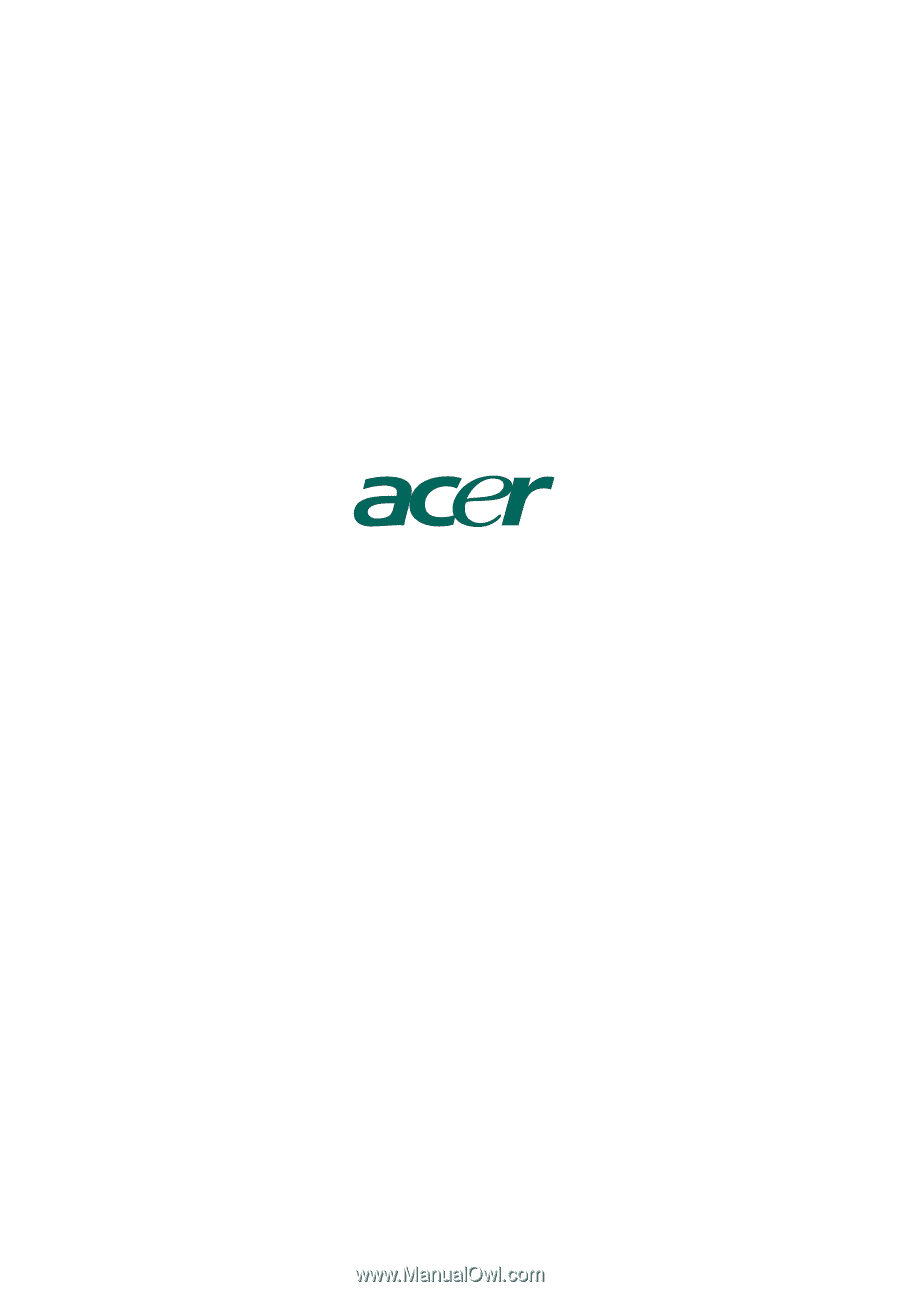
AcerPower series
User's Guide