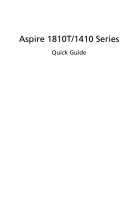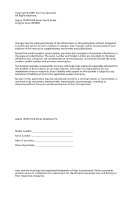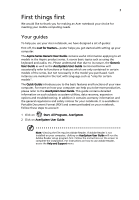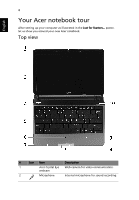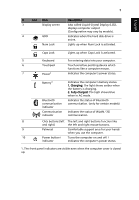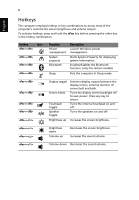Acer Aspire 1810T Quick Start Guide
Acer Aspire 1810T Manual
 |
View all Acer Aspire 1810T manuals
Add to My Manuals
Save this manual to your list of manuals |
Acer Aspire 1810T manual content summary:
- Acer Aspire 1810T | Quick Start Guide - Page 1
Aspire 1810T/1410 Series Quick Guide - Acer Aspire 1810T | Quick Start Guide - Page 2
Reserved. Aspire 1810T/1410 Series Quick Guide Original Issue: 06/2009 Changes may be made periodically to the information in this publication without obligation to notify any person of such revisions or changes. Such changes will be incorporated in new editions of this manual or supplementary - Acer Aspire 1810T | Quick Start Guide - Page 3
can help you to be more productive, please refer to the AcerSystem User Guide. This guide contains detailed information on such subjects as system utilities, data recovery, expansion options and troubleshooting. In addition it contains warranty information and the general regulations and safety - Acer Aspire 1810T | Quick Start Guide - Page 4
notebook tour After setting up your computer as illustrated in the Just for Starters... poster, let us show you around your new Acer notebook. Top view # Icon Item Description 1 Acer Crystal Eye Web camera for video communication. webcam 2 Microphone Internal microphone for sound recording. - Acer Aspire 1810T | Quick Start Guide - Page 5
3 Display screen Also called Liquid-Crystal Display (LCD), displays computer output (Configuration may vary by models). 4 HDD Indicates when the hard disk drive is active. Num Lock Lights up when Num Lock is activated. Caps Lock Lights up when Caps Lock is activated. 5 Keyboard For - Acer Aspire 1810T | Quick Start Guide - Page 6
screen brightness and volume output. To activate hotkeys, press and hold the key before pressing the other key in the hotkey combination. Hotkey + Icon + + + Function Power management System property Bluetooth Sleep Description Launch Windows power - Acer Aspire 1810T | Quick Start Guide - Page 7
communication switch Communication key Speakers Description Enables / disables the Bluetooth function. (only for certain models) Enables / disables the WLAN / 3G function. Left and right speakers deliver stereo audio output. Rear view # Icon 1 Item Battery bay Description Houses the computer - Acer Aspire 1810T | Quick Start Guide - Page 8
4 HDMI HDMI port 5 USB 2.0 port Description Connects to a display device (e.g., external monitor, LCD projector). Connects to an AC adapter. Enable the computer to stay cool, even after prolonged use. Supports high definition digital video connections. Connect to USB 2.0 devices (e.g., USB mouse - Acer Aspire 1810T | Quick Start Guide - Page 9
speaker/line-out jack with S/PDIF support Microphone-in jack Description Accepts Secure Digital (SD), MultiMediaCard (MMC), Memory Stick (MS), Memory Stick PRO (MS PRO), xD- USB 2.0 port Connects to USB 2.0 devices (e.g., USB mouse, USB camera). Kensington lock slot Connects to a Kensington- - Acer Aspire 1810T | Quick Start Guide - Page 10
English # Icon Item 1 Battery bay Description Houses the computer's battery pack. 2 Battery lock Locks the battery in position. 3 Hard disk bay Houses the computer's hard disk (secured with screws). 4 Memory compartment Houses the computer's main memory. 5 Ventilation slots and Enable - Acer Aspire 1810T | Quick Start Guide - Page 11
• and weight • Genuine Windows Vista® Intel® Core™2 Solo processor* Intel® Celeron® mobile processor* Mobile Intel® GS45 Express Chipset Intel® Wireless WiFi Link 5100* Acer InviLink™ Nplify™ 802.11b/g/Draft-N* Acer InviLink™ 802.11b/g* Dual-Channel SDRAM support Up to 2 GB of DDR2 667 MHz memory - Acer Aspire 1810T | Quick Start Guide - Page 12
62.16 W 5600 mAh* • 47.52 W 4400 mAh* • 3-pin 30 W AC adapter • ENERGY STAR®* • 84-/85-/88-key keyboard • Touchpad pointing device • Multi-in-1 card reader (SD/MMC/MS/MS PRO/xD) • USB 2.0 port • HDMI™ port with HDCP support • External display (VGA) port • Headphones/speaker/line-out jack with S/PDIF
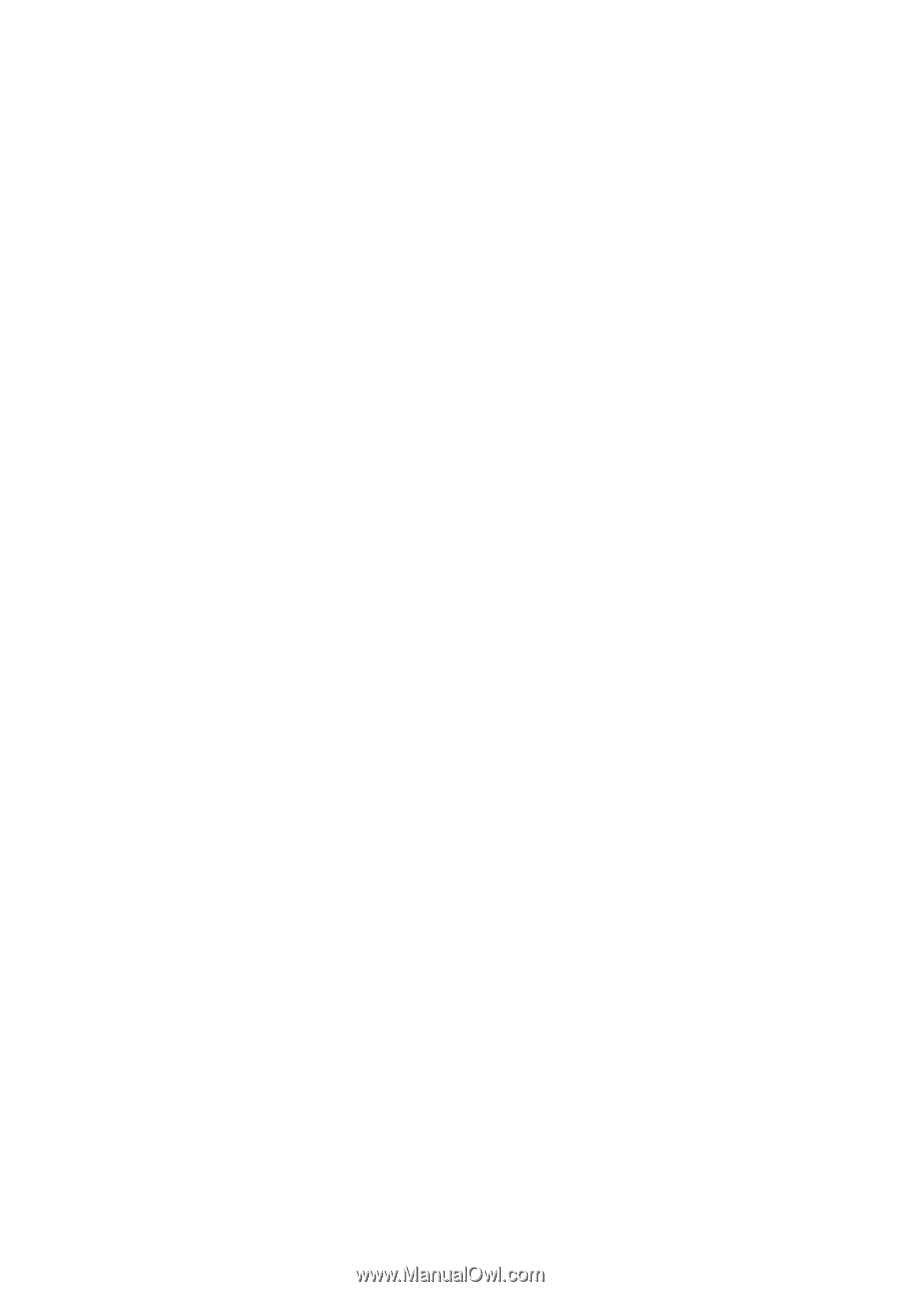
Aspire 1810T/1410 Series
Quick Guide