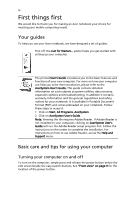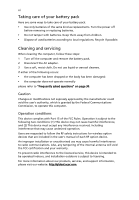Acer Aspire 3620 Aspire 3620 User's Guide
Acer Aspire 3620 Manual
 |
View all Acer Aspire 3620 manuals
Add to My Manuals
Save this manual to your list of manuals |
Acer Aspire 3620 manual content summary:
- Acer Aspire 3620 | Aspire 3620 User's Guide - Page 1
Aspire 3620 Series User's Guide - Acer Aspire 3620 | Aspire 3620 User's Guide - Page 2
information. No part of this publication may be reproduced, stored in a retrieval system, or transmitted, in any form or by any means, electronically, mechanically, by photocopy, recording or otherwise, without the prior written permission of Acer Incorporated. Aspire 3620 Series Notebook PC Model - Acer Aspire 3620 | Aspire 3620 User's Guide - Page 3
the trash when discarding. To minimize pollution and ensure utmost protection of the global environment, please recycle. USA For electronic products containing an LCD/CRT monitor or display: Lamp(s) inside this product contain mercury and must be recycled or disposed of according to local, state or - Acer Aspire 3620 | Aspire 3620 User's Guide - Page 4
can help you to be more productive, please refer to the AcerSystem User's Guide. This guide contains detailed information on such subjects as system utilities, data recovery, expansion options and troubleshooting. In addition it contains warranty information and the general regulations and safety - Acer Aspire 3620 | Aspire 3620 User's Guide - Page 5
the power off, do any of the following: • Use the Windows shutdown command Click on Start, Turn Off Computer, then click on of your AC adapter Here are some ways to take care of your AC adapter: • Do not connect the adapter to any other device. • Do not step on the power cord or place heavy objects - Acer Aspire 3620 | Aspire 3620 User's Guide - Page 6
batteries. • Do not tamper with batteries. Keep them away from children. • Dispose of used batteries according to local regulations. Recycle if possible. Cleaning and servicing complies with Part 15 of instructions for wireless option devices that are included in the user's manual of each RF option - Acer Aspire 3620 | Aspire 3620 User's Guide - Page 7
Disposal instructions iii First things first iv Your guides iv Basic care and tips for using your computer iv Turning your computer on and off iv Taking care of your computer v Taking care of your AC adapter v Taking care of your battery pack vi Cleaning and servicing vi Acer - Acer Aspire 3620 | Aspire 3620 User's Guide - Page 8
37 Settings 37 Album 38 Editing Pictures 38 Slide Show settings 38 Video 39 Playing a video file 39 Snapshot 39 Editing video 39 Music 40 Make DVDs 40 Authoring CD/DVDs 40 Taking your notebook PC with you 42 Disconnecting from the desktop 42 Moving around 42 Preparing - Acer Aspire 3620 | Aspire 3620 User's Guide - Page 9
Universal Serial Bus (USB) 49 PC Card slot 50 Installing memory 51 BIOS utility 51 Boot sequence 51 Enable disk-to-disk recovery 52 Password 52 Using software 52 Playing DVD movies 52 Power management 53 Acer eRecovery Management 53 Create backup 54 Restore from backup 54 - Acer Aspire 3620 | Aspire 3620 User's Guide - Page 10
and safety notices 59 ENERGY STAR guidelines compliance 59 FCC notice 59 Modem notices 60 Important safety instructions 63 Laser compliance statement 65 LCD pixel statement 65 Macrovision copyright protection notice 65 Radio device regulatory notice 66 General 66 European Union - Acer Aspire 3620 | Aspire 3620 User's Guide - Page 11
makes it easy for you to access frequently used functions and manage your new Acer notebook. It features the following handy utilities: • Acer eDataSecurity Management protects data with passwords and advanced encryption algorithms. • Acer eLock Management limits access to external storage media - Acer Aspire 3620 | Aspire 3620 User's Guide - Page 12
any file on your system; the file-specific password is assigned when you encrypt each individual file. The Acer eDataSecurity Management setup wizard will prompt you for a supervisor password and default file-specific password. This file-specific password will be used to encrypt files by default - Acer Aspire 3620 | Aspire 3620 User's Guide - Page 13
. If you do not set a password, Acer eLock Management will reset back to the initial status with all locks removed. Note: If you lose your password, there is no method to reset it except by reformatting your notebook or taking your notebook to an Acer Customer Service Center. Be sure to remember or - Acer Aspire 3620 | Aspire 3620 User's Guide - Page 14
Acer notebook. It provides you with the following options to enhance overall system performance: • Memory optimization - releases unused memory and check usage. • Disk optimization - removes unneeded items and files. • Speed optimization - improves the usability and performance of your Windows XP - Acer Aspire 3620 | Aspire 3620 User's Guide - Page 15
. User-created backups are stored on D:\ drive. Acer eRecovery Management provides you with: • Password protection. • Recovery of applications and drivers. • Image/data backup: • Back up to HDD (set recovery point). • Back up to CD/DVD. • Image/data recovery tools: • Recover from a hidden partition - Acer Aspire 3620 | Aspire 3620 User's Guide - Page 16
Management allows you to inspect hardware specifications and to monitor the system health status. Furthermore, Acer eSettings Management enables you to optimize your Windows operating system, so your computer runs faster, smoother and better. Acer eSettings Management also: • Provides a simple - Acer Aspire 3620 | Aspire 3620 User's Guide - Page 17
-click the Acer ePower Management icon in the task tray. AC mode The default setting is "Maximum Performance." You can adjust CPU speed, LCD brightness and other settings, or click on buttons to turn the following functions on/off: Wireless LAN, Bluetooth, CardBus, Memory Card, Audio, and Wired - Acer Aspire 3620 | Aspire 3620 User's Guide - Page 18
what actions will be taken when the cover is closed, and set passwords for accessing the system after Hibernation or Standby. • View information about Acer ePower Management. Acer ePresentation Management Acer ePresentation Management lets you select from two of the most common projector resolutions - Acer Aspire 3620 | Aspire 3620 User's Guide - Page 19
as illustrated in the Just for Starters... poster, let us show you around your new Acer notebook. Front view # Item Description 1 Display screen Also called Liquid-Crystal Display (LCD), displays computer output. 2 Status indicators Light-Emitting Diodes (LEDs) that light up to show the - Acer Aspire 3620 | Aspire 3620 User's Guide - Page 20
scroll button. 6 Palmrest Comfortable support area for your hands when you Bluetooth communication. Press to enable/disable the wireless function. Indicates the status of wireless LAN communication. Left and right speakers deliver stereo audio output. Accepts audio line-in devices (e.g., audio CD - Acer Aspire 3620 | Aspire 3620 User's Guide - Page 21
's power status. Locks and releases the lid. # Icon Item Description 1 Kensington lock Connects to a Kensington-compatible slot computer security lock. 2 Optical drive Internal optical drive; accepts CDs or DVDs (for selected models). 3 Optical disk access Lights up when the optical - Acer Aspire 3620 | Aspire 3620 User's Guide - Page 22
line. 4 Ethernet (RJ-45) Connects to an Ethernet 10/100/1000-based port network. Rear view # Icon Item 1 DC-in jack 2 External display (VGA) port 3 Battery Description Connects to an AC adapter. Connects to a display device (e.g., external monitor, LCD projector). Powers the computer. - Acer Aspire 3620 | Aspire 3620 User's Guide - Page 23
view English # Item 1 Battery lock 2 Cooling fan 3 Hard disk bay 4 Memory compartment 5 Battery release latch 6 Battery bay Description Locks the battery in position. Helps keep the computer cool. Note: Do not cover or obstruct the opening of the fan. Houses the computer's hard disk (secured with - Acer Aspire 3620 | Aspire 3620 User's Guide - Page 24
14 Specifications English Operating system Platform System memory Display and graphics Storage subsystem Dimensions and weight Power subsystem Input devices Audio • Genuine Windows® XP Home Edition (Service Pack 2) • Genuine Windows® XP Professional (Service Pack 2) • Intel® Celeron® M processor - Acer Aspire 3620 | Aspire 3620 User's Guide - Page 25
• • Options and • accessories • • • • Environment • • Modem: 56K ITU V.92 with PTT approval; Wake-on-Ring ready LAN: 10/100 Mbps Fast Ethernet; Wake-on-LAN ready WLAN: integrated Acer InviLink™ 802.11b/g Wi-Fi CERTIFIED™ solution, supporting Acer SignalUp™ wireless technology Three USB - Acer Aspire 3620 | Aspire 3620 User's Guide - Page 26
16 System compliance Warranty • ACPI 1.0b • DMI 2.0 • Mobile PC 2001 • Wi-Fi® • Cisco Compatible Extensions (CCX) One-year International Travelers Warranty (ITW) Note: The specifications listed above are for reference only. The exact configuration of your PC depends on the model purchased. - Acer Aspire 3620 | Aspire 3620 User's Guide - Page 27
power, battery and wireless communication status indicators are visible even when the LCD display is closed. Icon Function Caps Lock Description Lights up when Caps Lock is activated. Num Lock Lights up when Num Lock is activated. HDD Indicates when the hard disk drive is active. Bluetooth - Acer Aspire 3620 | Aspire 3620 User's Guide - Page 28
amber when the battery is charging. 2. Fully charged: The light shows green when in AC mode. Easy-launch buttons Located above the keyboard and Internet programs, but can be reset by users. To set the Web browser, mail and programmable buttons, run the Acer Launch Manager. See "Launch Manager" - Acer Aspire 3620 | Aspire 3620 User's Guide - Page 29
device that senses movement on its surface. This means the cursor responds as you move your finger across the surface of the touchpad. The central location on the palmrest provides optimum comfort and support. Touchpad basics The following items show you how to use the touchpad: - Acer Aspire 3620 | Aspire 3620 User's Guide - Page 30
the cursor. • Press the left (1) and right (4) buttons located beneath the touchpad to perform selection and execution functions. These two This button mimics your cursor pressing on the right scroll bar of Windows applications. Function Left button (1) Right button (4) Main touchpad (2) Center - Acer Aspire 3620 | Aspire 3620 User's Guide - Page 31
keys and an embedded numeric keypad, separate cursor, lock, Windows, function and special keys. Lock keys and embedded numeric keypad lot of numeric data entry. A better solution would be to connect an external keypad. When Scroll Lock is on, the screen moves one line up or down when you press the up - Acer Aspire 3620 | Aspire 3620 User's Guide - Page 32
all windows action. Application This key has the same effect as clicking the right mouse key button; it opens the application's context menu. Hotkeys The computer employs hotkeys or key combinations to access most of the computer's controls like screen brightness, volume output and the BIOS - Acer Aspire 3620 | Aspire 3620 User's Guide - Page 33
" on page 1. Launches Acer ePower Management in Acer Empowering Technology. See "Acer Empowering Technology" on page 1. Puts the computer in Sleep mode. Switches display output between the display screen, external monitor (if connected) and both. Turns the display screen backlight off to save power - Acer Aspire 3620 | Aspire 3620 User's Guide - Page 34
English 24 Special keys You can locate the Euro symbol and the US dollar sign at the press the key at the upper-center of the keyboard. Note: Some fonts and software do not support the Euro symbol. Please refer to www.microsoft.com/typography/faq/faq12.htm for more information. The US dollar - Acer Aspire 3620 | Aspire 3620 User's Guide - Page 35
the optical (CD or DVD) drive tray (for selected models) Press the drive eject button to eject the optical drive tray when the computer is on. Insert a clip to the emergency eject hole to eject the optical drive tray when the computer is off. Using a computer security lock The notebook comes with - Acer Aspire 3620 | Aspire 3620 User's Guide - Page 36
English 26 Audio The computer comes with 32-bit Intel High-Definition audio, and built-in stereo speakers. Adjusting the volume Adjusting the volume on the computer is as easy as pressing some buttons. See "Hotkeys" on page 22 for more information on adjusting the speaker volume. - Acer Aspire 3620 | Aspire 3620 User's Guide - Page 37
Note: The system utilities work under Microsoft Windows XP only. Acer GridVista (dual-display compatible) Note: This feature is only available on certain models. To enable the dual monitor feature of your notebook, first ensure that the second monitor is connected, then, select Start, Control Panel - Acer Aspire 3620 | Aspire 3620 User's Guide - Page 38
to set up: 1 Run Acer GridVista and select your preferred screen configuration for each display from the taskbar. 2 Drag and drop each window into the appropriate grid. 3 four easy-launch buttons located above the keyboard. "Easy-launch buttons" on page 18 for the location of the easylaunch buttons. - Acer Aspire 3620 | Aspire 3620 User's Guide - Page 39
the Norton AntiVirus main window, click Scan for Viruses. 3 In the Scan for Viruses panel, click Scan My Computer. 4 Under Actions, click Scan. 5 When the scan is complete, a scan summary appears. Click Finished. You can schedule customized virus scans that run unattended on specific dates and times - Acer Aspire 3620 | Aspire 3620 User's Guide - Page 40
to power the computer. Connect the AC adapter to recharge the battery pack. • Make sure that the AC adapter is properly plugged into the computer and to the power outlet. • If it is lit, check the following: • Is a non-bootable (non-system) disk in the external USB floppy drive? Remove or replace it - Acer Aspire 3620 | Aspire 3620 User's Guide - Page 41
use the internal modem. To properly use your communication software (e.g. HyperTerminal), you need to set up your location: 1 Click on Start, Settings, Control Panel. 2 Double-click on Phone and Modem Options. 3 Click on Dialing Rules and begin setting up your location. Refer to the Windows manual. - Acer Aspire 3620 | Aspire 3620 User's Guide - Page 42
below to rebuild your C: drive. (Your C: drive will be reformatted and all data will be erased.) It is important to back up all data files before using this option. Before performing a restore operation, please check the BIOS settings. 1 Check to see if Acer disk-to-disk recovery is enabled or not - Acer Aspire 3620 | Aspire 3620 User's Guide - Page 43
you call Please have the following information available when you call Acer for online service, and please be at your computer when you call. With your support, we can reduce the amount of time a call takes and help solve your problems efficiently. If there are error messages or beeps reported by - Acer Aspire 3620 | Aspire 3620 User's Guide - Page 44
- view photos stored on your hard disk or removable media • Music - listen to music files in a variety of formats. • Settings - adjust Acer Arcade according to your preferences • Make DVD - burn a combination of media to a CD/DVD Note: While watching videos, DVDs or slide shows, your screensaver - Acer Aspire 3620 | Aspire 3620 User's Guide - Page 45
Letterbox option displays widescreen movie content in its original aspect ratio and adds black bars at the top and bottom of the screen. "Color profile" allows you to choose between "original" or "Acer ClearVision™." • Acer ClearVision™ is a video enhancement technology that detects video content - Acer Aspire 3620 | Aspire 3620 User's Guide - Page 46
Restore default settings to return the Acer Arcade settings to their default values. Arcade controls When watching video clips, movies or slide shows as full-screen of the window. To go up one folder level while searching for content, click Up one level. To return to the previous screen, click guide. - Acer Aspire 3620 | Aspire 3620 User's Guide - Page 47
Video CDs (VCDs) with the Cinema function of Acer Arcade. This player has the features and controls of a typical DVD player. When you insert a disk into the DVD drive, the movie begins playing automatically. To control the movie, the pop-up player control panel appears at the bottom of the window - Acer Aspire 3620 | Aspire 3620 User's Guide - Page 48
English 38 Album Acer Arcade lets you view digital photos individually or as a slide show, from any available drive on your computer. you wish to view, then click Play Slide Show. The slide show is played full-screen. Use the pop-up control panel to control the slide show. You can also view - Acer Aspire 3620 | Aspire 3620 User's Guide - Page 49
video. To play a video file, click on it. The video will play full-screen. The pop-up control panel will appear at the bottom of the screen when you move the mouse. To return to the Video "Settings"menu. Editing video Acer Arcade offers the capability to edit captured video clips, photos and footage - Acer Aspire 3620 | Aspire 3620 User's Guide - Page 50
The progress of the ripping operation will be displayed on screen. You can change the file quality of the ripped tracks by clicking on "Settings." Make DVDs Acer Arcade provides an easy and complete solution for recording data, audio, photos or videos. You can burn and share any combination of data - Acer Aspire 3620 | Aspire 3620 User's Guide - Page 51
even add customized theme menus and menu music. It is also possible to burn combo CD/DVDs with music, photos, and film all in one. The possibilities are endless! For specific details about each of these options, click the Help button to open the Arcade help menu. File type compatibility For details - Acer Aspire 3620 | Aspire 3620 User's Guide - Page 52
your notebook PC files. 2 Remove any media, floppy disks or compact disks from the drive(s). 3 Shut down the computer. 4 Close the display cover. 5 down the computer: Click on Start, Turn Off Computer, then click on Turn Off (Windows XP). Or: You can put the computer in Sleep mode by pressing + < - Acer Aspire 3620 | Aspire 3620 User's Guide - Page 53
the drain on the battery by putting the drive head. • Pack the computer in a protective case that can prevent the computer from sliding around and cushion it if it should fall. Caution: Avoid packing items next to the top cover of the computer. Pressure against the top cover can damage the screen - Acer Aspire 3620 | Aspire 3620 User's Guide - Page 54
cause condensation. Allow the computer to return to room temperature, and inspect the screen for condensation before turning on the computer. If the temperature change is greater AC adapter • Spare, fully-charged battery pack(s) • Additional printer driver files if you plan to use another printer - Acer Aspire 3620 | Aspire 3620 User's Guide - Page 55
the country to which you are traveling • Spare, fully-charged battery packs • Additional printer driver files if you plan to use another printer • Proof of check that the local AC voltage and the AC adapter power cord specifications are compatible. If not, purchase a power cord that is compatible - Acer Aspire 3620 | Aspire 3620 User's Guide - Page 56
security notch and passwords. Using a computer security lock The notebook comes with a password to gain access to the BIOS utility. See "BIOS utility" on page 51. • User Password secures your computer against unauthorized use. Combine the use of this password with password checkpoints on boot - Acer Aspire 3620 | Aspire 3620 User's Guide - Page 57
47 Entering passwords When a password is set, a password prompt appears in the center of the display screen. • When the Supervisor Password is set, a prompt appears when you press to enter the BIOS utility at boot-up. • Type the Supervisor Password and press to access the BIOS utility - Acer Aspire 3620 | Aspire 3620 User's Guide - Page 58
English 48 Expanding through options Your notebook PC offers you a complete mobile computing experience. Connectivity options Ports allow you to connect peripheral devices to your computer as you would with a desktop PC. For instructions on how to connect different external devices to the computer, - Acer Aspire 3620 | Aspire 3620 User's Guide - Page 59
To use the network feature, connect an Ethernet cable from the Ethernet (RJ-45) port on the chassis of the computer to a network jack or hub on your network. Universal Serial Bus (USB) The USB 2.0 port is a high-speed serial bus which allows you to connect USB peripherals without taking up precious - Acer Aspire 3620 | Aspire 3620 User's Guide - Page 60
by desktop PCs. Popular PC Cards include flash, fax/data modem, wireless LAN and SCSI cards. CardBus improves on the 16-bit PC card Insert the card into the slot and make the proper connections (e.g., network cable), if necessary. See your card manual for details. Ejecting a PC Card Before ejecting a - Acer Aspire 3620 | Aspire 3620 User's Guide - Page 61
problems, you may need to run it. To activate the BIOS utility, press during the POST; while the notebook PC logo is being displayed. Boot sequence To set the boot sequence in the BIOS utility, activate the BIOS utility, then select Boot from the categories listed at the top of the screen - Acer Aspire 3620 | Aspire 3620 User's Guide - Page 62
recovery (hard disk recovery), activate the BIOS utility, then select Main from the categories listed at the top of the screen. Find D2D Recovery at the bottom of the screen and use the and keys to set this value to Enabled. Password To set a password on boot drive hard disk does not reset - Acer Aspire 3620 | Aspire 3620 User's Guide - Page 63
configuration to hard disk, CD or DVD. Acer eRecovery Management consists of the following functions: 1 Create backup 2 Restore from backup 3 Create factory default image CD 4 Re-install bundled software without CD 5 Change Acer eRecovery Management password This chapter will guide you through - Acer Aspire 3620 | Aspire 3620 User's Guide - Page 64
the instructions on screen to complete the process. Restore from backup You can restore backups previously created (as stated in the Create backup section) from hard disk, CD or DVD. 1 Boot to Windows XP. 2 Press + to open the Acer eRecovery Management utility. 3 Enter the password to - Acer Aspire 3620 | Aspire 3620 User's Guide - Page 65
default image and click Next. 7 Follow the instructions on screen to complete the process. Re-install bundled software without CD Acer eRecovery Management stores pre-loaded software internally for easy driver and application re-installation. 1 Boot to Windows XP. 2 Press + to open the - Acer Aspire 3620 | Aspire 3620 User's Guide - Page 66
5 In the Recovery settings window, select Password: Change Acer eRecovery Management password and click Next. 6 Follow the instructions on screen to complete the process. Note: If the system crashes, and will not boot to Windows, you can run Acer disk-to-disk recovery to restore the factory default - Acer Aspire 3620 | Aspire 3620 User's Guide - Page 67
of action. Error messages Corrective action CMOS battery bad Contact your dealer or an authorized service center. CMOS checksum error Contact your dealer or an authorized service center. Disk boot failure Insert a system (bootable) disk into the floppy drive (A:), then press to reboot - Acer Aspire 3620 | Aspire 3620 User's Guide - Page 68
58 If you still encounter problems after going through the corrective measures, please contact your dealer or an authorized service center for assistance. Some problems may be solved using the BIOS utility. English - Acer Aspire 3620 | Aspire 3620 User's Guide - Page 69
STAR partner, Acer Inc. has determined Class B digital device pursuant to Part 15 of the FCC rules. used in accordance with the instructions, may cause harmful interference connected. • Consult the dealer or an experienced radio/television technician for help. Notice: Shielded cables All connections - Acer Aspire 3620 | Aspire 3620 User's Guide - Page 70
Acer, declares that this notebook PC series acer.com/products/notebook/reg-nb/index.htm for complete documents.) Compliant with Russian regulatory certification Modem notices Notice for USA This equipment complies with Part 68 of the FCC rules. Located may discontinue your service temporarily. If - Acer Aspire 3620 | Aspire 3620 User's Guide - Page 71
you an opportunity to maintain uninterrupted telephone service. If this equipment should fail to operate line to determine if it is causing the problem. If the problem is with the equipment, discontinue use and contact TBR 21"] for single terminal connection to the Public Switched Telephone Network - Acer Aspire 3620 | Aspire 3620 User's Guide - Page 72
complies with minimum conditions for connection to its network. It indicates Specifications: a There shall be no more than 10 call attempts to the same number within any 30 minute period for any single manual make automatic calls to Telecom's 111 Emergency Service. For modem with approval number PTC - Acer Aspire 3620 | Aspire 3620 User's Guide - Page 73
noise and may also cause a false answer condition. Should such problems occur, the user should NOT contact the telecom Fault Service. 5 This equipment may not provide for the effective hand-over of a call to another device connected to the same line. 6 Under power failure conditions this appliance - Acer Aspire 3620 | Aspire 3620 User's Guide - Page 74
a distinct change in performance, indicating a need for service. 12 The notebook PC series uses lithium batteries. Replace the battery with the same type as the product's battery we recommend in the product specification list. Use of another battery may present a risk of fire or explosion. 13 - Acer Aspire 3620 | Aspire 3620 User's Guide - Page 75
CD or DVD drive used with this computer is a laser product. The CD or DVD drive's classification label (shown below) is located on the drive IKKE INN I STRÅLEN LCD pixel statement The LCD unit is produced with high- Macrovision. Reverse engineering or disassembly is prohibited. U.S. Patent Nos. 4, - Acer Aspire 3620 | Aspire 3620 User's Guide - Page 76
standards of any country or region in which it has been approved for wireless use. Depending on configurations, this product may or may not contain wireless radio devices (such as wireless LAN and/or Bluetooth modules). Below information is for products with such devices. European Union (EU) This - Acer Aspire 3620 | Aspire 3620 User's Guide - Page 77
Bluetooth card is far below the FCC radio frequency exposure limits. Nevertheless, the notebook PC series shall be used in such a manner that the potential for human contact during normal operation is minimized as follows: 1 Users are requested to follow the RF safety instructions on wireless option - Acer Aspire 3620 | Aspire 3620 User's Guide - Page 78
and 5.65 to 5.85 GHz bands. These radar stations can cause interference with and/or damage this device. To prevent radio interference to the licensed service, this device is intended to be operated humans to RF fields (RSS-102) The notebook PC series employs low gain integral antennas that do not - Acer Aspire 3620 | Aspire 3620 User's Guide - Page 79
Federal Communications Comission Declaration of Conformity This device complies with Part 15 of the FCC Rules. Operation is subject to the Notebook PC Model number: MS2180 Machine type: Aspire 3620 SKU number: Aspire 362xxx ("x" = 0 - 9, a - z, or A - Z) Name of responsible party: Acer - Acer Aspire 3620 | Aspire 3620 User's Guide - Page 80
Lai Tel: 886-2-8691-3089 Fax: 886-2-8691-3000 E-mail: [email protected] Declares that product: Notebook PC Trade name: Acer Model number: MS2180 Machine type: Aspire 3620 SKU number: Aspire 362xxx ("x" = 0 - 9, a - z, or A - Z) Is in compliance with the essential requirements and - Acer Aspire 3620 | Aspire 3620 User's Guide - Page 81
A AC adapter caring for v audio 26 adjusting the volume 26 troubleshooting 31 B battery pack caring for vi BIOS utility 51 brightness hotkeys 23 C caps lock 21 on indicator 17 care AC adapter v battery pack vi computer v CD-ROM ejecting manually 31 troubleshooting 31 cleaning computer vi computer - Acer Aspire 3620 | Aspire 3620 User's Guide - Page 82
48 printer troubleshooting 31 problems 30 CD-ROM 31 display 30 keyboard 31 printer 31 startup 30 troubleshooting 57 Q questions setting location for modem use 31 S safety CD or DVD 65 FCC notice 59 general instructions 63 modem notices 60 scroll lock 21 security keylock 25, 46 passwords 46 speakers

Aspire 3620 Series
User's Guide