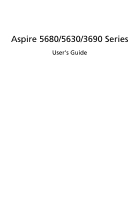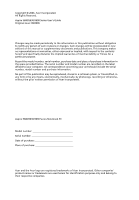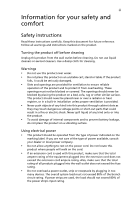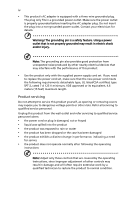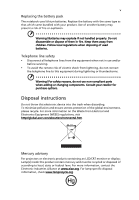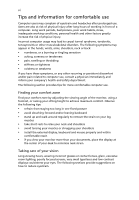Acer Aspire 3690 Aspire 3690 - 5630 - 5680 User's Guide EN
Acer Aspire 3690 Manual
 |
View all Acer Aspire 3690 manuals
Add to My Manuals
Save this manual to your list of manuals |
Acer Aspire 3690 manual content summary:
- Acer Aspire 3690 | Aspire 3690 - 5630 - 5680 User's Guide EN - Page 1
Aspire 5680/5630/3690 Series User's Guide - Acer Aspire 3690 | Aspire 3690 - 5630 - 5680 User's Guide EN - Page 2
Reserved. Aspire 5680/5630/3690 Series User's Guide Original Issue: 08/2006 Changes may be made periodically to the information in this publication without obligation to notify any person of such revisions or changes. Such changes will be incorporated in new editions of this manual or supplementary - Acer Aspire 3690 | Aspire 3690 - 5630 - 5680 User's Guide EN - Page 3
instructions Read these instructions carefully. Keep this document for future reference. Follow all warnings and instructions marked into the product. • To avoid damage of internal components and to prevent battery leakage, do not place the product on a vibrating surface. Using electrical power - Acer Aspire 3690 | Aspire 3690 - 5630 - 5680 User's Guide EN - Page 4
• the product has been dropped or the case has been damaged • the product exhibits a distinct change in performance, indicating a need for service • the product does not operate normally after following the operating instructions Note: Adjust only those controls that are covered by the operating - Acer Aspire 3690 | Aspire 3690 - 5630 - 5680 User's Guide EN - Page 5
Replacing the battery pack The notebook uses lithium batteries. Replace the battery with the same type as that which came bundled with your product. Use of another battery may present a risk of fire or explosion. Warning! Batteries may explode if not handled properly. Do not disassemble global.acer. - Acer Aspire 3690 | Aspire 3690 - 5630 - 5680 User's Guide EN - Page 6
and information for comfortable use Computer users may complain of eyestrain and headaches after prolonged use. Users are also at risk of physical injury or contact lenses, glare, excessive room lighting, poorly focused screens, very small typefaces and low-contrast displays could stress your eyes - Acer Aspire 3690 | Aspire 3690 - 5630 - 5680 User's Guide EN - Page 7
your display to an awkward viewing angle. • Avoid looking at bright light sources, such as open windows, for extended periods of time. Developing good work habits Develop the following work habits to make your please refer to "Regulations and safety notices" on page 85 in the AcerSystem User's Guide. - Acer Aspire 3690 | Aspire 3690 - 5630 - 5680 User's Guide EN - Page 8
is not installed on your computer, clicking on AcerSystem User's Guide will run the Adobe Reader setup program first. Follow the instructions on the screen to complete the installation. For instructions on how to use Adobe Reader, access the Help and Support menu. Basic care and tips for using your - Acer Aspire 3690 | Aspire 3690 - 5630 - 5680 User's Guide EN - Page 9
ix To turn the power off, do any of the following: • Use the Windows shutdown command Click on Start, Turn Off Computer, then click on Turn Off. • Use the power button You can also shut down the computer by - Acer Aspire 3690 | Aspire 3690 - 5630 - 5680 User's Guide EN - Page 10
of the same kind as replacements. Turn the power off before removing or replacing batteries. • Do not tamper with batteries. Keep them away from children. • Dispose of used batteries according to local regulations. Recycle if possible. Cleaning and servicing When cleaning the computer, follow - Acer Aspire 3690 | Aspire 3690 - 5630 - 5680 User's Guide EN - Page 11
Your Acer notebook tour 11 Front view 11 Closed front view 12 Left view 14 Right view 15 Rear view 16 Base view 17 Specifications 18 Indicators 24 Easy-launch buttons 25 Touchpad 26 Touchpad basics 26 Using the keyboard 28 Lock keys and embedded numeric keypad 28 Windows - Acer Aspire 3690 | Aspire 3690 - 5630 - 5680 User's Guide EN - Page 12
(for 1.3 megapixel camera models only) 38 Using the system utilities 41 Acer GridVista (dual-display compatible) 41 Launch Manager 42 Norton AntiVirus 43 Frequently asked questions 44 Requesting service 47 International Travelers Warranty (ITW) 47 Before you call 47 Acer Arcade 48 - Acer Aspire 3690 | Aspire 3690 - 5630 - 5680 User's Guide EN - Page 13
1394 port 70 PC Card slot 71 ExpressCard 72 Installing memory 73 Connecting your TV and AV-in cables 74 Acer Arcade TV set-up wizard (Windows XP Home and Professional) 76 BIOS utility 77 Boot sequence 77 Enable disk-to-disk recovery 77 Password 77 Using software 78 Playing DVD - Acer Aspire 3690 | Aspire 3690 - 5630 - 5680 User's Guide EN - Page 14
license-exempt radio communication devices (RSS-210) 92 Federal Communications Comission Declaration of Conformity 93 Declaration of Conformity for CE Marking 94 LCD panel ergonomic specifications 95 Index 96 - Acer Aspire 3690 | Aspire 3690 - 5630 - 5680 User's Guide EN - Page 15
data with passwords and advanced encryption algorithms. • Acer eLock Management limits access to external storage media. • Acer ePerformance Management improves system performance by optimizing disk space, memory and registry settings. • Acer eRecovery Management backs up/recovers data flexibly - Acer Aspire 3690 | Aspire 3690 - 5630 - 5680 User's Guide EN - Page 16
with Windows Explorer as a shell extension for quick and easy data encryption/decryption and also supports on-the-fly file encryption for MSN Messenger and Microsoft Outlook. There are two passwords that can be used to encrypt/decrypt a file: the supervisor password and the file-specific password - Acer Aspire 3690 | Aspire 3690 - 5630 - 5680 User's Guide EN - Page 17
after rebooting, until unlocked. If you do not set a password, Acer eLock Management will reset back to the initial status with all locks removed. Note: If you lose your password, there is no method to reset it except by reformatting your notebook or taking your notebook to an Acer Customer Service - Acer Aspire 3690 | Aspire 3690 - 5630 - 5680 User's Guide EN - Page 18
a system optimization tool that boosts the performance of your Acer notebook. It provides you with the following options to enhance overall system performance: • Memory optimization - releases unused memory and check usage. • Disk optimization - removes unneeded items and files. • Speed optimization - Acer Aspire 3690 | Aspire 3690 - 5630 - 5680 User's Guide EN - Page 19
CD/DVD. For more information, please refer to "Acer eRecovery Management" on page 79 in the AcerSystem User's Guide. Note: If your computer did not come with a Recovery CD or System CD, please use Acer eRecovery Management's "System backup to optical disk" feature to burn a backup image to CD or - Acer Aspire 3690 | Aspire 3690 - 5630 - 5680 User's Guide EN - Page 20
inspect hardware specifications and to monitor the system health status. Furthermore, Acer eSettings Management enables you to optimize your Windows operating system, so your computer runs faster, smoother and better. Acer eSettings Management also: • Provides a simple graphical user interface for - Acer Aspire 3690 | Aspire 3690 - 5630 - 5680 User's Guide EN - Page 21
Empowering Technology 7 Acer eNet Management can save network settings for a location to a profile, and automatically apply the AP details, etc.), as well as default printer settings. Security and safety concerns mean that Acer eNet Management does not store username and password information. - Acer Aspire 3690 | Aspire 3690 - 5630 - 5680 User's Guide EN - Page 22
scheme to use as a template. 3 Select whether used for mains (AC) or battery mode. 4 Choose which power options best fit your needs, then click OK. 5 The new profile will appear on the main screen. Battery status For real-time battery life estimates based on current usage, refer to the panel on the - Acer Aspire 3690 | Aspire 3690 - 5630 - 5680 User's Guide EN - Page 23
be taken when the cover is closed, and set passwords for accessing the system after Hibernation or Standby. • View information about Acer ePower Management. Acer ePresentation Management Acer ePresentation Management lets you select from two of the most common projector resolutions: XGA and SVGA. - Acer Aspire 3690 | Aspire 3690 - 5630 - 5680 User's Guide EN - Page 24
Empowering Technology 10 - Acer Aspire 3690 | Aspire 3690 - 5630 - 5680 User's Guide EN - Page 25
for Starters... poster, let us show you around your new Acer notebook. Front view # Item Description 1 Built-in camera 1.3 megapixel or 310,000 pixel web camera for video communication (for selected models). 2 Display screen Also called Liquid-Crystal Display (LCD), displays computer output. - Acer Aspire 3690 | Aspire 3690 - 5630 - 5680 User's Guide EN - Page 26
button. Comfortable support area for your hands when you use the computer. Internal microphone for sound recording. For use with Acer Arcade and other Item 1 Speakers 2 Bluetooth communication button/indicator 3 3G switch/indicator Description Left and right speakers deliver stereo audio - Acer Aspire 3690 | Aspire 3690 - 5630 - 5680 User's Guide EN - Page 27
of wireless LAN communication. Indicates the computer's power status. 6 Battery indicator Indicates the computer's batttery status. 7 CIR receiver Receives devices (e.g., line-out jack with speakers, headphones) S/PDIF support (for selected models). 11 Latch Locks and releases the lid. - Acer Aspire 3690 | Aspire 3690 - 5630 - 5680 User's Guide EN - Page 28
. Two USB 2.0 ports Connect to USB 2.0 devices (e.g., USB mouse, USB camera). Ethernet (RJ-45) port Connects to an Ethernet 10/100- or 10/100 aware computer) (for selected models). 5-in-1 card reader Accepts Memory Stick (MS), Memory Stick PRO (MS PRO), MultiMediaCard (MMC), Secure Digital (SD), - Acer Aspire 3690 | Aspire 3690 - 5630 - 5680 User's Guide EN - Page 29
# Item Description 1 Slot-load optical Internal optical drive; accepts CDs or DVDs drive (slot-load or tray-load depending on model). 2 Optical disk access Lights up when the optical drive is active. indicator 3 Slot-load optical Ejects the optical disk from the drive. drive eject button - Acer Aspire 3690 | Aspire 3690 - 5630 - 5680 User's Guide EN - Page 30
line. 2 Two USB 2.0 ports Connect to USB 2.0 devices (e.g., USB mouse, USB camera). 3 S-video-in Connects to an S-video device like a DVD (NTSC/PAL) port (e.g., external monitor, LCD projector). 8 DVI-D port Supports digital video connections (for selected models). 9 Ventilation slots - Acer Aspire 3690 | Aspire 3690 - 5630 - 5680 User's Guide EN - Page 31
English # Item 1 Battery lock 2 Battery bay 3 Hard disk bay 4 Memory compartment 5 Ventilation slots and cooling fan Description Locks the battery in position. Houses the computer's battery pack. Houses the computer's hard disk (secured with screws). Houses the computer's main memory. Enable the - Acer Aspire 3690 | Aspire 3690 - 5630 - 5680 User's Guide EN - Page 32
18 English Specifications Operating system Platform System memory • Windows Vista™ Capable • Windows Vista™ Premium Ready • Genuine Windows® XP Home Edition (Service Pack 2) • Genuine Windows® XP Media Center Edition 2005 (Rollup 2) Aspire 5680/5630 Series Intel® Centrino® Duo mobile technology, - Acer Aspire 3690 | Aspire 3690 - 5630 - 5680 User's Guide EN - Page 33
, supporting simultaneous multi-window viewing via Acer GridVista™ • NVIDIA® GeForce® Go 7600SE with 128/256MB of external GDDR2 VRAM, supporting Microsoft® DirectX® 9.0, Shader Model 3.0, OpenEXR High Dynamic Range (HDR) technology, NVIDIA® PowerMizer® 6.0 and PCI Express® (for Aspire 5680 Series - Acer Aspire 3690 | Aspire 3690 - 5630 - 5680 User's Guide EN - Page 34
Power subsystem Input devices Audio • 60/80/100/120 GB or higher hard disk drive • Optical drive options: • DVD-Super Multi double-layer • DVD/CD-RW combo • 5-in-1 card reader, supporting Memory Stick® (MS), Memory Stick PRO™ (MS PRO), MultiMediaCard (MMC), Secure Digital (SD), xD-Picture Card - Acer Aspire 3690 | Aspire 3690 - 5630 - 5680 User's Guide EN - Page 35
to convert port from PAL/SECAM to NTSC • Mini DIN cable: RCA jack and S-video port for audio/video input Acer DVB-T antenna (UHF/VHF reception) supports Acer SignalUp™ wireless technology • TV key • Volume Up/Down keys • Play/Pause button • Stop button • Forward/Next button • Backward/Previous - Acer Aspire 3690 | Aspire 3690 - 5630 - 5680 User's Guide EN - Page 36
tri-mode 802.11a/b/g) WiFi CERTIFIED™ solution, supporting Acer SignalUp™ wireless technology (for Aspire 5680/5630 Series) • Acer InviLink™ 802.11b/g Wi-Fi CERTIFIED™ solution, supporting Acer SignalUp™ wireless technology (for Aspire 3690 Series) WPAN: Bluetooth® 2.0+EDR (Enhanced Data Rate) Modem - Acer Aspire 3690 | Aspire 3690 - 5630 - 5680 User's Guide EN - Page 37
PAL) port (for selected models) • Headphones/speaker/line-out port with S/PDIF support (for selected models) • Microphone-in jack • Line-in jack • Ethernet (RJ One-year International Travelers Warranty (ITW) Note: The specifications listed above are for reference only. The exact configuration of your - Acer Aspire 3690 | Aspire 3690 - 5630 - 5680 User's Guide EN - Page 38
. Icon Function Description HDD Indicates when the hard disk drive is active. Caps Lock Num Lock Lights 3G Indicates the status of 3G communication (for selected models). Wireless LAN Indicates the status of wireless LAN communication. Power Indicates the computer's power status. Battery - Acer Aspire 3690 | Aspire 3690 - 5630 - 5680 User's Guide EN - Page 39
" on page 1. The mail and Web browser buttons are pre-set to email and Internet programs, but can be reset by users. To set the Web browser, mail and programmable buttons, run the Acer Launch Manager. See "Launch Manager" on page 42. Easy-launch button P Web browser Mail Default application - Acer Aspire 3690 | Aspire 3690 - 5630 - 5680 User's Guide EN - Page 40
your finger across the surface of the touchpad. The central location on the palmrest provides optimum comfort and support. Touchpad basics The following items show you how to use the touchpad: • Move your finger across mimics your cursor pressing on the right scroll bar of Windows applications. - Acer Aspire 3690 | Aspire 3690 - 5630 - 5680 User's Guide EN - Page 41
not increase the touchpad's responsiveness. Note: By default, vertical and horizontal scrolling is enabled on your touchpad. It can be disabled under Mouse settings in Windows Control Panel. - Acer Aspire 3690 | Aspire 3690 - 5630 - 5680 User's Guide EN - Page 42
sized keys and an embedded numeric keypad, separate cursor, lock, Windows, function and special keys. Lock keys and embedded numeric keypad The solution would be to connect an external keypad. When Scroll Lock is on, the screen moves one line up or down when you press the up or down arrow keys - Acer Aspire 3690 | Aspire 3690 - 5630 - 5680 User's Guide EN - Page 43
all windows action. Application This key has the same effect as clicking the right mouse key button; it opens the application's context menu. Hotkeys The computer employs hotkeys or key combinations to access most of the computer's controls like screen brightness, volume output and the BIOS - Acer Aspire 3690 | Aspire 3690 - 5630 - 5680 User's Guide EN - Page 44
" on page 1. Launches Acer ePower Management in Acer Empowering Technology. See "Acer Empowering Technology" on page 1. Puts the computer in Sleep mode. Switches display output between the display screen, external monitor (if connected) and both. Turns the display screen backlight off to save power - Acer Aspire 3690 | Aspire 3690 - 5630 - 5680 User's Guide EN - Page 45
the keyboard, or hold and then press the key at the upper-center of the keyboard. Note: Some fonts and software do not support the Euro symbol. Please refer to www.microsoft.com/typography/faq/faq12.htm for more information. The US dollar sign 1 Open a text editor or word - Acer Aspire 3690 | Aspire 3690 - 5630 - 5680 User's Guide EN - Page 46
English 32 Ejecting the optical (CD or DVD) disk Press the drive eject button to eject the optical disk when the computer is on. Note: Slot-load or tray-load depending on model. Using a computer security lock The notebook comes with a Kensington-compatible security slot for a security lock. Wrap - Acer Aspire 3690 | Aspire 3690 - 5630 - 5680 User's Guide EN - Page 47
English 33 Audio The computer comes with 32-bit Intel High-Definition audio, and built-in stereo speakers. Adjusting the volume Adjusting the volume on the computer is as easy as pressing some buttons. See "Hotkeys" on page 29 for more information on adjusting the speaker volume. - Acer Aspire 3690 | Aspire 3690 - 5630 - 5680 User's Guide EN - Page 48
megapixel or 310,000 pixel CMOS camera appropriately mounted on top of the LCD panel. The camera's 225-degree ergonomic rotation allows you to capture high-resolution photos or videos up front or at the back of the LCD panel. The Acer OrbiCam fully supports the Acer Video Conference technology so - Acer Aspire 3690 | Aspire 3690 - 5630 - 5680 User's Guide EN - Page 49
> Acer > Acer OrbiCam. The Acer OrbiCam capture window appears. Changing the Acer OrbiCam settings Resolution To change the capture resolution, click the displayed resolution at the bottom right corner of the capture window, then select the desired resolution. Note: Setting the camera resolution - Acer Aspire 3690 | Aspire 3690 - 5630 - 5680 User's Guide EN - Page 50
Folder tabs. Use the options to change the capture window size, preview settings, and the folder for captured photos or videos. Camera Settings Basic settings Click the Camera Settings icon on the bottom right corner of the capture display, then select Camera Settings from the pop-up menu. You can - Acer Aspire 3690 | Aspire 3690 - 5630 - 5680 User's Guide EN - Page 51
English 37 Capture settings From the Camera Settings window, click the Driver Settings button. The Properties window appears. Device Settings allows you to change the camera brightness, contrast, hue, saturation, sharpness, etc. Advanced Settings allows you to activate gain control, implement image - Acer Aspire 3690 | Aspire 3690 - 5630 - 5680 User's Guide EN - Page 52
38 Enabling the Acer VisageON (for 1.3 megapixel camera models only) The Acer VisageON technology comes with two features: Face tracking and Video effects (selected models only). The face tracking feature tracks your head movement and automatically centers your face in the capture window. The video - Acer Aspire 3690 | Aspire 3690 - 5630 - 5680 User's Guide EN - Page 53
from the pop-up menu. For multiple users, the face tracking feature automatically centers all the users' face in the capture window, otherwise the utility centers the face of the user closest to the camera. 2 Click the right icon to zoom in/out or reset the current view. 3 Click VisageON to display - Acer Aspire 3690 | Aspire 3690 - 5630 - 5680 User's Guide EN - Page 54
the video effects section of the VisageON window. Note: 1. When using avatars, you may have to calibrate the face points to achieve better tracking. Follow screen instructions from the VisageON window to continue. 2. You may use video effects when using the camera for IM chat/ video sessions or call - Acer Aspire 3690 | Aspire 3690 - 5630 - 5680 User's Guide EN - Page 55
Windows XP only. Acer GridVista (dual-display compatible) Note: This feature is only available on certain models. To enable the dual monitor feature of your notebook view multiple windows on the same screen. To access this function, please go to Start, All Programs and click on Acer GridVista. You - Acer Aspire 3690 | Aspire 3690 - 5630 - 5680 User's Guide EN - Page 56
GridVista is simple to set up: 1 Run Acer GridVista and select your preferred screen configuration for each display from the taskbar. 2 Drag and drop each window into the appropriate grid. 3 Enjoy the convenience of a well-organized desktop. Note: Please ensure that the resolution setting of your - Acer Aspire 3690 | Aspire 3690 - 5630 - 5680 User's Guide EN - Page 57
AntiVirus. 2 In the Norton AntiVirus main window, click Scans. 3 In the Scans panel, click Run Full System Scan. 4 When the scan is complete, a scan summary appears. Click Finished. You can schedule customized virus scans that run unattended on specific dates and times or at periodic intervals - Acer Aspire 3690 | Aspire 3690 - 5630 - 5680 User's Guide EN - Page 58
not start or boot up. Look at battery, it may be low and unable to power the computer. Connect the AC adapter to recharge the battery disk in the external USB floppy drive? Remove or replace it with a system disk and press + + to restart the system. Nothing appears on the screen - Acer Aspire 3690 | Aspire 3690 - 5630 - 5680 User's Guide EN - Page 59
• The volume level may be too low. In Windows, look at the volume control icon on the taskbar. If it works, contact your dealer or an authorized service center as the internal keyboard cable may be loose. drivers (for printing to an infrared printer). • During the POST, press to access the BIOS - Acer Aspire 3690 | Aspire 3690 - 5630 - 5680 User's Guide EN - Page 60
the Windows manual. Note: Please note, on first booting your notebook, BIOS settings. 1 Check to see if Acer disk-to-disk recovery is enabled or not. 2 Make sure the D2D Recovery setting in Main is Enabled. 3 Exit the BIOS utility and save changes. The system will reboot. Note: To activate the BIOS - Acer Aspire 3690 | Aspire 3690 - 5630 - 5680 User's Guide EN - Page 61
. 2 While the Acer logo is showing, press + at the same time to enter the recovery process. 3 Refer to the onscreen instructions to perform system recovery. Important! This feature occupies 4 to 5 GB in a hidden partition on your hard disk. Requesting service International Travelers - Acer Aspire 3690 | Aspire 3690 - 5630 - 5680 User's Guide EN - Page 62
English 48 Acer Arcade Acer Arcade is an integrated player for music, photos, TV, DVD VCDs • Video - watch and/or edit video clips • Album - view photos stored on your hard disk or removable media Note: While watching videos, DVDs or slide shows, your screensaver and power-saving features - Acer Aspire 3690 | Aspire 3690 - 5630 - 5680 User's Guide EN - Page 63
48-button remote control If your Aspire is bundled with a TV-tuner card, a 48-button remote control is included for use with the Acer Arcade software. The table below change depending on your power option settings. To access Arcade in Windows mode, push the Arcade button to start Arcade. Push it - Acer Aspire 3690 | Aspire 3690 - 5630 - 5680 User's Guide EN - Page 64
Item Description 1 Record Record TV 2 Arcade Launch/quit Acer Arcade; return to Arcade main page 3 Color buttons Teletext TeleText*/ closed captions 17 Full Screen Toggle between full screen and window view 18 Capture Capture the current TV/Video screen 19 Repeat Repeat a music track - Acer Aspire 3690 | Aspire 3690 - 5630 - 5680 User's Guide EN - Page 65
option displays widescreen movie content in its original aspect ratio and adds black bars at the top and bottom of the screen. "Color profile" allows you to choose between "Original" or "ClearVision™." • Acer ClearVision™ is a video enhancement technology that detects video content and dynamically - Acer Aspire 3690 | Aspire 3690 - 5630 - 5680 User's Guide EN - Page 66
change your original startup settings. Click About Acer Arcade to open a page with version and copyright information. Click Restore Default upper-left corner of the window. To go up one folder level while searching for content, click Up one level. To return to the previous screen, click the red arrow. The - Acer Aspire 3690 | Aspire 3690 - 5630 - 5680 User's Guide EN - Page 67
need using the mouse, cursor keys or keyboard. Background mode With Acer Arcade you can continue listening to music or watching Live TV while , video and music will continue playing in a small window located in the bottom left-hand corner of the screen. You can press the stop button on the remote - Acer Aspire 3690 | Aspire 3690 - 5630 - 5680 User's Guide EN - Page 68
DVD drive, you can play movies from DVDs and video CDs (VCDs) with the Cinema function of Acer Arcade. This player has the features and controls of a typical DVD player. When you insert a disk into the DVD drive, the movie begins playing automatically. To control the movie, the pop-up player control - Acer Aspire 3690 | Aspire 3690 - 5630 - 5680 User's Guide EN - Page 69
English 55 Album Acer Arcade lets you view digital photos individually or as a slide show, containing the pictures you wish to view, then click Play Slide Show. The slide show is played at full screen. Use the pop-up control panel to control the slide show. You can also view a single picture by - Acer Aspire 3690 | Aspire 3690 - 5630 - 5680 User's Guide EN - Page 70
appear at the bottom of the screen when you move the mouse. To return to the Video page, click Stop. Capturing video (TV models only) Acer Arcade allows you to capture and will be captured and stored in a user designated directory. The destination directory can be changed from the "Settings"menu. - Acer Aspire 3690 | Aspire 3690 - 5630 - 5680 User's Guide EN - Page 71
the final movie can then be burned to disk to share with family and friends. Note: For more details on and all the associated features, please refer to the Acer Arcade help menu. Music For convenient access to your music screen. You can change the file quality of the ripped tracks by clicking Settings - Acer Aspire 3690 | Aspire 3690 - 5630 - 5680 User's Guide EN - Page 72
Guide option lets you view program information for all channels. See Program Guide. The Find Program option enables you to search for a specific be saved, however, and you cannot watch this file in the Recorded TV window.) You can navigate forward and backward within the file to create an instant - Acer Aspire 3690 | Aspire 3690 - 5630 - 5680 User's Guide EN - Page 73
recorded TV files. A thumbnail image shows the first frame of each file. To play a recorded TV file, click it. The video will play at full screen. To return to the TV page, click Stop. For a description of the options on this page, see Videos. Scheduling recordings To set a TV recording schedule - Acer Aspire 3690 | Aspire 3690 - 5630 - 5680 User's Guide EN - Page 74
channels. Click Scan Channels to rescan and replace your existing channel line-up. Recording settings The also select the destination for any recorded TV. Guide settings Click on EPG Source to select the TeleText functions For regions with the TeleText service, TeleText can be activated by using - Acer Aspire 3690 | Aspire 3690 - 5630 - 5680 User's Guide EN - Page 75
direct from Make DVD mode or some of the other Acer Arcade media modes. Authoring CD/DVDs With Acer Arcade it is possible to create CD or DVDs directly , film and TV clips all in one. The possibilities are endless! For specific details about each of these options, click the Help button to open the - Acer Aspire 3690 | Aspire 3690 - 5630 - 5680 User's Guide EN - Page 76
to a client's office or a different building, you may choose to shut down the computer: Click on Start, Turn Off Computer, then click on Turn Off (Windows XP). Or: You can put the computer in Sleep mode by pressing + . Then close and latch the display. When you are ready to use - Acer Aspire 3690 | Aspire 3690 - 5630 - 5680 User's Guide EN - Page 77
be longer, or if your battery is not fully charged, you electrical outlet, reduce the drain on the battery by putting the computer in Sleep mode you have removed all media and compact disks from the drive(s). Failure to remove against the top cover can damage the screen. What to take with you Unless - Acer Aspire 3690 | Aspire 3690 - 5630 - 5680 User's Guide EN - Page 78
cause condensation. Allow the computer to return to room temperature, and inspect the screen for condensation before turning on the computer. If the temperature change is greater AC adapter • Spare, fully-charged battery pack(s) • Additional printer driver files if you plan to use another printer - Acer Aspire 3690 | Aspire 3690 - 5630 - 5680 User's Guide EN - Page 79
metal detector. • Avoid exposing floppy disks to hand-held metal detectors. Traveling you are traveling • Spare, fully-charged battery packs • Additional printer driver files if you plan to use another AC voltage and the AC adapter power cord specifications are compatible. If not, purchase a power - Acer Aspire 3690 | Aspire 3690 - 5630 - 5680 User's Guide EN - Page 80
Using a computer security lock The notebook comes with a Kensington-compatible BIOS utility. See "BIOS utility" on page 77. • User Password secures your computer against unauthorized use. Combine the use of this password with password checkpoints on boot password checkpoints on boot-up and resume - Acer Aspire 3690 | Aspire 3690 - 5630 - 5680 User's Guide EN - Page 81
password prompt appears in the center of the display screen. • When the Supervisor Password is set, a prompt appears when you press to enter the BIOS utility at boot-up. • Type the Supervisor Password and press to access the BIOS utility. If you enter the password incorrectly, a warning - Acer Aspire 3690 | Aspire 3690 - 5630 - 5680 User's Guide EN - Page 82
English 68 Expanding through options Your notebook PC offers you a complete mobile computing experience. Connectivity options Ports allow you to connect peripheral devices to your computer as you would with a desktop PC. For instructions on how to connect different external devices to the computer, - Acer Aspire 3690 | Aspire 3690 - 5630 - 5680 User's Guide EN - Page 83
English 69 Built-in network feature The built-in network feature allows you to connect your computer to an Ethernet-based network. To use the network feature, connect an Ethernet cable from the Ethernet (RJ-45) port on the chassis of the computer to a network jack or hub on your network. Fast - Acer Aspire 3690 | Aspire 3690 - 5630 - 5680 User's Guide EN - Page 84
without taking up precious system resources. IEEE 1394 port The computer's IEEE 1394 port allows you to connect to an IEEE 1394compatible device like a video camera or digital camera. See your video or digital - Acer Aspire 3690 | Aspire 3690 - 5630 - 5680 User's Guide EN - Page 85
by expanding the bandwidth to 32 bits. Note: Refer to your card's manual for details on how to install and use the card, and its slot and make the proper connections (e.g., network cable), if necessary. See your card manual for details. Ejecting a PC Card Before ejecting a PC Card: 1 Exit the - Acer Aspire 3690 | Aspire 3690 - 5630 - 5680 User's Guide EN - Page 86
support a vast number of expansion options, including flash memory card adapters, TV-tuners, Bluetooth connectivity and IEEE 1394B adapters. ExpressCards support functions. Not all ExpressCard slots will support both types. Please refer to your card's manual for details on how to install and - Acer Aspire 3690 | Aspire 3690 - 5630 - 5680 User's Guide EN - Page 87
cover; then lift up and remove the memory cover. 3 (a) Insert the memory module diagonally into the slot, then (b) gently press it down until it clicks into place. 4 Replace the memory cover and secure it with the screw. 5 Reinstall the battery pack, and reconnect the AC adapter. 6 Turn on the - Acer Aspire 3690 | Aspire 3690 - 5630 - 5680 User's Guide EN - Page 88
English 74 Connecting your TV and AV-in cables Follow the instructions below to set up the TV function of your Acer notebook. PAL/SECAM and NTSC systems 1 Plug the PAL/SECAM cable's RF plug into your notebook's RF jack. 2 Connect the other end to your TV antenna cable, using the NTSC converter if - Acer Aspire 3690 | Aspire 3690 - 5630 - 5680 User's Guide EN - Page 89
. 1 2 3 3 To ensure good reception, the antenna can be positioned on top of your notebook display using the special clip, as shown below. 4 Extend the antenna to improve the quality of the Do not place the magnet near the hard disk drive of your computer. Doing so may damage the drive and/or data. - Acer Aspire 3690 | Aspire 3690 - 5630 - 5680 User's Guide EN - Page 90
, camcorder or other compatible device. Notebook AV-in AV-in Camcorder VHS Note: Extension cables may not be necessary. For more details on how to capture TV or video clips please refer to the Acer Arcade help file. Acer Arcade TV set-up wizard (Windows XP Home and Professional) The first time - Acer Aspire 3690 | Aspire 3690 - 5630 - 5680 User's Guide EN - Page 91
; while the notebook PC logo is being displayed. Boot sequence To set the boot sequence in the BIOS utility, activate the BIOS utility, then select Boot from the categories listed at the top of the screen. Enable disk-to-disk recovery To enable disk-to-disk recovery (hard disk recovery), activate - Acer Aspire 3690 | Aspire 3690 - 5630 - 5680 User's Guide EN - Page 92
the region code a maximum of five times (including the first time), after which the last region code set will remain permanent. Recovering your hard disk does not reset the number of times the region code has been set. Refer to the table below for DVD movie region code information. 2 The DVD movie - Acer Aspire 3690 | Aspire 3690 - 5630 - 5680 User's Guide EN - Page 93
of the following devices: keyboard, mouse, hard disk, peripherals connected to the computer, and video memory. If no activity is detected for a 4 Re-install bundled software without CD 5 Change Acer eRecovery Management password This chapter will guide you through each process. Note: This feature is - Acer Aspire 3690 | Aspire 3690 - 5630 - 5680 User's Guide EN - Page 94
click Next. Follow the instructions on screen to complete the process. Restore from backup You can restore backups previously created (as stated in the Create backup section) from hard disk, CD or DVD. 1 Boot to Windows XP. 2 Press + to open the Acer eRecovery Management utility. 3 Enter - Acer Aspire 3690 | Aspire 3690 - 5630 - 5680 User's Guide EN - Page 95
by using this feature. 1 Boot to Windows XP. 2 Press + to open the Acer eRecovery Management utility. 3 Enter window, select Reinstall applications/drivers and click Next. 6 Select the desired driver/application and follow the instructions on screen to re-install. At first launch, Acer - Acer Aspire 3690 | Aspire 3690 - 5630 - 5680 User's Guide EN - Page 96
recovery are protected by a password that can be changed by the user. Follow the steps below to change the password in Acer eRecovery Management. 1 Boot to Windows XP. 2 Press + to open the Acer eRecovery Management utility. 3 Enter the password to proceed. The default password is six - Acer Aspire 3690 | Aspire 3690 - 5630 - 5680 User's Guide EN - Page 97
Corrective action CMOS battery bad Contact your dealer or an authorized service center. CMOS checksum error Contact your dealer or an authorized service center. Disk boot failure Insert a system (bootable) disk into the floppy drive (A:), then press to reboot. Equipment configuration - Acer Aspire 3690 | Aspire 3690 - 5630 - 5680 User's Guide EN - Page 98
84 If you still encounter problems after going through the corrective measures, please contact your dealer or an authorized service center for assistance. Some problems may be solved using the BIOS utility. English - Acer Aspire 3690 | Aspire 3690 - 5630 - 5680 User's Guide EN - Page 99
As an ENERGY STAR partner, Acer Inc. has determined that this product not installed and used in accordance with the instructions, may cause harmful interference to radio communications be determined by turning the device off and on, the user is encouraged to try to correct the interference by one or - Acer Aspire 3690 | Aspire 3690 - 5630 - 5680 User's Guide EN - Page 100
users This Class B digital apparatus complies with Canadian ICES-003. Remarque à l'intention des utilisateurs canadiens Cet appareil numérique de la classe B est conforme a la norme NMB-003 du Canada. Declaration of Conformity for EU countries Hereby, Acer, declares that this notebook PC series - Acer Aspire 3690 | Aspire 3690 - 5630 - 5680 User's Guide EN - Page 101
advance to give you an opportunity to maintain uninterrupted telephone service. If this equipment should fail to operate properly, disconnect the equipment from the phone line to determine if it is causing the problem. If the problem is with the equipment, discontinue use and contact your dealer or - Acer Aspire 3690 | Aspire 3690 - 5630 - 5680 User's Guide EN - Page 102
Specifications: a There shall be no more than 10 call attempts to the same number within any 30 minute period for any single manual that Telecom lines will always continue to support pulse dialing. 7 Use of pulse Should such problems occur, the user should NOT contact the telecom Fault Service. 8 This - Acer Aspire 3690 | Aspire 3690 - 5630 - 5680 User's Guide EN - Page 103
with high-precision manufacturing techniques. Nevertheless, some pixels may occasionally misfire or appear as black or red dots. This has no effect on the recorded image and does not constitute uses only unless otherwise authorized by Macrovision. Reverse engineering or disassembly is prohibited. - Acer Aspire 3690 | Aspire 3690 - 5630 - 5680 User's Guide EN - Page 104
English 90 Radio device regulatory notice Note: Below regulatory information is for models with wireless LAN and/or Bluetooth only. General This product complies with the radio frequency and safety standards of any country or region in which it has been approved for wireless use. Depending on - Acer Aspire 3690 | Aspire 3690 - 5630 - 5680 User's Guide EN - Page 105
limits. Nevertheless, the notebook PC series shall be used in such a manner that the potential for human contact during normal operation is minimized as follows: 1 Users are requested to follow the RF safety instructions on wireless option devices that are included in the user's manual of each RF - Acer Aspire 3690 | Aspire 3690 - 5630 - 5680 User's Guide EN - Page 106
to co-channel Mobile Satellite systems. 3 High power radar are allocated as primary users of the 5.25 to 5.35 GHz and 5.65 to 5.85 GHz bands. These in 2.4 GHz band To prevent radio interference to the licensed service, this device is intended to be operated indoors and installation outdoors - Acer Aspire 3690 | Aspire 3690 - 5630 - 5680 User's Guide EN - Page 107
is responsible for this declaration: Product name: Notebook PC Model number: BL50 Machine type: Aspire 5680/5630/3690 SKU number: Aspire 568xx/563xxx/369xxx ("x" = 0 - 9, a - z, or A - Z) Name of responsible party: Acer America Corporation Address of responsible party: 2641 Orchard - Acer Aspire 3690 | Aspire 3690 - 5630 - 5680 User's Guide EN - Page 108
Tel: 886-2-8691-3089 Fax: 886-2-8691-3000 E-mail: [email protected] Declares that product: Notebook PC Trade name: Acer Model number: BL50 Machine type: Aspire 5680/5630/3690 SKU number: Aspire 568xxx/563xxx/369xxx ("x" = 0 - 9, a - z, or A - Z) Is in compliance with the essential - Acer Aspire 3690 | Aspire 3690 - 5630 - 5680 User's Guide EN - Page 109
specifications English English Design viewing distance Design inclination angle Design azimuth angle Viewing direction range class Screen tilt angle Design screen α = 85° • Color: Source D65 • Ordinary LCD: Class I • Protective or Acer CrystalBrite™ LCD: Class III Both • Yn • u'n • v'n Class II - Acer Aspire 3690 | Aspire 3690 - 5630 - 5680 User's Guide EN - Page 110
for ix audio 33 adjusting the volume 33 troubleshooting 45 B battery pack caring for x BIOS utility 37, 77 brightness hotkeys 30 C caps lock 28 on indicator 24 care AC adapter ix battery pack x computer ix CD-ROM ejecting manually 45 troubleshooting 45 cleaning computer x computer caring for ix - Acer Aspire 3690 | Aspire 3690 - 5630 - 5680 User's Guide EN - Page 111
45 problems 44 CD-ROM 45 display 44 keyboard 45 printer 45 startup 44 troubleshooting 83 Q questions setting location for modem use 46 S safety CD or DVD 89 FCC notice 85 modem notices 86 scroll lock 28 security keylock 32, 66 passwords 66 speakers hotkey 30 troubleshooting 45 support information
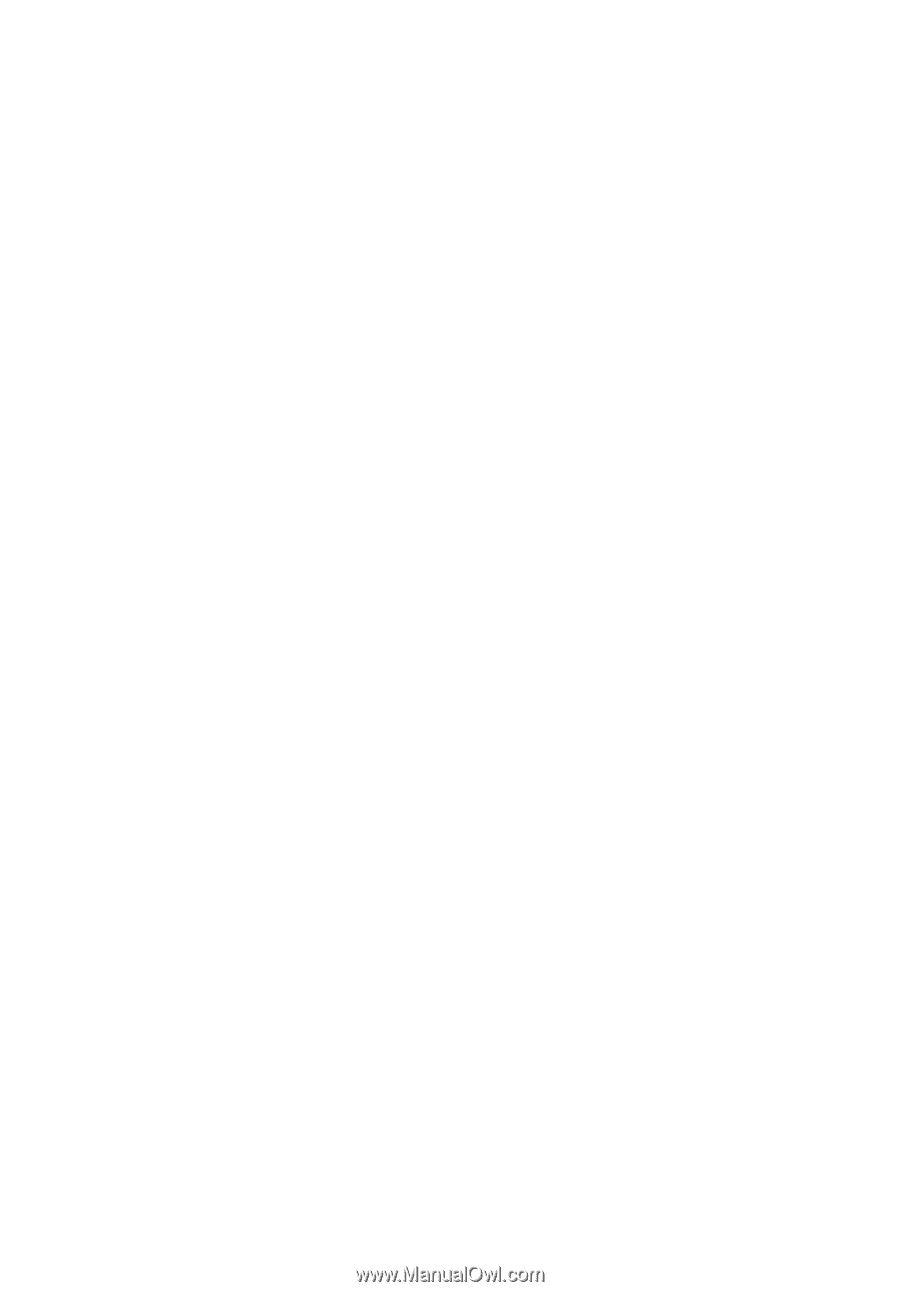
Aspire 5680/5630/3690 Series
User's Guide