Acer Aspire 4315 Aspire 4315 / 4715Z User's Guide EN
Acer Aspire 4315 Manual
 |
View all Acer Aspire 4315 manuals
Add to My Manuals
Save this manual to your list of manuals |
Acer Aspire 4315 manual content summary:
- Acer Aspire 4315 | Aspire 4315 / 4715Z User's Guide EN - Page 1
Aspire 4715Z/4315 Series User's Guide - Acer Aspire 4315 | Aspire 4315 / 4715Z User's Guide EN - Page 2
or otherwise, without the prior written permission of Acer Incorporated. Aspire 4715Z/4315 Series Notebook PC Model number Serial number Date of purchase Place of purchase Acer and the Acer logo are registered trademarks of Acer Incorporated. Other companies' product names or trademarks are - Acer Aspire 4315 | Aspire 4315 / 4715Z User's Guide EN - Page 3
before connecting the power cord to the AC power outlet. Unplug the power cord the power cord into is easily accessible and located as close to the equipment operator as possible. hearing, follow these instructions. • Increase the volume gradually until you can hear clearly and comfortably. • - Acer Aspire 4315 | Aspire 4315 / 4715Z User's Guide EN - Page 4
avoid damage of internal components and to prevent battery leakage, do not place the product on to rest on the power cord. Do not locate this product where people will walk on the cord the power strip's input rating. • This product's AC adapter is equipped with a three-wire grounded plug. The - Acer Aspire 4315 | Aspire 4315 / 4715Z User's Guide EN - Page 5
servicing Do not attempt to service instructions, since improper adjustment of other controls may result in damage and will often require extensive work by a qualified technician to restore the product to normal condition. Guidelines for safe battery usage This notebook uses a Lithium-ion battery - Acer Aspire 4315 | Aspire 4315 / 4715Z User's Guide EN - Page 6
such as grain, dust or metal powders. Do not switch the notebook on when wireless phone use is prohibited or when it may cause interference or danger. Replacing the battery pack The notebook uses lithium batteries. Replace the battery with the same type as that which came bundled with your product - Acer Aspire 4315 | Aspire 4315 / 4715Z User's Guide EN - Page 7
use and/or before servicing. • To avoid the wireless or radio transmitting devices when using your laptop under the following conditions. These devices may include, but are not limited to: wireless lan (WLAN), Bluetooth that the above separation distance instructions are followed until the - Acer Aspire 4315 | Aspire 4315 / 4715Z User's Guide EN - Page 8
aids. Some digital wireless devices may interfere with some hearing aids. If interference occurs, consult your service provider. Vehicles RF Areas with a potentially explosive atmosphere are often, but not always, clearly marked. They include below deck on boats, chemical transfer or storage - Acer Aspire 4315 | Aspire 4315 / 4715Z User's Guide EN - Page 9
your mobile phone or other telephone call system. Disposal instructions Do not throw this electronic device into the trash when Equipment (WEEE) regulations, visit http://global.acer.com/about/sustainability.htm Mercury advisory For projectors specific disposal information, check www.lamprecycle.org. - Acer Aspire 4315 | Aspire 4315 / 4715Z User's Guide EN - Page 10
The statement above is applicable only to Acer notebooks with an ENERGY STAR sticker located in the bottom right-hand corner of Acer ePower Management*. Note: *Models shipped with Windows Vista™ Starter Edition only support Acer eRecovery Management. Press and hold Fn then press F3 to launch Windows - Acer Aspire 4315 | Aspire 4315 / 4715Z User's Guide EN - Page 11
a comfortable level for enhanced text readability and graphics clarity. • Eliminate glare and reflections by: • placing your display in such a way that the side faces the window or - Acer Aspire 4315 | Aspire 4315 / 4715Z User's Guide EN - Page 12
your display to an awkward viewing angle. • Avoid looking at bright light sources, such as open windows, for extended periods of time. Developing good work habits Develop the following work habits to make your refer to "Regulations and safety notices" on page 73 in the AcerSystem User's Guide. - Acer Aspire 4315 | Aspire 4315 / 4715Z User's Guide EN - Page 13
on your computer, clicking on AcerSystem User's Guide will run the Adobe Reader setup program first. Follow the instructions on the screen to complete the installation. For instructions on how to use Adobe Reader, access the Help and Support menu. Basic care and tips for using your computer - Acer Aspire 4315 | Aspire 4315 / 4715Z User's Guide EN - Page 14
power off, do any of the following: • Use the Windows shutdown command Click on Start then click on Shut Down. the computer on uneven surfaces. Taking care of your AC adapter Here are some ways to take care of your AC adapter: • Do not connect the adapter to any other device. • Do not step on the - Acer Aspire 4315 | Aspire 4315 / 4715Z User's Guide EN - Page 15
them away from children. • Dispose of used batteries according to local regulations. Recycle if possible. Cleaning and servicing When cleaning the computer, follow these steps: 1 Turn off the computer and remove the battery pack. 2 Disconnect the AC adapter. 3 Use a soft, moist cloth. Do not use - Acer Aspire 4315 | Aspire 4315 / 4715Z User's Guide EN - Page 16
xvi - Acer Aspire 4315 | Aspire 4315 / 4715Z User's Guide EN - Page 17
xiii Your guides xiii Basic care and tips for using your computer xiii Turning your computer on and off xiii Taking care of your computer xiv Taking care of your AC adapter xiv Taking care of your battery pack xv Cleaning and servicing xv Acer Empowering Technology 1 Empowering - Acer Aspire 4315 | Aspire 4315 / 4715Z User's Guide EN - Page 18
30 Audio 31 Adjusting the volume 31 Using the system utilities 32 Acer GridVista (dual-display compatible) 32 Launch Manager 33 Norton Internet Security 34 Frequently asked questions 35 Requesting service 38 International Travelers Warranty (ITW) 38 Before you call 38 Battery - Acer Aspire 4315 | Aspire 4315 / 4715Z User's Guide EN - Page 19
Remote functions 54 Starting Acer Arcade Deluxe 55 VideoMagician 55 DV Wizard 55 DVDivine 55 Taking your notebook PC with you 56 65 BIOS utility 66 Boot sequence 66 Enable disk-to-disk recovery 66 Password 66 Using software 67 Playing DVD movies 67 Power management 68 Acer - Acer Aspire 4315 | Aspire 4315 / 4715Z User's Guide EN - Page 20
Troubleshooting 71 Troubleshooting tips 71 Error messages 71 Regulations and safety notices 73 FCC notice 73 Modem notices 74 radio communication devices (RSS-210) 81 Federal Communications Comission Declaration of Conformity 82 83 LCD panel ergonomic specifications 84 Index 85 - Acer Aspire 4315 | Aspire 4315 / 4715Z User's Guide EN - Page 21
content is for general reference only. Actual product specifications may vary. • Acer eNet Management hooks up to location-based networks intelligently. • Acer ePower Management optimizes battery usage via customizable power plans. • Acer ePresentation Management connects to a projector and adjusts - Acer Aspire 4315 | Aspire 4315 / 4715Z User's Guide EN - Page 22
Empowering Technology program group in Start menu. You can also set Acer eNet Management to start automatically when you boot up your PC. Acer eNet Management automatically detects the best settings for a new location, while offering you the option to manually adjust the settings to match your needs - Acer Aspire 4315 | Aspire 4315 / 4715Z User's Guide EN - Page 23
to the appropriate profile when you move from one location to another. Settings stored include network connection settings (IP and DNS settings, wireless AP details, etc.), as well as default printer settings. Security and safety concerns mean that Acer eNet Management does not store username and - Acer Aspire 4315 | Aspire 4315 / 4715Z User's Guide EN - Page 24
Acer Empowering Technology program group in Start menu, or right-click the Windows power icon in the system tray and select "Acer ePower Management". Using power plans Acer adjust settings for On Battery and Plugged In modes by clicking the appropriate tabs. You can open Windows power options by - Acer Aspire 4315 | Aspire 4315 / 4715Z User's Guide EN - Page 25
first. 1 Select the power plan you wish to delete from the drop-down list. 2 Click the Delete Power Plan icon. Battery status For real-time battery life estimates based on current usage, refer to the panel in the upper half of the window. Click the sleep and hibernate modes. to view estimated - Acer Aspire 4315 | Aspire 4315 / 4715Z User's Guide EN - Page 26
display setting. Note: If the restored resolution is not correct after disconnecting a projector, or you need to use an external resolution that is not supported by Acer ePresentation Management, adjust your display settings using Display Properties or the utility provided by the graphics vendor. - Acer Aspire 4315 | Aspire 4315 / 4715Z User's Guide EN - Page 27
by unauthorized persons. It is conveniently integrated with Windows Explorer as a shell extension for quick data encryption/decryption and also supports on-the-fly file encryption for Lotus Notes and Microsoft Outlook. The Acer eDataSecurity Management setup wizard will prompt you for a supervisor - Acer Aspire 4315 | Aspire 4315 / 4715Z User's Guide EN - Page 28
kind of CD-ROM, DVD-ROM, HD-DVD or Blu-ray drive devices. • Floppy Drive Devices - 3.5-inch floppy drives only. To use Acer eLock Management, the Empowering Technology password must be set first. Once set, you can apply locks to any of the devices types. Lock(s) will immediately be set without any - Acer Aspire 4315 | Aspire 4315 / 4715Z User's Guide EN - Page 29
Empowering Technology 9 - Acer Aspire 4315 | Aspire 4315 / 4715Z User's Guide EN - Page 30
and restore from previously created backups or reinstall applications and drivers. By default, user-created backups are stored to the D:\ drive. Acer eRecovery Management provides you with: • Password protection (Empowering Technology password) • Full and incremental backups to hard disk or optical - Acer Aspire 4315 | Aspire 4315 / 4715Z User's Guide EN - Page 31
Empowering Technology 11 For more information, please refer to "Acer eRecovery Management" on page 69 in the AcerSystem User's Guide. Note: If your computer did not come with a Recovery CD or System CD, please use Acer eRecovery Management's "System backup to optical disc" feature to burn a backup - Acer Aspire 4315 | Aspire 4315 / 4715Z User's Guide EN - Page 32
12 Acer eSettings Management Acer eSettings Management allows you to inspect hardware specifications, set BIOS passwords and modify boot options. Acer eSettings Management also: • Provides a simple graphical user interface for navigation. • Prints and saves hardware specifications. • Lets - Acer Aspire 4315 | Aspire 4315 / 4715Z User's Guide EN - Page 33
plan, volume, wireless networking on/off, external display settings, display orientation and synchronization status. Windows Mobility Center also includes Acer-specific settings like sharing folders overview/sharing service on or off, and a shortcut to the Acer user guide, drivers and utilities. To - Acer Aspire 4315 | Aspire 4315 / 4715Z User's Guide EN - Page 34
tour After setting up your computer as illustrated in the Just for Starters... poster, let us show you around your new Acer notebook. Top view # ICON Item Description 1 Microphone Internal microphone for sound recording. 2 Display screen Also called Liquid-Crystal Display (LCD), displays - Acer Aspire 4315 | Aspire 4315 / 4715Z User's Guide EN - Page 35
Keyboard For entering data into your computer. 8 Palmrest Comfortable support area for your hands when you use the computer. 9 Touchpad 12 Speakers Left and right speakers deliver stereo audio output. 13 Acer Crystal Eye Web camera for video communication. (for selected models) Closed - Acer Aspire 4315 | Aspire 4315 / 4715Z User's Guide EN - Page 36
to audio line-out devices line-out jack (e.g., speakers, headphones). Left view # Icon 1 2 3 4 5 6 7 Item Kensington lock slot Description Connects to a Kensington-compatible computer S-video input. Connect to USB 2.0 devices (e.g., USB mouse, USB camera). Accepts one ExpressCard/54 module. - Acer Aspire 4315 | Aspire 4315 / 4715Z User's Guide EN - Page 37
optical drive tray when the hole computer is turned off. 5 2 USB 2.0 ports Connect to USB 2.0 devices (e.g., USB mouse, USB camera). 6 DC-in jack Connects to an AC adapter. Rear view # Icon Item 1 Ventilation slots Description Enable the computer to stay cool, even after prolonged use. - Acer Aspire 4315 | Aspire 4315 / 4715Z User's Guide EN - Page 38
18 Base view English # Icon Item 1 Battery bay Description Houses the computer's battery pack. 2 Battery release latch Releases the battery for removal. 3 Battery lock Locks the battery in position. 4 Memory compartment Houses the computer's main memory. 5 Hard disk bay Houses the - Acer Aspire 4315 | Aspire 4315 / 4715Z User's Guide EN - Page 39
19 English Specifications Operating system Platform System memory Display Graphics Storage subsystem Audio • Windows Vista™ Home Premium • Windows Vista™ Home Basic • Windows Vista™ Starter • Intel® Pentium® processor T2310/T2330 (1 MB L2 cache, 1.46/ 1.60 GHz, 533 MHz FSB), supporting Intel® 64 - Acer Aspire 4315 | Aspire 4315 / 4715Z User's Guide EN - Page 40
mm (13.5 x 9.7 x 1.45/1.65 inches) 2.6 kg (5.73 lbs.) with 6-cell battery ACPI 3.0 CPU power management standard: supports Standby and Hibernation power-saving modes 44.4 W 4000 mAh Li-ion battery pack (6-cell) 3-pin 65 W AC adapter 2.5-hour rapid charge system-off 3.5-hour charge-in-use 88-/89-/93 - Acer Aspire 4315 | Aspire 4315 / 4715Z User's Guide EN - Page 41
Windows Vista™ Starter Edition only support Acer eRecovery. • Acer Arcade™* featuring Cinema, Video, Album, Music, Acer HomeMedia (for selected models) • Acer One-year International Travelers Warranty (ITW) Note: The specifications listed above are for reference only. The exact configuration of your - Acer Aspire 4315 | Aspire 4315 / 4715Z User's Guide EN - Page 42
active. Num Lock Lights up when Num Lock is activated. Caps Lock Power Lights up when Caps Lock is activated. Indicates the computer's power status. Battery Indicates the computer's batttery status. 1. Charging: The light shows amber when the - Acer Aspire 4315 | Aspire 4315 / 4715Z User's Guide EN - Page 43
set the Empowering Key, run the Acer Launch Manager. See "Launch Manager" on page 33. Icon Function Description Empowering Technology Launch Acer Empowering Technology. (user-programmable) Wireless communication Enables/disables the wireless function. Indicates the button/indicator status - Acer Aspire 4315 | Aspire 4315 / 4715Z User's Guide EN - Page 44
its surface. This means the cursor responds as you move your finger across the surface of the touchpad. The central location on the palmrest provides optimum comfort and support. Touchpad basics The following items show you how to use the touchpad: • Move your finger across the touchpad (2) to move - Acer Aspire 4315 | Aspire 4315 / 4715Z User's Guide EN - Page 45
the left (1) and right (3) buttons located beneath the touchpad to perform selection and rest your finger on the touchpad on the second tap and drag the cursor. Access context menu Click once. Note: When using the touchpad, keep it - and your fingers - dry Mouse settings in Windows Control Panel. - Acer Aspire 4315 | Aspire 4315 / 4715Z User's Guide EN - Page 46
sized keys and an embedded numeric keypad, separate cursor, lock, Windows, function and special keys. Lock keys and embedded numeric keypad The functions like a desktop numeric keypad. It is indicated by small characters located on the upper right corner of the keycaps. To simplify the keyboard - Acer Aspire 4315 | Aspire 4315 / 4715Z User's Guide EN - Page 47
keys The keyboard has two keys that perform Windows-specific functions. Key Windows key Description Pressed alone, this key has the same effect as clicking on the Windows Start button; it launches the Start menu. It can also be used with other keys to provide a variety of functions: < > : Open - Acer Aspire 4315 | Aspire 4315 / 4715Z User's Guide EN - Page 48
, volume output and the BIOS utility. To activate hotkeys, Acer eSettings Management* Acer ePower Management* Sleep Launches Acer eSettings Management in Acer Empowering Technology. See "Acer Empowering Technology" on page 1. Launches Acer ePower Management in Acer Empowering Technology. See "Acer - Acer Aspire 4315 | Aspire 4315 / 4715Z User's Guide EN - Page 49
shipped with Windows Vista™ Starter Edition, Fn+F2 launches System Properties and Fn+F3 launches Power Options. Special keys You can locate the Euro upper-center of the keyboard. Note: Some fonts and software do not support the Euro symbol. Please refer to www.microsoft.com/typography/faq/faq12.htm - Acer Aspire 4315 | Aspire 4315 / 4715Z User's Guide EN - Page 50
clip to the emergency eject hole to eject the optical drive tray when the computer is off. Using a computer security lock The notebook comes with a Kensington-compatible security slot for a security lock. Wrap the computer security lock cable around an immovable object such as a table or handle of - Acer Aspire 4315 | Aspire 4315 / 4715Z User's Guide EN - Page 51
English 31 Audio The computer comes with 32-bit Intel High-Definition (HD) Audio, and dual stereo speakers. Adjusting the volume Adjusting the volume on the computer is as easy as pressing some buttons. See "Hotkeys" on page 28 for more information on adjusting the speaker volume. - Acer Aspire 4315 | Aspire 4315 / 4715Z User's Guide EN - Page 52
Acer GridVista (dual-display compatible) Note: This feature is only available on certain models. To enable the dual display feature of your notebook complete the process. Acer GridVista is a handy utility that offers four pre-defined display settings so you can view multiple windows on the same - Acer Aspire 4315 | Aspire 4315 / 4715Z User's Guide EN - Page 53
33 1 Run Acer GridVista and select your preferred screen configuration for each display from the taskbar. 2 Drag and drop each window into the appropriate you to set the easy-launch button located above the keyboard. "Easy-launch buttons" on page 23 for the location of the easy-launch buttons. You - Acer Aspire 4315 | Aspire 4315 / 4715Z User's Guide EN - Page 54
secure. How do I check for viruses? 1 Double-click the Norton Internet Security icon on the Windows desktop. 2 Select Tasks & Scans. 3 Select Run Scan to scan your system. 4 When the scan is complete, review the results of the scan. Note: For optimal security, run a Full System Scan when scanning - Acer Aspire 4315 | Aspire 4315 / 4715Z User's Guide EN - Page 55
or boot up. Look at the power indicator: • If it is not lit, no power is being supplied to the computer. Check the following: • If you are using on the battery, it may be low and unable to power the computer. Connect the AC adapter to recharge the battery pack. • Make sure that the AC adapter is - Acer Aspire 4315 | Aspire 4315 / 4715Z User's Guide EN - Page 56
on the computer. If it works, contact your dealer or an authorized service center as the internal keyboard cable may be loose. The printer does not Options. 3 Begin setting up your location. Refer to the Windows manual. Note: Please note, on first booting your notebook, that you can skip the Internet - Acer Aspire 4315 | Aspire 4315 / 4715Z User's Guide EN - Page 57
is installed when you purchase your notebook. Follow the steps below to BIOS utility, press during POST. To start the recovery process: 1 Restart the system. 2 While the Acer logo is showing, press + at the same time to enter the recovery process. 3 Refer to the onscreen instructions - Acer Aspire 4315 | Aspire 4315 / 4715Z User's Guide EN - Page 58
you call Please have the following information available when you call Acer for online service, and please be at your computer when you call. With your support, we can reduce the amount of time a call takes and help solve your problems efficiently. If there are error messages or beeps reported by - Acer Aspire 4315 | Aspire 4315 / 4715Z User's Guide EN - Page 59
the following characteristics: • Employs current battery technology standards. • Delivers a battery-low warning. The battery is recharged whenever you connect the computer to the AC adapter. Your computer supports charge-in-use, enabling you to recharge the battery while you continue to operate the - Acer Aspire 4315 | Aspire 4315 / 4715Z User's Guide EN - Page 60
it will reach the end of its effective life. A standard computer battery has a life span of about 300 charges. Installing and removing the battery pack Important! Before removing the battery from the unit, connect the AC adapter if you want to continue using your computer. Otherwise, turn off the - Acer Aspire 4315 | Aspire 4315 / 4715Z User's Guide EN - Page 61
English English 41 To remove a battery pack: 1 Slide the battery release latch to release the battery. 2 Pull the battery from the battery bay. Charging the battery To charge the battery, first make sure that it is correctly installed in the battery bay. Plug the AC adapter into the computer, and - Acer Aspire 4315 | Aspire 4315 / 4715Z User's Guide EN - Page 62
-low warning When using battery power pay attention to the Windows power meter. Warning: Connect the AC adapter as soon as possible after the battery-low warning appears. Data will be lost if the battery to become fully depleted and the computer shuts down. When the battery-low warning appears, the - Acer Aspire 4315 | Aspire 4315 / 4715Z User's Guide EN - Page 63
Arcade (for selected models) Acer Arcade is an integrated player for music, photos, DVD movies and videos. It can be operated using your pointing device or remote control. To watch - Acer Aspire 4315 | Aspire 4315 / 4715Z User's Guide EN - Page 64
to the Arcade Help menu. This can be accessed from the Arcade home page by selecting Help . Settings There are settings in Acer Arcade that allow you to fine-tune its performance to suit your machine and your personal preferences. To access Settings, click on this icon located on the upper-right - Acer Aspire 4315 | Aspire 4315 / 4715Z User's Guide EN - Page 65
"SPDIF," "2" or more speakers depending on your audio equipment. "Output Mode" should be set to " settings. Click About Acer Arcade to open a page with version and copyright click the Home button in the upper-left corner of the window. To go up one folder level while searching for content, guide. - Acer Aspire 4315 | Aspire 4315 / 4715Z User's Guide EN - Page 66
you need using the mouse, cursor keys or keyboard. Background mode With Acer Arcade you can continue listening to music while you perform certain other functions. Video and music will continue playing in a small window located in the bottom left-hand corner of the screen. You can press the - Acer Aspire 4315 | Aspire 4315 / 4715Z User's Guide EN - Page 67
video CDs (VCDs) with the Cinema function of Acer Arcade. This player has the features and controls panel appears at the bottom of the window when you move the pointer. If more menu, and then click on Cinema. This allows you to change "Video" and "Language"settings. The "Settings" control the audio - Acer Aspire 4315 | Aspire 4315 / 4715Z User's Guide EN - Page 68
English 48 Album Acer Arcade lets you view digital photos individually or as a slide show, from any available drive on your computer. Click the Album button on the Arcade - Acer Aspire 4315 | Aspire 4315 / 4715Z User's Guide EN - Page 69
Refer to the Video help section for a full list of compatible formats. If you want to watch a DVD or VCD be changed from the "Settings"menu. Editing video Acer Arcade offers the capability to edit ," "Background Music," the perfect ratio of music and audio, as well as the length of the movie. "Select - Acer Aspire 4315 | Aspire 4315 / 4715Z User's Guide EN - Page 70
or Clear All), audio, photos or videos. You can burn and share any combination of data, music, photos or videos onto a CD or DVD - direct from Make DVD mode or some of the other Acer Arcade media modes. Authoring CD/DVDs With Acer Arcade it is possible to create CD or DVDs directly from the main menu - Acer Aspire 4315 | Aspire 4315 / 4715Z User's Guide EN - Page 71
CD/DVDs with music, photos, and film all in one. The possibilities are endless! For specific details about each of these options, click the Help button to open the Arcade help menu. File type compatibility For details on file compatibility, please refer to the first page of the Arcade online help - Acer Aspire 4315 | Aspire 4315 / 4715Z User's Guide EN - Page 72
Arcade Deluxe (for selected models) Note: Acer Arcade Deluxe is available for systems with Windows Media Center. Acer Arcade Deluxe extends the capabilities of your Windows Media Centerequipped system with a set of Acer utilities designed to make it easy to manage your multimedia files, create your - Acer Aspire 4315 | Aspire 4315 / 4715Z User's Guide EN - Page 73
English 53 Remote control (for selected models) If your computer is bundled with a remote control for use wiht the Arcade Deluxe software, the table below explains the functions. 16 1 17 2 18 3 19 4 20 5 6 21 7 8 9 22 10 11 23 12 13 24 14 15 25 - Acer Aspire 4315 | Aspire 4315 / 4715Z User's Guide EN - Page 74
playback 6 Recorded TV Display Recorded TV page 7 Guide Display the Guide 8 Navigation/ Navigate and confirm selections OK buttons 9 Mute Toggle audio on/off 10 Back Move up one level in 24 0-9 buttons Enter TV channel or other input 25 Clear Clear current input *TeleText regions only. - Acer Aspire 4315 | Aspire 4315 / 4715Z User's Guide EN - Page 75
Acer Arcade Deluxe utilities outside of Windows Media Center, double-click the Acer Arcade Deluxe icon from the Windows desktop. Note: For detailed information about specific Acer DV camcorders and webcams to your computer's hard drive or directly burned to DVD. DV Wizard also supports the capture of - Acer Aspire 4315 | Aspire 4315 / 4715Z User's Guide EN - Page 76
notebook 4 Close the display cover. 5 Disconnect the cord from the AC adapter. 6 Disconnect the keyboard, pointing device, printer, external monitor the computer: Click on Start, Turn Off Computer, then click on Turn Off (Windows XP). Or: You can put the computer in Sleep mode by pressing + - Acer Aspire 4315 | Aspire 4315 / 4715Z User's Guide EN - Page 77
than your computer. If your meeting will be longer, or if your battery is not fully charged, you may want to bring the AC adapter with you to plug in your computer in the meeting room. If the some items at home, take the following items with you: • AC adapter and power cord • The printed User's Guide - Acer Aspire 4315 | Aspire 4315 / 4715Z User's Guide EN - Page 78
require you to turn on your computer when carrying it into the gate area. What to take with you Take the following items with you: • AC adapter • Spare, fully-charged battery pack(s) • Additional printer driver files if you plan to use another printer - Acer Aspire 4315 | Aspire 4315 / 4715Z User's Guide EN - Page 79
• AC adapter • Power cords that are appropriate for the country to which you are traveling • Spare, fully-charged battery packs • Additional printer driver files AC voltage and the AC adapter power cord specifications are compatible. If not, purchase a power cord that is compatible with the local AC - Acer Aspire 4315 | Aspire 4315 / 4715Z User's Guide EN - Page 80
and passwords. Using a computer security lock The notebook comes with a Kensington-compatible password to gain access to the BIOS utility. See "BIOS utility" on page 66. • User Password secures your computer against unauthorized use. Combine the use of this password with password checkpoints on boot - Acer Aspire 4315 | Aspire 4315 / 4715Z User's Guide EN - Page 81
center of the display screen. • When the Supervisor Password is set, a prompt appears when you press to enter the BIOS utility at boot-up. • Type the Supervisor Password and press to access the BIOS utility. If you enter the password incorrectly, a warning message appears. Try again and - Acer Aspire 4315 | Aspire 4315 / 4715Z User's Guide EN - Page 82
English 62 Expanding through options Your notebook PC offers you a complete mobile computing experience. Connectivity options Ports allow you to connect peripheral devices to your computer as you would with a desktop PC. For instructions on how to connect different external devices to the computer, - Acer Aspire 4315 | Aspire 4315 / 4715Z User's Guide EN - Page 83
English 63 Built-in network feature The built-in network feature allows you to connect your computer to an Ethernet-based network. To use the network feature, connect an Ethernet cable from the Ethernet (RJ-45) port on the chassis of the computer to a network jack or hub on your network. Universal - Acer Aspire 4315 | Aspire 4315 / 4715Z User's Guide EN - Page 84
and IEEE 1394B adapters. ExpressCards support USB 2.0 and PCI Express applications. Important! There are two types, ExpressCard/54 and ExpressCard/ 34 (54mm and 34mm), each with different functions. Not all ExpressCard slots will support both types. Please refer to your card's manual for details on - Acer Aspire 4315 | Aspire 4315 / 4715Z User's Guide EN - Page 85
to install memory: 1 Turn off the computer, unplug the AC adapter (if connected) and remove the battery pack. Then turn the computer over to access its base and secure it with the screw. 5 Reinstall the battery pack, and reconnect the AC adapter. 6 Turn on the computer. The computer automatically - Acer Aspire 4315 | Aspire 4315 / 4715Z User's Guide EN - Page 86
if you encounter configuration problems, you may need to run it. To activate the BIOS utility, press during the POST; while the notebook PC logo is being displayed. Boot sequence To set the boot sequence in the BIOS utility, activate the BIOS utility, then select Boot from the categories listed - Acer Aspire 4315 | Aspire 4315 / 4715Z User's Guide EN - Page 87
USA, Canada Europe, Middle East, South Africa, Japan Southeast Asia, Taiwan, South Korea Latin America, Australia, New Zealand Former USSR, parts of Africa, India People's Republic of China Note: To change the region code, insert a DVD movie of a different region into the DVD drive. Please refer to - Acer Aspire 4315 | Aspire 4315 / 4715Z User's Guide EN - Page 88
inactivity timeout), the computer stops some or all of these devices in order to conserve energy. This computer employs a power management scheme that supports the advanced configuration and power interface (ACPI), which allows for maximum power conservation and maximum performance at the same time - Acer Aspire 4315 | Aspire 4315 / 4715Z User's Guide EN - Page 89
drivers. Acer eRecovery Management consists of the following functions: 1 Create backup 2 Burn backup disc 3 Restore and recovery This chapter will guide running Acer eLock Management or Acer eRecovery Management. Note: Models shipped with Windows Vista™ Starter Edition only support Acer eRecovery - Acer Aspire 4315 | Aspire 4315 / 4715Z User's Guide EN - Page 90
will burn your most recently created backup image to disc. 4 Follow the instructions on screen to complete the process. Note: Create a factory default image drivers for your Acer system. 1 Press + or select Acer eRecovery Management from the Empowering Technology toolbar to start Acer - Acer Aspire 4315 | Aspire 4315 / 4715Z User's Guide EN - Page 91
attempt to open the computer yourself; contact your dealer or authorized service center for assistance. Troubleshooting tips This notebook PC incorporates an advanced design that delivers onscreen error message reports to help you solve problems. If the system reports an error message or an error - Acer Aspire 4315 | Aspire 4315 / 4715Z User's Guide EN - Page 92
72 If you still encounter problems after going through the corrective measures, please contact your dealer or an authorized service center for assistance. Some problems may be solved using the BIOS utility. English - Acer Aspire 4315 | Aspire 4315 / 4715Z User's Guide EN - Page 93
installation. This device generates, uses, and can radiate radio frequency energy and, if not installed and used in accordance with the instructions, may cause harmful interference to radio communications. However, there is no guarantee that interference will not occur in a particular installation - Acer Aspire 4315 | Aspire 4315 / 4715Z User's Guide EN - Page 94
Acer, declares that this notebook PC series acer.com/products/notebook/reg-nb/index.htm for complete documents.) Compliant with Russian regulatory certification Modem notices Notice for USA This equipment complies with Part 68 of the FCC rules. Located may discontinue your service temporarily. If - Acer Aspire 4315 | Aspire 4315 / 4715Z User's Guide EN - Page 95
advance to give you an opportunity to maintain uninterrupted telephone service. If this equipment should fail to operate properly, disconnect the equipment from the phone line to determine if it is causing the problem. If the problem is with the equipment, discontinue use and contact your dealer or - Acer Aspire 4315 | Aspire 4315 / 4715Z User's Guide EN - Page 96
compatible with all of Telecom's network services Specifications: a There shall be no more than 10 call attempts to the same number within any 30 minute period for any single manual will always continue to support pulse dialing. 7 problems occur, the user should NOT contact the telecom Fault Service - Acer Aspire 4315 | Aspire 4315 / 4715Z User's Guide EN - Page 97
statement The CD or DVD drive used with this computer is a laser product. The CD or DVD drive's classification label (shown below) is located on the drive. CLASS 1 LASER PRODUCT CAUTION: INVISIBLE LASER RADIATION WHEN OPEN. AVOID EXPOSURE TO BEAM. APPAREIL A LASER DE CLASSE 1 PRODUIT LASERATTENTION - Acer Aspire 4315 | Aspire 4315 / 4715Z User's Guide EN - Page 98
standards of any country or region in which it has been approved for wireless use. Depending on configurations, this product may or may not contain wireless radio devices (such as wireless LAN and/or Bluetooth modules). Below information is for products with such devices. European Union (EU) R&TTE - Acer Aspire 4315 | Aspire 4315 / 4715Z User's Guide EN - Page 99
English English 79 wireless mouse/keyboard) • EN301 511 V9.0.2:2003 (Applied to models with 3G function) • EN301 908-1 V2.2.1:2003 (Applied to models with 3G function). • EN301 908-2 V2.2.1:2003 (Applied to models with 3G function). - Acer Aspire 4315 | Aspire 4315 / 4715Z User's Guide EN - Page 100
limits. Nevertheless, the notebook PC series shall be used in such a manner that the potential for human contact during normal operation is minimized as follows: 1 Users are requested to follow the RF safety instructions on wireless option devices that are included in the user's manual of each RF - Acer Aspire 4315 | Aspire 4315 / 4715Z User's Guide EN - Page 101
, including interference that may cause undesired operation of the device. b Operation in 2.4 GHz band To prevent radio interference to the licensed service, this device is intended to be operated indoors and installation outdoors is subject to licensing. c Operation in 5 GHz band • The device - Acer Aspire 4315 | Aspire 4315 / 4715Z User's Guide EN - Page 102
/importer is responsible for this declaration: Product name: Notebook PC Model number: MS2220 Machine type: Aspire 4715Z/4315 SKU number: Aspire 4715Z/4315-xxxxx ("x" = 0 - 9, a - z, or A - Z) Name of responsible party: Acer America Corporation Address of responsible party: 333 West San - Acer Aspire 4315 | Aspire 4315 / 4715Z User's Guide EN - Page 103
: 886-2-8691-3089 Fax: 886-2-8691-3000 E-mail: [email protected] Hereby declare that: Product: Personal Computer Trade Name: Acer Model Number: MS2220 Machine Type: Aspire 4715Z/4315 SKU Number: Aspire 4715Z/4315-xxxxx ("x" = 0~9, a ~ z, or A ~ Z) Is compliant with the essential requirements and - Acer Aspire 4315 | Aspire 4315 / 4715Z User's Guide EN - Page 104
84 LCD panel ergonomic specifications English Design viewing distance Design inclination angle Design azimuth angle Viewing level: [250 + (250cosα)] lx where α = 85° • Color: Source D65 • Ordinary LCD: Class I • Protective or Acer CrystalBrite™ LCD: Class III Both • Yn • u'n • v'n Class II - Acer Aspire 4315 | Aspire 4315 / 4715Z User's Guide EN - Page 105
Index A AC adapter caring for xiv audio 31 adjusting the volume 31 troubleshooting 35 B battery pack battery-low warning 42 caring for xv characteristics 39 charging 41 checking charge level 41 installing 40 low conditions 42 maximizing life 39 optimizing 41 removing 41 using the first time 39 BIOS - Acer Aspire 4315 | Aspire 4315 / 4715Z User's Guide EN - Page 106
71 modem 62 N network 63 Notebook Manager hotkey 28 num lock 26 on indicator 22 numeric keypad embedded 26 P password 60 types 60 ports 62 printer troubleshooting 36 problems 35 CD-ROM 36 display 35 keyboard 36 printer 36 startup 35 troubleshooting 71 Q questions setting location for modem use 36
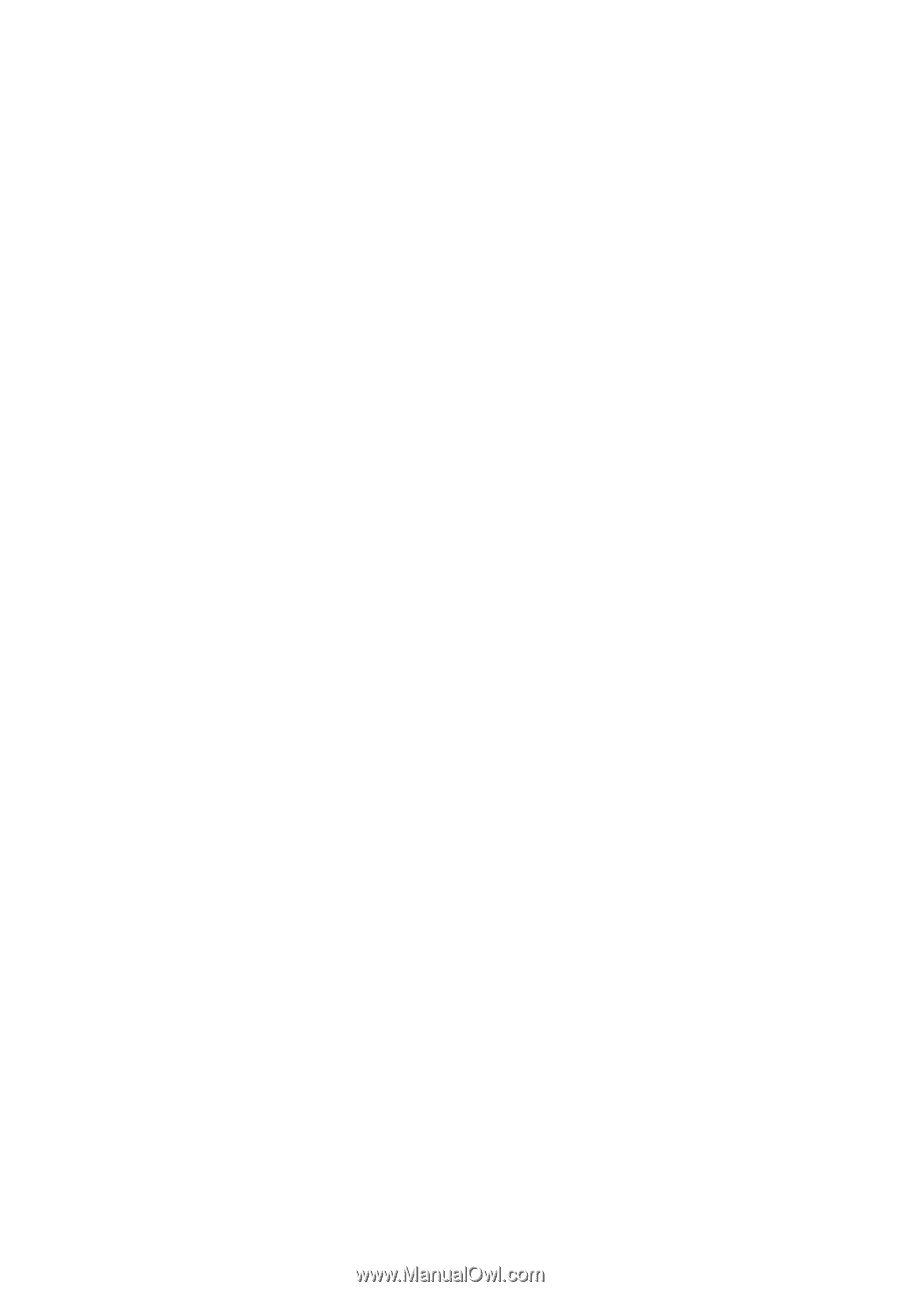
Aspire 4715Z/4315 Series
User's Guide









