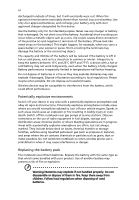Acer Aspire 4710ZG User Manual
Acer Aspire 4710ZG Manual
 |
View all Acer Aspire 4710ZG manuals
Add to My Manuals
Save this manual to your list of manuals |
Acer Aspire 4710ZG manual content summary:
- Acer Aspire 4710ZG | User Manual - Page 1
Aspire 4710Z/4710/4310 Series User's Guide - Acer Aspire 4710ZG | User Manual - Page 2
Reserved. Aspire 4710Z/4710/4310 Series User's Guide Original Issue: 05/2007 Changes may be made periodically to the information in this publication without obligation to notify any person of such revisions or changes. Such changes will be incorporated in new editions of this manual or supplementary - Acer Aspire 4710ZG | User Manual - Page 3
the dummy for use when no PCMCIA or Express Card is installed in the slot. CAUTION for Listening To protect your hearing, follow these instructions. • Increase the volume gradually until you can hear clearly and comfortably. • Do not increase the volume level after your ears have adjusted. • Do not - Acer Aspire 4710ZG | User Manual - Page 4
ventilation is provided. • Never push objects of any kind into this product through cabinet slots as they may touch dangerous voltage points or short-out parts that could result in a fire or electric shock. Never spill liquid of any kind onto or into the product. • To avoid damage of internal - Acer Aspire 4710ZG | User Manual - Page 5
• the product has been dropped or the case has been damaged • the product exhibits a distinct change in performance, indicating a need for service • the product does not operate normally after following the operating instructions Note: Adjust only those controls that are covered by the operating - Acer Aspire 4710ZG | User Manual - Page 6
only Acer approved batteries, and recharge your battery only with Acer approved all signs and instructions. Potentially explosive atmospheres the notebook near gas pumps at service stations. Observe restrictions on the use Do not switch the notebook on when wireless phone use is prohibited or when it - Acer Aspire 4710ZG | User Manual - Page 7
in use and/or before servicing. • To avoid the remote wireless or radio transmitting devices when using your laptop under the following conditions. These devices may include, but are not limited to: wireless lan distance instructions are followed until the transmission is completed. Parts of the - Acer Aspire 4710ZG | User Manual - Page 8
wireless devices may interfere with some hearing aids. If interference occurs, consult your service wireless telephone network, and may be illegal. Potentially explosive environments Switch off your device when in any area with a potentially explosive atmosphere and obey all signs and instructions - Acer Aspire 4710ZG | User Manual - Page 9
your mobile phone or other telephone call system. Disposal instructions Do not throw this electronic device into the trash when Equipment (WEEE) regulations, visit http://global.acer.com/about/sustainability.htm Mercury advisory For projectors specific disposal information, check www.lamprecycle.org. - Acer Aspire 4710ZG | User Manual - Page 10
minutes of user inactivity. • Wake the computer from Sleep mode by pushing power button. • More power management settings can be done through Acer ePower Management. Tips and information for comfortable use Computer users may complain of eyestrain and headaches after prolonged use. Users are also at - Acer Aspire 4710ZG | User Manual - Page 11
the monitor, using a footrest, or raising your sitting height to achieve maximum comfort. Observe the following tips: • refrain from staying too long in one fixed posture • avoid slouching forward and/or leaning backward • stand up and walk around regularly to remove the strain on your leg muscles - Acer Aspire 4710ZG | User Manual - Page 12
breaks regularly, and do some stretching exercises. Note: For more information, please refer to "Regulations and safety notices" on page 79 in the AcerSystem User's Guide. - Acer Aspire 4710ZG | User Manual - Page 13
is not installed on your computer, clicking on AcerSystem User's Guide will run the Adobe Reader setup program first. Follow the instructions on the screen to complete the installation. For instructions on how to use Adobe Reader, access the Help and Support menu. Basic care and tips for using your - Acer Aspire 4710ZG | User Manual - Page 14
xiv To turn the power off, do any of the following: • Use the Windows shutdown command Click on Start then click on Shut Down. • Use the power button You can also put the computer in sleep mode by pressing the sleep hotkey + . Note: If you cannot power off the computer normally, press - Acer Aspire 4710ZG | User Manual - Page 15
Do not tamper with batteries. Keep them away from children. • Dispose of used batteries according to local regulations. Recycle if possible. Cleaning and servicing When cleaning the computer, follow these steps: 1 Turn off the computer and remove the battery pack. 2 Disconnect the AC adapter. 3 Use - Acer Aspire 4710ZG | User Manual - Page 16
xiii Your guides xiii Basic care and tips for using your computer xiii Turning your computer on and off xiii Taking care of your computer xiv Taking care of your AC adapter xiv Taking care of your battery pack xv Cleaning and servicing xv Acer Empowering Technology 1 Empowering - Acer Aspire 4710ZG | User Manual - Page 17
-channel sound 35 Set playback as digital output 35 Using the system utilities 37 Acer GridVista (dual-display compatible) 37 Launch Manager 38 Frequently asked questions 40 Requesting service 43 International Travelers Warranty (ITW) 43 Before you call 43 Battery pack 44 Battery - Acer Aspire 4710ZG | User Manual - Page 18
(for selected models) 57 Remote control (for selected models) 58 Remote functions 59 Starting Acer Arcade Deluxe 60 VideoMagician 60 DV Wizard 60 DVDivine 60 Taking your notebook PC with you 61 Disconnecting from the desktop 61 Moving around 61 - Acer Aspire 4710ZG | User Manual - Page 19
Acer eRecovery Management 75 Create backup 75 Burn backup disc 76 Restore and recovery 76 Troubleshooting 77 Troubleshooting tips 77 Error messages 77 Regulations and Federal Communications Comission Declaration of Conformity 88 LCD panel ergonomic specifications 90 Index 91 - Acer Aspire 4710ZG | User Manual - Page 20
- Acer Aspire 4710ZG | User Manual - Page 21
specifications may vary. • Acer eNet Management hooks up to location-based networks intelligently. • Acer ePower Management optimizes battery usage via customizable power plans. • Acer Vista™ Starter Edition only support Acer eRecovery Management. • Acer eSettings Management accesses system - Acer Aspire 4710ZG | User Manual - Page 22
eNet Management helps you quickly connect to both wired and wireless networks in a variety of locations. To access this utility, select "Acer eNet Management" from the Empowering Technology toolbar or run the program from the Acer Empowering Technology program group in Start menu. You can also set - Acer Aspire 4710ZG | User Manual - Page 23
to the appropriate profile when you move from one location to another. Settings stored include network connection settings (IP and DNS settings, wireless AP details, etc.), as well as default printer settings. Security and safety concerns mean that Acer eNet Management does not store username and - Acer Aspire 4710ZG | User Manual - Page 24
Technology program group in Start menu, or right-click the Windows power icon in the system tray and select "Acer ePower Management". Using power plans Acer ePower Management comes with three predefined power plans: Balanced, High performance and Power saver. You can also create customized - Acer Aspire 4710ZG | User Manual - Page 25
delete a power plan: You cannot delete the power plan you are currently using. If you want to delete the active power plan, switch to another one first. 1 Select the power plan you wish to delete from the drop-down list. 2 Click the Delete Power Plan icon. Battery status For real-time - Acer Aspire 4710ZG | User Manual - Page 26
Empowering Technology 6 Acer eAudio Management Acer eAudio Management allows you to easily control the enhanced sound effects of Dolby® Home Theater™ on your system. Select "Movie" or "Game" mode to experience - Acer Aspire 4710ZG | User Manual - Page 27
display setting. Note: If the restored resolution is not correct after disconnecting a projector, or you need to use an external resolution that is not supported by Acer ePresentation Management, adjust your display settings using Display Properties or the utility provided by the graphics vendor. - Acer Aspire 4710ZG | User Manual - Page 28
integrated with Windows Explorer as a shell extension for quick data encryption/decryption and also supports on-the-fly file encryption for Lotus Notes and Microsoft Outlook. The Acer eDataSecurity Management setup wizard will prompt you for a supervisor password and default encryption password - Acer Aspire 4710ZG | User Manual - Page 29
- includes any kind of CD-ROM, DVD-ROM, HD-DVD or Blu-ray drive devices. • Floppy Drive Devices - 3.5-inch floppy drives only. To use Acer eLock Management, the Empowering Technology password must be set first. Once set, you can apply locks to any of the devices types. Lock(s) will immediately - Acer Aspire 4710ZG | User Manual - Page 30
Empowering Technology 10 - Acer Aspire 4710ZG | User Manual - Page 31
Edition only support Acer eRecovery Management. Acer eRecovery Management is a versatile backup utility. It allows you to create full or incremental backups, burn the factory default image to optical disc, and restore from previously created backups or reinstall applications and drivers. By default - Acer Aspire 4710ZG | User Manual - Page 32
Empowering Technology 12 For more information, please refer to "Acer eRecovery Management" on page 75 in the AcerSystem User's Guide. Note: If your computer did not come with a Recovery CD or System CD, please use Acer eRecovery Management's "System backup to optical disc" feature to burn a backup - Acer Aspire 4710ZG | User Manual - Page 33
13 Acer eSettings Management Acer eSettings Management allows you to inspect hardware specifications, set BIOS passwords and modify boot options. Acer eSettings Management also: • Provides a simple graphical user interface for navigation. • Prints and saves hardware specifications. • Lets - Acer Aspire 4710ZG | User Manual - Page 34
key mobile-related system settings in one easy-to-find place, so you can quickly configure your Acer system to fit the situation as you Acer-specific settings like Bluetooth Add Device (if applicable), sharing folders overview/sharing service on or off, and a shortcut to the Acer user guide, drivers - Acer Aspire 4710ZG | User Manual - Page 35
English 15 Your Acer notebook tour After setting up your computer as illustrated in the Just for Starters... poster, let us show you around your new Acer notebook. Top view # Icon Item Description 1 Microphone Internal microphone for sound recording. 2 Acer Crystal Eye Web camera for video - Acer Aspire 4710ZG | User Manual - Page 36
" on page 25 for more details. 6 Empowering key Lanuch Acer Empowering Technology 7 Easy-launch Buttons for launching frequently used buttons Keyboard For entering data into your computer. 9 Palmrest Comfortable support area for your hands when you use the computer. 10 Touchpad - Acer Aspire 4710ZG | User Manual - Page 37
, stereo walkman). Microphone-in jack Accepts input from external microphones. Headphones/speaker/ Connects to audio line-out devices line-out jack with (e.g., speakers, headphones). S/PDIF support - Acer Aspire 4710ZG | User Manual - Page 38
Connect to USB 2.0 devices (e.g., USB mouse, USB camera). 4-pin IEEE 1394 port Connects to IEEE 1394 devices. ExpressCard/54 slot Accepts one ExpressCard/54 module. 5-in-1 card reader Accepts Secure Digital (SD), MultiMediaCard (MMC), Memory Stick (MS), Memory Stick PRO (MS PRO), xDPicture - Acer Aspire 4710ZG | User Manual - Page 39
19 Right view English # Icon Item Description 1 Optical drive Internal optical drive; accepts CDs or DVDs (slot-load or tray-load depending on model). 2 Optical disk access Lights up when the optical drive is indicator active. 3 Optical drive eject Ejects the optical disk from the - Acer Aspire 4710ZG | User Manual - Page 40
20 Base view English # Icon Item 1 Battery bay Description Houses the computer's battery pack. 2 Battery release latch Releases the battery for removal. 3 Battery lock Locks the battery in position. 4 Memory compartment Houses the computer's main memory. 5 Hard disk bay Houses the - Acer Aspire 4710ZG | User Manual - Page 41
21 English Specifications Operating system Platform System memory Display Graphics • Windows Vista™ , supporting Acer SignalUp™ wireless technology or Intel® PRO/Wireless 3945BG network connection (dual-mode 802.11b/g) Wi-Fi CERTIFIED® solution, supporting Acer SignalUp™ wireless technology - Acer Aspire 4710ZG | User Manual - Page 42
technology (for selected models) • Acer InviLink™ 802.11b/g Wi-Fi CERTIFIED™ solution, supporting Acer SignalUp™ wireless technology (for selected models) • WPAN: Bluetooth® 2.0+EDR (Enhanced Data Rate) (for selected models) • LAN: Gigabit Ethernet; Wake-on-LAN ready • Modem: 56K ITU V.92 with - Acer Aspire 4710ZG | User Manual - Page 43
models) • 3-pin 65W AC adapter (for selected models) • 2.5-hour rapid charge system-off • 3.5-hour charge-in-use • 3-pin 90 W AC adapter supporting Acer QuicCharge™ technology (for selected models): • 80% charge in 1 hour • 2-hour rapid charge system-off • 3-hour charge-in-use Special keys and - Acer Aspire 4710ZG | User Manual - Page 44
support Acer eRecovery Management. • Acer Arcade™* • Acer Arcade Deluxe™* featuring DV Wizard, VideoMagician and DVDivine • Acer Crystal Eye • Acer GridVista™* • Acer Mobile PC 2002 • DMI 2.0 One-year International Travelers Warranty (ITW) Note: The specifications listed above are for reference only - Acer Aspire 4710ZG | User Manual - Page 45
25 Indicators The computer has serveral easy-to-read status indicators. English The front panel indicators are visible even when the computer cover is closed up. Icon Function Power Description Indicates the computer's power status. Battery Indicates the computer's batttery status. HDD Num - Acer Aspire 4710ZG | User Manual - Page 46
, mail and programmable buttons, run the Acer Launch Manager. See "Launch Manager" on page 38. Icon Function Description Wireless communication Enables/disables the wireless function. Indicates the button/indicator status of wireless LAN communication. Web browser Internet browser (user - Acer Aspire 4710ZG | User Manual - Page 47
means the cursor responds as you move your finger across the surface of the touchpad. The central location on the palmrest provides optimum comfort and support. Touchpad basics The following items show you how to use the touchpad: • Move your finger across the touchpad (2) to move the cursor. - Acer Aspire 4710ZG | User Manual - Page 48
English 28 • Press the left (1) and right (4) buttons located beneath the touchpad to perform selection and execution functions. These two buttons are similar to the left and right buttons on a mouse. Tapping on the touchpad is the same as clicking the left button. • Use the 4-way scroll (3) - Acer Aspire 4710ZG | User Manual - Page 49
need to do a lot of numeric data entry. A better solution would be to connect an external keypad. When Scroll Lock is on, the screen moves one line up or down when you press the up or down arrow keys respectively. Scroll Lock does not work with some applications. The embedded numeric - Acer Aspire 4710ZG | User Manual - Page 50
English 30 Windows keys The keyboard has two keys that perform Windows-specific functions. Key Windows key Description Pressed alone, this key has the same effect as clicking on the Windows Start button; it launches the Start menu. - Acer Aspire 4710ZG | User Manual - Page 51
. + + + Acer eSettings Acer ePower Management Sleep Launches Acer eSettings in Acer Empowering Technology. See "Acer Empowering Technology" on page 1. Launches Acer ePower Management in Acer Empowering Technology. See "Acer Empowering Technology" on page 1. Puts the - Acer Aspire 4710ZG | User Manual - Page 52
the keyboard, or hold and then press the key at the upper-center of the keyboard. Note: Some fonts and software do not support the Euro symbol. Please refer to www.microsoft.com/typography/faq/faq12.htm for more information. The US dollar sign 1 Open a text editor or word - Acer Aspire 4710ZG | User Manual - Page 53
English 33 Ejecting the optical (CD or DVD) drive tray Press the drive eject button to eject the optical drive tray when the computer is on. Insert a paper clip to the emergency eject hole to eject the optical drive tray when the computer is off. Using a computer security lock The notebook comes - Acer Aspire 4710ZG | User Manual - Page 54
English 34 Audio The computer comes with 32-bit Intel High-Definition audio, and Dolby® certified surround sound system with two built-in stereo speakers. Adjusting the volume Adjusting the volume on the computer is as easy as scrolling unlimited volume control wheel on the front panel. - Acer Aspire 4710ZG | User Manual - Page 55
Using Dolby Home Theater for surround/multi-channel sound Your Acer notebook comes with the Dolby® Home Theater audio enhancement a Dolby Digital format for a dramatic, real-time audio experience and simple (one plug) connection to an A/ V receiver for playback. Dolby Headphone Dolby Headphone - Acer Aspire 4710ZG | User Manual - Page 56
Digital Output and click Set Default to set the digital output. For enjoying movies, games and music in a realistic, multi-channel audio environment, please see Acer eAudio Management. - Acer Aspire 4710ZG | User Manual - Page 57
can view multiple windows on the same screen. To access this function, please go to Start, All Programs and click on Acer GridVista. You may choose any one of the four display settings indicated below: 12 2 13 1 3 2 13 2 4 Double (vertical), Triple (primary at left), Triple (primary at right - Acer Aspire 4710ZG | User Manual - Page 58
English 38 1 Run Acer GridVista and select your preferred screen configuration for each display from the taskbar. 2 Drag and drop each window into the appropriate grid. 3 Enjoy the convenience - Acer Aspire 4710ZG | User Manual - Page 59
English 39 - Acer Aspire 4710ZG | User Manual - Page 60
Frequently asked questions The following is a list of possible situations that may arise during the use of your computer. Easy solutions are provided for each one. I turned on the power, but the computer does not start or boot up. Look at the power indicator: • If it is not lit, no power - Acer Aspire 4710ZG | User Manual - Page 61
on the computer. If it works, contact your dealer or an authorized service center as the internal keyboard cable may be loose. The printer does not and Modem Options. 3 Begin setting up your location. Refer to the Windows manual. Note: Please note, on first booting your notebook, that you can skip - Acer Aspire 4710ZG | User Manual - Page 62
F2> during POST. To start the recovery process: 1 Restart the system. 2 While the Acer logo is showing, press + at the same time to enter the recovery process. 3 Refer to the onscreen instructions to perform system recovery. Important! This feature occupies 10 GB in a hidden partition on - Acer Aspire 4710ZG | User Manual - Page 63
you call Please have the following information available when you call Acer for online service, and please be at your computer when you call. With your support, we can reduce the amount of time a call takes and help solve your problems efficiently. If there are error messages or beeps reported by - Acer Aspire 4710ZG | User Manual - Page 64
technology standards. • Delivers a battery-low warning. The battery is recharged whenever you connect the computer to the AC adapter. Your computer supports charge-in-use, enabling you to recharge the battery while you continue to operate the computer. However, recharging with the computer turned - Acer Aspire 4710ZG | User Manual - Page 65
English English 45 Follow these steps again until the battery has been charged and discharged three times. Use this conditioning process for all new batteries, or if a battery hasn't been used for a long time. If the computer is to be stored for more than two weeks, you are advised to remove the - Acer Aspire 4710ZG | User Manual - Page 66
English 46 To remove a battery pack: 1 Slide the battery release latch to release the battery. 2 Pull the battery from the battery bay. Charging the battery To charge the battery, first make sure that it is correctly installed in the battery bay. Plug the AC adapter into the computer, and connect - Acer Aspire 4710ZG | User Manual - Page 67
English 47 Battery-low warning When using battery power pay attention to the Windows power meter. English Warning: Connect the AC adapter as soon as possible after the battery-low warning appears. Data will be lost if the battery to become fully depleted and the computer shuts down. When the - Acer Aspire 4710ZG | User Manual - Page 68
Arcade (for selected models) Acer Arcade is an integrated player for music, photos, DVD movies and videos. It can be operated using your pointing device or remote control. To watch - Acer Aspire 4710ZG | User Manual - Page 69
on the left and a content browsing area on the right. If a button shows one of several choices, such as sort order, the current setting is shown by a the Arcade home page by selecting Help . Settings There are settings in Acer Arcade that allow you to fine-tune its performance to suit your machine - Acer Aspire 4710ZG | User Manual - Page 70
your original startup settings. Click About Acer Arcade to open a page with version and copyright information. Click Restore in the upper-left corner of the window. To go up one folder level while searching for content, click Up one level. To return to the previous screen, click the red this guide. - Acer Aspire 4710ZG | User Manual - Page 71
use the onscreen virtual keyboard. You can quickly enter the information you need using the mouse, cursor keys or keyboard. Background mode With Acer Arcade you can continue listening to music while you perform certain other functions. Video and music will continue playing in a small window located - Acer Aspire 4710ZG | User Manual - Page 72
can play movies from DVDs and video CDs (VCDs) with the Cinema function of Acer Arcade. This player has the features and controls of a typical DVD player. the bottom of the window when you move the pointer. If more than one optical drive contains a playable disk, click the Cinema button on the Home - Acer Aspire 4710ZG | User Manual - Page 73
English 53 Album Acer Arcade lets you view digital photos individually or as a slide show, from any available drive on your computer. Click the Album button on the Arcade - Acer Aspire 4710ZG | User Manual - Page 74
frame image will be captured and stored in a user designated directory. The destination directory can be changed from the "Settings"menu. Editing video Acer Arcade offers the capability to edit captured video clips, photos and footage from a camcorder into a movie. You can also select a movie style - Acer Aspire 4710ZG | User Manual - Page 75
progress of the ripping operation will be displayed on screen. You can change the file quality of the ripped tracks by clicking Settings. Make DVDs Acer Arcade provides an easy and complete solution for recording data, audio, photos or videos. You can burn and share any combination of data, music - Acer Aspire 4710ZG | User Manual - Page 76
English 56 It is also possible to burn combo CD/DVDs with music, photos, and film all in one. The possibilities are endless! For specific details about each of these options, click the Help button to open the Arcade help menu. File type compatibility For details on file compatibility, please - Acer Aspire 4710ZG | User Manual - Page 77
Deluxe extends the capabilities of your Windows Media Centerequipped system with a set of Acer utilities designed to make it easy to manage your multimedia files, create your own customized content, and more. Arcade Deluxe includes the following utilities: • VideoMagician • - Acer Aspire 4710ZG | User Manual - Page 78
English 58 Remote control (for selected models) If your computer is bundled with a remote control for use wiht the Arcade Deluxe software, the table below explains the functions. 16 1 17 2 18 3 19 4 20 5 6 21 7 8 9 22 10 11 23 12 13 24 14 15 25 - Acer Aspire 4710ZG | User Manual - Page 79
Skip a section backward 5 Pause Pause playback 6 Recorded TV Display Recorded TV page 7 Guide Display the Guide 8 Navigation/ Navigate and confirm selections OK buttons 9 Mute Toggle audio on/off 10 Back Move up one level in the UI 11 Volume + / - Increase or decrease the audio playback - Acer Aspire 4710ZG | User Manual - Page 80
Acer Arcade Deluxe utilities outside of Windows Media Center, double-click the Acer Arcade Deluxe icon from the Windows desktop. Note: For detailed information about specific Acer hard drive or directly burned to DVD. DV Wizard also supports the capture of High Definition video to your computer's - Acer Aspire 4710ZG | User Manual - Page 81
other external devices. 7 Disconnect the Kensington lock if you are using one to secure the computer. Moving around When you are just moving down the computer: Click on Start, Turn Off Computer, then click on Turn Off (Windows XP). Or: You can put the computer in Sleep mode by pressing + - Acer Aspire 4710ZG | User Manual - Page 82
to take with you Unless you have some items at home, take the following items with you: • AC adapter and power cord • The printed User's Guide - Acer Aspire 4710ZG | User Manual - Page 83
it into the gate area. What to take with you Take the following items with you: • AC adapter • Spare, fully-charged battery pack(s) • Additional printer driver files if you plan to use another printer - Acer Aspire 4710ZG | User Manual - Page 84
which you are traveling • Spare, fully-charged battery packs • Additional printer driver files if you plan to use another printer • Proof of purchase, in check that the local AC voltage and the AC adapter power cord specifications are compatible. If not, purchase a power cord that is compatible - Acer Aspire 4710ZG | User Manual - Page 85
for maximum security. Important! Do not forget your Supervisor Password! If you forget your password, please get in touch with your dealer or an authorized service center. - Acer Aspire 4710ZG | User Manual - Page 86
English 66 Entering passwords When a password is set, a password prompt appears in the center of the display screen. • When the Supervisor Password is set, a prompt appears when you press to enter the BIOS utility at boot-up. • Type the Supervisor Password and press to access the BIOS - Acer Aspire 4710ZG | User Manual - Page 87
mobile computing experience. Connectivity options Ports allow you to connect peripheral devices to your computer as you would with a desktop PC. For instructions on how to connect different external devices to the computer, read the following section. Fax/data modem Your computer has a built-in - Acer Aspire 4710ZG | User Manual - Page 88
English 68 Built-in network feature The built-in network feature allows you to connect your computer to an Ethernet-based network. To use the network feature, connect an Ethernet cable from the Ethernet (RJ-45) port on the chassis of the computer to a network jack or hub on your network. Universal - Acer Aspire 4710ZG | User Manual - Page 89
English 69 IEEE 1394 port The computer's IEEE 1394 port allows you to connect to an IEEE 1394compatible device like a video camera or digital camera. See your video or digital camera's documentation for details. - Acer Aspire 4710ZG | User Manual - Page 90
are two types, ExpressCard/54 and ExpressCard/ 34 (54mm and 34mm), each with different functions. Not all ExpressCard slots will support both types. Please refer to your card's manual for details on how to install and use the card, and its functions. Inserting an ExpressCard Insert the card into the - Acer Aspire 4710ZG | User Manual - Page 91
the AC adapter. 6 Turn on the computer. The computer automatically detects and reconfigures the total memory size. Please consult a qualified technician or contact your local Acer dealer. - Acer Aspire 4710ZG | User Manual - Page 92
your computer's BIOS. Your computer is already properly configured and optimized, and you do not need to run this utility. However, if you encounter configuration problems, you may need to run it. To activate the BIOS utility, press during the POST; while the notebook PC logo is being displayed - Acer Aspire 4710ZG | User Manual - Page 93
or region USA, Canada Europe, Middle East, South Africa, Japan Southeast Asia, Taiwan, South Korea Latin America, Australia, New Zealand Former USSR, parts of Africa, India People's Republic of China Note: To change the region code, insert a DVD movie of a different region into the DVD drive - Acer Aspire 4710ZG | User Manual - Page 94
that monitors system activity. System activity refers to any activity involving one or more of the following devices: keyboard, mouse, hard disk, conserve energy. This computer employs a power management scheme that supports the advanced configuration and power interface (ACPI), which allows for - Acer Aspire 4710ZG | User Manual - Page 95
also backup/restore the factory default image, and reinstall applications and drivers. Acer eRecovery Management consists of the following functions: 1 Create backup 2 Burn backup disc 3 Restore and recovery This chapter will guide you through each process. Note: This feature is only available on - Acer Aspire 4710ZG | User Manual - Page 96
will burn your most recently created backup image to disc. 4 Follow the instructions on screen to complete the process. Note: Create a factory default image drivers for your Acer system. 1 Press + or select Acer eRecovery Management from the Empowering Technology toolbar to start Acer - Acer Aspire 4710ZG | User Manual - Page 97
attempt to open the computer yourself; contact your dealer or authorized service center for assistance. Troubleshooting tips This notebook PC incorporates an advanced design that delivers onscreen error message reports to help you solve problems. If the system reports an error message or an error - Acer Aspire 4710ZG | User Manual - Page 98
78 If you still encounter problems after going through the corrective measures, please contact your dealer or an authorized service center for assistance. Some problems may be solved using the BIOS utility. English - Acer Aspire 4710ZG | User Manual - Page 99
for a Class B digital device pursuant to Part 15 of the FCC rules. These limits are installed and used in accordance with the instructions, may cause harmful interference to radio user is encouraged to try to correct the interference by one or more of the following measures: • Reorient or - Acer Aspire 4710ZG | User Manual - Page 100
Canada. Declaration of Conformity for EU countries Hereby, Acer, declares that this notebook PC series is in Notice for USA This equipment complies with Part 68 of the FCC rules. Located network, the telephone company may discontinue your service temporarily. If possible, they will notify you - Acer Aspire 4710ZG | User Manual - Page 101
advance to give you an opportunity to maintain uninterrupted telephone service. If this equipment should fail to operate properly, disconnect the equipment from the phone line to determine if it is causing the problem. If the problem is with the equipment, discontinue use and contact your dealer or - Acer Aspire 4710ZG | User Manual - Page 102
to support pulse dialing. 7 Use of pulse dialing, when this equipment is connected to the same line as other equipment, may give rise to bell tinkle or noise and may also cause a false answer condition. Should such problems occur, the user should NOT contact the telecom Fault Service. 8 This - Acer Aspire 4710ZG | User Manual - Page 103
English English 83 Laser compliance statement The CD or DVD drive used with this computer is a laser product. The CD or DVD drive's classification label (shown below) is located on the drive. CLASS 1 LASER PRODUCT CAUTION: INVISIBLE LASER RADIATION WHEN OPEN. AVOID EXPOSURE TO BEAM. APPAREIL A - Acer Aspire 4710ZG | User Manual - Page 104
and safety standards of any country or region in which it has been approved for wireless use. Depending on configurations, this product may or may not contain wireless radio devices (such as wireless LAN and/or Bluetooth modules). Below information is for products with such devices. European Union - Acer Aspire 4710ZG | User Manual - Page 105
English English 85 wireless mouse/keyboard) • EN301 511 V9.0.2:2003 (Applied to models with 3G function) • EN301 908-1 V2.2.1:2003 (Applied to models with 3G function). • EN301 908-2 V2.2.1:2003 (Applied to models with 3G function). - Acer Aspire 4710ZG | User Manual - Page 106
LAN Mini PCI Card built in to the screen section and all persons. Note: The Acer wireless Mini PCI adapter implements a transmission diversity function. The function does not emit radio frequencies simultaneously from both antennas. One of the antennas is selected automatically or manually (by - Acer Aspire 4710ZG | User Manual - Page 107
, including interference that may cause undesired operation of the device. b Operation in 2.4 GHz band To prevent radio interference to the licensed service, this device is intended to be operated indoors and installation outdoors is subject to licensing. c Operation in 5 GHz band • The device - Acer Aspire 4710ZG | User Manual - Page 108
Communications Comission Declaration of Conformity This device complies with Part 15 of the FCC Rules. Operation is subject to Machine type: Aspire 4710Z/4710/4310 SKU number: Aspire 4710Z/4710/4310-xxxxx ("x" = 0 - 9, a - z, or A - Z) Name of responsible party: Acer America Corporation Address - Acer Aspire 4710ZG | User Manual - Page 109
Lai Tel: 886-2-8691-3089 Fax: 886-2-8691-3000 E-mail: [email protected] Hereby declare that: Product: Personal Computer Trade Name: Acer Model Number: MS2220 Machine Type: Aspire 4710Z/4710/4310 SKU Number: Aspire 4710Z/4710/4310-xxxxx ("x" = 0~9, a ~ z, or A ~ Z) Is compliant with the essential - Acer Aspire 4710ZG | User Manual - Page 110
90 LCD panel ergonomic specifications English Design viewing distance Design inclination angle Design azimuth angle Viewing level: [250 + (250cosα)] lx where α = 85° • Color: Source D65 • Ordinary LCD: Class I • Protective or Acer CrystalBrite™ LCD: Class III Both • Yn • u'n • v'n Class II - Acer Aspire 4710ZG | User Manual - Page 111
72 brightness hotkeys 31 C caps lock 29 on indicator 25 care AC adapter xiv battery pack xv computer xiv CD-ROM ejecting manually 41 troubleshooting 41 charging checking level 46 cleaning computer xv computer caring for xiv cleaning xv disconnecting 61 features 15, 37 indicators 25 keyboards 29 - Acer Aspire 4710ZG | User Manual - Page 112
41 problems 40 CD-ROM 41 display 40 keyboard 41 printer 41 startup 40 troubleshooting 77 Q questions setting location for modem use 41 S safety CD or DVD 83 modem notices 80 scroll lock 29 security keylock 33, 65 passwords 65 speakers hotkey 31 troubleshooting 40 support information 43
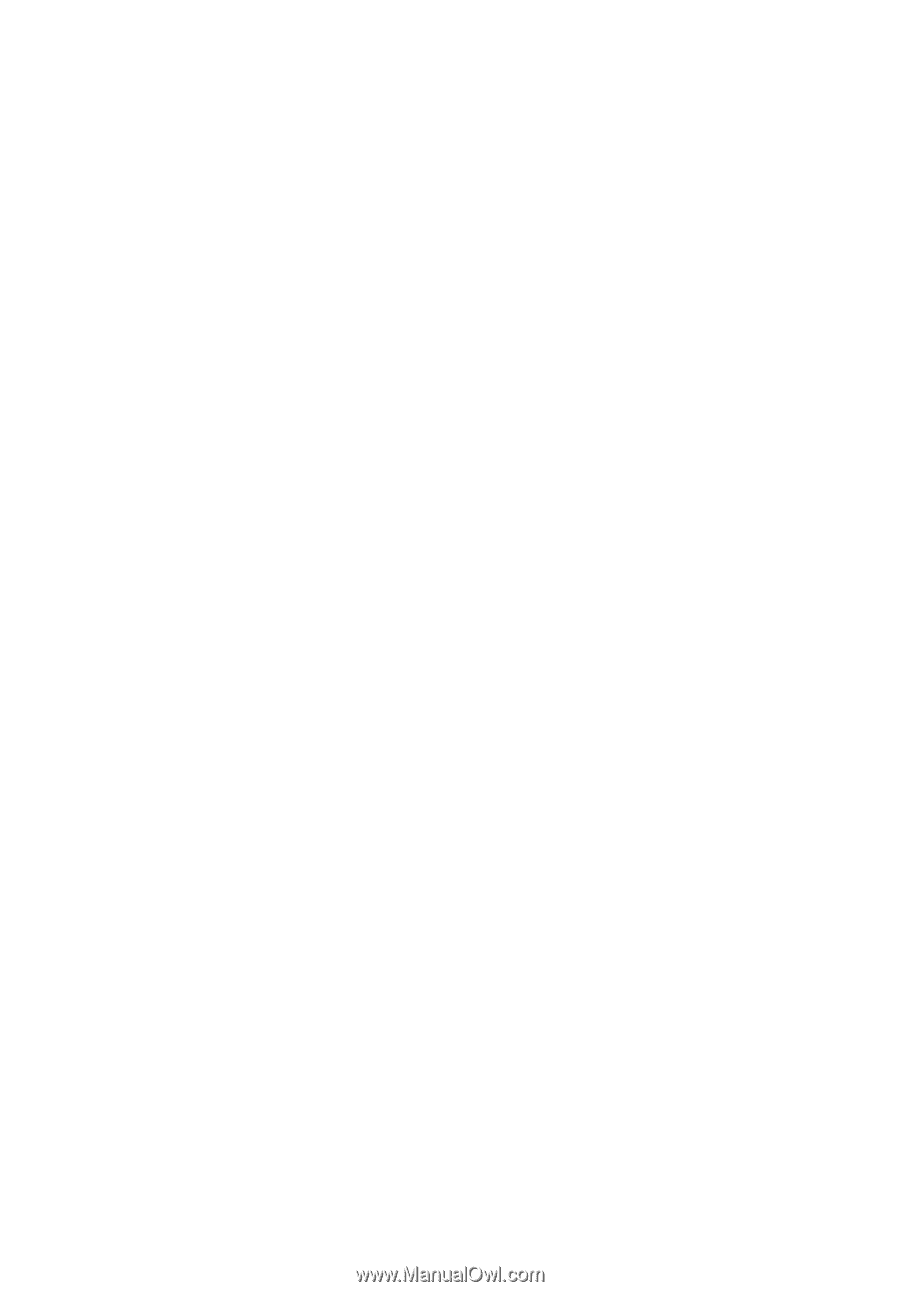
Aspire 4710Z/4710/4310
Series
User's Guide