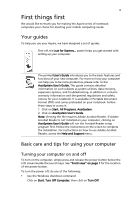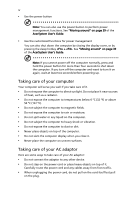Acer Aspire 5020 Aspire 5020 User's Guide
Acer Aspire 5020 Manual
 |
View all Acer Aspire 5020 manuals
Add to My Manuals
Save this manual to your list of manuals |
Acer Aspire 5020 manual content summary:
- Acer Aspire 5020 | Aspire 5020 User's Guide - Page 1
Aspire 3020/5020 Series User's Guide - Acer Aspire 5020 | Aspire 5020 User's Guide - Page 2
. No part of this publication may be reproduced, stored in a retrieval system, or transmitted, in any form or by any means, electronically, mechanically, by photocopy, recording, or otherwise, without the prior written permission of Acer Incorporated. Aspire 3020/5020 Series Notebook Computer Model - Acer Aspire 5020 | Aspire 5020 User's Guide - Page 3
on the computer, simply press and release the power button below the LCD screen beside the launch keys. See "Front view" on page 1 for the location of the power button. To turn the power off, do any of the following: • Use the Windows shutdown command Click on Start, Turn Off Computer, then click on - Acer Aspire 5020 | Aspire 5020 User's Guide - Page 4
can also use the power button to perform power management functions. See "Moving around" on page 39 of the AcerSystem User's Guide. • Use the customized functions for power management You can also shut down the computer by closing the display cover, or by pressing the sleep hotkey + . See - Acer Aspire 5020 | Aspire 5020 User's Guide - Page 5
batteries. • Do not tamper with batteries. Keep them away from children. • Dispose of used batteries according to local regulations. Recycle if possible. Cleaning and servicing This device complies with Part 15 of the FCC instructions for wireless option devices that are included in the user's manual - Acer Aspire 5020 | Aspire 5020 User's Guide - Page 6
the optical (CD or DVD) drive tray 17 Using a computer security lock 18 Audio 18 Adjusting the volume 18 Using the system utilities 19 Acer eManager 19 Acer GridVista (dual-display compatible) 20 Launch Manager 21 Frequently asked questions 22 Requesting service 25 International - Acer Aspire 5020 | Aspire 5020 User's Guide - Page 7
32 Slideshow settings 33 Video 33 Playing a video file 33 Video authoring 34 Music 34 Burner 35 Copy - Back up your CD/DVD collection 35 Audio - Create your own greatest hits CDs 35 Data - Store files simply and easily 35 Video - Your world in pictures 35 TV 35 Instant replay - Acer Aspire 5020 | Aspire 5020 User's Guide - Page 8
46 Fast Infrared 46 Universal Serial Bus (USB) 47 IEEE 1394 port 47 PC Card slot 48 BIOS utility 49 Boot sequence 49 Enable disk-to-disk recovery 50 Password 50 Using software 50 Playing DVD movies 50 Power management 51 Acer eRecovery 52 Create backup 52 Restore from - Acer Aspire 5020 | Aspire 5020 User's Guide - Page 9
FCC notice 57 Modem notices 59 Important safety instructions 62 - Acer Aspire 5020 | Aspire 5020 User's Guide - Page 10
- Acer Aspire 5020 | Aspire 5020 User's Guide - Page 11
the Just for Starters... poster, let us show you around your new Aspire computer. Front view # Item 1 Display screen 2 Power button 3 Microphone 4 Keyboard 5 Touchpad Description Also called Liquid-Crystal Display (LCD), displays computer output. Turns the computer on and off. Internal microphone - Acer Aspire 5020 | Aspire 5020 User's Guide - Page 12
as a 4-way scroll button. 7 Launch keys Buttons for launching frequently used programs. See "Launch keys" on page 10 for more details support area for your hands when you use the computer. Closed front view # Icon Item 1 Speakers 2 Bluetooth communication button/indicator 3 Wireless - Acer Aspire 5020 | Aspire 5020 User's Guide - Page 13
indicator 8 Latch Left view Description Lights when the computer is on. Locks and releases the lid. # Icon 1 2 3 4 5 6 7 8 Item Ventilation slots S-video/TV-out port IEEE 1394 port 3 USB 2.0 ports Infrared port PC Card slot Description Enable the computer to stay cool, even after prolonged - Acer Aspire 5020 | Aspire 5020 User's Guide - Page 14
Optical disk access indicator LED that indicates when an optical disk is being read or written. 3 Optical drive Internal optical drive; accepts CDs or Network jack Connects to an Ethernet 10/100/1000- based network. 5 USB 2.0 port Connects to USB 2.0 devices (e.g., USB mouse, USB camera). - Acer Aspire 5020 | Aspire 5020 User's Guide - Page 15
's wireless LAN. 2 Battery lock Locks the battery in place. 3 Battery release Releases the battery for removal. latch 4 Battery bay Houses the computer's battery pack. 5 Cooling fan Helps keep the computer cool. Note: Do not cover or obstruct the opening of the fan. 6 Memory and hard disk - Acer Aspire 5020 | Aspire 5020 User's Guide - Page 16
System memory Display and graphics Microsoft® Windows® XP Home Edition Microsoft® Windows® XP Professional Microsoft® Windows® XP Media Center Edition 2005 Microsoft® Windows® XP Professional x64 Edition Microsoft® Windows® XP Home Edition N Microsoft® Windows® XP Professional Edition N Aspire 3020 - Acer Aspire 5020 | Aspire 5020 User's Guide - Page 17
™ WLAN solution (for selected models); Acer SignalUp wireless technology support WPAN (manufacturing option): integrated Bluetooth® Acer Launch Manager Acer eManager (ePresentation/eRecovery/eSettings) Acer GridVista Acer System Recovery CD Norton AntiVirus™ Adobe® Reader® CyberLink® PowerDVD - Acer Aspire 5020 | Aspire 5020 User's Guide - Page 18
accessories Environment System compliance Warranty Four USB 2.0 ports IEEE 1394 port Ethernet (RJ-45) port Modem (RJ DC-in jack for AC adaptor Kensington lock slot BIOS user and supervisor passwords 256/512 MB and 1 GB soDIMM memory Li-ion battery pack 90 W AC adaptor Temperature: • Operating: - Acer Aspire 5020 | Aspire 5020 User's Guide - Page 19
Indicates when the hard disk or optical drive is active. Bluetooth Indicates the status of Bluetooth communication. Wireless LAN Indicates the status of wireless LAN communication. Power Lights up when the computer is on. Battery Lights up when the battery is being charged. 1. Charging - Acer Aspire 5020 | Aspire 5020 User's Guide - Page 20
to email and Internet programs, but can be reset by users. To set the Web browser, mail and programmable keys, run the Acer Launch Manager. See "Launch Manager" on page 21. Launch key Mail Web browser P Default application Email application (user-programmable) Internet browser (user-programmable - Acer Aspire 5020 | Aspire 5020 User's Guide - Page 21
your finger across the surface of the touchpad. The central location on the palmrest provides optimum comfort and support. Touchpad basics The following items show you how to use the touchpad: • Move your finger across mimics your cursor pressing on the right scroll bar of Windows applications. - Acer Aspire 5020 | Aspire 5020 User's Guide - Page 22
English 12 Function Execute Select Drag Access context menu Scroll Left button (1) Right button (4) Main touchpad (2) Center button (3) Quickly click twice. Tap twice (at the same speed as double-clicking a mouse button). Click once. Tap once. Click and hold, then use finger on the - Acer Aspire 5020 | Aspire 5020 User's Guide - Page 23
-sized keys and an embedded keypad, separate cursor keys, two Windows keys and 12 function keys. Lock keys and embedded numeric keypad solution would be to connect an external keypad. When Scroll Lock is on, the screen moves one line up or down when you press the up or down arrow keys respectively - Acer Aspire 5020 | Aspire 5020 User's Guide - Page 24
as clicking on the Windows Start button; it launches the Start menu. It can also be used with other keys to provide a variety of functions: < > + Activates the next Taskbar button. < > + Opens the My Computer window. < > + Opens Help and Support. < > + Opens the Find: All - Acer Aspire 5020 | Aspire 5020 User's Guide - Page 25
+ + + Acer eSettings Launches Acer eSettings in Acer eManager. See "Acer eManager" on page 19. Power Launches the Power Scheme window. management Sleep Puts the computer in Sleep mode. Display toggle Screen blank Switches display output between the display - Acer Aspire 5020 | Aspire 5020 User's Guide - Page 26
the keyboard, or hold and then press the key at the upper-center of the keyboard. Note: Some fonts and software do not support the Euro symbol. Please refer to www.microsoft.com/typography/faq/faq12.htm for more information. The US dollar sign 1 Open a text editor or word - Acer Aspire 5020 | Aspire 5020 User's Guide - Page 27
English 17 Ejecting the optical (CD or DVD) drive tray To eject the optical drive tray when the computer is turned on, press the drive eject button. When the power is - Acer Aspire 5020 | Aspire 5020 User's Guide - Page 28
English 18 Using a computer security lock A security keylock notch, located on the rear of the computer, lets you connect a Kensington-compatible computer security lock. Wrap the computer security lock cable around an immovable object such as a table or handle of a locked drawer. Insert the lock - Acer Aspire 5020 | Aspire 5020 User's Guide - Page 29
access to frequently used functions. Press " " to launch the Acer eManager user interface, which features three main settings: Acer ePresentation, Acer eRecovery and Acer eSettings. To set the " " key, see "Launch keys" on page 10. Acer ePresentation Simplifies resolution settings when connecting to - Acer Aspire 5020 | Aspire 5020 User's Guide - Page 30
GridVista is a handy utility that offers four pre-defined display settings so you can view multiple windows on the same screen. To access this function, please go to Start, All Programs and click on Acer GridVista. You may choose any one of the four display settings indicated below: Double (vertical - Acer Aspire 5020 | Aspire 5020 User's Guide - Page 31
second monitor is set to the manufacturer's recommended value. Launch Manager Launch Manager allows you to set the four launch keys located above the keyboard. "Launch keys" on page 10 for the location of the launch keys. You can access the Launch Manager by clicking on Start, All Programs, and then - Acer Aspire 5020 | Aspire 5020 User's Guide - Page 32
or boot-up disk in the external USB floppy drive? Remove or replace it with a system disk and press + + to restart the system. Nothing appears on the screen. The computer's power management system automatically blanks the screen to save power. Press any key to turn the display back - Acer Aspire 5020 | Aspire 5020 User's Guide - Page 33
. • The volume level may be too low. In Windows, look at the volume control icon on the taskbar. You to a USB 2.0 port on the computer. If it works, contact your dealer or an authorized service center as drivers (for printing to an infrared printer). • During the POST, press to access the BIOS - Acer Aspire 5020 | Aspire 5020 User's Guide - Page 34
USB Windows manual. Note: Please note, on first booting your notebook recovery CDs. back up all data files before using this option. Before performing a restore operation, please check the BIOS settings. 1 Check to see if Acer disk-to-disk recovery is enabled or not. 2 Make sure the D2D Recovery - Acer Aspire 5020 | Aspire 5020 User's Guide - Page 35
you call Acer for online service, and please be at your computer when you call. With your support, we can reduce the amount of time a call takes and help solve your problems efficiently. If there are error messages or beeps reported by your computer, write them down as they appear on the screen (or - Acer Aspire 5020 | Aspire 5020 User's Guide - Page 36
English 26 You are required to provide the following information: Name Address Telephone number Machine and model type Serial number Date of purchase - Acer Aspire 5020 | Aspire 5020 User's Guide - Page 37
video clips • Music - Listen to music files in a variety of formats • Burner - Create CDs and/or DVDs to share or archive data • TV - Watch digital or analog TV programs (optional) • Settings - Adjust Acer Arcade according to your preferences Note: While watching videos, DVDs or slideshows, your - Acer Aspire 5020 | Aspire 5020 User's Guide - Page 38
When running in the Windows environment, the key combinations listed below are available to control and fine-tune the features and settings of Acer Arcade. Hotkey Function Online help menu Acer ePowerManagement with battery information Display toggle Screen blank Speaker toggle Volume up; - Acer Aspire 5020 | Aspire 5020 User's Guide - Page 39
the content area. When there is more than one CD or DVD drive, all drives will be shown. a folder, click to open it. To go back up to the folder above it, click the Up Acer Arcade settings to their default values. Arcade controls When watching video clips, movies, or slideshows as full-screen - Acer Aspire 5020 | Aspire 5020 User's Guide - Page 40
in the Cinema section of this guide. Cinema If your computer came with a DVD drive, you can play movies from DVDs and Video CDs (VCDs) with the Cinema function of Acer Arcade. This player has the features and controls of a typical DVD player. When you insert a disk into the DVD drive, the movie - Acer Aspire 5020 | Aspire 5020 User's Guide - Page 41
CPU loading when playing back DVDs and video files. If you have problems with video quality, try the screen. • The Pan & Scan feature is for DVD titles with a widescreen aspect ratio. • Acer disk you are watching, while "Vivid," "Bright" and "Theater" add enhanced color to the video display. • Acer - Acer Aspire 5020 | Aspire 5020 User's Guide - Page 42
English 32 Album Acer Arcade lets you view digital photos individually or as a slideshow, from any available drive on your computer. Click the Album button on the Arcade Home - Acer Aspire 5020 | Aspire 5020 User's Guide - Page 43
single picture by clicking on it. This opens the picture full-screen. Slideshow settings To change slideshow settings, click the Settings button on Video on the Arcade Home page. Note: The Video feature is designed to play back MPEG1, MPEG2 (if a DVD drive is installed), AVI, WMV and ASF formats. - Acer Aspire 5020 | Aspire 5020 User's Guide - Page 44
PowerProducer program, which allows you to finalize your digital video productions and burn them to disk. Before you produce your movie using PowerProducer, first gather (or create) its component parts: video clips, photos, and background music. You may collect raw footage yourself with a camcorder - Acer Aspire 5020 | Aspire 5020 User's Guide - Page 45
Video CDs and Super Video CDs. For specific details about each of these options, consult the User's Guide or click the Help button to open NTI CD/DVD- switches down one channel), Next channel (switches up one channel), Window mode (toggles the Arcade program between a Windows panel and full screen - Acer Aspire 5020 | Aspire 5020 User's Guide - Page 46
cannot be saved, however, and you cannot watch this file in the Recorded TV window.) You can navigate forward and backward within the file to create an instant replay or TV file, click it. The video will play full screen. To return to the TV page, click Stop. For a description of the options on this page - Acer Aspire 5020 | Aspire 5020 User's Guide - Page 47
Click the TV preview button to display a wall of TV screen thumbnails, previewing each channel. The TV preview scrolls automatically through go to the previous/next page. • Press on the keyboard or the Back button on the remote to return to the main TV page. TV settings To change - Acer Aspire 5020 | Aspire 5020 User's Guide - Page 48
DVD/ SVCD/VCD/MiniDVD ASF/WMV/AVI/MPEG1/2, DivX (requires codec) BMP, JPG, PNG MP3, WMA, WAV, CDA (audio CD) Not supported DTS, Linear PCM, TruSurroundXT, SRS, DVD audio DVD navigator, SVCD, M2V, MOV, Flash GIF, TIF, PSD, ICO DVD audio, SACD Note: Automatic media detection will - Acer Aspire 5020 | Aspire 5020 User's Guide - Page 49
Remove any media, floppy disks or compact disks from the drive(s). 3 Shut down the computer. 4 Close the display cover. 5 Disconnect the cord down the computer: Click on Start, Turn Off Computer, then click on Turn Off (Windows XP). Or: You can put the computer in Sleep mode by pressing + - Acer Aspire 5020 | Aspire 5020 User's Guide - Page 50
power button to turn the computer back on. Note that the computer battery by putting the computer in Sleep mode. Press + or close the display cover removed all media and compact disks from the drive(s). Failure to cover of the computer. Pressure against the top cover can damage the screen. - Acer Aspire 5020 | Aspire 5020 User's Guide - Page 51
adaptor and power cord • The printed User's Guide Special considerations Follow these guidelines to protect your return to room temperature, and inspect the screen for condensation before turning on the computer. If it home. Make sure that the battery in the computer is charged. Airport security may - Acer Aspire 5020 | Aspire 5020 User's Guide - Page 52
the computer through a metal detector. • Avoid exposing floppy disks to hand-held metal detectors. Traveling internationally with the computer the country to which you are traveling • Spare, fully-charged battery packs • Additional printer driver files if you plan to use another printer • Proof of - Acer Aspire 5020 | Aspire 5020 User's Guide - Page 53
utility. Once set, you must enter this password to gain access to the BIOS utility. See "BIOS utility" on page 49. • User Password secures your computer against unauthorized use. Combine the use of this password with password checkpoints on boot-up and resume from Hibernation for maximum security - Acer Aspire 5020 | Aspire 5020 User's Guide - Page 54
or an authorized service center. Entering passwords When a password is set, a password prompt appears in the center of the display screen. • When the Supervisor Password is set, a prompt appears when you press to enter the BIOS utility at boot-up. • Type the Supervisor Password and press - Acer Aspire 5020 | Aspire 5020 User's Guide - Page 55
English 45 Expanding through options Your notebook PC offers you a complete mobile computing experience. Connectivity options Ports allow you to connect peripheral devices to your computer as you would with a desktop PC. For instructions on how to connect different external devices to the computer, - Acer Aspire 5020 | Aspire 5020 User's Guide - Page 56
-based network. To use the network feature, connect an Ethernet cable from the network jack on the left hand side of the computer to a network jack or hub on your network. Fast Infrared The computer's Fast Infrared (FIR) port allows you to do wireless data transfer with other IR-aware computers and - Acer Aspire 5020 | Aspire 5020 User's Guide - Page 57
a high-speed serial bus which allows you to connect USB peripherals without taking up precious system resources. IEEE 1394 port The computer's IEEE 1394 port allows you to connect to an IEEE 1394compatible device like a - Acer Aspire 5020 | Aspire 5020 User's Guide - Page 58
by desktop PCs. Popular PC Cards include flash, fax/data modem, wireless LAN and SCSI cards. CardBus improves on the 16-bit PC card slot and make the proper connections (e.g., network cable), if necessary. See your card manual for details. Ejecting a PC Card Before ejecting a PC Card: 1 Exit the - Acer Aspire 5020 | Aspire 5020 User's Guide - Page 59
problems, you may need to run it. To activate the BIOS utility, press during the POST; while the notebook PC logo is being displayed. Boot sequence To set the boot sequence in the BIOS utility, activate the BIOS utility, then select Boot from the categories listed at the top of the screen - Acer Aspire 5020 | Aspire 5020 User's Guide - Page 60
enable disk-to-disk recovery (hard disk recovery), activate the BIOS utility, then select Main from the categories listed at the top of the screen. Find D2D Recovery at the bottom of the screen and use the and keys to set this value to Enabled. Password To set a password on boot, activate - Acer Aspire 5020 | Aspire 5020 User's Guide - Page 61
disk, peripherals connected to the serial and parallel ports, and video memory. If no activity is detected for a period of time (called an inactivity timeout), the computer stops some or all of these devices in order to conserve energy. This computer employs a power management scheme that supports - Acer Aspire 5020 | Aspire 5020 User's Guide - Page 62
disk-related tasks. Create backup You can create and save backup images to hard drive, CD, or DVD. 1 Boot to Windows XP 2 Press + to open the Acer eRecovery utility. 3 Enter the password to proceed. The default password is six zeros. 4 In the Acer eRecovery window, select Recovery - Acer Aspire 5020 | Aspire 5020 User's Guide - Page 63
the instructions on screen to complete the process. Re-install bundled software without CD Acer eRecovery stores pre-loaded software internally for easy driver and application re-installation. 1 Boot to Windows XP. 2 Press + to open the Acer eRecovery utility. 3 Enter the password to - Acer Aspire 5020 | Aspire 5020 User's Guide - Page 64
few seconds to bring up the software content window. Change password Acer eRecovery and Acer disk-to-disk recovery are protected by a password that can be changed by the user. Follow the steps below to change the password in Acer eRecovery. 1 Boot to Windows XP. 2 Press + to open the - Acer Aspire 5020 | Aspire 5020 User's Guide - Page 65
Contact your dealer or an authorized service center. Disk boot failure Insert a system (bootable) disk into the floppy drive (A:), then press to reboot. Equipment configuration error Press (during POST) to enter the BIOS utility, then press Exit in the BIOS utility to reboot. Hard - Acer Aspire 5020 | Aspire 5020 User's Guide - Page 66
56 If you still encounter problems after going through the corrective measures, please contact your dealer or an authorized service center for assistance. Some problems may be solved using the BIOS utility. English - Acer Aspire 5020 | Aspire 5020 User's Guide - Page 67
compliance As an ENERGY STAR partner, Acer Inc. has determined that this product limits for a Class B digital device pursuant to Part 15 of the FCC rules. These limits are designed not installed and used in accordance with the instructions, may cause harmful interference to radio communications. - Acer Aspire 5020 | Aspire 5020 User's Guide - Page 68
English 58 Operation conditions This device complies with Part 15 of the FCC Rules. Operation is subject norme NMB-003 du Canada. Declaration of Conformity for EU countries Hereby, Acer, declares that this notebook PC series is in compliance with the essential requirements and other relevant - Acer Aspire 5020 | Aspire 5020 User's Guide - Page 69
with Part 68 of the telephone company may discontinue your service temporarily. If possible, they will to determine if it is causing the problem. If the problem is with the equipment, discontinue use and for single terminal connection to the Public Switched Telephone Network (PSTN). However, due to - Acer Aspire 5020 | Aspire 5020 User's Guide - Page 70
it imply that any product is compatible with all of Telecom's network services. 2 This equipment is not capable, under all operating conditions, of call attempts to the same number within any 30 minute period for any single manual call initiation, and b The equipment shall go on-hook for a period of - Acer Aspire 5020 | Aspire 5020 User's Guide - Page 71
dialing. There is no guarantee that Telecom lines will always continue to support pulse dialing. 4 Use of pulse dialing, when this equipment is cause a false answer condition. Should such problems occur, the user should NOT contact the telecom Fault Service. 5 This equipment may not provide for the - Acer Aspire 5020 | Aspire 5020 User's Guide - Page 72
parts that could result in a fire or electric shock. Never spill liquid of any kind onto or into the product. 10 Do not attempt to service this product yourself, as opening or removing covers instructions are followed. Adjust only those controls that are covered by the operating instructions, - Acer Aspire 5020 | Aspire 5020 User's Guide - Page 73
service. 12 The notebook PC series uses lithium batteries. Replace the battery with the same type as the product's battery lines from the wall outlet before serving or disassembling this equipment. 17 Avoid using a telephone The CD or DVD drive used with this computer is a laser product. The CD or - Acer Aspire 5020 | Aspire 5020 User's Guide - Page 74
IKKE INN I STRÅLEN LCD pixel statement The LCD unit is produced with high- disassembly is prohibited. U.S. Patent Nos. 4,631,603; 4,819,098; 4,907,093; 5,315,448; and 6,516,132. Radio device regulatory notice Note: Below regulatory information is for models with wireless LAN and/or Bluetooth - Acer Aspire 5020 | Aspire 5020 User's Guide - Page 75
English English 65 European Union (EU) This device complies with the essential requirements of the European Council Directives listed below: 73/23/EEC Low Voltage Directive • EN 60950 89/336/EEC Electromagnetic Compatibility (EMC) Directive • EN 55022 • EN 55024 • EN 61000-3-2/-3 99/5/EC Radio & - Acer Aspire 5020 | Aspire 5020 User's Guide - Page 76
limits. Nevertheless, the notebook PC series shall be used in such a manner that the potential for human contact during normal operation is minimized as follows: 1 Users are requested to follow the RF safety instructions on wireless option devices that are included in the user's manual of each RF - Acer Aspire 5020 | Aspire 5020 User's Guide - Page 77
Operation in 2.4 GHz band To prevent radio interference to the licensed service, this device is intended to be operated indoors and installation outdoors is Network) devices. Exposure of humans to RF fields (RSS-102) The notebook PC series employs low gain integral antennas that do not emit RF field - Acer Aspire 5020 | Aspire 5020 User's Guide - Page 78
Declaration of Conformity This device complies with Part 15 of the FCC Rules. Operation is Notebook personal computer Model number: MS2171 Machine type: Aspire 302xxx and Aspire 502xxx SKU number: Aspire 302xxx and Aspire 502xxx ("x" = 0 - 9, a - z, or A - Z) Name of responsible party: Acer - Acer Aspire 5020 | Aspire 5020 User's Guide - Page 79
886-2-8691-3089 Fax: 886-2-8691-3000 E-mail: [email protected] Declares that product: Notebook PC Trade name: Acer Model number: MS2171 Machine type: Aspire 302xxx and Aspire 502xxx SKU number: Aspire 302xxx and Aspire 502xxx ("x" = 0 - 9, a - z, or A - Z) Is in compliance with the - Acer Aspire 5020 | Aspire 5020 User's Guide - Page 80
9 care AC adapter iv battery pack v computer iv CD-ROM ejecting 17 ejecting manually 23 troubleshooting 23 cleaning computer v computer bringing hotkeys 14 lock keys 13 troubleshooting 23 Windows keys 14 L LEDs 9 left view 2 M media access on indicator 9 memory installing 49 messages error 55 modem - Acer Aspire 5020 | Aspire 5020 User's Guide - Page 81
71 English N network 46 Notebook Manager hotkey 15 num lock 13 on indicator 9 numeric keypad embedded 13 P password 43 types 43 PC Card 48 ejecting 48 inserting 48 ports 45 printer troubleshooting 23 problems 22 CD-ROM 23 display 22 keyboard 23 printer 23 startup 22 troubleshooting 55 Q questions

Aspire 3020/5020 Series
User's Guide