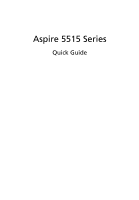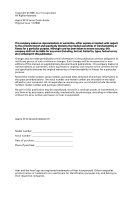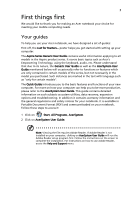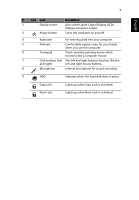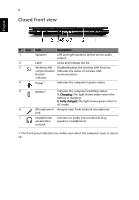Acer Aspire 5515 Aspire 5515 Quick Guide - EN
Acer Aspire 5515 Manual
 |
View all Acer Aspire 5515 manuals
Add to My Manuals
Save this manual to your list of manuals |
Acer Aspire 5515 manual content summary:
- Acer Aspire 5515 | Aspire 5515 Quick Guide - EN - Page 1
Aspire 5515 Series Quick Guide - Acer Aspire 5515 | Aspire 5515 Quick Guide - EN - Page 2
of this manual or supplementary part of this publication may be reproduced, stored in a retrieval system, or transmitted, in any form or by any means, electronically, mechanically, by photocopy, recording or otherwise, without the prior written permission of Acer Incorporated. Aspire 5515 Series - Acer Aspire 5515 | Aspire 5515 Quick Guide - EN - Page 3
The Aspire Series Generic User Guide contains useful information applying to all models in the Aspire product series. It covers basic topics such as Acer's User Guide. This guide contains detailed information on such subjects as system utilities, data recovery, expansion options and troubleshooting. - Acer Aspire 5515 | Aspire 5515 Quick Guide - EN - Page 4
English 4 Your Acer notebook tour After setting up your computer as illustrated in the Just for Starters... poster, let us show you around your new Acer notebook. Top view # Icon Item 1 Integrated webcam Description Web camera for video communication. (only for certain models) - Acer Aspire 5515 | Aspire 5515 Quick Guide - EN - Page 5
screen 3 Power button Description Also called Liquid-Crystal Display (LCD), displays computer output. Turns the computer on and off. 4 Keyboard For entering data into your computer. 5 Palmrest Comfortable support 9 HDD Indicates when the hard disk drive is active. Caps Lock Lights - Acer Aspire 5515 | Aspire 5515 Quick Guide - EN - Page 6
/ communication. indicator 4 Power1 Indicates the computer's power status. 5 Battery1 Indicates the computer's batttery status. 1. Charging: The light shows amber when the battery is charging. 2. Fully charged: The light shows green when in AC mode. 6 Microphone-in Accepts input from - Acer Aspire 5515 | Aspire 5515 Quick Guide - EN - Page 7
English 7 Rear view # Icon Item 1 DC-in jack Description Connects to an AC adapter. 2 External display Connects to a display device (VGA) port (e.g., external monitor, LCD projector). 3 port Connect to USB 2.0 devices (e.g., USB mouse, USB camera). Ethernet (RJ-45) port Connects to an - Acer Aspire 5515 | Aspire 5515 Quick Guide - EN - Page 8
Lights up when the optical drive is active. access indicator 3 Optical drive eject button Ejects the optical disk from the drive. 4 Emergency eject hole Ejects the optical drive tray when the computer is turned off. Note: Insert a paper clip to the emergency eject - Acer Aspire 5515 | Aspire 5515 Quick Guide - EN - Page 9
release latch Releases the battery for removal. 3 Memory compartment Houses the computer's main memory. 4 Hard disk bay Houses the computer's hard disk (secured with screws). 5 Ventilation slots and Enable the computer to stay cool, even after cooling fan prolonged use. Note: Do not - Acer Aspire 5515 | Aspire 5515 Quick Guide - EN - Page 10
• • Privacy control • • Power • subsystem • • Special keys • and controls • I/O interface • • • • • • Genuine Windows Vista® AMD Athlon 2650e* processor or higher AMD RS690MC/SB600 Chipset IEEE 802.11b/g Dual-channel support Up to 2 GB of DDR2 667 MHz memory, upgradeable to 4 GB - Acer Aspire 5515 | Aspire 5515 Quick Guide - EN - Page 11
English 11 Environment • Temperature: • Operating: 5 °C to 35 °C • Non-operating: -20 °C to 65 °C • Humidity (non-condensing): • Operating: 20% to 80% • Non-operating: 20% to 80% Note: * Only for certain models. Note: The specifications listed above are for reference only. The exact
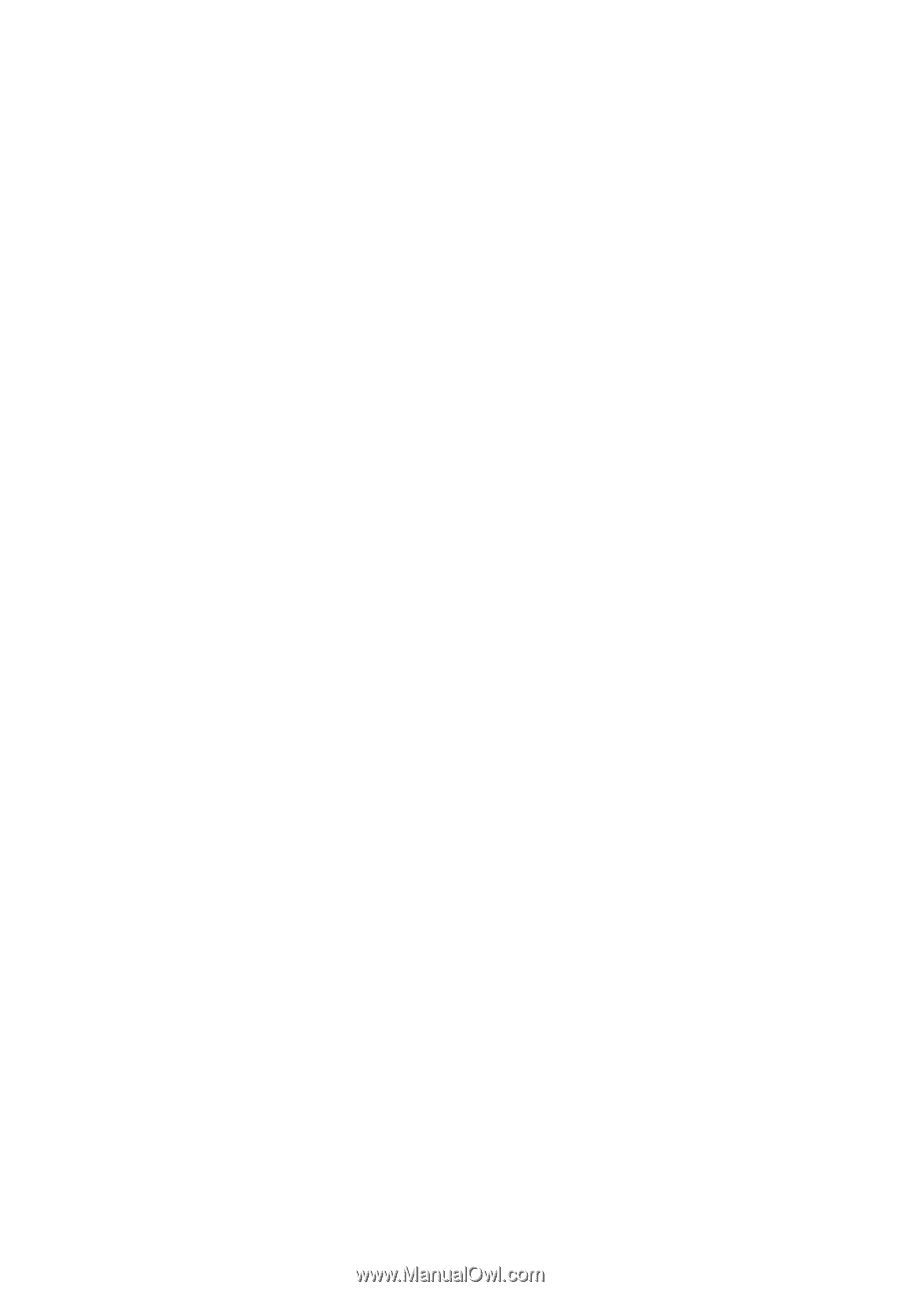
Aspire 5515 Series
Quick Guide