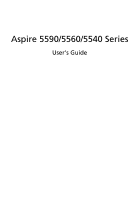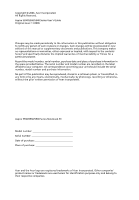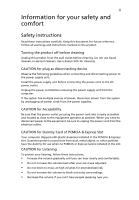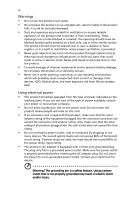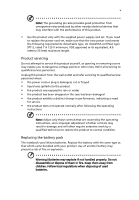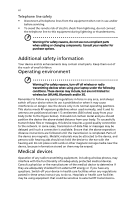Acer Aspire 5590 User Manual
Acer Aspire 5590 Manual
 |
View all Acer Aspire 5590 manuals
Add to My Manuals
Save this manual to your list of manuals |
Acer Aspire 5590 manual content summary:
- Acer Aspire 5590 | User Manual - Page 1
Aspire 5590/5560/5540 Series User's Guide - Acer Aspire 5590 | User Manual - Page 2
Reserved. Aspire 5590/5560/5540 Series User's Guide Original Issue: 11/2006 Changes may be made periodically to the information in this publication without obligation to notify any person of such revisions or changes. Such changes will be incorporated in new editions of this manual or supplementary - Acer Aspire 5590 | User Manual - Page 3
for your safety and comfort Safety instructions Read these instructions carefully. Keep this document for future reference. Follow all warnings and instructions marked on the product. Turning the product off before cleaning Unplug this product from the wall outlet before cleaning. Do not use liquid - Acer Aspire 5590 | User Manual - Page 4
fire or electric shock. Never spill liquid of any kind onto or into the product. • To avoid damage of internal components and to prevent battery leakage, do not place the product on a vibrating surface. • Never use it under sporting, exercising, or any vibrating environment which will probably cause - Acer Aspire 5590 | User Manual - Page 5
by the operating instructions, since improper adjustment of other controls may result in damage and will often require extensive work by a qualified technician to restore the product to normal condition. Replacing the battery pack The notebook uses lithium batteries. Replace the battery with the - Acer Aspire 5590 | User Manual - Page 6
of small children. Operating environment Warning! For safety reasons, turn off all wireless or radio transmitting devices when using your laptop under the following conditions. These devices may include, but are not limited to: wireless lan (WLAN), Bluetooth and/or 3G. Remember to follow any special - Acer Aspire 5590 | User Manual - Page 7
occurs, consult your service provider. Vehicles RF systems, electronic speed control systems, and air aircraft, disrupt the wireless telephone network, and may be illegal. Potentially instructions. Potentially explosive atmospheres include areas where you would normally be advised to turn - Acer Aspire 5590 | User Manual - Page 8
your mobile phone or other telephone call system. Disposal instructions Do not throw this electronic device into the trash when Equipment (WEEE) regulations, visit http://global.acer.com/about/sustainability.htm Mercury advisory For projectors specific disposal information, check www.lamprecycle.org. - Acer Aspire 5590 | User Manual - Page 9
used to power home electronics is consumed while the products are turned off. ENERGY STAR qualified home electronic products in the off position Acer ePower Management. Tips and information for comfortable use Computer users may complain of eyestrain and headaches after prolonged use. Users - Acer Aspire 5590 | User Manual - Page 10
• install the external display, keyboard and mouse properly and within comfortable , poorly focused screens, very small typefaces from drying out. Display • Keep your display clean. • Keep your head at a higher level such a way that the side faces the window or any light source • minimizing room - Acer Aspire 5590 | User Manual - Page 11
, take breaks regularly, and do some stretching exercises. Note: For more information, please refer to "Regulations and safety notices" on page 85 in the AcerSystem User's Guide. - Acer Aspire 5590 | User Manual - Page 12
can help you to be more productive, please refer to the AcerSystem User's Guide. This guide contains detailed information on such subjects as system utilities, data recovery, expansion options and troubleshooting. In addition it contains warranty information and the general regulations and safety - Acer Aspire 5590 | User Manual - Page 13
power off, do any of the following: • Use the Windows shutdown command Click on Start, Turn Off Computer, then click on Turn Off. • Use the power button You can also shut down the computer by closing the display cover, or by pressing the sleep hotkey + . - Acer Aspire 5590 | User Manual - Page 14
of the same kind as replacements. Turn the power off before removing or replacing batteries. • Do not tamper with batteries. Keep them away from children. • Dispose of used batteries according to local regulations. Recycle if possible. Cleaning and servicing When cleaning the computer, follow these - Acer Aspire 5590 | User Manual - Page 15
xii Your guides xii Basic care and tips for using your computer xii Turning your computer on and off xii Taking care of your computer xiii Taking care of your AC adapter xiii Taking care of your battery pack xiv Cleaning and servicing xiv Acer Empowering Technology 1 Empowering - Acer Aspire 5590 | User Manual - Page 16
battery pack 50 Charging the battery 51 Checking the battery level 51 Optimising battery life 51 Battery-low warning 52 Acer Arcade (for selected models) 53 Finding and playing content 54 Settings 54 Arcade controls 55 Navigation controls 55 Player controls 55 Virtual keyboard - Acer Aspire 5590 | User Manual - Page 17
options 71 Fax/data modem 71 Built-in network feature 72 Fast Infrared (FIR) (for selected Acer eRecovery Management 80 Create backup 80 Burn backup disc 81 Restore and recovery 81 Follow the instructions on screen to complete the process.81 Troubleshooting 83 Troubleshooting - Acer Aspire 5590 | User Manual - Page 18
license-exempt radio communication devices (RSS-210) 93 Federal Communications Comission Declaration of Conformity 94 Declaration of Conformity for CE Marking 95 LCD panel ergonomic specifications 96 Index 97 - Acer Aspire 5590 | User Manual - Page 19
screen, it provides access to the following utilities: • Acer eNet Management hooks up to location-based networks intelligently. • Acer ePower Management optimizes battery usage via customizable power plans. • Acer Acer eLock Management and Acer run Acer eLock Management or Acer eRecovery Management - Acer Aspire 5590 | User Manual - Page 20
eNet Management helps you quickly connect to both wired and wireless networks in a variety of locations. To access this utility, select "Acer eNet Management" from the Empowering Technology toolbar or run the program from the Acer Empowering Technology program group in Start menu. You can also set - Acer Aspire 5590 | User Manual - Page 21
profile when you move from one location to another. Settings stored include network connection settings (IP and DNS settings, wireless AP details, etc.), as well as default printer settings. Security and safety concerns mean that Acer eNet Management does not store username and password information. - Acer Aspire 5590 | User Manual - Page 22
from the drop-down list. 2 Click "Apply". To edit a power plan: Editing a power plan allows you to adjust system settings like LCD brightness and CPU speed. You can also turn on/off system components to extend battery life. 1 Switch to the power plan you wish to edit 2 Adjust settings as required. - Acer Aspire 5590 | User Manual - Page 23
first. 1 Select the power plan you wish to delete from the drop-down list. 2 Click the Delete Power Plan icon. Battery status For real-time battery life estimates based on current usage, refer to the panel in the upper half of the window. Click the sleep and hibernate modes. to view estimated - Acer Aspire 5590 | User Manual - Page 24
display setting. Note: If the restored resolution is not correct after disconnecting a projector, or you need to use an external resolution that is not supported by Acer ePresentation Management, adjust your display settings using Display Properties or the utility provided by the graphics vendor. - Acer Aspire 5590 | User Manual - Page 25
by unauthorized persons. It is conveniently integrated with Windows Explorer as a shell extension for quick data encryption/decryption and also supports on-the-fly file encryption for Lotus Notes and Microsoft Outlook. The Acer eDataSecurity Management setup wizard will prompt you for a supervisor - Acer Aspire 5590 | User Manual - Page 26
Blu-ray drive devices. • Floppy Drive Devices - 3.5-inch floppy drives only. To use Acer eLock Management, the Empowering Technology password must be set first. Once set, you can apply , there is no method to reset it except by reformatting your system. Make sure to remember or write down - Acer Aspire 5590 | User Manual - Page 27
Empowering Technology 9 - Acer Aspire 5590 | User Manual - Page 28
to create full or incremental backups, burn the factory default image to optical disc, and restore from previously created backups or reinstall applications and drivers. By default, user-created backups are stored to the D:\ drive. Acer eRecovery Management provides you with: • Password protection - Acer Aspire 5590 | User Manual - Page 29
Empowering Technology 11 For more information, please refer to "Acer eRecovery Management" on page 80 in the AcerSystem User's Guide. Note: If your computer did not come with a Recovery CD or System CD, please use Acer eRecovery Management's "System backup to optical disc" feature to burn a backup - Acer Aspire 5590 | User Manual - Page 30
12 Acer eSettings Management Acer eSettings Management allows you to inspect hardware specifications, set BIOS passwords and modify boot options. Acer eSettings Management also: • Provides a simple graphical user interface for navigation. • Prints and saves hardware specifications. • Lets - Acer Aspire 5590 | User Manual - Page 31
settings include: Bluetooth Add Device (if applicable), sharing folders overview/sharing service on or off, and a shortcut to the Acer user guide, drivers and utilities. To launch Windows Mobility Center: • Use the shortcut key < > + • Start Windows Mobility Center from the Control panel • Start - Acer Aspire 5590 | User Manual - Page 32
Empowering Technology 14 - Acer Aspire 5590 | User Manual - Page 33
your new Acer notebook. Front view # Item Description 1 Display screen Also called Liquid-Crystal Display (LCD), displays computer output. 2 Status indicators Light-Emitting Diodes (LEDs) that light up to show the status of the computer's functions and components. 3 Keyboard - Acer Aspire 5590 | User Manual - Page 34
way and right) scroll button. 6 Palmrest Comfortable support area for your hands when you use the computer. Internal microphone for sound recording. 8 Power button Turns the computer on and off. 9 Easy-launch disable the Bluetooth function. Indicates the status of Bluetooth communication - Acer Aspire 5590 | User Manual - Page 35
. 8 Headphones/ Connects to audio line-out devices speaker/line-out (e.g., speakers, headphones). jack with S/PDIF support 9 Battery indicator Indicates the computer's battery status. 10 Power indicator Indicates the computer's power status. 11 Latch Locks and releases the lid. - Acer Aspire 5590 | User Manual - Page 36
indicator Optical drive eject Ejects the optical disk from the drive. button Emergency eject hole Ejects the optical drive tray when the computer is turned off. PC Card slot eject Ejects the PC Card from the slot. button ExpressCard/34 slot Accepts an ExpressCard/34 module (for selected models - Acer Aspire 5590 | User Manual - Page 37
Enable the computer to stay cool, even after prolonged use. Modem (RJ-11) Connects to a phone line. port Ethernet (RJ-45) Connects to an Ethernet 10/100/1000-based port network (1000 Mbps for selected models). 4-pin IEEE 1394 Connects to IEEE 1394 devices (for selected port models). Rear - Acer Aspire 5590 | User Manual - Page 38
to a display device (e.g., external monitor, LCD projector). Powers the computer. Base view # Item 1 Battery lock 2 Cooling fan 3 Hard disk bay 4 Memory compartment 5 Battery release latch 6 Battery bay Description Locks the battery in position. Helps keep the computer cool. Note: Do not cover or - Acer Aspire 5590 | User Manual - Page 39
® EM64T or higher • Intel® 945GM/945PM Express chipset • Intel® PRO/Wireless 3945ABG network connection (dual-band tri-mode 802.11a/b/g) Wi-Fi CERTIFIED™ solution, supporting Acer SignalUp™ wireless technology 256/512 MB of DDR2 533/667 MHz memory, upgradeable to 4 GB using two soDIMM modules (dual - Acer Aspire 5590 | User Manual - Page 40
22 Display and graphics Storage subsystem Dimensions and weight • 14.1" WXGA TFT LCD: 1280 x 800 pixel resolution, supporting simultaneous multi-window viewing via Acer GridVista™ • 16.7 million colors • Intel® 945GM integrated 3D graphics, featuring Intel® Graphics Media Accelerator 950 and up - Acer Aspire 5590 | User Manual - Page 41
Power subsystem Input devices Audio • ACPI CPU power management standard: supports Standby and Hibernation power-saving modes • 42 W 3800 mAh Li-ion battery pack (6 cell) (for selected models) and 54 W 4800 mAh Li-ion battery pack (6 cell) • Acer QuicCharge™ technology: • 80% charge in 1 hour - Acer Aspire 5590 | User Manual - Page 42
PrimaLite technology WPAN: Bluetooth® 2.0+EDR (Enhanced Data Rate) (for selected models) WLAN: Intel® PRO/Wireless 3945ABG network connection (dual-band tri-mode 802.11a/b/g) Wi-Fi CERTIFIED™ solution, supporting Acer SignalUp™ wireless technology (for selected models) LAN: Gigabit Ethernet; Wake-on - Acer Aspire 5590 | User Manual - Page 43
selected models) • Kensington lock slot • BIOS user and supervisor passwords • Acer Empowering Technology • eNet Management • ePower the model purchased. • Acer Bluetooth® VoIP phone • 512 MB or 1 GB DDR2 533/667 MHz soDIMM memory • 6-cell Li-ion battery pack • 9-cell Li-ion battery pack • 3-pin 90 - Acer Aspire 5590 | User Manual - Page 44
-condensing): • Operating: 20% to 80% • Non-operating: 20% to 80% • Wi-Fi® • ACPI • Mobile PC 2002 • DMI 2.0 One-year International Travelers Warranty (ITW) Note: The specifications listed above are for reference only. The exact configuration of your PC depends on the model purchased - Acer Aspire 5590 | User Manual - Page 45
English 27 Indicators The computer has seven easy-to-read status indicators, including four on the front panel. The power, battery, Bluetooth and wireless communication status indicators are visible even when the LCD display is closed. Icon Function HDD Description Indicates when the hard disk - Acer Aspire 5590 | User Manual - Page 46
English 28 Icon Function Battery Description Indicates the computer's battery status. Bluetooth Indicates the status of Bluetooth communication (for selected models). Wireless LAN Indicates the status of wireless LAN communication (for selected models). 1. Charging: The light shows amber when - Acer Aspire 5590 | User Manual - Page 47
Easy-launch buttons Located above the keyboard are four buttons. These buttons are called easylaunch buttons. They are: mail, Web browser, Empowering Key < > and one user-programmable button. Press < > to run the Acer Empowering Technology. Please see "Acer Empowering Technology" on page 1. The mail - Acer Aspire 5590 | User Manual - Page 48
English 30 - Acer Aspire 5590 | User Manual - Page 49
means the cursor responds as you move your finger across the surface of the touchpad. The central location on the palmrest provides optimum comfort and support. Touchpad basics The following items show you how to use the touchpad: • Move your finger across the touchpad (2) to move the cursor. - Acer Aspire 5590 | User Manual - Page 50
up/ down/left/ right. Note: When using the touchpad, keep it - and your fingers - dry and clean. The touchpad is sensitive to finger movement; hence, the lighter the touch, the better the response. Tapping enabled on your touchpad. It can be disabled under Mouse settings in Windows Control Panel. - Acer Aspire 5590 | User Manual - Page 51
cursor, lock, Windows, function and special keys. Lock keys and embedded numeric keypad The keyboard has three lock keypad. When Scroll Lock is on, the screen moves one line up or down when you press the keycaps. To simplify the keyboard legend, cursor-control key symbols are not printed on - Acer Aspire 5590 | User Manual - Page 52
Windows keys The keyboard has two keys that perform Windows-specific functions. Windows key Pressed alone, this key has the same effect as clicking on the Windows connected to a network domain), or switch users (if you're not connected to a network domain) < > + : Minimizes all windows < > + - Acer Aspire 5590 | User Manual - Page 53
English 35 Hotkeys The computer employs hotkeys or key combinations to access most of the computer's controls like screen brightness, volume output and the BIOS utility. To activate hotkeys, press and hold the key before pressing the other key in the hotkey combination. Hotkey Icon Function - Acer Aspire 5590 | User Manual - Page 54
36 English Hotkey + Icon Function Volume up Description Increases the sound volume. + Volume down Decreases the sound volume. + + Brightness up Brightness down Increases the screen brightness. Decreases the screen brightness. - Acer Aspire 5590 | User Manual - Page 55
Open a text editor or word processor. 2 Either press < > at the bottom-right of the keyboard, or hold and then press the key at the upper-center of the keyboard. Note: Some fonts and software do not support the Euro symbol. Please refer to www.microsoft.com/typography/faq/faq12.htm for - Acer Aspire 5590 | User Manual - Page 56
English 38 - Acer Aspire 5590 | User Manual - Page 57
. Wrap the computer security lock cable around an immovable object such as a table or handle of a locked drawer. Insert the lock into the notch and turn the key to secure the lock. Some keyless models are also available. - Acer Aspire 5590 | User Manual - Page 58
English 40 Audio The computer comes with 32-bit Intel High Definition (HD) audio, and dual stereo speakers. Adjusting the volume Adjusting the volume on the computer is as easy as pressing some buttons. See "Hotkeys" on page 35 for more information on adjusting the speaker volume. - Acer Aspire 5590 | User Manual - Page 59
box using the Control Panel or by right-clicking the Windows desktop and Acer GridVista offers four pre-defined display settings so you can view multiple windows on the same screen or Quad Acer Gridvista is dual-display compatible, allowing two displays to be partitioned independently. Acer GridVista - Acer Aspire 5590 | User Manual - Page 60
42 1 Run Acer GridVista and select your preferred screen configuration for each display from the taskbar. 2 Drag and drop each window into the appropriate Manager allows you to set the four easy-launch buttons located above the keyboard. "Easy-launch buttons" on page 29 for the location of the - Acer Aspire 5590 | User Manual - Page 61
scan your system. 4 When the scan is complete, review the results of the scan. Note: For optimal security, run a Full System Scan when scanning your computer for the first time. You can schedule customized virus scans that run unattended on specific dates and times or at periodic intervals. If you - Acer Aspire 5590 | User Manual - Page 62
English 44 - Acer Aspire 5590 | User Manual - Page 63
the external USB floppy drive? Remove or replace it with a system disk and press + + to restart the system. Nothing appears on the screen. The computer's power management system automatically blanks the screen to save power. Press any key to turn the display back on. If pressing - Acer Aspire 5590 | User Manual - Page 64
volume level may be too low. In Windows, look at the volume control icon on the taskbar. You can also use the volume control buttons to adjust the volume. See " you have the appropriate drivers (for printing to an infrared printer). • During the POST, press to access the BIOS utility and verify - Acer Aspire 5590 | User Manual - Page 65
, Control Panel. 2 Double-click on Phone and Modem Options. 3 Click on Dialing Rules and begin setting up your location. Refer to the Windows manual. BIOS settings. 1 Check to see if Acer disk-to-disk recovery is enabled or not. 2 Make sure the D2D Recovery setting in Main is Enabled. 3 Exit the BIOS - Acer Aspire 5590 | User Manual - Page 66
you call Acer for online service, and please be at your computer when you call. With your support, we can reduce the amount of time a call takes and help solve your problems efficiently. If there are error messages or beeps reported by your computer, write them down as they appear on the screen (or - Acer Aspire 5590 | User Manual - Page 67
the computer to the AC adapter. Your computer supports charge-in-use, enabling you to recharge the battery while you continue to operate the computer. However, recharging with the computer turned off results in a significantly faster charge time. The battery will come in handy when you travel or - Acer Aspire 5590 | User Manual - Page 68
the end of its effective life. A standard computer battery has a life span of about 300 charges. Installing and removing the battery pack Important! Before removing the battery from the unit, connect the AC adapter if you want to continue using your computer. Otherwise, turn off the computer first - Acer Aspire 5590 | User Manual - Page 69
next day with a fully charged battery. Checking the battery level The Windows power meter indicates the current battery level. Rest the cursor over the battery/power icon on the taskbar to see the battery's present charge level. Optimising battery life Optimizing battery life helps you get the most - Acer Aspire 5590 | User Manual - Page 70
the computer if you want to recharge the battery rapidly. An extra fully charged battery pack is available. 1. Save all necessary files. 2. Close all applications. 3. Shut down the operating system to turn off the computer. 4. Replace the battery pack. 5. Turn on the computer and resume work. The - Acer Aspire 5590 | User Manual - Page 71
English 53 Acer Arcade (for selected models) Acer Arcade is an integrated player for music, photos, DVD movies and videos. It can be operated using your pointing device. To watch or listen, click - Acer Aspire 5590 | User Manual - Page 72
option displays widescreen movie content in its original aspect ratio and adds black bars at the top and bottom of the screen. "Color profile" allows you to choose between "Original" or "ClearVision™." • Acer ClearVision™ is a video enhancement technology that detects video content and dynamically - Acer Aspire 5590 | User Manual - Page 73
Mode" should be set to "Stereo" if you are listening to speakers, "Dolby Surround," or "Virtual Surround Sound" if you are using headphones. Note: If Acer Arcade settings to their default values. Arcade controls When watching video clips, movies or slide shows at full screen, two pop-up control - Acer Aspire 5590 | User Manual - Page 74
need using the mouse, cursor keys or keyboard. Background mode With Acer Arcade you can continue listening to music while you perform certain other functions. Video and music will continue playing in a small window located in the bottom left-hand corner of the screen. You can press the stop button - Acer Aspire 5590 | User Manual - Page 75
automatically. To control the movie, the pop-up player control panel appears at the bottom of the window when you move control the audio and subtitle output of DVDs. "Subtitles" selects the default subtitle language for DVDs when available. The factory setting is "Off." "Closed Captions" turns - Acer Aspire 5590 | User Manual - Page 76
English 58 Album Acer Arcade lets you view digital photos individually or as a slide show, you wish to view, then click Play Slide Show. The slide show is played at full screen. Use the pop-up control panel to control the slide show. You can also view a single picture by clicking on it. This opens - Acer Aspire 5590 | User Manual - Page 77
on it. The video will play at full screen. The pop-up control panel will appear at the bottom of the screen when you move the mouse. To return to and stored in a user designated directory. The destination directory can be changed from the "Settings"menu. Editing video Acer Arcade offers the - Acer Aspire 5590 | User Manual - Page 78
shown in the content area, while the left side has controls for "Play," "Shuffle" and "Repeat All." The screen. You can change the file quality of the ripped tracks by clicking Settings. Make DVDs Acer MP3 CD player. With Arcade, you can also turn digital photos into a slide show with background - Acer Aspire 5590 | User Manual - Page 79
English 61 It is also possible to burn combo CD/DVDs with music, photos, and film all in one. The possibilities are endless! For specific details about each of these options, click the Help button to open the Arcade help menu. File type compatibility For details on file compatibility, please - Acer Aspire 5590 | User Manual - Page 80
Arcade Deluxe (for selected models) Note: Acer Arcade Deluxe is available for systems with Windows Media Center. Acer Arcade Deluxe extends the capabilities of your Windows Media Centerequipped system with a set of Acer utilities designed to make it easy to manage your multimedia files, create your - Acer Aspire 5590 | User Manual - Page 81
Acer Arcade Deluxe utilities outside of Windows Media Center, double-click the Acer Arcade Deluxe icon from the Windows desktop. Note: For detailed information about specific Acer hard drive or directly burned to DVD. DVDivine also supports the capture of High Definition video to your computer's - Acer Aspire 5590 | User Manual - Page 82
English 64 - Acer Aspire 5590 | User Manual - Page 83
5 Disconnect the cord from the AC adapter. 6 Disconnect the keyboard, pointing device, printer, external monitor and other external devices. you may choose to shut down the computer: Click on Start, Turn Off Computer, then click on Turn Off (Windows XP). Or: You can put the computer in Sleep mode by - Acer Aspire 5590 | User Manual - Page 84
press and release the power button to turn the computer back on. Note that be longer, or if your battery is not fully charged, you electrical outlet, reduce the drain on the battery by putting the computer in Sleep mode. against the top cover can damage the screen. What to take with you Unless you - Acer Aspire 5590 | User Manual - Page 85
screen for condensation before turning on want to add an external keyboard, monitor or mouse. Traveling turn on your computer when carrying it into the gate area. What to take with you Take the following items with you: • AC adapter • Spare, fully-charged battery pack(s) • Additional printer driver - Acer Aspire 5590 | User Manual - Page 86
the country to which you are traveling • Spare, fully-charged battery packs • Additional printer driver files if you plan to use another printer • Proof of check that the local AC voltage and the AC adapter power cord specifications are compatible. If not, purchase a power cord that is compatible - Acer Aspire 5590 | User Manual - Page 87
or handle of a locked drawer. Insert the lock into the notch and turn the key to secure the lock. Some keyless models are also available. the BIOS utility. Once set, you must enter this password to gain access to the BIOS utility. See "BIOS utility" on page 77. • User an authorized service center. - Acer Aspire 5590 | User Manual - Page 88
press to access the BIOS utility. If you enter the password incorrectly, a warning message appears. Try again and press . • When the User Password is set and the password down the computer. Then turn on the computer again, and try again. Setting passwords You can set passwords using - Acer Aspire 5590 | User Manual - Page 89
mobile computing experience. Connectivity options Ports allow you to connect peripheral devices to your computer as you would with a desktop PC. For instructions on how to connect different external devices to the computer, read the following section. Fax/data modem Your computer has a built-in - Acer Aspire 5590 | User Manual - Page 90
feature allows you to connect your computer to an Ethernet-based network. To use the network feature, connect an Ethernet cable from the Ethernet (RJ-45) port on the chassis of the computer to a network jack or hub on your network. Fast Infrared (FIR) (for selected models) The computer's Fast - Acer Aspire 5590 | User Manual - Page 91
English 73 Universal Serial Bus (USB) The USB 2.0 port is a high-speed serial bus which allows you to connect USB peripherals without taking up precious system resources. IEEE 1394 port (for selected models) The computer's IEEE 1394 port allows you to connect to an IEEE 1394compatible device like a - Acer Aspire 5590 | User Manual - Page 92
and use the card, and its functions. Inserting a PC Card Insert the card into the slot and make the proper connections (e.g., network cable), if necessary. See your card manual for details. Ejecting a PC Card Before ejecting a PC Card: 1 Exit the application using the card. 2 Left-click on the PC - Acer Aspire 5590 | User Manual - Page 93
memory card adapters, TV-tuners, Bluetooth connectivity and IEEE 1394B adapters. ExpressCards support USB 2.0 and PCI Express different functions. Not all ExpressCard slots will support both types. Please refer to your card's manual for details on how to install and specifications may very. - Acer Aspire 5590 | User Manual - Page 94
, unplug the AC adapter (if connected) and remove the battery pack. Then turn the computer over to access its base. 2 Remove the screws clicks into place. 4 Replace the memory cover and secure it with the screw. 5 Reinstall the battery pack, and reconnect the AC adapter. 6 Turn on the computer. The - Acer Aspire 5590 | User Manual - Page 95
problems, you may need to run it. To activate the BIOS screen. Enable disk-to-disk recovery To enable disk-to-disk recovery (hard disk recovery), activate the BIOS utility, then select Main from the categories listed at the top of the screen. Find D2D Recovery at the bottom of the screen - Acer Aspire 5590 | User Manual - Page 96
last region code set will remain permanent. Recovering your hard disk does not reset the number of times the region code has been set. Refer to the Korea Latin America, Australia, New Zealand Former USSR, parts of Africa, India People's Republic of China Note: To change the region code, insert a - Acer Aspire 5590 | User Manual - Page 97
refers to any activity involving one or more of the following devices: keyboard, mouse, hard disk, peripherals connected to the computer, and video memory energy. This computer employs a power management scheme that supports the advanced configuration and power interface (ACPI), which allows - Acer Aspire 5590 | User Manual - Page 98
, CD or DVD. You can also backup/restore the factory default image, and reinstall applications and drivers. Acer eRecovery Management consists of the following functions: 1 Create backup 2 Burn backup disc 3 Restore and recovery This chapter will guide you through each process. Note: This feature is - Acer Aspire 5590 | User Manual - Page 99
be bootable. Restore and recovery The restore and recovery features allow you to restore or recover the system from a factory default image, from a user created image, or from previously created CD and DVD backups. You can also reinstall applications and drivers for your Acer system. 1 Press - Acer Aspire 5590 | User Manual - Page 100
English 82 - Acer Aspire 5590 | User Manual - Page 101
attempt to open the computer yourself; contact your dealer or authorized service center for assistance. Troubleshooting tips This notebook PC incorporates an advanced design that delivers onscreen error message reports to help you solve problems. If the system reports an error message or an error - Acer Aspire 5590 | User Manual - Page 102
84 If you still encounter problems after going through the corrective measures, please contact your dealer or an authorized service center for assistance. Some problems may be solved using the BIOS utility. English - Acer Aspire 5590 | User Manual - Page 103
and, if not installed and used in accordance with the instructions, may cause harmful interference to radio communications. However, there is to radio or television reception, which can be determined by turning the device off and on, the user is encouraged to try to correct the interference by one - Acer Aspire 5590 | User Manual - Page 104
undesired operation. Notice: Canadian users This Class B digital apparatus complies Conformity for EU countries Hereby, Acer, declares that this notebook PC series is in compliance with the harm to the telephone network, the telephone company may discontinue your service temporarily. If possible, - Acer Aspire 5590 | User Manual - Page 105
you an opportunity to maintain uninterrupted telephone service. If this equipment should fail to line to determine if it is causing the problem. If the problem is with the equipment, discontinue use and connection to the Public Switched Telephone Network (PSTN). However, due to differences - Acer Aspire 5590 | User Manual - Page 106
connection to its network. It indicates no Specifications: a There shall be no more than 10 call attempts to the same number within any 30 minute period for any single manual will always continue to support pulse dialing. 7 Use problems occur, the user should NOT contact the telecom Fault Service. - Acer Aspire 5590 | User Manual - Page 107
with high-precision manufacturing techniques. Nevertheless, some pixels may occasionally misfire or appear as black or red dots. This has no effect on the recorded image and does not constitute uses only unless otherwise authorized by Macrovision. Reverse engineering or disassembly is prohibited. - Acer Aspire 5590 | User Manual - Page 108
contain wireless radio devices (such as wireless LAN and/or Bluetooth modules). Below information is for products with such devices. European V1.2.1:2002 • EN301 489-3 V1.4.1:2002 (Applied to models with 27MHz wireless mouse/keyboard) • EN301 489-7 V1.2.1:2002 (Applied to models with 3G function) • - Acer Aspire 5590 | User Manual - Page 109
English English 91 wireless mouse/keyboard) • EN301 511 V9.0.2:2003 (Applied to models with 3G function) • EN301 908-1 V2.2.1:2003 (Applied to models with 3G function). • EN301 908-2 V2.2.1:2003 (Applied to models with 3G function). - Acer Aspire 5590 | User Manual - Page 110
. Nevertheless, the notebook PC series shall be used in such a manner that the potential for human contact during normal operation is minimized as follows: 1 Users are requested to follow the RF safety instructions on wireless option devices that are included in the user's manual of each RF option - Acer Aspire 5590 | User Manual - Page 111
Mobile Satellite systems. 3 High power radar are allocated as primary users of the 5.25 to 5.35 GHz and 5.65 to To prevent radio interference to the licensed service, this device is intended to be operated • High power radars are allocated as primary users (meaning they have priority) of 5250-5350 - Acer Aspire 5590 | User Manual - Page 112
for this declaration: Product name: Notebook PC Model number: MS2180 Machine type: Aspire 5590/5560/5540 SKU number: Aspire 559xx/556xx/554xx ("x" = 0 - 9, a - z, or A - Z) Name of responsible party: Acer America Corporation Address of responsible party: 2641 Orchard Parkway San Jose, CA - Acer Aspire 5590 | User Manual - Page 113
[email protected] Hereby declare that: Product: Personal Computer Trade Name: Acer Model Number: MS2180 Machine Type: Aspire 5590/5560/5540 SKU Number: Aspire 559xx/ European single terminal connection to the Public Switched Telephone Network (PSTN). RoHS Directive 2002/95/EC on the Restriction - Acer Aspire 5590 | User Manual - Page 114
specifications English Design viewing distance Design inclination angle Design azimuth angle Viewing direction range class Screen tilt angle Design screen lx where α = 85° • Color: Source D65 • Ordinary LCD: Class I • Protective or Acer CrystalBrite™ LCD: Class III Both • Yn • u'n • v'n Class II - Acer Aspire 5590 | User Manual - Page 115
conditions 52 maximizing life 49 optimizing 51 removing 51 using the first time 49 BIOS utility 77 brightness hotkeys 36 C caps lock 33 on indicator 27 care AC adapter xiii battery pack xiv computer xiii CD-ROM ejecting manually 46 troubleshooting 46 charging checking level 51 cleaning computer xiv - Acer Aspire 5590 | User Manual - Page 116
46 problems 45 CD-ROM 46 display 45 keyboard 46 printer 46 startup 45 troubleshooting 83 Q questions setting location for modem use 47 S safety CD or DVD 89 modem notices 86 scroll lock 33 security keylock 39, 69 passwords 69 speakers hotkey 35 troubleshooting 46 support information 48
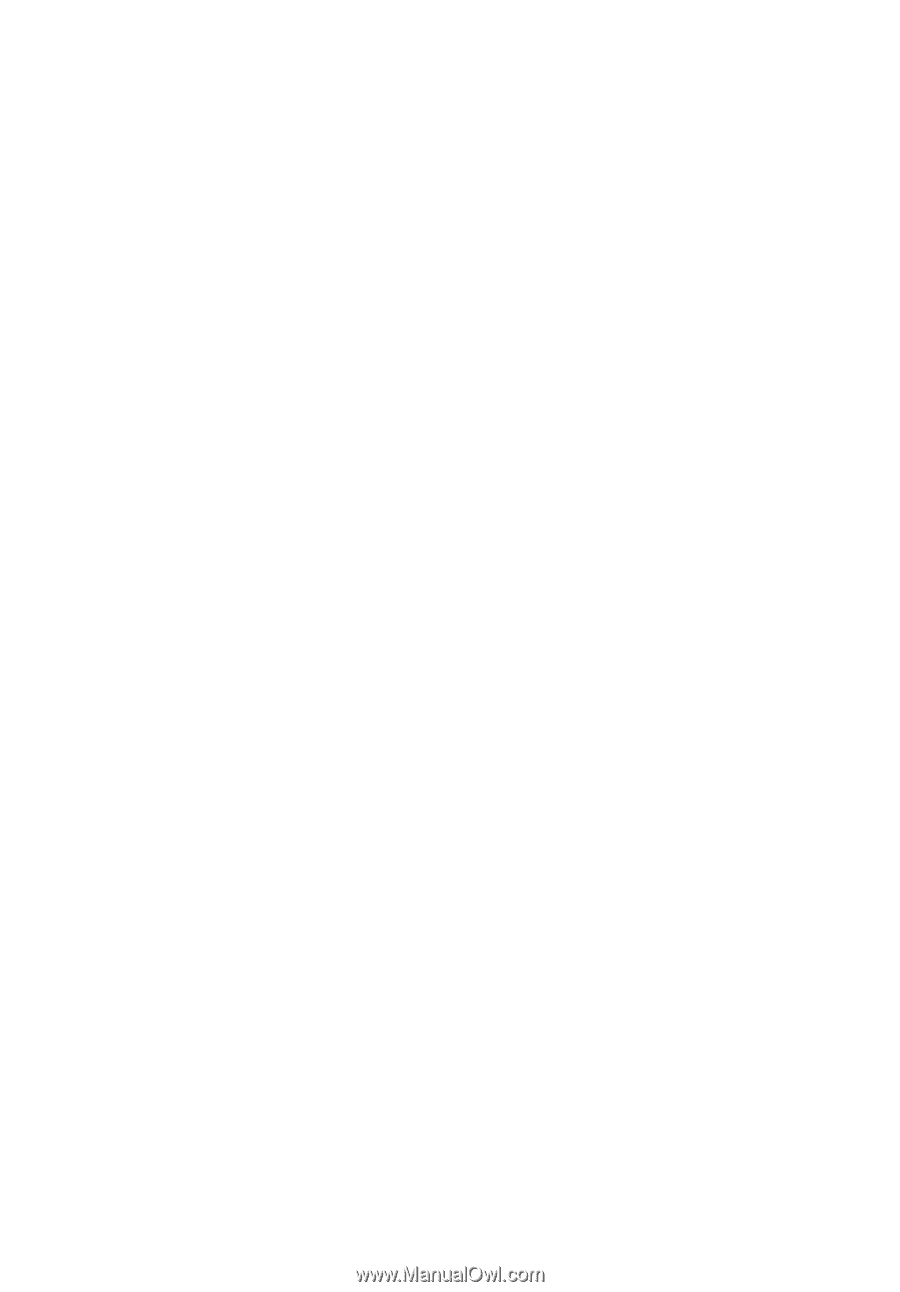
Aspire 5590/5560/5540 Series
User's Guide