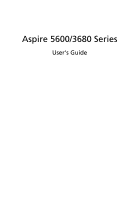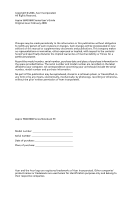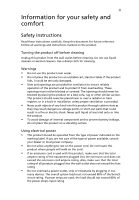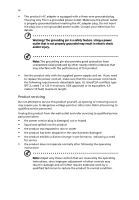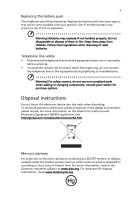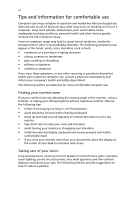Acer Aspire 5600U Aspire 5600 - 3680 User's Guide
Acer Aspire 5600U Manual
 |
View all Acer Aspire 5600U manuals
Add to My Manuals
Save this manual to your list of manuals |
Acer Aspire 5600U manual content summary:
- Acer Aspire 5600U | Aspire 5600 - 3680 User's Guide - Page 1
Aspire 5600/3680 Series User's Guide - Acer Aspire 5600U | Aspire 5600 - 3680 User's Guide - Page 2
Reserved. Aspire 5600/3680 Series User's Guide Original Issue: February 2006 Changes may be made periodically to the information in this publication without obligation to notify any person of such revisions or changes. Such changes will be incorporated in new editions of this manual or supplementary - Acer Aspire 5600U | Aspire 5600 - 3680 User's Guide - Page 3
instructions Read these instructions carefully. Keep this document for future reference. Follow all warnings and instructions short-out parts that could battery leakage, do not place the product on a vibrating surface. Using electrical power • This product should be operated from the type of power - Acer Aspire 5600U | Aspire 5600 - 3680 User's Guide - Page 4
power supply cord set. If you need to replace the power cord set, make sure that the new power cord meets the following requirements: detachable type, UL listed/CSA certified, type SPT-2, rated 7 A 125 V minimum, VDE approved or its equivalent, 4.6 meters (15 feet) maximum length. Product servicing - Acer Aspire 5600U | Aspire 5600 - 3680 User's Guide - Page 5
pack The notebook uses lithium batteries. Replace the battery with the same type as that which came bundled with your product. Use of another battery may present a risk of fire or explosion. Warning! Batteries may explode if not handled properly. Do not disassemble or dispose of them in fire. Keep - Acer Aspire 5600U | Aspire 5600 - 3680 User's Guide - Page 6
working in front of a computer. Long work periods, bad posture, poor work habits, stress, inadequate working refrain from staying too long in one fixed posture • avoid slouching forward • install the external display, keyboard and mouse properly and within poorly focused screens, very small - Acer Aspire 5600U | Aspire 5600 - 3680 User's Guide - Page 7
graphics clarity. • Eliminate glare and reflections by: • placing your display in such a way that the side faces the window windows, for extended periods of time. Developing good work habits Develop the following work or bed. If this is unavoidable, work for only short periods, take breaks regularly - Acer Aspire 5600U | Aspire 5600 - 3680 User's Guide - Page 8
on your computer, clicking on AcerSystem User's Guide will run the Adobe Reader setup program first. Follow the instructions on the screen to complete the installation. For instructions on how to use Adobe Reader, access the Help and Support menu. Basic care and tips for using your computer - Acer Aspire 5600U | Aspire 5600 - 3680 User's Guide - Page 9
of the following: • Use the Windows shutdown command Click on Start, Turn Off Computer, then click on Turn Off. • Use the power button You can also shut down the computer by closing the display cover, or by pressing the sleep hotkey + . Note: If you cannot power off the computer normally - Acer Aspire 5600U | Aspire 5600 - 3680 User's Guide - Page 10
of the same kind as replacements. Turn the power off before removing or replacing batteries. • Do not tamper with batteries. Keep them away from children. • Dispose of used batteries according to local regulations. Recycle if possible. Cleaning and servicing When cleaning the computer, follow - Acer Aspire 5600U | Aspire 5600 - 3680 User's Guide - Page 11
viii Your guides viii Basic care and tips for using your computer viii Turning your computer on and off viii Taking care of your computer ix Taking care of your AC adapter ix Taking care of your battery pack x Cleaning and servicing x Acer Empowering Technology 1 Acer eDataSecurity - Acer Aspire 5600U | Aspire 5600 - 3680 User's Guide - Page 12
Frequently asked questions 45 Requesting service 48 International Travelers Warranty (ITW) 48 Before you call 48 Acer Arcade 49 Finding and playing content 50 Settings 50 Arcade controls 51 Navigation controls 51 Player controls 51 Virtual keyboard 52 Background mode 52 Cinema - Acer Aspire 5600U | Aspire 5600 - 3680 User's Guide - Page 13
DVDs 56 Taking your notebook PC with you 58 Disconnecting from the desktop 58 Moving around 58 Preparing the computer 58 What to bring 64 Built-in network feature 65 Universal Serial Bus (USB) 65 PC Card slot 66 Installing memory 67 BIOS utility 67 Boot sequence 67 Enable disk - Acer Aspire 5600U | Aspire 5600 - 3680 User's Guide - Page 14
Power management 70 Acer eRecovery Management 70 Create backup 71 Restore from backup 71 Create factory default image CD 72 Re-install bundled software without CD 72 Change password 73 Troubleshooting 74 Troubleshooting safety requirement 84 Canada - Low-power license-exempt radio - Acer Aspire 5600U | Aspire 5600 - 3680 User's Guide - Page 15
. (for selected models) • Acer ePower Management extends battery power via versatile usage profiles. • Acer ePresentation Management connects to a projector and adjusts display settings conveniently. For more information, press the < > key to launch the Empowering Technology menu, then click on the - Acer Aspire 5600U | Aspire 5600 - 3680 User's Guide - Page 16
by unauthorized persons. It is conveniently integrated with Windows Explorer as a shell extension for quick and easy data encryption/decryption and also supports on-the-fly file encryption for MSN Messenger and Microsoft Outlook. The Acer eDataSecurity Management setup wizard will prompt you for - Acer Aspire 5600U | Aspire 5600 - 3680 User's Guide - Page 17
pen drives, USB flash drives, USB MP3 drives, USB memory card readers, IEEE 1394 disk drives and any other removable disk drives that can be mounted as a file system when plugged into the system. • Optical drive devices - includes any kind of CD-ROM or DVD-ROM drives. • Floppy disk drives - 3.5-inch - Acer Aspire 5600U | Aspire 5600 - 3680 User's Guide - Page 18
Empowering Technology 4 Note: If you lose your password, there is no method to reset it except by reformatting your notebook or taking your notebook to an Acer Customer Service Center. Be sure to remember or write down your password. - Acer Aspire 5600U | Aspire 5600 - 3680 User's Guide - Page 19
that boosts the performance of your Acer computer. It provides an express optimization method to release unused memory and disk space quickly. The user can also enable advanced options for full control over the following options: • Memory optimization - releases unused memory and check usage. • Disk - Acer Aspire 5600U | Aspire 5600 - 3680 User's Guide - Page 20
Empowering Technology 6 Acer eRecovery Management Acer eRecovery Management is a powerful utility that does away with the need for recovery disks provided by the manufacturer. The Acer eRecovery Management utility occupies space in a hidden partition on your system's hard drive. By default, user- - Acer Aspire 5600U | Aspire 5600 - 3680 User's Guide - Page 21
" on page 70 in the AcerSystem User's Guide. Note: If your computer did not come with a Recovery CD or System CD, please use Acer eRecovery Management's "System backup to optical disk" feature to burn a backup image to CD or DVD. To ensure the best results when recovering your system using a CD - Acer Aspire 5600U | Aspire 5600 - 3680 User's Guide - Page 22
hardware specifications, change BIOS passwords or other Windows settings, and to monitor the system health status. Acer eSettings Management also: • Provides a simple graphical user interface for navigation. • Displays general system status and advanced monitoring for power users on Acer computer - Acer Aspire 5600U | Aspire 5600 - 3680 User's Guide - Page 23
start the program from the Start menu. You also have the option to set Acer eNet Management to start automatically when you boot up your PC. Acer eNet Management automatically detects the best settings for a new location, while offering you the freedom to manually adjust the settings to match your - Acer Aspire 5600U | Aspire 5600 - 3680 User's Guide - Page 24
10 Security and safety concerns mean that Acer eNet Management does not store username and password information. Empowering Technology - Acer Aspire 5600U | Aspire 5600 - 3680 User's Guide - Page 25
), Wired LAN and Optical Device if supported. DC mode (Battery mode) There are four pre-defined profiles - Entertainment, Presentation, Word Processing, and Battery Life. You can also define up to three of your own. To create a new power profile: 1 Change power settings as desired. 2 Click "Save as - Acer Aspire 5600U | Aspire 5600 - 3680 User's Guide - Page 26
12 Battery status For real-time battery life estimates based on current usage, refer to the panel in the upper half of the window.. For additional options, click "Settings" to: • Set alarms. • Re-load factory defaults. • Select what actions to be taken when the cover is closed or the power button - Acer Aspire 5600U | Aspire 5600 - 3680 User's Guide - Page 27
Empowering Technology 13 - Acer Aspire 5600U | Aspire 5600 - 3680 User's Guide - Page 28
Empowering Technology 14 Acer ePresentation Management Acer ePresentation Management lets you project your computer's display to an , or you need to use an external resolution that is not supported by Acer ePresentation Management, adjust your display settings using Display Properties or the utility provided - Acer Aspire 5600U | Aspire 5600 - 3680 User's Guide - Page 29
up your computer as illustrated in the Just for Starters... poster, let us show you around your new Acer notebook. Front view # Item 1 Built-in camera 2 Display screen Description 1.3/0.31 megapixel web camera for video communication (for selected models). Also called Liquid-Crystal Display (LCD - Acer Aspire 5600U | Aspire 5600 - 3680 User's Guide - Page 30
English 16 # Item 3 Microphone 4 Keyboard 5 Touchpad 6 Click buttons (left, center and right) 7 Palmrest 8 Power button 9 Easy-launch buttons 10 Status indicators Description Internal microphone for sound recording. For entering data into your computer. Touch-sensitive pointing device which - Acer Aspire 5600U | Aspire 5600 - 3680 User's Guide - Page 31
speakers, headphones). Accepts Memory Stick (MS), Memory Stick PRO (MS PRO), MultiMediaCard (MMC), Secure Digital (SD) and xD-Picture Card (xD) . Note: Only one card can operate at any given time. Enables/disables the Bluetooth function. Indicates the status of Bluetooth communication. (for selected - Acer Aspire 5600U | Aspire 5600 - 3680 User's Guide - Page 32
18 Right view English # Icon 1 2 Item PC Card slot eject button PC Card slot Description Ejects the PC Card from the slot. Accepts one Type II PC Card. 3 Two USB 2.0 ports Connect to USB 2.0 devices (e.g., USB mouse, USB camera). 4 Ventilation slots Enable the computer to stay cool, even - Acer Aspire 5600U | Aspire 5600 - 3680 User's Guide - Page 33
to an AC adapter. 2 USB 2.0 port Connect to USB 2.0 devices (e.g., USB mouse, USB camera). 3 Ethernet (RJ-45) Connects to an Ethernet 10/100/1000- port based network. (for selected models) 4 Modem (RJ-11) port Connects to a phone line. 5 Battery Powers the computer. 6 Kensington lock - Acer Aspire 5600U | Aspire 5600 - 3680 User's Guide - Page 34
latch 2 Cooling fan 3 Memory compartment 4 Hard disk bay 5 Battery lock 6 Battery bay Description Releases the battery for removal. Helps keep the computer cool. Note: Do not cover or obstruct the opening of the fan. Houses the computer's main memory. Houses the computer's hard disk (secured with - Acer Aspire 5600U | Aspire 5600 - 3680 User's Guide - Page 35
21 Specifications English Operating system Platform System memory • Windows® Vista™ Capable • Genuine Windows® XP Home Edition (Service Pack 2) • Intel® Centrino® Duo mobile technology (for Aspire 5600 Series), featuring: • Intel® Core™ Duo processor 1.66/1.83/2/2.16 GHz, 2 MB L2 cache, 667 MHz - Acer Aspire 5600U | Aspire 5600 - 3680 User's Guide - Page 36
video optimization (Acer Arcade) • 40/60/80/100/120 GB PATA hard disk drive • Optical drive options: • 8X DVD-Super Multi double-layer • DVD/CD-RW combo • 5-in-1 card reader(for selected models), supporting Memory Stick® (MS), Memory Stick PRO™ (MS PRO), MultiMediaCard (MMC), Secure Digital (SD), xD - Acer Aspire 5600U | Aspire 5600 - 3680 User's Guide - Page 37
standard: supports Standby and Hibernation power-saving modes 71 W 8-cell or 44.4 W 6-cell Li-ion battery pack Acer QuicCharge™ technology (for Aspire 5600 Series): • 80% charge in 1 hour • 2-hour rapid charge system-off • 2.5-hour charge-in-use 90/65 W AC adapter 88-/89-key keyboard Touchpad with - Acer Aspire 5600U | Aspire 5600 - 3680 User's Guide - Page 38
English 24 I/O interface Security Software Options and accessories Environment System compliance Warranty • PC Card slot (one Type II) • Three USB 2.0 ports • External display (VGA) port • Headphones/speaker/line-out jack with S/PDIF support • Microphone-in jack • Line-in jack • Ethernet (RJ-45) - Acer Aspire 5600U | Aspire 5600 - 3680 User's Guide - Page 39
Lights up when Num Lock is activated. HDD Indicates when the hard disk drive is active. Power Indicates the computer's power status. Battery Indicates the computer's batttery status. Bluetooth Indicates the status of Bluetooth communication. Wireless LAN Indicates the status of wireless LAN - Acer Aspire 5600U | Aspire 5600 - 3680 User's Guide - Page 40
battery is charging. 2. Fully charged: The light shows green when in AC mode. Easy-launch buttons Located above the keyboard are four buttons. These buttons are called easy-launch buttons. They are: mail, Web browser, Empowering Key < one user-programmable button. > and Press < > to run the Acer - Acer Aspire 5600U | Aspire 5600 - 3680 User's Guide - Page 41
means the cursor responds as you move your finger across the surface of the touchpad. The central location on the palmrest provides optimum comfort and support. Touchpad basics The following items show you how to use the touchpad: - Acer Aspire 5600U | Aspire 5600 - 3680 User's Guide - Page 42
button mimics your cursor pressing on the right scroll bar of Windows applications. Function Left button (1) Right button (4) Main touchpad (2) finger on the touchpad on the second tap and drag the cursor. Access context menu Click once. Scroll Click and hold to move up/ down/left/ right. - Acer Aspire 5600U | Aspire 5600 - 3680 User's Guide - Page 43
, lock, Windows, function and special keys. Lock keys and embedded numeric keypad The keyboard has three screen moves one line up or down when you press the up or down arrow keys respectively. Scroll Lock does not work with some applications. The embedded numeric keypad functions like a desktop - Acer Aspire 5600U | Aspire 5600 - 3680 User's Guide - Page 44
all windows action. Application This key has the same effect as clicking the right mouse key button; it opens the application's context menu. Hotkeys The computer employs hotkeys or key combinations to access most of the computer's controls like screen brightness, volume output and the BIOS - Acer Aspire 5600U | Aspire 5600 - 3680 User's Guide - Page 45
) and both. Turns the display screen backlight off to save power. Press any key to return. Turns the internal touchpad on and off. Turns the speakers on and off. Volume up Increases the sound volume. + Volume down Decreases the sound volume. + + Brightness up - Acer Aspire 5600U | Aspire 5600 - 3680 User's Guide - Page 46
Open a text editor or word processor. 2 Either press < > at the bottom-right of the keyboard, or hold and then press the key at the upper-center of the keyboard. Note: Some fonts and software do not support the Euro symbol. Please refer to www.microsoft.com/typography/faq/faq12.htm for - Acer Aspire 5600U | Aspire 5600 - 3680 User's Guide - Page 47
English 33 Ejecting the optical (CD or DVD) drive tray Press the drive eject button to eject the optical drive tray when the computer is on. Insert a clip to the emergency eject hole to eject the optical drive tray when the computer is off. Using a computer security lock The notebook comes with a - Acer Aspire 5600U | Aspire 5600 - 3680 User's Guide - Page 48
English 34 Wrap the computer security lock cable around an immovable object such as a table or handle of a locked drawer. Insert the lock into the notch and turn the key to secure the lock. Some keyless models are also available. Audio The computer comes with 32-bit Intel High-Definition audio, and - Acer Aspire 5600U | Aspire 5600 - 3680 User's Guide - Page 49
at the back of the LCD panel. The Acer OrbiCam fully supports the Acer Video Conference technology so you transmit the best video conference quality over an Instant Messenger service. Getting to know your Acer OrbiCam 1 23 # Item 1 Lens 2 Power indicator 3 Rubber grip (selected models only - Acer Aspire 5600U | Aspire 5600 - 3680 User's Guide - Page 50
English 36 Launching the Acer OrbiCam To launch the Acer OrbiCam, double-click on the Acer OrbiCam logo in the desktop. OR Click Start > All Programs > Acer > Acer OrbiCam. The Acer OrbiCam capture window appears. Changing the Acer OrbiCam settings Resolution To change the capture resolution, click - Acer Aspire 5600U | Aspire 5600 - 3680 User's Guide - Page 51
the options to change the capture window size, preview settings, and the folder for captured photos or videos. Camera Settings Basic settings Click the Camera Settings icon on the bottom right corner of the capture display, then select Camera Settings from the pop-up menu. You can adjust the Video - Acer Aspire 5600U | Aspire 5600 - 3680 User's Guide - Page 52
window, click the Driver Settings button. The Properties window appears Acer OrbiCam as webcam The Acer OrbiCam is automatically selected as the capture device of any Instant Messenger (IM) application. To use the Acer OrbiCam as a webcam, open the IM service, then select the video/webcam feature - Acer Aspire 5600U | Aspire 5600 - 3680 User's Guide - Page 53
is not capable of centering your face beyond the capture window frame. Minimal head movements are tracked more efficiently. To enable the Acer VisageON: 1 Right-click on this icon, then select VisageON from the pop-up menu. The VisageON window appears. 2 Select and apply a video effect from the left - Acer Aspire 5600U | Aspire 5600 - 3680 User's Guide - Page 54
the left icon down arrow button, then select Single User or Multiple Users from the pop-up menu. For multiple users, the face tracking feature automatically centers all the users' face in the capture window, otherwise the utility centers the face of the user closest to the camera. 2 Click the right - Acer Aspire 5600U | Aspire 5600 - 3680 User's Guide - Page 55
The selected effect appears in the video effects section of the VisageON window. Notes: 1. When using avatars, you may have to calibrate the face points to achieve better tracking. Follow screen instructions from the VisageON window to continue. 2. You may use video effects when using the camera for - Acer Aspire 5600U | Aspire 5600 - 3680 User's Guide - Page 56
that offers four pre-defined display settings so you can view multiple windows on the same screen. To access this function, please go to Start, All Programs and click on Acer GridVista. You may choose any one of the four display settings indicated below: 12 2 13 1 3 2 13 2 4 Double (vertical - Acer Aspire 5600U | Aspire 5600 - 3680 User's Guide - Page 57
GridVista is simple to set up: 1 Run Acer GridVista and select your preferred screen configuration for each display from the taskbar. 2 Drag and drop each window into the appropriate grid. 3 Enjoy the convenience of a well-organized desktop. Note: Please ensure that the resolution setting of your - Acer Aspire 5600U | Aspire 5600 - 3680 User's Guide - Page 58
scan: 1 Start Norton AntiVirus. Double click on the Norton AntiVirus Icon on the desktop or click on the Start menu in the Windows taskbar, highlight Programs, and select Norton AntiVirus. 2 In the Norton AntiVirus main window, click Scan for Viruses. 3 In the Scan for Viruses panel, click Scan My - Acer Aspire 5600U | Aspire 5600 - 3680 User's Guide - Page 59
(non-system) disk in the external USB floppy drive? Remove or replace it with a system disk and press + + to restart the system. Nothing appears on the screen. The computer's power management system automatically blanks the screen to save power. Press any key to turn the display - Acer Aspire 5600U | Aspire 5600 - 3680 User's Guide - Page 60
low. In Windows, look at the 30 for more detail. • If drive is a slot-load model, it will not have an eject hole.) The keyboard does not respond. Try attaching an external keyboard to a USB port on the computer. If it works, contact your dealer or an authorized service center as the internal keyboard - Acer Aspire 5600U | Aspire 5600 - 3680 User's Guide - Page 61
Refer to the Windows manual. Note: Please note, on first booting your notebook, drive will be reformatted and all data will be erased.) It is important to back up all data files before using this option. Before performing a restore operation, please check the BIOS settings. 1 Check to see if Acer - Acer Aspire 5600U | Aspire 5600 - 3680 User's Guide - Page 62
> at the same time to enter the recovery process. 3 Refer to the onscreen instructions to perform system recovery. Important! This feature occupies 4 to 5 GB in a hidden partition on your hard disk. Requesting service International Travelers Warranty (ITW) Your computer is backed by an International - Acer Aspire 5600U | Aspire 5600 - 3680 User's Guide - Page 63
English 49 Acer Arcade Acer Arcade is an integrated player for music, photos, DVD movies and videos. It can DVDs or VCDs • Video - watch and/or edit video clips • Album - view photos stored on your hard disk or removable media Note: While watching videos, DVDs or slide shows, your screensaver and - Acer Aspire 5600U | Aspire 5600 - 3680 User's Guide - Page 64
folder above it, click the Up one level button. If there is more content than will fit on a page, use the buttons at the lower right to scroll through the pages. Note: For more detailed information on the features of Acer Arcade, please refer to the Arcade Help menu. This can be accessed from the - Acer Aspire 5600U | Aspire 5600 - 3680 User's Guide - Page 65
Sound, in order to avoid damaging your speakers. Click Run Setup Wizard to change your original startup settings. Click About Acer upper-left corner of the window. To go up one folder level while searching for content, click Up one level. To return to the previous screen, click the red arrow. - Acer Aspire 5600U | Aspire 5600 - 3680 User's Guide - Page 66
detail in the Cinema section of this guide. Virtual keyboard Whenever keyboard. Background mode With Acer Arcade you can continue listening to music while you perform certain other functions. Video and music will continue playing in a small window located in the bottom left-hand corner of the screen - Acer Aspire 5600U | Aspire 5600 - 3680 User's Guide - Page 67
features and controls of a typical DVD player. When you insert a disk into the DVD drive, the movie begins playing automatically. To control the movie, the pop-up player control panel appears at the bottom of the window when you move the pointer. If more than one optical drive the main menu, and then - Acer Aspire 5600U | Aspire 5600 - 3680 User's Guide - Page 68
English 54 Album Acer Arcade lets you view digital photos individually or as a slide show, from any available drive on your computer. Click wish to view, then click Play Slide Show. The slide show is played at full screen. Use the pop-up control panel to control the slide show. You can also view - Acer Aspire 5600U | Aspire 5600 - 3680 User's Guide - Page 69
it. The video will play at full screen. The pop-up control panel will appear at the bottom of the screen when you move the mouse. To return . The destination directory can be changed from the "Settings"menu. Editing video Acer Arcade offers the capability to edit captured video clips, photos - Acer Aspire 5600U | Aspire 5600 - 3680 User's Guide - Page 70
details on editing video and all the associated features, please refer to the Acer Arcade help menu screen. You can change the file quality of the ripped tracks by clicking Settings. Make DVDs Acer CD player. With Arcade, you can also turn digital photos into a slide show with background music, or - Acer Aspire 5600U | Aspire 5600 - 3680 User's Guide - Page 71
to burn combo CD/DVDs with music, photos, and film all in one. The possibilities are endless! For specific details about each of these options, click the Help button to open the Arcade help menu. File type compatibility For details on file compatibility, please refer to the first page of the Arcade - Acer Aspire 5600U | Aspire 5600 - 3680 User's Guide - Page 72
the desktop Follow these steps to disconnect your computer from external accessories: 1 Save any open files. 2 Remove any media, floppy disks or compact disks from the drive(s). 3 Shut down the computer. 4 Close the display cover. 5 Disconnect the cord from the AC adapter. 6 Disconnect the keyboard - Acer Aspire 5600U | Aspire 5600 - 3680 User's Guide - Page 73
reduce the drain on the battery by putting the computer your desktop, follow these drive(s). Failure to remove the media can damage the drive screen. What to take with you Unless you have some items at home, take the following items with you: • AC adapter and power cord • The printed User's Guide - Acer Aspire 5600U | Aspire 5600 - 3680 User's Guide - Page 74
temperature, and inspect the screen for condensation before turning on up a home office If you frequently work on your computer at home, you may also want to add an external keyboard, monitor or mouse. Traveling with battery pack(s) • Additional printer driver files if you plan to use another printer - Acer Aspire 5600U | Aspire 5600 - 3680 User's Guide - Page 75
adapter • Power cords that are appropriate for the country to which you are traveling • Spare, fully-charged battery packs • Additional printer driver files if you AC voltage and the AC adapter power cord specifications are compatible. If not, purchase a power cord that is compatible with the local - Acer Aspire 5600U | Aspire 5600 - 3680 User's Guide - Page 76
features include BIOS utility. Once set, you must enter this password to gain access to the BIOS utility. See "BIOS utility" on page 67. • User Password secures your computer against unauthorized use. Combine the use of this password with password checkpoints on boot boot - Acer Aspire 5600U | Aspire 5600 - 3680 User's Guide - Page 77
screen. • When the Supervisor Password is set, a prompt appears when you press to enter the BIOS utility at boot-up. • Type the Supervisor Password and press to access the BIOS three tries, the system halts. Press and hold the power button for four seconds to shut down the computer. Then - Acer Aspire 5600U | Aspire 5600 - 3680 User's Guide - Page 78
you a complete mobile computing experience. Connectivity options Ports allow you to connect peripheral devices to your computer as you would with a desktop PC. For instructions on how to connect different external devices to the computer, read the following section. Fax/data modem Your computer has - Acer Aspire 5600U | Aspire 5600 - 3680 User's Guide - Page 79
your computer to an Ethernet-based network. To use the network feature, connect an Ethernet cable from the Ethernet (RJ-45) port on the chassis of the computer to a network jack or hub on your network. Universal Serial Bus (USB) The USB 2.0 port is a high-speed serial bus which allows you to connect - Acer Aspire 5600U | Aspire 5600 - 3680 User's Guide - Page 80
you expansion possibilities long afforded by desktop PCs. Popular PC Cards include flash, fax/data modem, wireless LAN and SCSI cards. CardBus improves on the 16-bit PC card technology by expanding the bandwidth to 32 bits. Note: Refer to your card's manual for details on how to install and use - Acer Aspire 5600U | Aspire 5600 - 3680 User's Guide - Page 81
Replace the memory cover and secure it with the screw. 5 Reinstall the battery pack, and reconnect the AC adapter. 6 Turn on the computer. The computer automatically detects and reconfigures the total memory size. Please consult a qualified technician or contact your local Acer dealer. BIOS utility - Acer Aspire 5600U | Aspire 5600 - 3680 User's Guide - Page 82
boot, activate the BIOS utility, then select Security from the categories listed at the top of the screen. Find Password on boot: and use the and keys to enable this feature. Using software Playing DVD movies When the DVD drive your DVD drive is set your hard disk USA, Canada Europe, - Acer Aspire 5600U | Aspire 5600 - 3680 User's Guide - Page 83
English 69 Note: To change the region code, insert a DVD movie of a different region into the DVD drive. Please refer to the online help for more information. - Acer Aspire 5600U | Aspire 5600 - 3680 User's Guide - Page 84
management This computer has a built-in power management unit that monitors system activity. System activity refers to any activity involving one or more of the following devices: keyboard, mouse, hard disk, peripherals connected to the computer, and video memory. If no activity is detected for - Acer Aspire 5600U | Aspire 5600 - 3680 User's Guide - Page 85
click Next. Follow the instructions on screen to complete the process. Restore from backup You can restore backups previously created (as stated in the Create backup section) from hard disk, CD or DVD. 1 Boot to Windows XP. 2 Press + to open the Acer eRecovery Management utility. 3 Enter - Acer Aspire 5600U | Aspire 5600 - 3680 User's Guide - Page 86
them by using this feature. 1 Boot to Windows XP. 2 Press + to open the Acer eRecovery Management utility. 3 window, select Reinstall applications/drivers and click Next. 6 Select the desired driver/application and follow the instructions on screen to re-install. At first launch, Acer - Acer Aspire 5600U | Aspire 5600 - 3680 User's Guide - Page 87
and click Next. 5 In the Recovery settings window, select Password: Change Acer eRecovery Management password and click Next. 6 Follow the instructions on screen to complete the process. Note: If the system crashes, and will not boot to Windows, you can run Acer disk-to-disk recovery to restore the - Acer Aspire 5600U | Aspire 5600 - 3680 User's Guide - Page 88
dealer or an authorized service center. Disk boot failure Insert a system (bootable) disk into the floppy drive (A:), then press to reboot. Equipment configuration error Press (during POST) to enter the BIOS utility, then press Exit in the BIOS utility to reboot. Hard disk 0 error - Acer Aspire 5600U | Aspire 5600 - 3680 User's Guide - Page 89
75 If you still encounter problems after going through the corrective measures, please contact your dealer or an authorized service center for assistance. Some problems may be solved using the BIOS utility. English English - Acer Aspire 5600U | Aspire 5600 - 3680 User's Guide - Page 90
Acer Inc. has determined that this product meets the ENERGY STAR guidelines for energy efficiency. FCC notice This device has been tested and found to comply with the limits for a Class B digital device pursuant to Part to try to correct the interference by one or more of the following measures: • - Acer Aspire 5600U | Aspire 5600 - 3680 User's Guide - Page 91
digital apparatus complies with Canadian ICES-003. Remarque à l'intention des utilisateurs canadiens Cet appareil numérique de la classe B est conforme a la norme NMB-003 du Canada. Declaration of Conformity for EU countries Hereby, Acer, declares that this notebook PC series your service temporarily - Acer Aspire 5600U | Aspire 5600 - 3680 User's Guide - Page 92
advance to give you an opportunity to maintain uninterrupted telephone service. If this equipment should fail to operate properly, disconnect the equipment from the phone line to determine if it is causing the problem. If the problem is with the equipment, discontinue use and contact your dealer or - Acer Aspire 5600U | Aspire 5600 - 3680 User's Guide - Page 93
item will work correctly in 's network services. 2 order to operate within the limits for compliance with Telecom's specifications, the associated equipment shall be set to ensure that automatic calls to different numbers are spaced such that there is not less than 5 seconds between the end of one - Acer Aspire 5600U | Aspire 5600 - 3680 User's Guide - Page 94
support pulse specifications, the associated equipment shall be set to ensure that calls are answered between 3 and 30 seconds of receipt of ringing. 8 This equipment shall not be set up to make automatic calls to Telecom's 111 Emergency Service. Important safety instructions Read these instructions - Acer Aspire 5600U | Aspire 5600 - 3680 User's Guide - Page 95
a distinct change in performance, indicating a need for service. 12 The notebook PC series uses lithium batteries. Replace the battery with the same type as the product's battery we recommend in the product specification list. Use of another battery may present a risk of fire or explosion. 13 - Acer Aspire 5600U | Aspire 5600 - 3680 User's Guide - Page 96
a laser product. The CD or DVD drive's classification label (shown below) is located on the drive. CLASS 1 LASER PRODUCT CAUTION: INVISIBLE LASER . Nevertheless, some pixels may occasionally misfire or appear as black or red dots. This has no effect on the recorded or disassembly is prohibited. - Acer Aspire 5600U | Aspire 5600 - 3680 User's Guide - Page 97
contain wireless radio devices (such as wireless LAN and/or Bluetooth modules). Below information is for products with such devices. the essential requirements of the European Council Directives listed below: 73/23/EEC Low Voltage Directive • EN 60950 89/336/EEC Electromagnetic Compatibility - Acer Aspire 5600U | Aspire 5600 - 3680 User's Guide - Page 98
LAN Mini PCI Card built in to the screen section and all persons. Note: The Acer wireless Mini PCI adapter implements a transmission diversity function. The function does not emit radio frequencies simultaneously from both antennas. One of the antennas is selected automatically or manually (by users - Acer Aspire 5600U | Aspire 5600 - 3680 User's Guide - Page 99
certification and your warranty. Canada - Low-power license-exempt radio communication devices band To prevent radio interference to the licensed service, this device is intended to be operated PC series employs low gain integral antennas that do not emit RF field in excess of Health Canada limits - Acer Aspire 5600U | Aspire 5600 - 3680 User's Guide - Page 100
Federal Communications Comission Declaration of Conformity This device complies with Part 15 of the FCC Rules. Operation is subject to ZB2 Machine type: Aspire 5600/3680 SKU number: Aspire 560xxx/368xxx ("x" = 0 - 9, a - z, or A - Z) Name of responsible party: Acer America Corporation Address - Acer Aspire 5600U | Aspire 5600 - 3680 User's Guide - Page 101
PC Trade name: Acer Model number: ZB2 Machine type: Aspire 5600/3680 SKU number: Aspire 560xxx/368xxx ("x" = 0 - 9, a - z, or A - Z) Is in compliance with the essential requirements and other relevant provisions of the following EC directives. Reference no. 89/336/EEC 73/23/EEC 1999/5/EC - Acer Aspire 5600U | Aspire 5600 - 3680 User's Guide - Page 102
caring for x BIOS utility 38, 67 brightness hotkeys 31 C caps lock 29 on indicator 25 care AC adapter ix battery pack x computer ix CD-ROM ejecting manually 46 troubleshooting 46 cleaning computer x computer caring for ix cleaning x disconnecting 58 features 15, 42 indicators 25 keyboards 29 moving - Acer Aspire 5600U | Aspire 5600 - 3680 User's Guide - Page 103
62 types 62 PC Card 66 ejecting 66 inserting 66 ports 64 printer troubleshooting 46 problems 45 CD-ROM 46 display 45 keyboard 46 printer 46 startup 45 troubleshooting 74 Q questions setting location for modem use 47 S safety CD or DVD 82 FCC notice 76 general instructions 80 modem notices 77
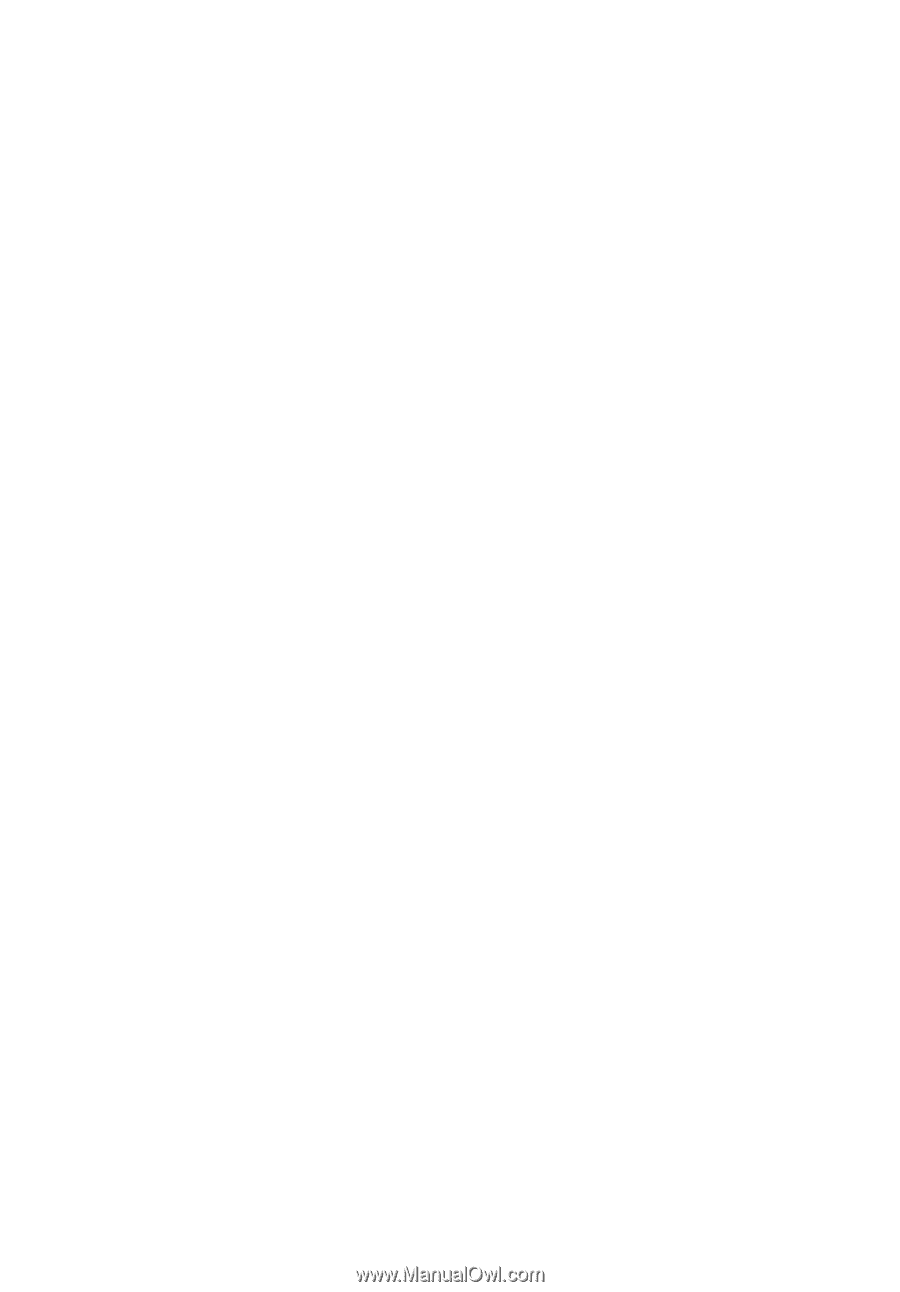
Aspire 5600/3680 Series
User's Guide