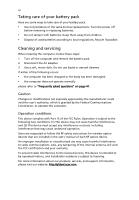Acer Aspire 5620 User Manual
Acer Aspire 5620 Manual
 |
View all Acer Aspire 5620 manuals
Add to My Manuals
Save this manual to your list of manuals |
Acer Aspire 5620 manual content summary:
- Acer Aspire 5620 | User Manual - Page 1
Aspire 5620/5670 Series User's Guide - Acer Aspire 5620 | User Manual - Page 2
Reserved. Aspire 5620/5670 Series User's Guide Original Issue: November 2005 Changes may be made periodically to the information in this publication without obligation to notify any person of such revisions or changes. Such changes will be incorporated in new editions of this manual or supplementary - Acer Aspire 5620 | User Manual - Page 3
products containing an LCD/CRT monitor or display: Lamp(s) inside this product contain mercury and must be recycled or disposed of according to local, state or federal laws. For more information, contact the Electronic Industries Alliance at www.eiae.org. For lamp-specific disposal information - Acer Aspire 5620 | User Manual - Page 4
can help you to be more productive, please refer to the AcerSystem User's Guide. This guide contains detailed information on such subjects as system utilities, data recovery, expansion options and troubleshooting. In addition it contains warranty information and the general regulations and safety - Acer Aspire 5620 | User Manual - Page 5
power off, do any of the following: • Use the Windows shutdown command Click on Start, Turn Off Computer, then click the computer on uneven surfaces. Taking care of your AC adapter Here are some ways to take care of your AC adapter: • Do not connect the adapter to any other device. • Do not step on - Acer Aspire 5620 | User Manual - Page 6
them away from children. • Dispose of used batteries according to local regulations. Recycle if possible. Cleaning and servicing When cleaning the computer, follow these steps: 1 Turn off the computer and remove the battery pack. 2 Disconnect the AC adapter. 3 Use a soft, moist cloth. Do not use - Acer Aspire 5620 | User Manual - Page 7
Disposal instructions iii First things first iv Your guides iv Basic care and tips for using your computer iv Turning your computer on and off iv Taking care of your computer v Taking care of your AC adapter v Taking care of your battery pack vi Cleaning and servicing vi Acer - Acer Aspire 5620 | User Manual - Page 8
Requesting service 44 International Travelers Warranty (ITW) 44 Before you call 44 Acer Arcade 45 48-button remote control 46 Remote functions 47 Finding and playing content 48 Settings 48 Arcade controls 49 Navigation controls 49 Player controls 49 Virtual keyboard - Acer Aspire 5620 | User Manual - Page 9
guide 56 Find program 56 TV settings 56 Using TeleText functions 57 Make DVDs 58 Authoring CD/DVDs 58 Taking your notebook PC with you 59 Disconnecting from the desktop security lock 63 Using passwords 63 Entering passwords 64 Setting passwords 64 Expanding through options - Acer Aspire 5620 | User Manual - Page 10
67 PC Card slot 68 ExpressCard 69 Installing memory 70 Connecting your TV and AV-in cables 71 Acer Arcade TV set-up wizard (Windows XP Home and Professional) 73 BIOS utility 74 Boot sequence 74 Enable disk-to-disk recovery 74 Password 74 Using software 75 Playing DVD movies 75 - Acer Aspire 5620 | User Manual - Page 11
Canada - Low-power license-exempt radio communication devices (RSS-210) 91 Federal Communications Comission Declaration of Conformity 92 Declaration of Conformity for CE Marking 93 Index 94 - Acer Aspire 5620 | User Manual - Page 12
- Acer Aspire 5620 | User Manual - Page 13
Management protects data with passwords and advanced encryption algorithms. • Acer eLock Management limits access to external storage media. • Acer ePerformance Management improves system performance by optimizing disk space, memory and registry settings. • Acer eRecovery Management backs up - Acer Aspire 5620 | User Manual - Page 14
any file on your system; the file-specific password is assigned when you encrypt each individual file. The Acer eDataSecurity Management setup wizard will prompt you for a supervisor password and default file-specific password. This file-specific password will be used to encrypt files by default - Acer Aspire 5620 | User Manual - Page 15
. If you do not set a password, Acer eLock Management will reset back to the initial status with all locks removed. Note: If you lose your password, there is no method to reset it except by reformatting your notebook or taking your notebook to an Acer Customer Service Center. Be sure to remember or - Acer Aspire 5620 | User Manual - Page 16
Acer notebook. It provides you with the following options to enhance overall system performance: • Memory optimization - releases unused memory and check usage. • Disk optimization - removes unneeded items and files. • Speed optimization - improves the usability and performance of your Windows XP - Acer Aspire 5620 | User Manual - Page 17
the HDD (most recent user-defined recovery point). • Recover from CD/DVD. For more information, please refer to "Acer eRecovery Management" on page 76 in the AcerSystem User's Guide. Note: If your computer did not come with a Recovery CD or System CD, please use Acer eRecovery Management's "System - Acer Aspire 5620 | User Manual - Page 18
inspect hardware specifications and to monitor the system health status. Furthermore, Acer eSettings Management enables you to optimize your Windows operating system, so your computer runs faster, smoother and better. Acer eSettings Management also: • Provides a simple graphical user interface for - Acer Aspire 5620 | User Manual - Page 19
Empowering Technology 7 Acer eNet Management can save network settings for a location to a profile, and automatically apply the AP details, etc.), as well as default printer settings. Security and safety concerns mean that Acer eNet Management does not store username and password information. - Acer Aspire 5620 | User Manual - Page 20
AC mode The default setting is "Maximum Performance." You can adjust CPU speed, LCD brightness and other settings, or click on buttons to turn the following functions on/off: Wireless LAN, Bluetooth, CardBus, Memory Card, Audio, and Wired LAN used for mains (AC) or battery mode. 4 Choose which - Acer Aspire 5620 | User Manual - Page 21
what actions will be taken when the cover is closed, and set passwords for accessing the system after Hibernation or Standby. • View information about Acer ePower Management. Acer ePresentation Management Acer ePresentation Management lets you select from two of the most common projector resolutions - Acer Aspire 5620 | User Manual - Page 22
- Acer Aspire 5620 | User Manual - Page 23
notebook tour After setting up your computer as illustrated in the Just for Starters... poster, let us show you around your new Acer notebook. Front view # Item 1 Built-in camera 2 Display screen Description 1.3 megapixel web camera for video communication (for selected models). Also called Liquid - Acer Aspire 5620 | User Manual - Page 24
front view # Icon 1 Item Speakers 2 Infrared port 3 Power indicator 4 Battery indicator Description Left and right speakers deliver stereo audio output. Receives signals from a remote control (for Aspire 5670 Series). Indicates the computer's power status. Indicates the computer's batttery - Acer Aspire 5620 | User Manual - Page 25
(e.g., audio CD player, stereo walkman). Accepts input from external microphones. Connects to audio line-out devices (e.g., speakers, headphones). Accepts Memory Stick (MS), Memory Stick PRO (MS PRO), MultiMediaCard (MMC), Secure Digital (SD) and xD-Picture Card (xD) (for Aspire 5670 Series). Note - Acer Aspire 5620 | User Manual - Page 26
slot Description Connects to IEEE 1394 devices (for Aspire 5670 Series). Ejects the PC Card from the slot. slot Accepts one ExpressCard/34 module (for Aspire 5670 Series). 5 Two USB 2.0 ports Connect to port with S-video input (for Aspire 5670 Series). 7 Ventilation slots Enable the computer - Acer Aspire 5620 | User Manual - Page 27
15 Rear view English # Icon Item Description 1 Ethernet (RJ-45) Connects to an Ethernet 10/100/1000- port based network. 2 DVI-D port Supports digital video connections (for Aspire 5670 Series). 3 AV-in port Accepts input signals from audio/visual (AV) devices (for selected models). - Acer Aspire 5620 | User Manual - Page 28
English # Item 1 Battery release latch 2 Cooling fan 3 Memory compartment 4 Hard disk bay 5 Battery lock 6 Battery bay Description Releases the battery for removal. Helps keep the computer cool. Note: Do not cover or obstruct the opening of the fan. Houses the computer's main memory. Houses the - Acer Aspire 5620 | User Manual - Page 29
, with LCD panel refresh rate at 70 Hz • Up to 2048 x 1536 resolution via non-interlaced CRT display • MPEG-2/DVD hardware-assisted capability • S-video/TV-out (NTSC/PAL) support (for Aspire 5670 Series) • DVI-D (true digital video interface) support (for Aspire 5670 Series) • Acer CinemaVision - Acer Aspire 5620 | User Manual - Page 30
/120 GB SATA hard disk drive (for Aspire 5670 Series) • 60/80/100/120 GB PATA hard disk drive (for Aspire 5620 Series) • Optical drive options: • 8X slot-load DVD-Super Multi double-layer • Slot-load DVD-Dual double-layer • 5-in-1 card reader, supporting Memory Stick® (MS), Memory Stick PRO™ (MS PRO - Acer Aspire 5620 | User Manual - Page 31
NTSC/PAL) port (for selected models) S-video/TV-out (NTSC/PAL) port (for Aspire 5670 Series) Headphones/speaker/line-out jack with S/PDIF support Microphone-in jack Line-in jack Ethernet (RJ-45) port Modem (RJ-11) port DC-in jack for AC adapter Kensington lock slot BIOS user and supervisor passwords - Acer Aspire 5620 | User Manual - Page 32
Acer Arcade • Acer GridVista™ • Acer Launch Manager • Adobe® Reader® • CyberLink® PowerProducer™ • Norton AntiVirus™ • NTI CD-Maker™ • Acer Bluetooth® VoIP phone • 8-cell Li-ion battery pack • 90 W AC adapter Warranty (ITW) Note: The specifications listed above are for reference only. The - Acer Aspire 5620 | User Manual - Page 33
the front panel. The power, battery and wireless communication status indicators are visible even when the LCD display is closed. Icon Function Caps status. Battery Indicates the computer's batttery status. Bluetooth Indicates the status of Bluetooth communication. Wireless LAN Indicates the - Acer Aspire 5620 | User Manual - Page 34
battery is charging. 2. Fully charged: The light shows green when in AC mode. Easy-launch buttons Located above the keyboard are four buttons. These buttons are called easy-launch buttons. They are: mail, Web browser, Empowering Key < one user-programmable button. > and Press < > to run the Acer - Acer Aspire 5620 | User Manual - Page 35
means the cursor responds as you move your finger across the surface of the touchpad. The central location on the palmrest provides optimum comfort and support. Touchpad basics The following items show you how to use the touchpad: - Acer Aspire 5620 | User Manual - Page 36
button to scroll up or down and move left or right a page. This button mimics your cursor pressing on the right scroll bar of Windows applications. Function Left button (1) Right button (4) Main touchpad (2) Center button (3) Execute Quickly click twice. Tap twice (at the same speed as double - Acer Aspire 5620 | User Manual - Page 37
numeric keypad, separate cursor, lock, Windows, function and special keys. Lock keys and embedded numeric keypad The keyboard has three lock keys which you can desktop numeric keypad. It is indicated by small characters located on the upper right corner of the keycaps. To simplify the keyboard - Acer Aspire 5620 | User Manual - Page 38
English 26 Windows keys The keyboard has two keys that perform Windows-specific functions. Key Description Windows key Pressed alone, this key has the same effect as clicking on the Windows Start button; it launches the Start menu. It can also be used with other keys to provide a variety of - Acer Aspire 5620 | User Manual - Page 39
+ + + Acer eSettings Acer ePower Management Sleep Launches Acer eSettings in Acer Empowering Technology. See "Acer Empowering Technology" on page 1. Launches Acer ePower Management in Acer Empowering Technology. See "Acer Empowering Technology" on page 1. Puts the - Acer Aspire 5620 | User Manual - Page 40
Open a text editor or word processor. 2 Either press < > at the bottom-right of the keyboard, or hold and then press the key at the upper-center of the keyboard. Note: Some fonts and software do not support the Euro symbol. Please refer to www.microsoft.com/typography/faq/faq12.htm for - Acer Aspire 5620 | User Manual - Page 41
English 29 Ejecting the optical (CD or DVD) disk Press the drive eject button to eject the optical disk when the computer is on. Using a computer security lock The notebook comes - Acer Aspire 5620 | User Manual - Page 42
English 30 Audio The computer comes with 32-bit Intel High-Definition audio, and built-in stereo speakers. Adjusting the volume Adjusting the volume on the computer is as easy as pressing some buttons. See "Hotkeys" on page 26 for more information on adjusting the speaker volume. - Acer Aspire 5620 | User Manual - Page 43
or videos up front or at the back of the LCD panel. The Acer OrbiCam fully supports the Acer Video Conference technology so you transmit the best video conference quality over an Instant Messenger service. Getting to know your Acer OrbiCam 1 23 # Item 1 Lens 2 Power indicator 3 Rubber grip - Acer Aspire 5620 | User Manual - Page 44
English 32 Launching the Acer OrbiCam To launch the Acer OrbiCam, double-click on the Acer OrbiCam logo in the desktop. OR Click Start > All Programs > Acer > Acer OrbiCam. The Acer OrbiCam capture window appears. Changing the Acer OrbiCam settings Resolution To change the capture resolution, click - Acer Aspire 5620 | User Manual - Page 45
, Preview, and Folder tabs. Use the options to change the capture window size, preview settings, and the folder for captured photos or videos. Camera Settings Basic settings Click the Camera from the pop-up menu. You can adjust the Video, Audio, and Zoom/Face tracking options from this window. - Acer Aspire 5620 | User Manual - Page 46
From the Camera Settings window, click the Driver Settings button. The Properties window appears. Device Settings Acer OrbiCam as webcam The Acer OrbiCam is automatically selected as the capture device of any Instant Messenger (IM) application. To use the Acer OrbiCam as a webcam, open the IM service - Acer Aspire 5620 | User Manual - Page 47
to your video transmissions. Note: The face tracking feature is not capable of centering your face beyond the capture window frame. Minimal head movements are tracked more efficiently. To enable the Acer VisageON: 1 Right-click on this icon, then select VisageON from the pop-up menu. The VisageON - Acer Aspire 5620 | User Manual - Page 48
left icon down arrow button, then select Single User or Multiple Users from the pop-up menu. For multiple users, the face tracking feature automatically centers all the users' face in the capture window, otherwise the utility centers the face of the user closest to the camera. 2 Click the right icon - Acer Aspire 5620 | User Manual - Page 49
The selected effect appears in the video effects section of the VisageON window. Notes: 1. When using avatars, you may have to calibrate the face points to achieve better tracking. Follow screen instructions from the VisageON window to continue. 2. You may use video effects when using the camera for - Acer Aspire 5620 | User Manual - Page 50
utilities Note: The system utilities work under Microsoft Windows XP only. Acer GridVista (dual-display compatible) Note: This feature check box Extend my Windows desktop onto this monitor. Finally, click Apply to confirm the new settings and click OK to complete the process. Acer GridVista is a - Acer Aspire 5620 | User Manual - Page 51
GridVista is simple to set up: 1 Run Acer GridVista and select your preferred screen configuration for each display from the taskbar. 2 Drag and drop each window into the appropriate grid. 3 Enjoy the convenience of a well-organized desktop. Note: Please ensure that the resolution setting of your - Acer Aspire 5620 | User Manual - Page 52
scan: 1 Start Norton AntiVirus. Double click on the Norton AntiVirus Icon on the desktop or click on the Start menu in the Windows taskbar, highlight Programs, and select Norton AntiVirus. 2 In the Norton AntiVirus main window, click Scans. 3 In the Scans panel, click Run Full System Scan. 4 When - Acer Aspire 5620 | User Manual - Page 53
AC adapter to recharge the battery pack. • Make sure that the AC adapter is properly plugged into the computer and to the power outlet. • If it is lit, check the following: • Is a non-bootable (non-system) disk in the external USB floppy drive? Remove click on your Windows desktop and select - Acer Aspire 5620 | User Manual - Page 54
. In Windows, look at keyboard does not respond. Try attaching an external keyboard to a USB port on the computer. If it works, contact your dealer or an authorized service center as the internal keyboard drivers (for printing to an infrared printer). • During the POST, press to access the BIOS - Acer Aspire 5620 | User Manual - Page 55
up your location. Refer to the Windows manual. Note: Please note, on first to its original settings without recovery CDs. Note: If your system is BIOS settings. 1 Check to see if Acer disk-to-disk recovery is enabled or not. 2 Make sure the D2D Recovery setting in Main is Enabled. 3 Exit the BIOS - Acer Aspire 5620 | User Manual - Page 56
you call Please have the following information available when you call Acer for online service, and please be at your computer when you call. With your support, we can reduce the amount of time a call takes and help solve your problems efficiently. If there are error messages or beeps reported by - Acer Aspire 5620 | User Manual - Page 57
English 45 Acer Arcade Acer Arcade is an integrated player for music, photos, TV, DVD movies watch and/or edit video clips • Album - view photos stored on your hard disk or removable media Note: While watching videos, DVDs or slide shows, your screensaver and power-saving features are unavailable. - Acer Aspire 5620 | User Manual - Page 58
48-button remote control If your Aspire is bundled with a TV-tuner card, a 48-button remote control is included for use with the Acer Arcade software. The table below change depending on your power option settings. To access Arcade in Windows mode, push the Arcade button to start Arcade. Push it - Acer Aspire 5620 | User Manual - Page 59
Item Description 1 Record Record TV 2 Arcade Launch/quit Acer Arcade; return to Arcade main page 3 Color buttons Teletext /CC Launch TeleText*/ closed captions 17 Full Screen Toggle between full screen and window view 18 Capture Capture the current TV/Video screen 19 Repeat Repeat a music - Acer Aspire 5620 | User Manual - Page 60
content, click an item in the content area. When there is more than one CD or DVD drive, all drives will be shown. Pictures and videos are shown as the Arcade home page by selecting Help . Settings There are settings in Acer Arcade that allow you to fine-tune its performance to suit your machine - Acer Aspire 5620 | User Manual - Page 61
to change your original startup settings. Click About Acer Arcade to open a page with version and copyright information. Click Restore Default the Arcade home page, click the Home button in the upper-left corner of the window. To go up one folder level while searching for content, click Up one level. To - Acer Aspire 5620 | User Manual - Page 62
and TV sections of this guide. Virtual keyboard Whenever you are required to enter search information keyboard. Background mode With Acer Arcade you can continue listening to music or watching Live TV while you perform certain other functions. TV, video and music will continue playing in a small window - Acer Aspire 5620 | User Manual - Page 63
CDs (VCDs) with the Cinema function of Acer Arcade. This player has the features and controls of a typical DVD player. When you insert a disk into the DVD drive, the movie begins playing automatically. To control the movie, the pop-up player control panel appears at the bottom of the window - Acer Aspire 5620 | User Manual - Page 64
English 52 Album Acer Arcade lets you view digital photos individually or as a slide show and out, and to pan in four directions. Editing Pictures Choose "Edit," and you can "Rotate," "Remove Red Eye," and "Auto Fix" (optimize the brightness and contrast) pictures to improve the appearance of your - Acer Aspire 5620 | User Manual - Page 65
mouse. To return to the Video page, click Stop. Capturing video (TV models only) Acer Arcade allows you to capture and record video clips from other external devices, such as a be captured and stored in a user designated directory. The destination directory can be changed from the "Settings"menu. - Acer Aspire 5620 | User Manual - Page 66
details on editing video and all the associated features, please refer to the Acer Arcade help menu. Music For convenient access to your music collection, click and control playback. To rip music from an audio CD, after you have inserted the CD, click Rip CD. In the page that opens, select the songs - Acer Aspire 5620 | User Manual - Page 67
Guide option lets you view program information for all channels. See Program Guide. The Find Program option enables you to search for a specific be saved, however, and you cannot watch this file in the Recorded TV window.) You can navigate forward and backward within the file to create an instant - Acer Aspire 5620 | User Manual - Page 68
Cancel to quit without accepting the schedule. Select Delete Schedule to remove a recording schedule you have previously created. Click an existing recording , click Sort by Channel or Sort by Date. Program guide Click the Program Guide button to view program listing details for each channel. These - Acer Aspire 5620 | User Manual - Page 69
TV shows. You can also select the destination for any recorded TV. Guide settings Click on EPG Source to select the source for your EPG program their default values. Using TeleText functions For regions with the TeleText service, TeleText can be activated by using the onscreen controller or the - Acer Aspire 5620 | User Manual - Page 70
CD or DVD - direct from Make DVD mode or some of the other Acer Arcade media modes. Authoring CD/DVDs With Acer Arcade it is possible to create CD or possible to burn combo CD/DVDs with music, photos, film and TV clips all in one. The possibilities are endless! For specific details about each of - Acer Aspire 5620 | User Manual - Page 71
the desktop Follow these steps to disconnect your computer from external accessories: 1 Save any open files. 2 Remove any media, floppy disks or compact disks from the drive(s). 3 Shut down the computer. 4 Close the display cover. 5 Disconnect the cord from the AC adapter. 6 Disconnect the keyboard - Acer Aspire 5620 | User Manual - Page 72
if your battery is not fully charged, you may want to bring the AC adapter with you desktop, follow these steps to prepare the computer for the trip home: • Check that you have removed all media and compact disks from the drive(s). Failure to remove AC adapter and power cord • The printed User's Guide - Acer Aspire 5620 | User Manual - Page 73
require you to turn on your computer when carrying it into the gate area. What to take with you Take the following items with you: • AC adapter • Spare, fully-charged battery pack(s) • Additional printer driver files if you plan to use another printer - Acer Aspire 5620 | User Manual - Page 74
• AC adapter • Power cords that are appropriate for the country to which you are traveling • Spare, fully-charged battery packs • Additional printer driver files AC voltage and the AC adapter power cord specifications are compatible. If not, purchase a power cord that is compatible with the local AC - Acer Aspire 5620 | User Manual - Page 75
hardware and software locks - a security notch and passwords. Using a computer security lock The notebook comes with Password prevents unauthorized entry into the BIOS utility. Once set, you must enter this password to gain access to the BIOS utility. See "BIOS utility" on page 74. • User Password - Acer Aspire 5620 | User Manual - Page 76
press to enter the BIOS utility at boot-up. • Type the Supervisor Password and press to access the BIOS utility. If you enter the password incorrectly, a warning message appears. Try again and press . • When the User Password is set and the password on boot parameter is enabled - Acer Aspire 5620 | User Manual - Page 77
you a complete mobile computing experience. Connectivity options Ports allow you to connect peripheral devices to your computer as you would with a desktop PC. For instructions on how to connect different external devices to the computer, read the following section. Fax/data modem Your computer has - Acer Aspire 5620 | User Manual - Page 78
English 66 Built-in network feature The built-in network feature allows you to connect your computer to an Ethernet-based network. To use the network feature, connect an Ethernet cable from the Ethernet (RJ-45) port on the chassis of the computer to a network jack or hub on your network. Fast - Acer Aspire 5620 | User Manual - Page 79
English 67 Universal Serial Bus (USB) The USB 2.0 port is a high-speed serial bus which allows you to connect USB peripherals without taking up precious system resources. IEEE 1394 port The computer's IEEE 1394 port allows you to connect to an IEEE 1394compatible device like a video camera or - Acer Aspire 5620 | User Manual - Page 80
. PC Cards (formerly PCMCIA) are add-on cards for portable computers, giving you expansion possibilities long afforded by desktop PCs. Popular PC Cards include flash, fax/data modem, wireless LAN and SCSI cards. CardBus improves on the 16-bit PC card technology by expanding the bandwidth to 32 bits - Acer Aspire 5620 | User Manual - Page 81
support a vast number of expansion options, including flash memory card adapters, TV-tuners, Bluetooth connectivity and IEEE 1394B adapters. ExpressCards support : 1 Exit the application using the card. 2 Left-click on the remove hardware icon on the taskbar and stop the card operation. 3 Push the - Acer Aspire 5620 | User Manual - Page 82
: 1 Turn off the computer, unplug the AC adapter (if connected) and remove the battery pack. Then turn the computer over to access its base. 2 Remove the screws from the memory cover; then lift up and remove the memory cover. 3 (a) Insert the memory module diagonally into the slot, then (b) gently - Acer Aspire 5620 | User Manual - Page 83
TV and AV-in cables Follow the instructions below to set up the TV function of your Acer Aspire notebook. PAL/SECAM and NTSC systems 1 correct cable system for your region before attempting to connect the antenna cable. Acer DVB-T digital antenna To connect the antenna: Plug the antenna cable into - Acer Aspire 5620 | User Manual - Page 84
English 72 To set up the antenna: 1 Push gently at the top until the bottom section pops out. 2 Pull the bottom up until it is positioned at 90 degrees to the antenna body. 1 2 3 3 To ensure good reception, the antenna can be positioned on top of your notebook display using the special clip, as - Acer Aspire 5620 | User Manual - Page 85
be necessary. For more details on how to capture TV or video clips please refer to the Acer Arcade help file. Acer Arcade TV set-up wizard (Windows XP Home and Professional) The first time you open Acer Arcade you will need to run the Set-up Wizard. Use the following steps to complete the - Acer Aspire 5620 | User Manual - Page 86
Main from the categories listed at the top of the screen. Find D2D Recovery at the bottom of the screen and use the and keys to set this value to Enabled. Password To set a password on boot, activate the BIOS utility, then select Security from the categories listed at the top of - Acer Aspire 5620 | User Manual - Page 87
or region USA, Canada Europe, Middle East, South Africa, Japan Southeast Asia, Taiwan, South Korea Latin America, Australia, New Zealand Former USSR, parts of Africa, India People's Republic of China Note: To change the region code, insert a DVD movie of a different region into the DVD drive - Acer Aspire 5620 | User Manual - Page 88
more of the following devices: keyboard, mouse, hard disk, peripherals connected to the computer, and video memory. If no activity is detected CD, or burn bundled software to an application CD 4 Re-install bundled software without CD 5 Change Acer eRecovery Management password This chapter will guide - Acer Aspire 5620 | User Manual - Page 89
and save backup images to hard disk, CD or DVD. 1 Boot to Windows XP 2 Press + to open the Acer eRecovery Management utility. 3 Enter the password to proceed. The default password is six zeros. 4 In the Acer eRecovery Management window, select Recovery settings and click Next. 5 In the - Acer Aspire 5620 | User Manual - Page 90
78 Create factory default image CD When the System CD and Recovery CD are not available, you can create them by using this feature. 1 Boot to Windows XP. 2 Press + to open the Acer eRecovery Management utility. 3 Enter the password to proceed. The default password is six zeros. 4 In the - Acer Aspire 5620 | User Manual - Page 91
79 Change password Acer eRecovery Management and Acer disk-to-disk recovery are protected by a password that can be changed by the user. Follow the steps below to change the password in Acer eRecovery Management. 1 Boot to Windows XP. 2 Press + to open the Acer eRecovery Management - Acer Aspire 5620 | User Manual - Page 92
dealer or an authorized service center. Keyboard error or no Contact your dealer or an authorized service center. keyboard connected Keyboard interface error Contact your dealer or an authorized service center. Memory size mismatch Press (during POST) to enter the BIOS utility, then press - Acer Aspire 5620 | User Manual - Page 93
81 If you still encounter problems after going through the corrective measures, please contact your dealer or an authorized service center for assistance. Some problems may be solved using the BIOS utility. English English - Acer Aspire 5620 | User Manual - Page 94
ENERGY STAR partner, Acer Inc. has determined a Class B digital device pursuant to Part 15 of the FCC rules. These and used in accordance with the instructions, may cause harmful interference to determined by turning the device off and on, the user is encouraged to try to correct the interference by - Acer Aspire 5620 | User Manual - Page 95
users Acer, declares that this notebook PC series is acer.com/products/notebook/reg-nb/index.htm for complete documents.) Compliant with Russian regulatory certification Modem notices Notice for USA This equipment complies with Part company may discontinue your service temporarily. If possible - Acer Aspire 5620 | User Manual - Page 96
advance to give you an opportunity to maintain uninterrupted telephone service. If this equipment should fail to operate properly, disconnect the equipment from the phone line to determine if it is causing the problem. If the problem is with the equipment, discontinue use and contact your dealer or - Acer Aspire 5620 | User Manual - Page 97
Telecom's Specifications: a There shall be no more than 10 call attempts to the same number within any 30 minute period for any single manual call initiation shall not be set up to make automatic calls to Telecom's 111 Emergency Service. For modem with approval number PTC 211/01/030 1 The grant of - Acer Aspire 5620 | User Manual - Page 98
as other equipment, may give rise to bell tinkle or noise and may also cause a false answer condition. Should such problems occur, the user should NOT contact the telecom Fault Service. 5 This equipment may not provide for the effective hand-over of a call to another device connected to the same - Acer Aspire 5620 | User Manual - Page 99
service. 12 The notebook PC series uses lithium batteries. Replace the battery with the same type as the product's battery we recommend in the product specification list. Use of another battery of used batteries promptly. 14 To avoid hazard of unexpected electrical shock, use the AC adapter only when - Acer Aspire 5620 | User Manual - Page 100
used with this computer is a laser product. The CD or DVD drive's classification label (shown below) is ÅLEN ADVARSEL: LASERSTRÅLING NAR DEKSEL ÅPNESSTIRR IKKE INN I STRÅLEN LCD pixel statement The LCD unit is produced with high-precision manufacturing techniques. Nevertheless, some pixels may - Acer Aspire 5620 | User Manual - Page 101
has been approved for wireless use. Depending on configurations, this product may or may not contain wireless radio devices (such as wireless LAN and/or Bluetooth modules). Below information is for products with such devices. European Union (EU) This device complies with the essential requirements - Acer Aspire 5620 | User Manual - Page 102
. Nevertheless, the notebook PC series shall be used in such a manner that the potential for human contact during normal operation is minimized as follows: 1 Users are requested to follow the RF safety instructions on wireless option devices that are included in the user's manual of each RF option - Acer Aspire 5620 | User Manual - Page 103
Mobile Satellite systems. 3 High power radar are allocated as primary users of the 5.25 to 5.35 GHz and 5.65 to To prevent radio interference to the licensed service, this device is intended to be operated RF fields (RSS-102) The notebook PC series employs low gain integral antennas that do not emit - Acer Aspire 5620 | User Manual - Page 104
Federal Communications Comission Declaration of Conformity This device complies with Part 15 of the FCC Rules. Operation is subject to ZB1 Machine type: Aspire 5620/5670 SKU number: Aspire 562xxx/567xxx ("x" = 0 - 9, a - z, or A - Z) Name of responsible party: Acer America Corporation Address - Acer Aspire 5620 | User Manual - Page 105
Tel: 886-2-8691-3089 Fax: 886-2-8691-3000 E-mail: [email protected] Declares that product: Notebook PC Trade name: Acer Model number: ZB1 Machine type: Aspire 5620/5670 SKU number: Aspire 562xxx/567xxx ("x" = 0 - 9, a - z, or A - Z) Is in compliance with the essential requirements - Acer Aspire 5620 | User Manual - Page 106
for vi BIOS utility 34, 74 brightness hotkeys 27 C caps lock 25 on indicator 21 care AC adapter v battery pack vi computer v CD-ROM ejecting 29 ejecting manually 42 troubleshooting 42 cleaning computer vi computer caring for v cleaning vi disconnecting 59 features 11, 38 indicators 21 keyboards 25 - Acer Aspire 5620 | User Manual - Page 107
80 Q questions setting location for modem use 43 S safety CD or DVD 88 FCC notice 82 general instructions 86 modem notices 83 scroll lock 25 security keylock 29, 63 passwords 63 speakers hotkey 27 troubleshooting 42 support information 44 T touchpad 23 hotkey 27 using 23- 24 travel international

Aspire 5620/5670 Series
User's Guide