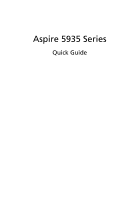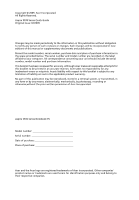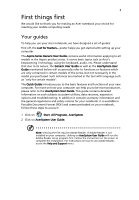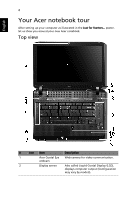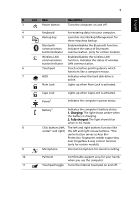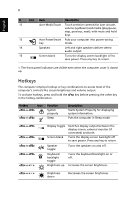Acer Aspire 5935G Quick Start Guide
Acer Aspire 5935G Manual
 |
View all Acer Aspire 5935G manuals
Add to My Manuals
Save this manual to your list of manuals |
Acer Aspire 5935G manual content summary:
- Acer Aspire 5935G | Quick Start Guide - Page 1
Aspire 5935 Series Quick Guide - Acer Aspire 5935G | Quick Start Guide - Page 2
All Rights Reserved. Aspire 5935 Series Quick Guide Original Issue: 02/2009 Changes may be made periodically to the information in this publication without obligation to notify any person of such revisions or changes. Such changes will be incorporated in new editions of this manual or supplementary - Acer Aspire 5935G | Quick Start Guide - Page 3
you get started with setting up your computer. The Aspire Series Generic User Guide contains useful information applying to all models in the Aspire product series. It covers basic topics such as Acer's Empowering Technology, using the keyboard, audio, etc. Please understand that due to its nature - Acer Aspire 5935G | Quick Start Guide - Page 4
up your computer as illustrated in the Just for Starters... poster, let us show you around your new Acer notebook. Top view # Icon Item Description 1 Acer Crystal Eye Web camera for video communication. webcam 2 Display screen Also called Liquid-Crystal Display (LCD), displays computer - Acer Aspire 5935G | Quick Start Guide - Page 5
computer on and off. 4 Keyboard For entering data into your computer. 5 Backup key Launches Acer Backup Management for three-step data backup. Bluetooth communication button/indicator Enables/disables the Bluetooth function. Indicates the status of Bluetooth communication. (only for certain - Acer Aspire 5935G | Quick Start Guide - Page 6
, next); with mute and hold keys. 13 Acer PowerSmart Puts your computer into power-saving key mode Sleep mode. + + + + + < > + < speakers on and off. Keyboard backlight toggle Brightness up Turns the keyboard backlight on or off. Increases - Acer Aspire 5935G | Quick Start Guide - Page 7
7 Closed front view English # Icon 1 Item CIR receiver Rear view Description Receives signals from a remote control. # Item 1 Tuba 2 Ventilation slots Description The dedicated Tuba CineBass subwoofer pumps out earthshaking movie-house audio. Enable the computer to stay cool, even after - Acer Aspire 5935G | Quick Start Guide - Page 8
are also available. Connects to an AC adapter. Ethernet (RJ-45) port External display (VGA) port HDMI port eSATA port USB 2.0 port Line-in jack Microphone jack Headphones/ speaker/line-out jack with S/PDIF support ExpressCard/54 slot Connects to an Ethernet 10/100/1000based network. Connects to - Acer Aspire 5935G | Quick Start Guide - Page 9
MMC), MultiMediaCard Plus (MMCPlus), Memory Stick (MS), Memory Stick PRO (MS PRO), xD-Picture Card (xD). Note: Push to remove/install the card. Only one card can operate at any given time. 4-pin IEEE 1394 port Connects to IEEE 1394 devices. Optical drive Optical disk access indicator Optical drive - Acer Aspire 5935G | Quick Start Guide - Page 10
Houses the computer's battery pack. 2 Battery release latch Releases the battery for removal. 3 Hard disk bay Houses the computer's hard disk (secured with screws). 4 Memory compartment Houses the computer's main memory. 5 Battery lock Locks the battery in position. 6 Ventilation - Acer Aspire 5935G | Quick Start Guide - Page 11
11 English Specifications Operating • system Platform • System memory • • Display • • • TV-tuner • Graphics • • • Audio • • • • • • Storage • subsystem • • Genuine Windows Vista® Intel® Centrino® 2 processor technology, featuring: • Intel® Core™2 Duo processor • Mobile - Acer Aspire 5935G | Quick Start Guide - Page 12
87-/91-key keyboard Touchpad pointing device Acer Bio-Protection fingerprint reader* ExpressCard®/54 slot 6-in-1 card reader (SD/MMC/MMCPlus/MS/MS PRO/xD) USB 2.0 port HDMI™ port with HDCP support External display (VGA) port Consumer infrared (CIR) port RF-in jack* eSATA port Headphones/speaker/line - Acer Aspire 5935G | Quick Start Guide - Page 13
35 °C • Non-operating: -20 °C to 65 °C • Humidity (non-condensing): • Operating: 20% to 80% • Non-operating: 20% to 80% Note: * Only for certain models Note: The specifications listed above are for reference only. The exact configuration of your PC depends on the model purchased.
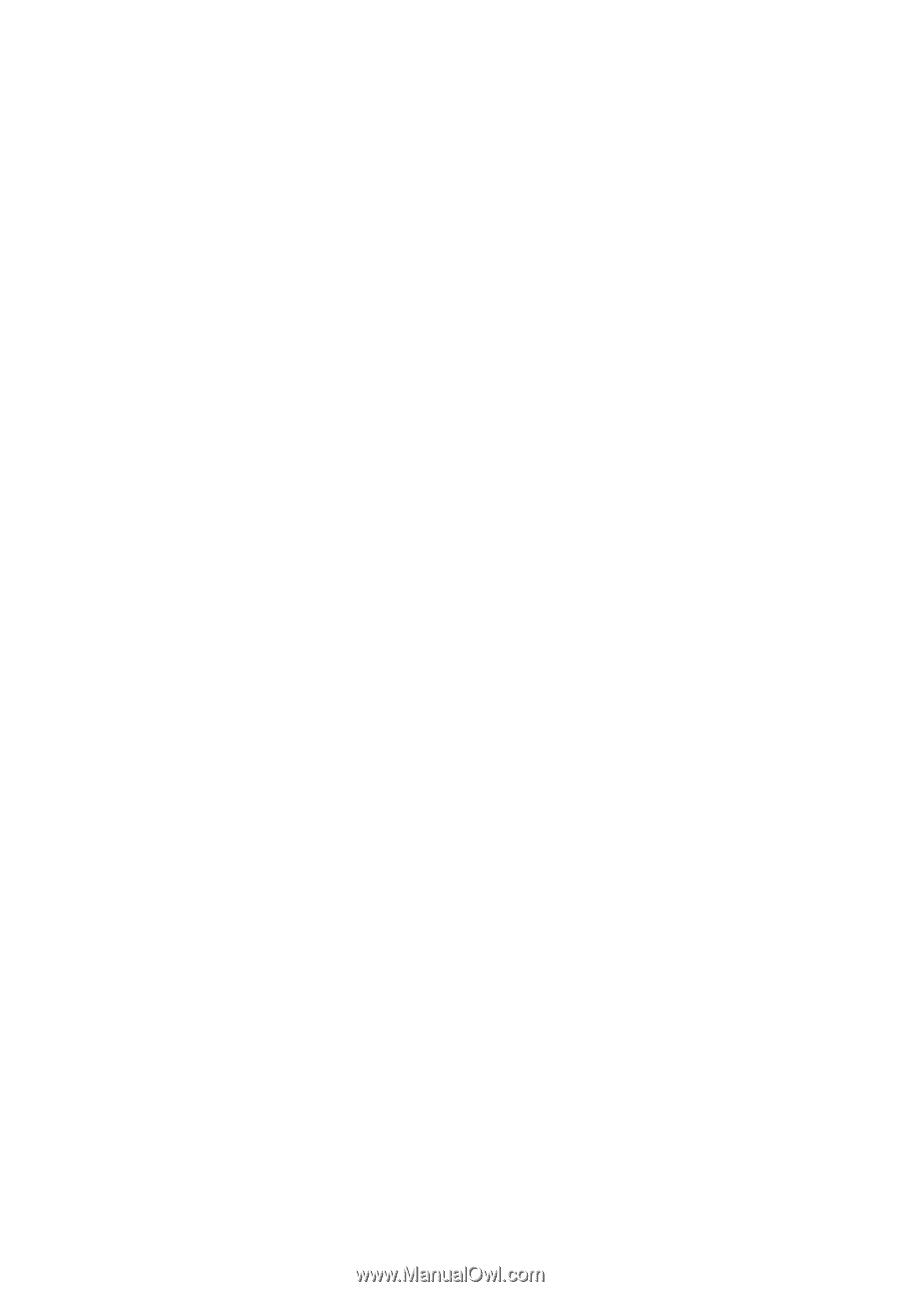
Aspire 5935 Series
Quick Guide