Acer Aspire 6530G Aspire 6530/6530G Quick Guide
Acer Aspire 6530G Manual
 |
View all Acer Aspire 6530G manuals
Add to My Manuals
Save this manual to your list of manuals |
Acer Aspire 6530G manual content summary:
- Acer Aspire 6530G | Aspire 6530/6530G Quick Guide - Page 1
Aspire 6530 Series Service Guide Service guide files and updates are available on the ACER/CSD web; for more information, please refer to http://csd.acer.com.tw PRINTED IN TAIWAN - Acer Aspire 6530G | Aspire 6530/6530G Quick Guide - Page 2
Revision History Please refer to the table below for the updates made on Aspire 6530 Series service guide. Date Chapter Updates II - Acer Aspire 6530G | Aspire 6530/6530G Quick Guide - Page 3
by any means, electronic, mechanical, magnetic, optical, chemical, manual or otherwise, without the prior written permission of Acer Incorporated. Disclaimer The information in this guide is subject to change without notice. Acer Incorporated makes no representations or warranties, either expressed - Acer Aspire 6530G | Aspire 6530/6530G Quick Guide - Page 4
Conventions The following conventions are used in this manual: SCREEN MESSAGES Denotes actual messages that appear on screen. NOTE WARNING CAUTION IMPORTANT Gives bits and pieces of additional information related to the current topic. Alerts you to any damage that might result from - Acer Aspire 6530G | Aspire 6530/6530G Quick Guide - Page 5
card, modem, or extra memory capability). These LOCALIZED FEATURES will NOT be covered in this generic service guide. In such cases, please part number change is made, it will not be noted in the printed Service Guide. For ACER-AUTHORIZED SERVICE PROVIDERS, your Acer office may have a DIFFERENT part - Acer Aspire 6530G | Aspire 6530/6530G Quick Guide - Page 6
VI - Acer Aspire 6530G | Aspire 6530/6530G Quick Guide - Page 7
35 Remove HDD/BIOS Utility 37 Machine Disassembly and Replacement 41 Disassembly Requirements 41 General Information 42 Pre-disassembly Instructions 42 Disassembly Process 42 External Module Disassembly Process 43 External Modules Disassembly Flowchart 43 Removing the Battery Pack 44 - Acer Aspire 6530G | Aspire 6530/6530G Quick Guide - Page 8
Module 114 Replacing the VGA Module 114 Replacing the DIMM Modules 115 Replacing the Lower Covers 115 Replacing the ExpressCard and SD Card Dummy Trays 116 Troubleshooting 117 Common Problems 117 Power On Issue 118 No Display Issue 119 Random Loss of BIOS Settings 120 LCD Failure 121 - Acer Aspire 6530G | Aspire 6530/6530G Quick Guide - Page 9
and Connector Locations 145 Top View 145 Bottom View 146 Clearing Password Check and BIOS Recovery 147 Clearing Password Check 147 BIOS Recovery by Crisis Disk 148 FRU (Field Replaceable Unit) List 149 Aspire 6530 Exploded Diagrams 150 Main Module 150 LCD Module 151 Aspire 6530 FRU List - Acer Aspire 6530G | Aspire 6530/6530G Quick Guide - Page 10
Table of Contents X - Acer Aspire 6530G | Aspire 6530/6530G Quick Guide - Page 11
Items marked with * denote only selected models. Operating System • Genuine Windows® Vista™ Platform • AMD Better By Design program, featuring: • AMD * • Acer InviLink™ Nplify™ 802.11b/g/Draft-N* System Memory • Dual-Channel DDR2 SDRAM support • Up to 2 GB of DDR2 667 MHz memory, upgradeable to 4 - Acer Aspire 6530G | Aspire 6530/6530G Quick Guide - Page 12
Interface) support for digital speakers Acer PureZone technology with two built-in stereo microphones MS-Sound compatible Communication • Acer Video Conference, featuring: • Integrated Acer Crystal Eye webcam* • Acer PureZone technology* • Optional Acer Xpress VoIP phone* • WLAN: Acer InviLink - Acer Aspire 6530G | Aspire 6530/6530G Quick Guide - Page 13
(VGA) port • Consumer infrared (CIR) port • RF-in jack* • Headphones/speaker/line-out jack with S/PDIF support* • Microphone-in jack • Line-in jack • Ethernet (RJ-45) port • Modem (RJ-11) port • DC-in jack for AC adapter Environment • Temperature: • Operating: 5 °C to 35 °C • Non-operating: -20 - Acer Aspire 6530G | Aspire 6530/6530G Quick Guide - Page 14
System Block Diagram 4 Chapter 1 - Acer Aspire 6530G | Aspire 6530/6530G Quick Guide - Page 15
No. 1 2 3 4 5 Chapter 1 Icon Item Acer Crystal Eye webcam Microphone Description Web camera for video communication (only for certain models). Internal microphone for sound recording. Display screen Power button Also called Liquid-Crystal Display (LCD), displays computer output (Configuration - Acer Aspire 6530G | Aspire 6530/6530G Quick Guide - Page 16
Acer BioProtection fingerprint reader supporting Acer FingerNav Acer Empowering Technology. Speakers Left and right speakers deliver stereo audio output. No. 1 2 Icon Item 5-in-1 card reader CIR receiver Description Accepts Secure Digital (SD), MultiMediaCard (MMC), Memory Stick (MS), Memory - Acer Aspire 6530G | Aspire 6530/6530G Quick Guide - Page 17
Icon HDMI / e SATA Item DC in jack Description Connects to an AC adapter Ethernet (RJ-45) port Acer EasyPort IV connector External display (VGA) port HDMI port USB 2.0 / e SATA port USB 2.0 port Headphones/ speaker/line-out jack with S/PDIF support Microphone jack Connects to an Ethernet 10/100 - Acer Aspire 6530G | Aspire 6530/6530G Quick Guide - Page 18
to USB 2.0 devices (e.g. USB mouse, USB camera). Optical drive Internal optical drive; accepts CDs or DVDs. Optical disk access Lights up when the optical drive is active. indicator Optical drive eject Ejects the optical disk from the drive. button Emergency eject hole Ejects the optical - Acer Aspire 6530G | Aspire 6530/6530G Quick Guide - Page 19
pack. Battery release latch Battery lock Releases the battery for removal. Locks the battery in position. Hard disk bay-Main Houses the computer's hard disk (secured with screws). Hard disk baySecondary Houses the computer's hard disk (secured with screws) (only for certain models). Memory - Acer Aspire 6530G | Aspire 6530/6530G Quick Guide - Page 20
Indicates the status of Bluetooth communication. WLAN Power Indicates the status of wireless LAN communication. Indicates the computer's power status. Battery HDD Num Lock Caps Lock Indicates the computer's battery status. Indicates when the hard disk drive is active. Lights up when Num Lock - Acer Aspire 6530G | Aspire 6530/6530G Quick Guide - Page 21
(4) buttons located beneath the touchpad to perform selection and execution functions. These two buttons are similar to the left and right buttons on a mouse. Tapping on the touchpad is the same as clicking the left button. • Use Acer Bio-Protection fingerprint reader (3) supporting Acer FingerNav - Acer Aspire 6530G | Aspire 6530/6530G Quick Guide - Page 22
numeric keypad, separate cursor, lock, Windows, function and special keys. Lock Keys connect an external keypad. When Scroll Lock is on, the screen moves one line up or down when you press the up numeric keypad. It is indicated by small characters located on the upper right corner of the keycaps. - Acer Aspire 6530G | Aspire 6530/6530G Quick Guide - Page 23
connected to a network domain), or switch users (if you're not connected to a network domain) < > + : Minimizes all windows < > + : Open the + : Open Windows Mobility Center < > + : Display the System Properties dialog box < > + : Restore minimized windows to the desktop - Acer Aspire 6530G | Aspire 6530/6530G Quick Guide - Page 24
Acer eSettings Management in Acer Empowering Technology. Launches Acer ePower Management in Acer Empowering Technology. Puts the computer in Sleep mode. Switches display output between the display screen, external monitor (if connected) and both. Turns the display screen backlight off to save power - Acer Aspire 6530G | Aspire 6530/6530G Quick Guide - Page 25
Special Key You can locate the Euro symbol and the US dollar sign at the upper press the key at the upper-center of the keyboard. NOTE: Note: Some fonts and software do not support the Euro symbol. Please refer to www.microsoft.com/ typography/faq/faq12.htm for more information. The US dollar - Acer Aspire 6530G | Aspire 6530/6530G Quick Guide - Page 26
swipe of your finger! For more information refer to the Acer Bio-Protection help files. Acer GridVista (dual-display compatible) NOTE: This feature is only you can view multiple windows on the same screen. To access this function, please go to Start´ All Programs and click on Acer GridVista. You may - Acer Aspire 6530G | Aspire 6530/6530G Quick Guide - Page 27
dual-display compatible, allowing two displays to be partitioned independently. AcerGridVista is simple to set up: 1. Run Acer GridVista and select your preferred screen configuration for each display from the task bar. 2. Drag and drop each window into the appropriate grid. 3. Enjoy the convenience - Acer Aspire 6530G | Aspire 6530/6530G Quick Guide - Page 28
Processor Item CPU type CPU Features Power CPU package Specification AMD S1g2 Processor (Griffin Series-Turion/Sempron), T3(1.2~2.6G/s) (Bandwidth:9.6GB/s to 20.8GB/s) • Hyper Transport 3.0 Technology.Designed to support HT Gen 3 speed form 1.2Ghz to 2.6Ghz • 64-bit or 128-bit DDR2 Memory Interface - Acer Aspire 6530G | Aspire 6530/6530G Quick Guide - Page 29
200MHz for CPU • 100MHz clock buffer for RS780MN, SB 700, PCIE device • 96MHz for RS780MN • 48MHz for USB clock inside SB700, Card reader • 33MHz PCI clock for PC device, LPC • Support spread spectrum function, for reducing EMI • Support SM bus interface 3.3V, 1.2V 64 pin QFN Crystal and Oscillator - Acer Aspire 6530G | Aspire 6530/6530G Quick Guide - Page 30
512MB 1024MB 2048MB 0MB 512MB 1024MB 2048MB Slot 2 Total Memory 512MB 1024MB 2048MB 1024MB 1536MB 2560MB 1024MB 1536MB 2048MB 3072MB of slot 1 and slot 2 could be reversed. Hard Disk Drive Interface Item Vendor & Model Name Segate ST9250827AS ST9200827AS ST9160827AS ST9120817AS Capacity - Acer Aspire 6530G | Aspire 6530/6530G Quick Guide - Page 31
300 rate (Mbytes/sec max) DC Power Requirements Voltage tolerance 5V ±5% Super-Multi Combo Module Item Manufacturer and Model Type Interface Data Transfer Mode Buffer Memory Size Maximum Write Speed Maximum Read Speed Formats Supported Power Supply Voltage Allowance Specification 352 400 - Acer Aspire 6530G | Aspire 6530/6530G Quick Guide - Page 32
DVD-RW DVD+RW CD-DA CD-ROM CD-ROM/XA Photo-CD, Multi-session, Video CD CD-I FMV, CD Extra, CD Plus, CD-R, and CD-RW Drawer (Solenoid Open) Tact SW (Open) Emergency Release (draw open hole) DC 5 V +/- 5% Combo Drive Module Item Manufacturer and Model Type Interface Data Transfer Modes Buffer Memory - Acer Aspire 6530G | Aspire 6530/6530G Quick Guide - Page 33
Hitachi Maxell +5V (DC) +5V (DC) ±5% Specification GMT G781 • Thermal sensor control • Interface I2C bus, address: 98h 8 pin MSOP Specification Winbond W25X80, 1Mb CMOS Boot Block Flash Memory • One 8-pin soic package 1M BIT FLASH ROMis used for BIOS, keyboard encoder and power controller codes. It - Acer Aspire 6530G | Aspire 6530/6530G Quick Guide - Page 34
LCD 16" Item Specification Vendor/model name Samsung LTN160HT01-A02 Screen Diagonal (mm) 406.4 (16.0") Active Area (mm) 353.28 (H) Physical Size (mm) 365 (W) x 214 (H) x 6.2 (D) Electrical Interface LVDS Support Color 262,144 Viewing Angle (degree) Min. Typ. Horizontal 65 75 65 - Acer Aspire 6530G | Aspire 6530/6530G Quick Guide - Page 35
support • VGA support • HDMI support EC/KBC Type Item Features Package Specification WPCE775L • Shared SPI BIOS flash memory with page programming support jack with SPDIF,1* Line in LAN Item Type Features Specification Atheros AR8121 • Support WOL from S4/S5 • File deployment support - Acer Aspire 6530G | Aspire 6530/6530G Quick Guide - Page 36
Item Type Features MDC Module Item Features WLAN Item Type Features Power Package Battery Item Manuafacturer Configuration Capacity Specification FOXCONN FOX_BRM_2.0 F/W 300 mini USB module • Bluetooth 1.2 qualified Embedded USB module • Extremely small size • Class 2 specification RF output - Acer Aspire 6530G | Aspire 6530/6530G Quick Guide - Page 37
, you may need to run Setup. Please also refer to Chapter 4 Troubleshooting when problem arises. To activate the BIOS Utility, press F2 during POST (when "Press to enter Setup" message is prompted on the bottom of screen). Press F2 to enter setup. The default parameter of F12 Boot Menu is - Acer Aspire 6530G | Aspire 6530/6530G Quick Guide - Page 38
Model Name: System BIOS Version: VGA BIOS Version: Serial Number: Asset Tag Number: Product Name: Manufacturer Name: UUID: TOSHIBA MK3252GSX 48CLT0G2T ST9160310AS 5SV00T4L Optiarc DVD RW AD-7560S v0.2126 v.10.94 ZK30SK03C18270A1C02500 Aspire 6530 Acer 00C565C7D09BDB119C0D001E68911A04 F1 Help ESC - Acer Aspire 6530G | Aspire 6530/6530G Quick Guide - Page 39
size is fixed to 2048 MB. Shows the Video memory size. Select whether to display the logo screen during boot. Enables, disables the system boot from LAN (remote server). Enables, disables Boot Menu during POST. Enables, disables the Acer D2D Recovery function during POST by pressing Alt-F10. Control - Acer Aspire 6530G | Aspire 6530/6530G Quick Guide - Page 40
and Exit The table below describes the parameters in this screen. Settings in boldface are the default and suggested parameter Press Enter to set the supervisor password. When set, this password protects the BIOS Setup Utility from unauthorized access. The user can not either enter the Setup menu - Acer Aspire 6530G | Aspire 6530/6530G Quick Guide - Page 41
careful when typing your password because the characters do not appear on the screen. 3. Press Enter. After setting the password, the computer sets the . 5. When you are done, press F10 to save the changes and exit the BIOS Setup Utility. Removing a Password Follow these steps: 1. Use the ↑ and ↓ - Acer Aspire 6530G | Aspire 6530/6530G Quick Guide - Page 42
you can enable the Password on boot parameter. 6. When you are done, press F10 to save the changes and exit the BIOS Setup Utility. If the verification is OK, the screen will display as following. The password setting is complete after the user presses Enter. If the current password entered does not - Acer Aspire 6530G | Aspire 6530/6530G Quick Guide - Page 43
to decide the order of boot devices to load the operating system. Bootable devices includes the USB diskette drives, the onboard hard disk drive and the DVD drive in the module bay. PhoenixBIOS Setup Utility Information Main Security Boot Exit Boot priority order: 1: IDE 0: TOSHIBA MK3252GSX - Acer Aspire 6530G | Aspire 6530/6530G Quick Guide - Page 44
Help Exit System Setup and save your changes to CMOS. F1 Help ESC Exit ↑↓ Select Item ←→ Select Menu F5/F6 Change Values Enter SelectXSub-Menu F9 Setup Defaults F10 Save and Exit The table below describes the parameters in this screen. Parameter Exit Saving Changes Exit Discarding Changes Load - Acer Aspire 6530G | Aspire 6530/6530G Quick Guide - Page 45
update the system BIOS flash ROM. NOTE: Create a Crisis Recovery Media (such as USB HDD) before you use the Phlash utility. NOTE: Do not install memory-related drivers (XMS, EMS, DPMI) when you use the Phlash. NOTE: Please use the AC adaptor power 4: IDE CDROM: Optiarc DVD RW AD-7560S-(P select - Acer Aspire 6530G | Aspire 6530/6530G Quick Guide - Page 46
4. In flash BIOS, the message Please do not remove AC Power Source displays. NOTE: If the AC power is not connected, the following message displays. Plug in the AC power to continue. 5. Flash is complete when the following message displays. 6. Shutdown or reboot base on iflash.bat command. 36 - Acer Aspire 6530G | Aspire 6530/6530G Quick Guide - Page 47
Utility This section provide you with removing HDD/BIOS method: Remove HDD Password: • If you key in wrong HDD password three times, Hdd password error code string from the list. 4. Reboot system and key in the selected string (0KJFN42 or UVEIQ96) on the HDD User Password screen. Chapter 2 37 - Acer Aspire 6530G | Aspire 6530/6530G Quick Guide - Page 48
Remove BIOS Password: If you key in the wrong Supervisor Password three times, System Disabled displays on the screen. See the image below. To reset the BIOS password, run BIOS_PW.EXE as follows: 1. Key in bios_pw 14452 0 2. Select one string from the list. 38 Chapter 2 - Acer Aspire 6530G | Aspire 6530/6530G Quick Guide - Page 49
3. Reboot the system and key in the selected string (qjjg9vy, 07yqmjd etc.) for the BIOS user password. Chapter 2 39 - Acer Aspire 6530G | Aspire 6530/6530G Quick Guide - Page 50
40 Chapter 2 - Acer Aspire 6530G | Aspire 6530/6530G Quick Guide - Page 51
Machine Disassembly and Replacement Chapter 3 This chapter contains step-by-step procedures on how to disassemble the notebook computer for maintenance and troubleshooting. Disassembly Requirements To disassemble the computer, you need the following tools: • Wrist grounding strap and conductive - Acer Aspire 6530G | Aspire 6530/6530G Quick Guide - Page 52
Instructions Before proceeding with the disassembly procedure, make sure that you do the following: 1. Turn off the power to the system and all peripherals. 2. Unplug the AC adapter and all power and signal cables from the system. 3. Place the system on a flat, stable surface. 4. Remove the battery - Acer Aspire 6530G | Aspire 6530/6530G Quick Guide - Page 53
disassembly sequence and instructs you on the components that need to be removed during servicing. For example, if you want to remove the main board, you must first remove the keyboard, then disassemble the inside assembly frame in that order. Turn off system and peripherals power Disconnect power - Acer Aspire 6530G | Aspire 6530/6530G Quick Guide - Page 54
Removing the Battery Pack 1. Turn computer over. 2. Slide the battery lock/unlock latch to the unlock position. 3. Slide and hold the battery release latch to the release position (1), then slide out the battery pack from the main unit (2). 2 1 44 Chapter 3 - Acer Aspire 6530G | Aspire 6530/6530G Quick Guide - Page 55
Removing the SD dummy card 1. Push the SD dummy card all the way in to eject it. 2. Pull it out from the slot. Chapter 3 45 - Acer Aspire 6530G | Aspire 6530/6530G Quick Guide - Page 56
Removing the ExpressCard dummy card 1. Push the ExpressCard all the way in to eject the ExpressCard dummy. 2. Pull it out from the slot. 46 Chapter 3 - Acer Aspire 6530G | Aspire 6530/6530G Quick Guide - Page 57
Removing the Lower Covers 1. See "Removing the Battery Pack" on page 44. 2. See "Removing the SD dummy card" on page 45. 3. See "Removing the ExpressCard dummy card" on page 46. 4. Loosen the captive - Acer Aspire 6530G | Aspire 6530/6530G Quick Guide - Page 58
Removing the DIMM Modules 1. See "Removing the Battery Pack" on page 44. 2. Remove the Lower Cover See "Removing the Lower Covers" on page 47. 3. Push out the release latches on both sides of - Acer Aspire 6530G | Aspire 6530/6530G Quick Guide - Page 59
Removing the VGA Module 1. Remove Lower Cover. See "Removing the Lower Covers" on page 47. 2. Remove the four securing screws from the VGA Module. Step VGA Module Size M2.5*8-I BNI NYLOK 4 Quantity 3. Grasp the VGA module and pull to remove. Screw Type Chapter 3 49 - Acer Aspire 6530G | Aspire 6530/6530G Quick Guide - Page 60
Removing the TV Tuner Module 1. See "Removing the Battery Pack" on page 44. 2. Remove the Lower cover. See "Removing the Lower Covers" on page 47. 3. Disconnect the antenna cable from the TV Tuner board - Acer Aspire 6530G | Aspire 6530/6530G Quick Guide - Page 61
5. Detach the TV Tuner module by grasping the assembly and pulling away as shown. 6. Grasp the module and pull the bracket away. Removing the WLAN Module 1. Remove the TV Tuner module. See "Removing the TV Tuner Module" on page 50. 2. Disconnect the two antenna cables. Chapter 3 51 - Acer Aspire 6530G | Aspire 6530/6530G Quick Guide - Page 62
3. Remove the two securing screws. Step WLAN Module Size M2.0*3.0-I (BKAG) (NYLOK) IRON Quantity 2 4. Remove the WLAN module as shown. Screw Type 52 Chapter 3 - Acer Aspire 6530G | Aspire 6530/6530G Quick Guide - Page 63
Removing the Main Hard Disk Drive Module 1. See "Removing the Battery Pack" on page 44. 2. Remove the Lower Cover. See "Removing the Lower Covers" on page 47. 3. Hold the Pull Tab and slide the HDD away - Acer Aspire 6530G | Aspire 6530/6530G Quick Guide - Page 64
5. Lift the HDD carrier to remove. 6. Grasp the HDD connector and pull firmly to remove. 54 Chapter 3 - Acer Aspire 6530G | Aspire 6530/6530G Quick Guide - Page 65
Removing the Optical Disk Drive Module 1. See "Removing the Battery Pack" on page 44. 2. Remove the Lower Cover. See "Removing the Lower Covers" on page 47. 3. Remove the screw securing the ODD module. Step ODD - Acer Aspire 6530G | Aspire 6530/6530G Quick Guide - Page 66
5. Remove the two screws securing the ODD bracket and remove the ODD bracket from the optical disk drive module. Step ODD Bracket Size M2.0*3.0-I (BKAG) (NYLOK) IRON Quantity 2 6. Insert a pin in the eject hole of the ODD to eject the ODD tray. Screw - Acer Aspire 6530G | Aspire 6530/6530G Quick Guide - Page 67
Removing the Secondary Hard Disk Drive Module 1. Remove the Battery. See "Removing the Battery Pack" on page 44. 2. Remove the HDD2 Cover. See "Removing the Lower Covers" on page 47. 3. Remove the two securing screws from the HDD. Step - Acer Aspire 6530G | Aspire 6530/6530G Quick Guide - Page 68
5. Remove the four screws securing the HDD to the carrier. Step HDD2 Carrier Size M3*0.5+3.5I 6. Lift the HDD carrier to remove. Quantity 4 Screw Type 58 Chapter 3 - Acer Aspire 6530G | Aspire 6530/6530G Quick Guide - Page 69
Bluetooth Module Rem ove Mainboard Rem ove Thermal Module Rem ove CPU Screw List Step Switch Cover Power Board Speaker Module LCD Module Upper Cover F/P Reader USB Board Modem Module Bluetooth 10 3 3 2 4 5 11 10 3 1 2 1 3 2 Part No. 86.ARE07.001 86.ARE07.002 N/A 86.D01V7.001 86.A03V7.003 - Acer Aspire 6530G | Aspire 6530/6530G Quick Guide - Page 70
"Removing the Battery Pack" on page 44. 2. Place the computer on a clean dry surface. 3. Locate and remove the ten securing screws on the bottom of the computer. Step Switch Cover Size M2.5*6.5-I (BZN(NYLOK-RED) Quantity 10 Screw Type 4. Turn the computer over and open the LCD module to expose - Acer Aspire 6530G | Aspire 6530/6530G Quick Guide - Page 71
6. Disconnect the two FFC cables as shown. 7. Lift the Switch Cover clear of the chassis. Removing the Power Board 1. See "Removing the Battery Pack" on page 44. 2. Expose the bottom side of the Switch Cover. See "Removing the Switch Cover" on page 60. 3. Unlock the connector to remove the FFC - Acer Aspire 6530G | Aspire 6530/6530G Quick Guide - Page 72
4. Grasp the cable and disconnect from the Power Board. 5. Remove the three securing screws from the Power Board. Step Power Board Size M2.0*3.0-I (BKAG) (NYLOK) IRON Quantity 3 6. Hold the module by the sides and lift to remove. Screw Type 62 Chapter 3 - Acer Aspire 6530G | Aspire 6530/6530G Quick Guide - Page 73
Removing the Keyboard 1. Remove the Switch Cover. See "Removing the Switch Cover" on page 60. 2. Lift and turn the keyboard over (as shown) to expose the FFC. 3. Unlock the connector and pull the FFC to remove. 4. Remove the keyboard from the chassis. Chapter 3 63 - Acer Aspire 6530G | Aspire 6530/6530G Quick Guide - Page 74
Removing the Speaker Module 1. Remove the Keyboard. See "Removing the Keyboard" on page 63. 2. Remove the three securing screws (red in the following image) from the Subwoofer Module. 3. Remove the two securing screws (blue in the following image) the Speaker Module. Step Subwoofer Module (red - Acer Aspire 6530G | Aspire 6530/6530G Quick Guide - Page 75
RIGHT side as shown and tilt over and to the left, as shown. Lift to expose the Speaker Cable. NOTE: The Subwoofer Module is not a replacable part. Do NOT remove from the computer. 6. Grasp the Speaker Module by the right side and tilt up to remove. Removing the Antenna Cables 1. Remove the - Acer Aspire 6530G | Aspire 6530/6530G Quick Guide - Page 76
3. Pull back the cables away and out of the housing well. 4. Turn the computer over (upper base facing up) to expose the Antenna cables. 5. After removing the Speaker Modules, grasp the Antenna cables sitting underneath. Pull through. 6. Continue to remove the cables until they are completely out - Acer Aspire 6530G | Aspire 6530/6530G Quick Guide - Page 77
Removing the LCD Module 1. Disconnect the Antenna cables. See "Removing the Antenna Cables" on page 65. 2. Disconnect the LCD and Power cables. 3. Remove the four securing screws (two on each hinge) from the LCD hinges. Step LCD Module Size M2.5*5-I (BNI)(NYLOK) Quantity 4 Screw Type Chapter 3 - Acer Aspire 6530G | Aspire 6530/6530G Quick Guide - Page 78
from the chassis. Removing the Upper Base 1. Remove the LCD module. See "Removing the LCD Module" on page 67. 2. Turn the computer over. Remove the ten screws on the bottom panel. Step Upper Cover (Red call out) Upper Cover (Blue - Acer Aspire 6530G | Aspire 6530/6530G Quick Guide - Page 79
3. Turn the computer over and disconnect the three FFC cables from the mainboard. C A B Unlock the connector and disconnect A as shown. Unlock the connector and disconnect B as shown. Unlock the connector and disconnect C as shown. Chapter 3 69 - Acer Aspire 6530G | Aspire 6530/6530G Quick Guide - Page 80
4. Remove the ten securing screws on the top panel. Step Upper Cover Size M2.5*6.5-I (BZN(NYLOK-RED) Quantity 10 Screw Type WARNING:Care must be taken when removing the Upper Base from the Lower Base to prevent damage or stress to the surface. 5. Grasp the upper base by the sides and gently - Acer Aspire 6530G | Aspire 6530/6530G Quick Guide - Page 81
Removing the Finger Print Reader 1. Remove the Upper Base. See "Removing the Upper Base" on page 68. 2. Unlock the securing latch and disconnect the Touch Pad FFC. 3. Unlock the securing latch and disconnect the Finger Print Reader FFC. 4. Remove the three securing screws. Step Finger Print Reader - Acer Aspire 6530G | Aspire 6530/6530G Quick Guide - Page 82
5. Using your fingers, gently lift the Finger Print Reader board from the Upper Base. Removing the USB Board 1. Remove the Upper Base. See "Removing the Upper Base" on page 68. 2. Grasp the cable connector and pull to remove from the bottom base. 3. Remove the single securing screw from the USB - Acer Aspire 6530G | Aspire 6530/6530G Quick Guide - Page 83
4. Hold the USB board by the edges and pull up to remove. Removing the Modem Module 1. Remove the Upper Base. See "Removing the Upper Base" on page 68. 2. Disconnect the RJ-11 cable from the modem as shown. 3. Remove the two (2) securing screws. Step Modem Module Size M2.0*3.0-I-NI-NYLOK 2 - Acer Aspire 6530G | Aspire 6530/6530G Quick Guide - Page 84
4. Lift the module and remove from the lower cover as shown. Removing the Bluetooth Module 1. Remove the Modem Module. See "Removing the Modem Module" on page 73. 2. Grasp the cable as shown and pull to disconnect from the Bluetooth module. 3. Remove the single securing screw. Step Size - Acer Aspire 6530G | Aspire 6530/6530G Quick Guide - Page 85
4. Grasp the module by the right side and lift up to remove. Chapter 3 75 - Acer Aspire 6530G | Aspire 6530/6530G Quick Guide - Page 86
Removing the Mainboard 1. Remove the LCD Module. See "Removing the LCD Module" on page 67. 2. Remove the Upper Base. See "Removing the Upper Base" on page 68. 3. Remove the See "Removing the Modem Module" on page 73. 4. Remove the Bluetooth Module. See "Removing the Bluetooth Module" on page 74. 5. - Acer Aspire 6530G | Aspire 6530/6530G Quick Guide - Page 87
8. Remove the three securing screws. Step Mainboard Size M2.5*4.0-I (NI)(NYLOK) Quantity 3 Screw Type 9. While holding the left side of the Lower Base, lift and pivot the mainboard to remove from the base. 10. Grasp the mainboard by both sides and pivot upwards to remove. Chapter 3 77 - Acer Aspire 6530G | Aspire 6530/6530G Quick Guide - Page 88
lift to disconnect from the mainboard. 4. Remove the two securing screws (red) and loosen the three captive screws (blue) found on the Thermal Module. Step CPU Thermal Module (red call out) Size M2.5*4.0-I (NI)(NYLOK) Quantity 2 Screw Type 78 Chapter 3 - Acer Aspire 6530G | Aspire 6530/6530G Quick Guide - Page 89
on both sides and lift it clear of the Mainboard. Removing the CPU 1. Remove the Thermal Module. See "Removing the Thermal Module" on page 78. 2. Using a flat screwdriver, turn the CPU socket latch counter-clockwise 180° to release the CPU. 3. Lift the CPU clear of the Mainboard. Chapter 3 79 - Acer Aspire 6530G | Aspire 6530/6530G Quick Guide - Page 90
LCD Module Disassembly Process LCD Module Disassembly Flowchart Remove LCD Panel from Main Unit before proceeding Rem ove LCD Bezel LCD Assembly Rem ove LCD Panel Rem ove LCD Assembly Back Panel Assembly Rem ove Camera Module Rem ove Inverter Board Rem ove LCD FPC Cable Rem ove LCD Brackets - Acer Aspire 6530G | Aspire 6530/6530G Quick Guide - Page 91
LCD Bezel 1. Remove the LCD module. See "Removing the LCD Module" on page 67. 2. Remove the four upper screw caps and screws, and the six remaining lower securing screws. Step LCD Bezel Size M2.5*6.5-I (BZN(NYLOK-RED) Quantity 10 3. Lift up the bezel, topside first, and remove it from the LCD - Acer Aspire 6530G | Aspire 6530/6530G Quick Guide - Page 92
4. Turn the bezel and pry the left side upwards, followed by the right side. 5. After removing the top part of the bezel, grasp the bottom corners and continue lifting up the bezel as shown. 6. Lift the bezel away from the panel and lay it flat to expose the Mic cable. 82 Chapter 3 - Acer Aspire 6530G | Aspire 6530/6530G Quick Guide - Page 93
7. Disconnect the Mic cable and remove the LCD bezel. Chapter 3 83 - Acer Aspire 6530G | Aspire 6530/6530G Quick Guide - Page 94
Removing the Inverter Board 1. Remove the LCD Bezel. See "Removing the LCD Bezel" on page 81. 2. Disconnect both cables from the Inverter Board. NOTE: If you are having difficulty removing the cables, first lift the Inverter Board - Acer Aspire 6530G | Aspire 6530/6530G Quick Guide - Page 95
Removing the Camera Module 1. Remove the LCD Bezel. See "Removing the LCD Bezel" on page 81. 2. Disconnect the Camera Module cable as shown. NOTE: If necessary lift the camera module to provide better access to the cables. 3. - Acer Aspire 6530G | Aspire 6530/6530G Quick Guide - Page 96
six securing screws from the LCD hinges. Step LCD Panel Size M2.5*2.5-I (NI)(NYLOK) Quantity 6 Screw Type 3. Grasp the top of the LCD Panel and pivot upwards to a 90 degree angle. 4. Once the panel is upright, lift the panel upwards taking care of the cables located in the hinges. 86 Chapter - Acer Aspire 6530G | Aspire 6530/6530G Quick Guide - Page 97
and FPC Cable 1. Remove the LCD panel. See "Removing the LCD Panel" on page 86. 2. Dislodge the LCD cable from the left LCD hinge as shown in the following image. 3. Turn the LCD Panel over on a clean surface, and grip the LCD cable by both ends and pull it back. 4. Grip the adhesive strip - Acer Aspire 6530G | Aspire 6530/6530G Quick Guide - Page 98
the adhesive strip holding the cable to the bottom. 7. Remove the eight securing screws (four on each side) from the LCD Panel brackets. Step LCD Brackets Size M2.0*3.0-I (BKAG) (NYLOK) IRON Quantity 8 8. Remove the LCD brackets by pulling them away from the LCD Panel. Screw Type 88 Chapter 3 - Acer Aspire 6530G | Aspire 6530/6530G Quick Guide - Page 99
Procedure Replacing the LCD Panel 1. Align the LCD brackets with the eight screw holes (four on each side) on the LCD Panel as shown. 2. Secure the LCD brackets to the LCD panel. 3. Turn the panel over. Insert the LCD Panel cable into the LCD Panel as shown. Secure the cable by replacing the - Acer Aspire 6530G | Aspire 6530/6530G Quick Guide - Page 100
4. Replace the remaining securing strips and press down along the length of the cable to secure it in place ensuring the cable ends are in line with the edge of the panel. 5. Turn the LCD Panel over and re-insert the LCD cable into the hinge retainer. 6. Align the brackets with the alignment wells - Acer Aspire 6530G | Aspire 6530/6530G Quick Guide - Page 101
down in place. NOTE: Ensure the CMOS and Inverter cables are not under the LCD Panel and correctly aligned. 8. Replace the six screws to secure the panel within the LCD module. 9. Locate the alignment pins (2) and replace the Camera Board taking care the pins protrude through the sockets. 10 - Acer Aspire 6530G | Aspire 6530/6530G Quick Guide - Page 102
11. Connect the right Inverter board cable as shown. 12. Connect the left Inverter board cable as shown. 13. Replace the Inverter board as shown and press down to secure in place. NOTE: Tuck the cables securely to prevent damage to the cables or module. 92 Chapter 3 - Acer Aspire 6530G | Aspire 6530/6530G Quick Guide - Page 103
Replacing the LCD Bezel 1. Align the edge of the bezel with the bottom cover and reconnect the Mic Cable. 2. Align the hinge covers taking care to tuck in - Acer Aspire 6530G | Aspire 6530/6530G Quick Guide - Page 104
4. Replace the ten securing screws and screw caps on the LCD bezel. 94 Chapter 3 - Acer Aspire 6530G | Aspire 6530/6530G Quick Guide - Page 105
Main Module Reassembly Procedure Replacing the CPU 1. Carefully turn the mainboard upside down (CPU 2. Using a flat-tipped screw driver, lock the CPU in side up), and insert the CPU into the CPU bracket the socket as shown. as shown. Replacing the Thermal Module WARNING:To prevent damage to - Acer Aspire 6530G | Aspire 6530/6530G Quick Guide - Page 106
3. Connect fan cable to the mainboard as shown. 96 Chapter 3 - Acer Aspire 6530G | Aspire 6530/6530G Quick Guide - Page 107
Mainboard in the chassis, left hand rear edge first. and pivot the mainboard in to the base. 3. Ensure the screw sockets and locating pin are aligned. Replace the three securing screws as shown. NOTE: Make sure the I/O ports are positioned correctly through the lower cover, and the screw sockets - Acer Aspire 6530G | Aspire 6530/6530G Quick Guide - Page 108
5. Replace the RJ-11 cable in the retaining clip on the mainboard and stick it in place using the adhesive strip. 6. Reconnect the Bluetooth and USB cables to the mainboard. 98 Chapter 3 - Acer Aspire 6530G | Aspire 6530/6530G Quick Guide - Page 109
over the aligning pins and insert in place. 2. Replace the bluetooth cable as shown and replace the single securing screw. Replacing the Modem Module 1. Align the screw sockets and press the modem module down to connect to the mainboard. 2. Replace the two securing screws. 3. Connect the modem - Acer Aspire 6530G | Aspire 6530/6530G Quick Guide - Page 110
the USB Board 1. Replace the USB board on the lower base and secure with the single screw (provided). 2. Reconnect the USB cable as shown. Replacing the Finger Print Reader 1. Replace the Finger Print Reader board in the upper cover and secure with the three screws as shown. 100 Chapter 3 - Acer Aspire 6530G | Aspire 6530/6530G Quick Guide - Page 111
2. Reconnect the TouchPad and Finger Print Reader FFCs as shown. Chapter 3 101 - Acer Aspire 6530G | Aspire 6530/6530G Quick Guide - Page 112
the Upper Cover WARNING:Care must be taken when replacing the Upper Case to prevent damage or stress to the surface. 1. Starting with the rear, align the upper cover with the lower cover, taking care to not force in place. 2. Replace the ten securing screws on the top panel. 102 Chapter 3 - Acer Aspire 6530G | Aspire 6530/6530G Quick Guide - Page 113
3. Reconnect the three FFC cables to the mainboard. C A B Reconnect A as shown, and close the locking latch. Reconnect B as shown, and close the locking latch. Reconnect C as shown, and close the locking latch. Chapter 3 103 - Acer Aspire 6530G | Aspire 6530/6530G Quick Guide - Page 114
4. Turn the computer over. Replace the ten screws on the bottom panel. Replacing the LCD Module 1. Carefully align the LCD module over the hinge sockets and lower the module into the chassis, taking care not to trap the LCD cables. 2. Replace the four securing screws (two on each side) securing the - Acer Aspire 6530G | Aspire 6530/6530G Quick Guide - Page 115
3. Replace the LCD power cable and AC power cable in the cable guides and clips as shown. NOTE: There are two cable channels. The upper channel holds the AC power cable and the lower channel holds the LCD power cable. 4. Reconnect the cables as shown. AC Power Cable LCD Power Cable 5. Replace the - Acer Aspire 6530G | Aspire 6530/6530G Quick Guide - Page 116
6. Push the antenna cables through the chassis and pull through from the other side. 7. Turn the computer over and replace the antenna cables as shown, taking care to follow the cable guides and clips. 106 Chapter 3 - Acer Aspire 6530G | Aspire 6530/6530G Quick Guide - Page 117
Speaker Module in the lower 2. Reconnect the speaker cable as shown. case. 3. Place subwoofer module in to the lower case and replace the five securing screws. Replacing the Keyboard 1. Align the FFC with the connector and press the latch down to secure. 2. Turn the keyboard over and press down - Acer Aspire 6530G | Aspire 6530/6530G Quick Guide - Page 118
Replacing the Power Board 1. Place the power board in the switch cover as shown. 2. Replace the three securing screws. 3. Reconnect the cable and FFC as shown. 108 Chapter 3 - Acer Aspire 6530G | Aspire 6530/6530G Quick Guide - Page 119
Replacing the Switch Cover 1. Locate the following FFC cables. 2. Reconnect the Power Board FFC. 3. Reconnect the Launch Board FFC. 4. Turn the switch board over. 5. Press down on the edges of the Switch Cover first. 6. Snap the Switch Cover in to place by pressing down in the centre of the - Acer Aspire 6530G | Aspire 6530/6530G Quick Guide - Page 120
7. Turn the computer over and replace the ten screws as shown. 110 Chapter 3 - Acer Aspire 6530G | Aspire 6530/6530G Quick Guide - Page 121
the Second Hard Disk Drive Module 1. Place the HDD in the HDD carrier. 2. Replace the four screws to secure the carrier. 3. Replace the HDD and slide to the right to connect 4. Replace the two securing screws as shown. the HDD interface. Replacing the ODD Module 1. With the ODD tray in the - Acer Aspire 6530G | Aspire 6530/6530G Quick Guide - Page 122
the single securing screw as shown. module is flush with the chassis. Replacing the Main Hard Disk Drive Module 1. Replace the HDD connector. 2. Place the HDD in the HDD carrier. 3. Replace the four screws to secure the carrier. 4. Insert the back first and angle the HDD in place. Push down - Acer Aspire 6530G | Aspire 6530/6530G Quick Guide - Page 123
the two screws to secure the module. 3. Connect the two antenna cables to the module. 4. Ensure that the cabling is replaced as shown to NOTE: The White cable goes to the lower terminal avoid trapping when the covers are replaced. and the black cable to the upper terminal. Chapter 3 113 - Acer Aspire 6530G | Aspire 6530/6530G Quick Guide - Page 124
bracket as shown. 2. Insert the TV Tuner in to the socket. 3. Replace the two securing screws. 4. Attach the cable as shown, ensuring that the TV Tuner antenna follows the installation pattern of the LCD antenna cables. Replacing the VGA Module 1. Insert the VGA module into the socket as shown - Acer Aspire 6530G | Aspire 6530/6530G Quick Guide - Page 125
DIMM Module 1. In this procedure, only DIMM Module 1 is shown. 1. Insert the DIMM Module flush with the connector and press down to lock in place. Replacing the Lower Covers 1. Replace the HDD2 and Lower Covers and secure the captive screws. HDD2 Cover Lower Cover Chapter 3 115 - Acer Aspire 6530G | Aspire 6530/6530G Quick Guide - Page 126
Replacing the ExpressCard and SD Card Dummy Trays 1. Insert the ExpressCard and push into the slot until 2. Insert the SD Card and push into the slot until flush flush with the chassis cover. with the chassis cover. 116 Chapter 3 - Acer Aspire 6530G | Aspire 6530/6530G Quick Guide - Page 127
Troubleshooting Chapter 4 Common Problems Use the following procedure as a guide for computer problems. NOTE: The diagnostic tests are intended to test only Acer products. Non-Acer (Verified) Go To Power On Issue Page 118 No Display Issue Page 119 LCD Failure Page 121 Internal Keyboard - Acer Aspire 6530G | Aspire 6530/6530G Quick Guide - Page 128
problem. Do not replace a non-defective FRUs: Computer Shutsdown Intermittently If the system powers off at intervals, perform the following actions one at a time to correct the problem. 1. Check the power known good electrical outlet. 4. Disconnect the power and open the casing to check the Thermal - Acer Aspire 6530G | Aspire 6530/6530G Quick Guide - Page 129
and CD/DVD discs. Restart the computer. If the computer boots correctly, add the devices one by one until the failure point is discovered. 6. Reseat the memory modules. 7. Remove the drives (see "Disassembly Process" on page 42). 8. If the Issue is still not resolved, see "Online Support Information - Acer Aspire 6530G | Aspire 6530/6530G Quick Guide - Page 130
in the same locations on the screen), the LCD is faulty and should be replaced. See "Disassembly Process" on page 42. 4. Adjust the brightness to its highest level. See the User Manual for instructions on adjusting settings. NOTE: Ensure that the computer is not running on battery alone as this - Acer Aspire 6530G | Aspire 6530/6530G Quick Guide - Page 131
If the LCD fails, perform the following actions one at a time to correct the problem. Do not replace a nondefective FRUs: Built-In Keyboard Failure If the built-in Keyboard fails, perform the following actions one at a time to correct the problem. Do not replace a non-defective FRUs: Chapter - Acer Aspire 6530G | Aspire 6530/6530G Quick Guide - Page 132
doesn't work, perform the following actions one at a time to correct the problem. Do not replace a non-defective FRUs: Internal Speaker Failure If the internal Speakers fail, perform the following actions one at a time to correct the problem. Do not replace a non-defective FRUs: 122 Chapter 4 - Acer Aspire 6530G | Aspire 6530/6530G Quick Guide - Page 133
the problem. driver to the previous version, if updated recently. 4. Remove and reinstall the audio driver Restore. If the issue is not fixed, repeat the preceding steps and select an earlier time and date. 10. Reinstall the Operating System. 11. If the Issue is still not resolved, see "Online Support - Acer Aspire 6530G | Aspire 6530/6530G Quick Guide - Page 134
perform the following actions one at a time to correct the problem. Do not replace a non-defective FRUs: Microphone Problems If internal or external Microphones do no operate correctly, perform test. 8. If the Issue is still not resolved, see "Online Support Information" on page 211. 124 Chapter 4 - Acer Aspire 6530G | Aspire 6530/6530G Quick Guide - Page 135
the onscreen information to resolve the problem. 4. Run the Windows Memory Diagnostic Tool. For more information see Windows Help and Support. 5. Restart the computer and press F2 to enter the BIOS Utility. Check the BIOS settings are correct and that CD/DVD drive is set as the first boot device - Acer Aspire 6530G | Aspire 6530/6530G Quick Guide - Page 136
/CD-ROM drives. c. Right-click DVD drive and click Properties, then click the DVD Region tab. d. Select the region suitable for the media inserted in the drive. Discs Do Not Burn Properly If discs can not be burned, perform the following actions one at a time to correct the problem. 1. Ensure that - Acer Aspire 6530G | Aspire 6530/6530G Quick Guide - Page 137
correctly. 5. Replace the ODD. See "Disassembly Process" on page 42. Drive Read Failure If discs cannot be read when inserted in the drive, perform the following actions one at a time to correct the problem. 1. Remove and clean the failed disc. 2. Retry reading the CD or DVD. d. Test the drive using - Acer Aspire 6530G | Aspire 6530/6530G Quick Guide - Page 138
) If the rightside USB port fails, perform the following actions one at a time to correct the problem. Do not replace a non-defective FRUs: Modem Failure If the Modem fails, perform the following actions one at a time to correct the problem. Do not replace a nondefective FRUs: 128 Chapter 4 - Acer Aspire 6530G | Aspire 6530/6530G Quick Guide - Page 139
"Online Support Information" on page 211. Other Failures If the CRT Switch, Dock, LAN Port, external MIC or Speakers, PCI Express Card, 5-in-1 Card Reader or Volume Wheel fail, perform the following general steps to correct the problem. Do not replace a non-defective FRUs: 1. Check Drive whether is - Acer Aspire 6530G | Aspire 6530/6530G Quick Guide - Page 140
them for damage. If any problems are found, replace the FRU. 3. Remove or disconnect all of the following devices: • Non-Acer devices • Printer, mouse, and other external devices • Battery pack • Hard disk drive • DIMM • CD-ROM/Diskette drive Module • PC Cards 4. Power-on the computer. 5. Determine - Acer Aspire 6530G | Aspire 6530/6530G Quick Guide - Page 141
the local bus IDE Initialize Power Management Load alternate registers with initial POST values Restore CPU control word during warm boot Initialize PCI Bus Mastering devices Initialize keyboard controller BIOS ROM checksum Initialize cache before memory autosize timer initialization DMA controller - Acer Aspire 6530G | Aspire 6530/6530G Quick Guide - Page 142
initialization Check ROM copyright notice Check video configuration against CMOS Initialize PCI bus and devices Initialize all video adapters in system QuietBoot start (optional) Shadow video BIOS ROM Display BIOS copyright notice Display CPU type and speed Initialize EISA board Test keyboard Set - Acer Aspire 6530G | Aspire 6530/6530G Quick Guide - Page 143
BIOS Data Area Test and initialize PS/2 mouse Initialize floppy controller Determine number of ATA drives Drive (optional) Shadow option ROMs Set up Power Management Initialize security engine (optional) Enable hardware interrupts Determine number of ATA and SCSI drives menu Clear screen (optional) - Acer Aspire 6530G | Aspire 6530/6530G Quick Guide - Page 144
F2h F3h F4h F5h F6h F7h Beeps 1 For Boot Block in Flash ROM Initialize the chipset Initialize the bridge Initialize the CPU Initialize system timer Initialize system I/O Check force recovery boot Checksum BIOS ROM Go to BIOS Set Huge Segment Initialize Multi Processor Initialize OEM special code - Acer Aspire 6530G | Aspire 6530/6530G Quick Guide - Page 145
to program Determine the smallest common timing value for all DIMMS Power management resume Program DRAM type (DDR2/DDR3) and Power up sequence Program the correct system memory frequency Program the correct Graphics memory frequency Early DRC initialization Program the DRAM Row Attributes and DRAM - Acer Aspire 6530G | Aspire 6530/6530G Quick Guide - Page 146
MEM_ERR_RCVEN_FINDCENTER (CalibrateRcvenForGroup) #define MEM_ERR_TYPE (S11, S04) #define MEM_ERR_RAWCARD (S11) #define MEM_ERR_SFF (ProgWrioDll) #define MEM_ERR_THERMAL (ProgramThrottling) Launch BIOS ACMSclean Launch BIOS ACMScheck Wait for ME ready ME Ready Phase PEI PEI PEI PEI PEI PEI PEI PEI - Acer Aspire 6530G | Aspire 6530/6530G Quick Guide - Page 147
update for CAR Enable CAR CAR Done, initial stack unknown CPU ID to load uCode unknown DT CPU to load uCode File count found in a volume Debug Test driver for debug test PPI 1 (If install debugTest driver) Debug Test driver Initialize Memory type Initialize Memory size Initialize SMM System memory - Acer Aspire 6530G | Aspire 6530/6530G Quick Guide - Page 148
BIOSBlockIO BIOSPSM Exception Handler / Divide error Cannot locate LegacyRegion DXE ACPISupport driver Installed BDS Entry IA32 variable driver entry conspliter driver entry partition driver entry pciRootBridge driver entry pciBusDriver entry Go to legacy BIOS or BDS Entry Point Start Image Start - Acer Aspire 6530G | Aspire 6530/6530G Quick Guide - Page 149
) init Debug Service Init (ROM Polit) POST Update Error Autosize external cache and program cache size for enabling later in POST. Enable CPU cache. Set bits in cmos related to cache. Enable the local bus IDE as primary or secondary depending on other drives detected. Initialize Power Management - Acer Aspire 6530G | Aspire 6530/6530G Quick Guide - Page 150
screen. Initialize all video adapters in system Shadow video BIOS ROM if specified by Setup, and CMOS is valid and the previous boot was OK. Register POST Display Services the parity checkers and read from memory, checking for an unexpected interrupt. ROMPolit memory init Install the IRQ vectors ( - Acer Aspire 6530G | Aspire 6530/6530G Quick Guide - Page 151
EISA init Check flags in CMOS and in the TrustedCore data area for errors detected during POST. Display error messages on the screen. Check status bits to see if configuration problems were detected. If so, display error messages on the screen. Initialize MultiBoot. Allocate memory for old and new - Acer Aspire 6530G | Aspire 6530/6530G Quick Guide - Page 152
both drives to establish the appropriate diskette types in the TrustedCore data area Redirect Int 13h to Memory Technologies Devices such as ROM, RAM, PCMCIA, and serial disk (PICO BIOS). Remap I/O and memory address space for PCMCIA (PICO BIOS). Initialize hard-disk controller. If the CMOS ram - Acer Aspire 6530G | Aspire 6530/6530G Quick Guide - Page 153
. Configure the local bus IDE timing register based on the drives attached to it. Check the total number of Fast Disks (ATA and SCSI) and update the bdaFdiskCount. Check if FirstWare HPA exists Clear ConfigFailedBit and InPostBit in CMOS. Check for errors and decide if needs to run Setup - Acer Aspire 6530G | Aspire 6530/6530G Quick Guide - Page 154
INT10 Shutdown the PXE UNDI code Store enhanced CMOS values in non-volatile area Last Legacy BIOS Task before hand off to UEFI/DXE Clear all screen graphics before booting. INT19 entry for legacy boot Invalid AP # Non-Yohna and non-Modem class CPU found for SDXE (getTSCFreq) AP cannot synch BSP - Acer Aspire 6530G | Aspire 6530/6530G Quick Guide - Page 155
Jumper and Connector Locations Top View Chapter 5 Chapter 5 145 - Acer Aspire 6530G | Aspire 6530/6530G Quick Guide - Page 156
Bottom View 146 Chapter 5 - Acer Aspire 6530G | Aspire 6530/6530G Quick Guide - Page 157
clearing password and BIOS recovery for Aspire 6530. Aspire 6530 provide one Hardware Open Gap on main board for clearing password check, and one Hotkey for enabling BIOS Recovery. Clearing Password Check Hardware Open Gap Description Item G1 and G2 Description Clear CMOS Jumper Location HDD bay - Acer Aspire 6530G | Aspire 6530/6530G Quick Guide - Page 158
one once the previous BIOS flashing process failed. BIOS Recovery Hotkey: The system provides a function hotkey: Fn+Esc, for enable BIOS Recovery process when system is powered on during BIOS POST. To use this function, it is strongly recommended to have the AC adapter and Battery present. If this - Acer Aspire 6530G | Aspire 6530/6530G Quick Guide - Page 159
information available on your regional web or channel. For whatever reasons a part number change is made, it will not be noted on the printed Service Guide. For ACER AUTHORIZED SERVICE PROVIDERS, your Acer office may have a DIFFERENT part number code from those given in the FRU list of this printed - Acer Aspire 6530G | Aspire 6530/6530G Quick Guide - Page 160
Aspire 6530 Exploded Diagrams Main Module Item 1 2 3 4 Description Middle Cover Upper Case Assy Lower Case Assy Base Cover Part No. 42.ASR07.001 60.AVB07.001 60.AVL07.001 42.ASR07.002 Item 5 6 7 8 Description Thermal Unit HDD2 Cover SD Dummy ExpressCard Dummy Part No. 60.AVB07.003 42.AVB07.001 - Acer Aspire 6530G | Aspire 6530/6530G Quick Guide - Page 161
Module 1 3 2 4 5 6 9 7 8 Item 1 2 3 4 5 Description Left Bracket LCD Panel Right Bracket Camera LCD Assy Part No. 33.ASR07.005 LK.16006.001 33.ASR07.004 57.ARE07.001 60.AVB07.002 Item 6 7 8 9 Description LCD Cable Inverter LCD Bezel Screw Cap Part No. 50.ASR07.002 19.ASR07.001 60.ASR07 - Acer Aspire 6530G | Aspire 6530/6530G Quick Guide - Page 162
Aspire 6530 FRU List Category Adapter Battery Board Description Acer Part No. ADAPTER 65W 3PIN DELTA SADP-65KB DFA ADAPTER 65W LITEON PA-1650-02AC LF ADAPTER 65W 3PIN HIPRO AC-OK065B13 Adapter DELTA 65W SADP-65KB BFJA LV4 LF for OBL ADAPTER DELTA 90W ADP-90SB BBEA LF ADAPTER LITE-ON 90W 19V BLUE - Acer Aspire 6530G | Aspire 6530/6530G Quick Guide - Page 163
Card nVidia NB9P-GS GDDRIII 512M 800MHz 32*32 MXM II w/ HDCP w/ Intersil PowerIC w/DP support Ver. A3 Yuan VGA Card nVidia NB9P-GS GDDRIII 512M 800MHz 32*32 MXM II w/ HDCP w/ MPS PowerIC w/DP support Ver. A3 TOUCHPAD BOARD W/FP Acer Part No. VG.9MG06.001 VG.9MG0Y.001 VG.9PG06.003 VG.9PG0Y.004 - Acer Aspire 6530G | Aspire 6530/6530G Quick Guide - Page 164
FOR FP UPPER CASE ASSY W/FFC, TP FOR NON FP Acer Part No. 60.AVB07.001 60.ASR07.001 LOWER CASE ASSY CPU/Processor Multi Drive 154 MINI CARD BRACKET 42.ASR07.004 VGA SUPPORT BRACKET 33.AHS07.007 CPU Intel Core2Dual P8400 PGA 2.26G 3M 1066 25W CPU Intel Core2Dual P8600 PGA 2.4G 1066 25W 3M CPU - Acer Aspire 6530G | Aspire 6530/6530G Quick Guide - Page 165
Category Description ODD BEZEL - SUPER MULTI OPTICAL BRACKET Acer Part No. 42.ASR07.005 33.ASR07.001 Combo Drive BLUE RAY COMBO MODULE BLUE RAY COMBO TRAY 2X SONY BC-5500S-AR 6M.ASR07.002 KO.0020E.002 ODD BEZEL - BLUE RAY OPTICAL BRACKET 42.ASR07.006 33.ASR07.001 Chapter 6 155 - Acer Aspire 6530G | Aspire 6530/6530G Quick Guide - Page 166
Category HDD Description Acer Part No. HDD SEAGATE 2.5" 5400rpm 120GB ST9120817AS Corsair SATA LF F/W:3.AAA HDD TOSHIBA 2.5" 5400rpm 120GB MK1252GSX Virgo BS SATA LF F/W:LV010J HDD HGST 2.5" 5400rpm 120GB HTS543212L9A300 - Acer Aspire 6530G | Aspire 6530/6530G Quick Guide - Page 167
Category Description 2nd HDD BRACKET Acer Part No. 33.ASR07.003 Keyboard Chapter 6 2nd HDD COVER FOR 2nd HDD SKU 2nd HDD COVER FOR NON 2nd HDD SKU 42.AVB07.001 42.ASR07.007 Keyboard 17_18KB-FV1 Teton Internal Standard 105KS Black US International (glossy) Keyboard 17_18KB-FV1 Teton Internal - Acer Aspire 6530G | Aspire 6530/6530G Quick Guide - Page 168
-FV1 Teton Internal Standard 106KS Black English/Canadian French (glossy) LCD MODULE 16 IN. WXGA W/CCD WLAN UMA LCD SAMSUNG 16" WXGA Glare LTN160AT01-A01 LF 220nit 8ms 600:1 60%, 16:9 LCD SAMSUNG 16" WXGA Glare LTN160AT01-A02 LF 220nit 8ms INVERTER BOARD LCD CABLE Acer Part No. KB.INT00.317 KB - Acer Aspire 6530G | Aspire 6530/6530G Quick Guide - Page 169
ASSY IMR W/BACKLIGHT MIC ANTENNA LCD BEZEL 16 IN. FOR CCD Acer Part No. 60.AVB07.002 60.ASR07.005 LCD HINGE- R 16 IN. LCD HINGE- L 16 IN. FOR UMA 33.ASR07.004 33.ASR07.005 CCD MODULE 0.3M CCD MODULE 0.3M BN30V4O7-030 LCD MODULE 16 IN. WXGA W/CCD WLAN MXM LCD SAMSUNG 16" WUXGA Glare - Acer Aspire 6530G | Aspire 6530/6530G Quick Guide - Page 170
16 IN. FOR CCD Acer Part No. 60.AVL07.002 60.AVL07.003 Mainboard Memory Heatsink LCD HINGE- R 16 IN. FOR NON BEZEL LCD HINGE- L 16 IN. FOR NON BEZEL LCD HINGE COVER CCD MODULE 0.3M CCD MODULE 0.3M BN30V4O7-030 MAINBOARD GM45 ICH9 UMA W/CARD READER, EXPRESS CARD W/O CPU RAM MAINBOARD PM45 ICH9 - Acer Aspire 6530G | Aspire 6530/6530G Quick Guide - Page 171
Category Miscellaneous Description NAME PLATE - AS6930 LCD BEZEL RUBBER RUBBER FOOT -A RUBBER FOOT -C RUBBER NI) M2.5*2.5-I (NI) (NYLOK) M2.5*4.0-I (NI) (NYLOK) M2.5*5-I (BNI) (NYLOK) M2.5*8-I BNI NYLOK Acer Part No. 86.ARE07.001 86.ARE07.002 86.A08V7.005 86.TDY07.003 86.ARE07.004 86.T25V7.010 86. - Acer Aspire 6530G | Aspire 6530/6530G Quick Guide - Page 172
Screw List Category SCREW SCREW SCREW SCREW SCREW SCREW SCREW SCREW SCREW Description Acer P/N 162 Chapter 6 - Acer Aspire 6530G | Aspire 6530/6530G Quick Guide - Page 173
Chapter 6 163 - Acer Aspire 6530G | Aspire 6530/6530G Quick Guide - Page 174
Model Definition and Configuration Appendix A Aspire 6530 Series Model AS6530402G12Mi RO WW AS6530- PA 702G25Mn AS6530- Canada Canada ACLA-Spanish Canada USA Canada ACLA-Portuguese ACLA-Spanish ACLA-Portuguese USA USA Acer Part No S2.AUQ0Y.001 LX.AUQ0X.003 LX.AUQ0X.015 LX.AUQ0X.010 LX.AUQ0X. - Acer Aspire 6530G | Aspire 6530/6530G Quick Guide - Page 175
AS6530- PA 703G32Mn AS6530602G16Mn TWN Country Canada USA ACLA-Spanish ACLA-Portuguese Japan Japan Canada Canada GCTWN Canada Canada Canada Canada USA USA Canada GCTWN Acer Part No LX.AUQ0X.008 LX.AUQ0X.006 LX.AUQ0X.001 LX.AUQ0X.017 LX.AUQ0X.018 LX.AUQ0X.019 LX.AUQ0X.022 LX.AUQ0X.023 - Acer Aspire 6530G | Aspire 6530/6530G Quick Guide - Page 176
China AS6530402G12Mi CHINA China AS6530402G12Mi CHINA Hong Kong AS6530601G16Mn CHINA China AS6530601G16Mn CHINA Hong Kong AS6530G- WW WW 804G25Mn AS6530G- WW WW 842G32Mn Acer Part No LX.AUQ0X.020 LX.AUQ0X.031 LX.AUQ0X.037 LX.AUQ0X.035 LX.AUQ0X.034 LX.AUQ0X.032 LX.AUQ0X.033 LX.AUQ0X - Acer Aspire 6530G | Aspire 6530/6530G Quick Guide - Page 177
Europe AS6530G804G64Mn EMEA Luxembourg AS6530G804G64Mn EMEA Holland AS6530G804G64Mn EMEA Eastern Europe AS6530G804G32Bn EMEA Middle East AS6530G804G64Mn EMEA France AS6530G804G32Bn EMEA UK Acer Part No LX.ASP0X.001 LX.ASP0X.002 LX.ASP0X.003 LX.ASP0X.004 S2.ASP0X.003 LX.AUS0X.023 LX - Acer Aspire 6530G | Aspire 6530/6530G Quick Guide - Page 178
China AS6530G702G25Mn CHINA China AS6530G804G64Mn EMEA Norway AS6530G804G64Mn EMEA Turkey AS6530G804G64Mn EMEA Middle East AS6530G804G64Mn EMEA Switzerland AS6530G804G64Mn EMEA Middle East Acer Part No LX.AUS0X.039 LX.AUS0X.031 LX.AUS0X.033 LX.AUS0X.036 LX.AUS0X.040 LX.AUS0X.114 LX - Acer Aspire 6530G | Aspire 6530/6530G Quick Guide - Page 179
AS6530G804G64Mn EMEA Slovenia/Croatia AS6530G804G64Mn EMEA Hungary AS6530G804G64Mn EMEA Eastern Europe AS6530G804G64Mn EMEA Greece AS6530G804G64Mn EMEA UK AS6530G703G32Mn EMEA Eastern Europe Acer Part No LX.AUS0X.005 LX.AUS0X.004 LX.AUS0X.010 LX.AUS0X.009 LX.AUS0X.008 LX.AUS0X.012 LX - Acer Aspire 6530G | Aspire 6530/6530G Quick Guide - Page 180
EMEA Slovenia/Croatia AS6530G703G32Mn EMEA Portugal AS6530G704G25Bn EMEA Portugal AS6530G703G32Mn EMEA Spain AS6530G704G25Bn EMEA Spain AS6530G703G32Mn EMEA Greece AS6530G704G25Bn EMEA Greece Acer Part No LX.AUS0X.159 LX.AUS0X.187 LX.AUS0X.151 LX.AUS0X.176 LX.AUS0X.160 LX.AUS0X.177 LX - Acer Aspire 6530G | Aspire 6530/6530G Quick Guide - Page 181
EMEA France AS6530G703G32Mn EMEA France AS6530G704G25Bn EMEA Germany AS6530G703G32Mn EMEA Germany AS6530G704G25Bn EMEA Belgium AS6530G703G32Mn EMEA Belgium AS6530G703G32Mn EMEA Holland Acer Part No LX.AUS0X.174 LX.AUS0X.148 LX.AUS0X.182 LX.AUS0X.147 LX.AUS0X.173 LX.AUS0X.146 LX - Acer Aspire 6530G | Aspire 6530/6530G Quick Guide - Page 182
Eastern Europe AS6530G704G25Bn EMEA Denmark AS6530G703G32Mn EMEA Denmark AS6530G703G32Mn EMEA Middle East AS6530G704G25Bn EMEA Middle East AS6530G703G32Mn EMEA Middle East Appendix A Acer Part No LX.AUS0X.166 LX.AUS0X.199 LX.AUS0X.165 LX.AUS0X.191 LX.AUS0X.154 LX.AUS0X.201 LX.AUS0X.155 - Acer Aspire 6530G | Aspire 6530/6530G Quick Guide - Page 183
EMEA South Africa AS6530G704G25Bn EMEA South Africa AS6530G703G32Mn EMEA South Africa AS6530G703G32Mn EMEA Turkey AS6530G704G25Bn EMEA Turkey AS6530G703G32Mn EMEA Eastern Europe Acer Part No LX.AUS0X.139 LX.AUS0X.170 LX.AUS0X.138 LX.AUS0X.186 LX.AUS0X.137 LX.AUS0X.171 LX.AUS0X - Acer Aspire 6530G | Aspire 6530/6530G Quick Guide - Page 184
EMEA Turkey AS6530G804G32Bn EMEA Eastern Europe AS6530G804G32Bn EMEA Czech AS6530G804G32Bn EMEA Eastern Europe AS6530G804G32Bn EMEA Eastern Europe AS6530G804G32Bn EMEA Eastern Europe Acer Part No LX.AUS0X.158 LX.AUS0X.202 LX.AUS0X.157 LX.AUS0X.169 LX.AUS0X.140 LX.AUS0X.189 LX.AUS0X - Acer Aspire 6530G | Aspire 6530/6530G Quick Guide - Page 185
Greece EMEA Greece EMEA Israel EMEA Italy EMEA France EMEA Belgium EMEA Luxembourg EMEA Norway EMEA Russia EMEA Sweden/Finland EMEA Eastern Europe EMEA Denmark Acer Part No LX.AUS0X.051 LX.AUS0X.052 LX.AUS0X.053 LX.AUS0X.054 LX.AUS0X.055 LX.AUS0X.056 LX.AUS0X.057 LX.AUS0X.058 - Acer Aspire 6530G | Aspire 6530/6530G Quick Guide - Page 186
EMEA Eastern Europe AS6530G703G32Mn EMEA Czech AS6530G703G32Mn EMEA Middle East AS6530G703G32Mn EMEA Eastern Europe AS6530G804G32Mn EMEA Eastern Europe AS6530G703G32Mn EMEA Eastern Europe Acer Part No LX.AUS0X.043 LX.AUS0X.041 LX.AUS0X.044 LX.AUS0X.042 LX.AUS0X.080 LX.AUS0X.081 LX.AUS0X - Acer Aspire 6530G | Aspire 6530/6530G Quick Guide - Page 187
EMEA Israel AS6530G703G32Mn EMEA Italy AS6530G864G32Bn EMEA Italy AS6530G804G32Bn EMEA Italy AS6530G703G32Mn EMEA Switzerland AS6530G703G32Mn EMEA UK AS6530G703G25Mn EMEA France Acer Part No LX.AUS0X.087 LX.AUS0X.088 LX.AUS0X.117 LX.AUS0X.091 LX.AUS0X.085 LX.AUS0X.092 LX - Acer Aspire 6530G | Aspire 6530/6530G Quick Guide - Page 188
EMEA Denmark AS6530G703G32Mn EMEA Middle East AS6530G703G32Mn EMEA Middle East AS6530G703G32Mn EMEA Hungary AS6530G703G32Mn EMEA Russia AS6530G703G32Mn EMEA Norway Appendix A Acer Part No LX.AUS0X.108 LX.AUS0X.109 LX.AUS0X.071 LX.AUS0X.105 LX.AUS0X.104 LX.AUS0X.072 LX.AUS0X - Acer Aspire 6530G | Aspire 6530/6530G Quick Guide - Page 189
EMEA Czech EMEA Czech CHINA China CHINA Hong Kong CHINA Hong Kong CHINA China Acer Part No LX.AUS0X.124 LX.AUS0X.086 LX.AUS0X.118 LX.AUS0X.079 LX. 2G/250/8L/5R/ CB_bgn_FP_0.3D_HG_SC11 CPU LCD VGA Chip SMPSI4025W N16WXGAG8 UMA VRAM N Memory 1 Memory 2 SO1GBII6 SO1GBII6 ATRM70 N16WXGAG8 UMA - Acer Aspire 6530G | Aspire 6530/6530G Quick Guide - Page 190
A CPU ATRM70 ATRM70 ATRM70 ATRM70 ATRM70 ATRM70 ATRM70 AAQL60 AAQL60 ATUZM82 AAQL60 LCD VGA Chip N16WXGAG8 UMA VRAM N N16WXGAG8 UMA N N16WXGAG8 UMA N N16WXGAG8 UMA N N16WXGAG8 UMA N N16WXGAG8 UMA N Memory 1 Memory 2 SO2GBII6 N SO2GBII6 N SO2GBII6 N SO2GBII6 N SO2GBII6 N SO2GBII6 - Acer Aspire 6530G | Aspire 6530/6530G Quick Guide - Page 191
-GD2 SO2GBII6 SO2GBII6 ATRM70 N16WXGAG8 82MEXTHM 256M-GD2 SO2GBII6 SO2GBII6 ATUZM82 N16WXGAG8 82MEXTHM 256M-GD2 SO2GBII6 SO2GBII6 CPU LCD VGA Chip VRAM Memory 1 Memory 2 ATUZM80 N16WXGAG8 86MEHM 512M-GD2 SO2GBII6 SO2GBII6 ATUZM80 N16WXGAG8 86MEHM 512M-GD2 SO2GBII6 SO2GBII6 ATUZM80 - Acer Aspire 6530G | Aspire 6530/6530G Quick Guide - Page 192
AS6530G804G64Mn Appendix A CPU ATUZM80 ATUZM80 ATUZM80 ATUZM80 ATUZM80 ATUZM80 ATUZM80 ATUZM80 ATUZM80 ATUZM80 ATRM70 ATRM70 ATUZM80 ATUZM80 ATUZM80 ATRM70 ATUZM80 ATUZM80 ATUZM80 ATUZM80 ATUZM80 ATUZM80 ATUZM80 ATUZM80 ATUZM80 LCD VGA Chip N16WXGAG8 86MEHM VRAM Memory 1 Memory 2 512M-GD2 - Acer Aspire 6530G | Aspire 6530/6530G Quick Guide - Page 193
AS6530G704G25Bn AS6530G703G32Mn 183 CPU ATUZM80 ATUZM80 ATUZM80 ATUZM80 ATUZM80 ATUZM80 ATUZM80 ATUZM80 ATUZM80 ATUZM80 ATUZM80 ATRM70 ATRM70 ATRM70 ATRM70 ATRM70 ATRM70 ATRM70 ATRM70 ATRM70 ATRM70 ATRM70 ATRM70 ATRM70 ATRM70 LCD VGA Chip N16WXGAG8 86MEHM VRAM Memory 1 Memory 2 512M-GD2 - Acer Aspire 6530G | Aspire 6530/6530G Quick Guide - Page 194
AS6530G703G32Mn AS6530G704G25Bn Appendix A CPU ATRM70 ATRM70 ATRM70 ATRM70 ATRM70 ATRM70 ATRM70 ATRM70 ATRM70 ATRM70 ATRM70 ATRM70 ATRM70 ATRM70 ATRM70 ATRM70 ATRM70 ATRM70 ATRM70 ATRM70 ATRM70 ATRM70 ATRM70 ATRM70 ATRM70 LCD VGA Chip N16WXGAG8 86MEHM VRAM Memory 1 Memory 2 512M-GD2 SO2GBII6 - Acer Aspire 6530G | Aspire 6530/6530G Quick Guide - Page 195
AS6530G704G25Bn AS6530G703G32Mn 185 CPU ATRM70 ATRM70 ATRM70 ATUZM80 ATRM70 ATRM70 ATRM70 ATRM70 ATRM70 ATRM70 ATRM70 ATRM70 ATRM70 ATRM70 ATRM70 ATRM70 ATRM70 ATRM70 ATRM70 ATRM70 ATRM70 ATRM70 ATRM70 ATRM70 ATRM70 LCD VGA Chip N16WXGAG8 86MEHM VRAM Memory 1 Memory 2 512M-GD2 SO2GBII6 - Acer Aspire 6530G | Aspire 6530/6530G Quick Guide - Page 196
AS6530G804G32Bn Appendix A CPU ATRM70 ATRM70 ATRM70 ATRM70 ATRM70 ATRM70 ATRM70 ATRM70 ATRM70 ATRM70 ATRM70 ATUZM80 ATUZM80 ATUZM80 ATUZM80 ATUZM80 ATUZM80 ATUZM80 ATUZM80 ATUZM80 ATUZM80 ATUZM80 ATUZM80 ATUZM80 ATUZM80 LCD VGA Chip N16WXGAG8 86MEHM VRAM Memory 1 Memory 2 512M-GD2 - Acer Aspire 6530G | Aspire 6530/6530G Quick Guide - Page 197
AS6530G703G32Mn AS6530G703G32Mn 187 CPU ATUZM80 ATUZM80 ATUZM80 ATUZM80 ATUZM80 ATUZM80 ATUZM80 ATUZM80 ATUZM80 ATUZM80 ATUZM80 ATUZM80 ATUZM80 ATUZM80 ATUZM80 ATUZM80 ATUZM80 ATRM70 ATRM70 ATRM70 ATRM70 ATRM70 ATRM70 ATRM70 ATRM70 LCD VGA Chip N16WXGAG8 86MEHM VRAM Memory 1 Memory 2 512M-GD2 - Acer Aspire 6530G | Aspire 6530/6530G Quick Guide - Page 198
AS6530G703G32Mn AS6530G703G32Mn Appendix A CPU ATRM70 ATRM70 ATUZM80 ATRM70 ATRM70 ATRM70 ATUZM80 ATRM70 ATRM70 ATRM70 ATRM70 ATUZM86 ATUZM80 ATRM70 ATRM70 ATRM70 ATUZM86 ATUZM80 ATRM70 ATRM70 ATRM70 ATRM70 ATRM70 ATUZM80 ATRM70 LCD VGA Chip N16WXGAG8 86MEHM VRAM Memory 1 Memory 2 512M-GD2 - Acer Aspire 6530G | Aspire 6530/6530G Quick Guide - Page 199
CPU ATRM70 ATUZM80 ATRM70 ATUZM82 ATUZM82 ATRM70 ATRM70 ATRM70 ATRM70 ATRM70 ATRM70 ATRM70 ATRM70 ATUZM80 ATRM70 ATRM70 ATRM70 ATUZM80 ATRM70 ATUZM80 ATUZM80 ATUZM80 LCD VGA Chip N16WXGAG8 86MEHM VRAM Memory 1 Memory N NSM8XS Wireless LAN 3rd WiFi BG Bluetooth BT 2.0 3rd WiFi 1x2 BGN N - Acer Aspire 6530G | Aspire 6530/6530G Quick Guide - Page 200
NSM8XS N250GB5.4KS N NSM8XS N160GB5.4KS N NSM8XS N160GB5.4KS N NSM8XS N320GB5.4KS N NSM8XS N320GB5.4KS N NSM8XS N320GB5.4KS N NSM8XS N320GB5.4KS N NSM8XS Wireless LAN Bluetooth 3rd WiFi 1x2 BGN N 3rd WiFi 1x2 BGN N 3rd WiFi 1x2 BGN N 3rd WiFi 1x2 BGN N 3rd WiFi 1x2 BGN N 3rd WiFi - Acer Aspire 6530G | Aspire 6530/6530G Quick Guide - Page 201
AS6530G804G25Mn AS6530G842G32Mn AS6530G804G32Mn AS6530G824G64Bn AS6530G804G32Bn AS6530G704G64Mn AS6530G824G32Bn 191 HDD 1 (GB) HDD 2 (GB) N320GB5.4KS N ODD NSM8XS Wireless LAN Bluetooth 3rd WiFi 1x2 BGN N N320GB5.4KS N NSM8XS 3rd WiFi 1x2 BGN N N320GB5.4KS N NSM8XS 3rd WiFi 1x2 - Acer Aspire 6530G | Aspire 6530/6530G Quick Guide - Page 202
AS6530G802G32Mn AS6530G702G25Mn AS6530G804G64Mn AS6530G804G64Mn AS6530G804G64Mn Appendix A HDD 1 (GB) HDD 1 (GB) HDD 2 (GB) HDD 2 (GB) ODD ODD Wireless LAN Wireless LAN Bluetooth Bluetooth N320GB5.4KS N320GB5.4KS NSM8XS 3rd WiFi 1x2 BGN N N320GB5.4KS N320GB5.4KS NSM8XS 3rd WiFi 1x2 BGN - Acer Aspire 6530G | Aspire 6530/6530G Quick Guide - Page 203
AS6530G703G32Mn AS6530G704G25Bn AS6530G703G32Mn AS6530G704G25Bn AS6530G703G32Mn AS6530G704G25Bn 193 HDD 1 (GB) HDD 2 (GB) ODD N320GB5.4KS N320GB5.4KS NSM8XS Wireless LAN Bluetooth 3rd WiFi 1x2 BGN N N320GB5.4KS N320GB5.4KS NSM8XS 3rd WiFi 1x2 BGN N N320GB5.4KS N320GB5.4KS NSM8XS 3rd - Acer Aspire 6530G | Aspire 6530/6530G Quick Guide - Page 204
AS6530G703G32Mn AS6530G704G25Bn AS6530G704G25Bn AS6530G703G32Mn AS6530G704G25Bn AS6530G703G32Mn AS6530G704G25Bn Appendix A HDD 1 (GB) HDD 2 (GB) N250GB5.4KS N ODD Wireless LAN Bluetooth NBDCB2XS 3rd WiFi 1x2 BGN N N320GB5.4KS N NSM8XS 3rd WiFi 1x2 BGN N N250GB5.4KS N NBDCB2XS 3rd WiFi - Acer Aspire 6530G | Aspire 6530/6530G Quick Guide - Page 205
AS6530G704G25Bn AS6530G703G32Mn AS6530G704G25Bn AS6530G703G32Mn AS6530G704G25Bn AS6530G703G32Mn AS6530G704G25Bn AS6530G703G32Mn 195 HDD 1 (GB) HDD 2 (GB) N250GB5.4KS N ODD Wireless LAN Bluetooth NBDCB2XS 3rd WiFi 1x2 BGN N N320GB5.4KS N NSM8XS 3rd WiFi 1x2 BGN N N320GB5.4KS N NSM8XS 3rd - Acer Aspire 6530G | Aspire 6530/6530G Quick Guide - Page 206
AS6530G804G32Bn AS6530G804G32Bn AS6530G804G32Bn AS6530G804G32Bn AS6530G804G32Bn AS6530G804G32Bn AS6530G804G32Bn Appendix A HDD 1 (GB) HDD 2 (GB) N320GB5.4KS N ODD NSM8XS Wireless LAN Bluetooth 3rd WiFi 1x2 BGN N N250GB5.4KS N NBDCB2XS 3rd WiFi 1x2 BGN N N320GB5.4KS N NSM8XS 3rd WiFi 1x2 - Acer Aspire 6530G | Aspire 6530/6530G Quick Guide - Page 207
AS6530G804G32Bn AS6530G804G32Bn AS6530G804G32Bn AS6530G804G32Bn AS6530G804G32Bn AS6530G703G32Mn AS6530G703G32Mn 197 HDD 1 (GB) HDD 2 (GB) N320GB5.4KS N ODD Wireless LAN Bluetooth NBDCB2XS 3rd WiFi 1x2 BGN N N320GB5.4KS N NBDCB2XS 3rd WiFi 1x2 BGN N N320GB5.4KS N NBDCB2XS 3rd - Acer Aspire 6530G | Aspire 6530/6530G Quick Guide - Page 208
AS6530G804G32Bn AS6530G703G32Mn AS6530G703G32Mn AS6530G703G32Mn AS6530G864G32Bn AS6530G804G32Bn AS6530G703G32Mn Appendix A HDD 1 (GB) HDD 2 (GB) N320GB5.4KS N ODD NSM8XS Wireless LAN Bluetooth 3rd WiFi 1x2 BGN N N320GB5.4KS N NSM8XS 3rd WiFi 1x2 BGN N N320GB5.4KS N NSM8XS 3rd WiFi 1x2 BGN - Acer Aspire 6530G | Aspire 6530/6530G Quick Guide - Page 209
AS6530G703G32Mn AS6530G804G32Bn AS6530G703G32Mn AS6530G704G32Mn AS6530G703G32Mn AS6530G804G32Bn AS6530G704G32Mn 199 HDD 1 (GB) HDD 2 (GB) N320GB5.4KS N ODD NSM8XS Wireless LAN Bluetooth 3rd WiFi 1x2 BGN N N320GB5.4KS N NSM8XS 3rd WiFi 1x2 BGN N N250GB5.4KS N NSM8XS 3rd WiFi 1x2 - Acer Aspire 6530G | Aspire 6530/6530G Quick Guide - Page 210
AS6530G802G25Mi AS6530G802G25Mi AS6530G802G25Mn AS6530G802G25Mn HDD 1 (GB) HDD 2 (GB) N320GB5.4KS N ODD NSM8XS N250GB5.4KS N NSM8XS N250GB5.4KS N NSM8XS N250GB5.4KS N NSM8XS Wireless LAN Bluetooth 3rd WiFi 1x2 BGN BT 2.0 3rd WiFi BG N 3rd WiFi BG N 3rd WiFi 1x2 BGN N Appendix A 200 - Acer Aspire 6530G | Aspire 6530/6530G Quick Guide - Page 211
Windows® XP Home, Windows® XP Pro environment. Refer to the following lists for components, adapter cards, and peripherals which have passed these tests. Regarding configuration, combination and test procedures, please refer to the Aspire 6530 series Compatibility Test Report released by the Acer - Acer Aspire 6530G | Aspire 6530/6530G Quick Guide - Page 212
Blue PA-1900-24AR LED LF level 4 Adapter HIPRO 90W 19V 1.7x5.5x11 Blue HP-OL093B13P LED LF level 4 Adapter DELTA 90W 1.7x5.5x11 ADP-90SB BBEN (for OBL Spec.) LV4 LF Battery SANYO AS-2007B Li-Ion 3S2P SANYO 6 cell 4400mAh Main COMMON Normal Type Battery SONY AS-2007B Li-Ion 3S2P SONY 6 cell - Acer Aspire 6530G | Aspire 6530/6530G Quick Guide - Page 213
Vendor Type 60002005 HGST SG N120GB5.4KS 60002036 SEAGATE N160GB5.4KS 60001922 TOSHIBA DIGI N160GB5.4KS 60002005 HGST SG N160GB5.4KS 60002036 SEAGATE N250GB5.4KS 60001922 TOSHIBA DIGI N250GB5.4KS 60002005 HGST SG N250GB5.4KS 60001994 WD N250GB5.4KS 60002036 SEAGATE N320GB5.4KS - Acer Aspire 6530G | Aspire 6530/6530G Quick Guide - Page 214
HGST SG N320GB5.4KS 60001994 WD N320GB5.4KS Memory Test 60002214 ELPIDA SO1GBII6 60002215 SAMSUNG SO1GBII6 ODD PLDS Super-Multi DRIVE 12.7mm Tray DL 8X DS-8A2S LF W/O bezel SATA MSI VGA Card nVidia NB9M-GS DDRII 256M 400MHz 32*16 MXM I w/ HDCP w/ Intersil PowerIC Yuan VGA Card nVidia - Acer Aspire 6530G | Aspire 6530/6530G Quick Guide - Page 215
Mini-card AVERMEDIA 60003470 DVB-T Mini-card AVERMEDIA Description SB Chipset Intel CS ICH9M Keyboard 17_18KB-FV1 Teton Standard Black (Glossy) Atheros Lan AR8121 PIFA ALC888S Foxconn Bluetooth FOX_BRM_2.0 F/W 300 Suyin 0.3M DV Camellia_2 5 in 1-Build in MS, MS Pro, SD, SC, XD Upek Finger Print - Acer Aspire 6530G | Aspire 6530/6530G Quick Guide - Page 216
Wireless LAN Cardbus Ultra Slim SCSI 1480B Cardbus Ultra Slim SCSI 1460 PC Card INTOPIC USB 2.0 4-Port Notebook Card(CardBus)(QSMC) Billionton USB 2.0+1394 Combo Cardbus AboCom Express Card|54 1394A 800Mbs/400Mbs AboCom Express Card|54 1394B 800Mbs Uptech 1394B 800Mbs ExpressCard|34 5 in 1 Adapter - Acer Aspire 6530G | Aspire 6530/6530G Quick Guide - Page 217
area with 1920*1200 Toshiba TV 37HL869 LCD area with 1366*768 Acer AT4220 area with 1920*1200 NewMen KB-085 USB KEYBOARD WiNTEK USB Keyboard Microsoft USB/PS2 Keyboard A4tech Wireless Ergonomic Keyboard and wireless mouse (USB, Wheel)(QSMC) Logitech Cordless Mouse and Keyboard(USB, Wheel) Microsoft - Acer Aspire 6530G | Aspire 6530/6530G Quick Guide - Page 218
Port Test (cont.) Category Scanner Speaker Joystick Camera / DV Card Reader HDD DVD/CD-RW Handy Drive FDD HUB Access Point Test 3G Wireless Lan AP Bluetooth Test Card Reader Test Bluetooth Mouse USB Bluetooth MMC Card SD Card Model Canon USB2.0 Scanner NEC MultiReader MR800U3 USB2.0 Scanner - Acer Aspire 6530G | Aspire 6530/6530G Quick Guide - Page 219
Card 1394 Port Test Audio Jacks Port Test Port Reprecator Test 1394-HDD 1394-Cable Speaker Head Phone SPDIF Docking Model Sandisk SD Adapter Sandisk MicroSD to SD Adapter Sandisk 64MB MS Card(QSMC) Sony 256MB MS Card (MS Pro) LEXAR 256MB MS Card (MS Pro)(QSMC) Sony Memory Stick Pro Duo 4GB Sony - Acer Aspire 6530G | Aspire 6530/6530G Quick Guide - Page 220
210 Appendix B - Acer Aspire 6530G | Aspire 6530/6530G Quick Guide - Page 221
valuable support resources whenever you need them. In the Technical Information section you can download information on all of Acer's Notebook, Desktop and Server models including: • Service guides for all models • User's manuals • Training materials • Bios updates • Software utilities • Spare parts - Acer Aspire 6530G | Aspire 6530/6530G Quick Guide - Page 222
212 Appendix C - Acer Aspire 6530G | Aspire 6530/6530G Quick Guide - Page 223
on indicator 10 Common Problems 118 computer on indicator 10 CPU 79 D DIMM Module 48 Display 4 display hotkeys 14 E Euro 15 External Module Disassembly Flowchart 43 F Index Features 1 Flash Utility 35 FPC Cable 87 FRU (Field Replaceable Unit) List 149 H Hard Disk Drive Module 53 Hibernation mode - Acer Aspire 6530G | Aspire 6530/6530G Quick Guide - Page 224
122 Troubleshooting Built-in KB Failure 121 Internal Microphone 124 Internal Speakers 122 LCD Failure 121 No Display 119 Other Failures 129 Power On 118 Touchpad 122 214 USB 128 TV tuner 50 U Undetermined Problems 130 USB Failure (Rightside) 128 utility BIOS 27-35 V VGA Module 49 W Windows 2000
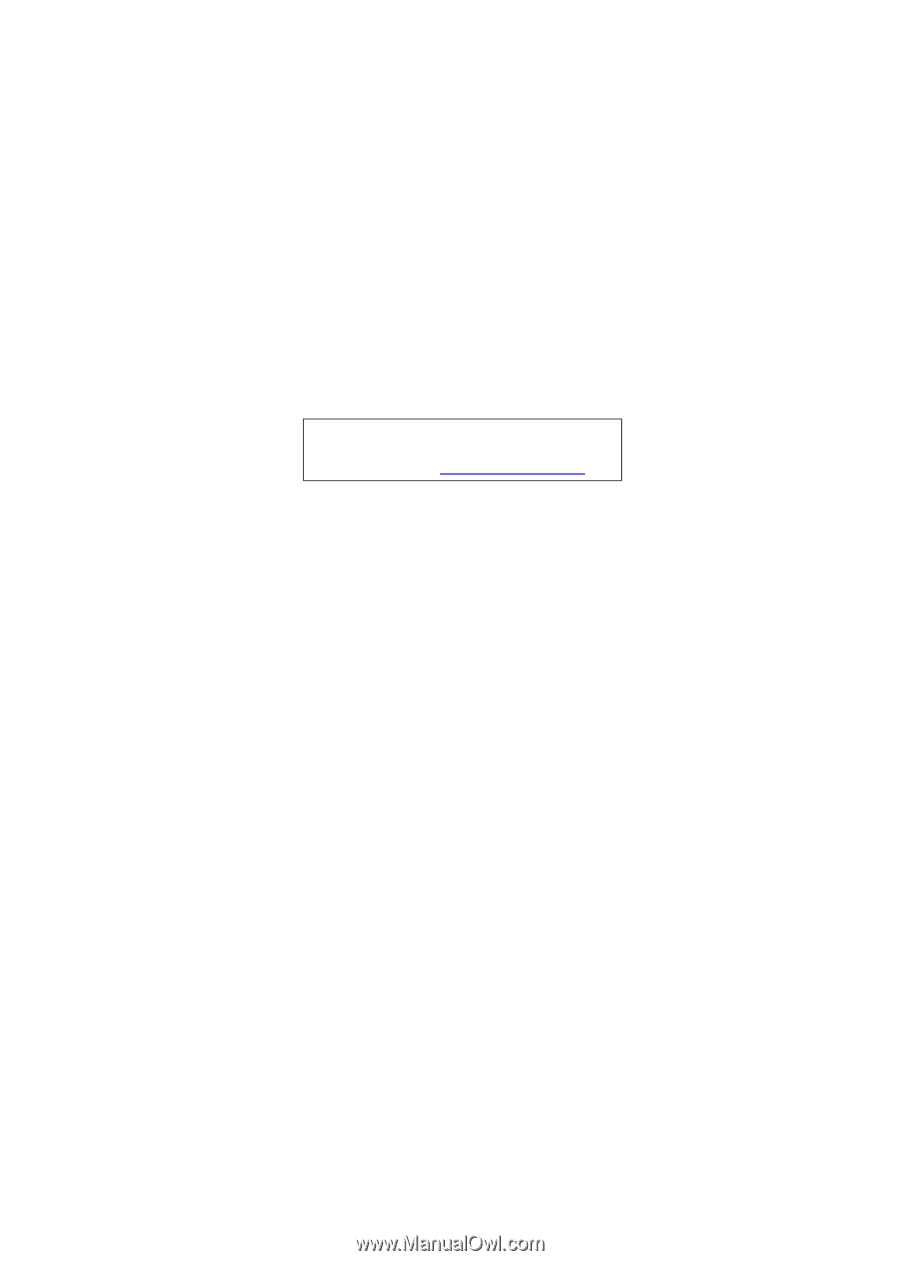
Aspire 6530 Series
Service Guide
PRINTED IN TAIWAN
Service guide files and updates are available
on the ACER/CSD web; for more information,
please refer to









