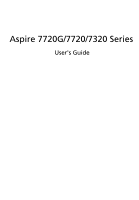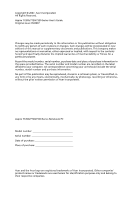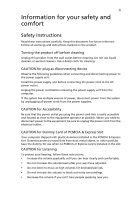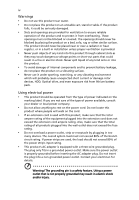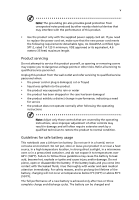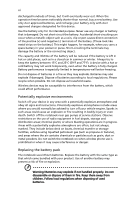Acer Aspire 7720Z Aspire 7720 Series User's Guide EN
Acer Aspire 7720Z Manual
 |
View all Acer Aspire 7720Z manuals
Add to My Manuals
Save this manual to your list of manuals |
Acer Aspire 7720Z manual content summary:
- Acer Aspire 7720Z | Aspire 7720 Series User's Guide EN - Page 1
Aspire 7720G/7720/7320 Series User's Guide - Acer Aspire 7720Z | Aspire 7720 Series User's Guide EN - Page 2
Reserved. Aspire 7720G/7720/7320 Series User's Guide Original Issue: 05/2007 Changes may be made periodically to the information in this publication without obligation to notify any person of such revisions or changes. Such changes will be incorporated in new editions of this manual or supplementary - Acer Aspire 7720Z | Aspire 7720 Series User's Guide EN - Page 3
dust, metal object, or other particles. Save the dummy for use when no PCMCIA or Express Card is installed in the slot. CAUTION for Listening To protect your hearing, follow these instructions. • Increase the volume gradually until you can hear clearly and comfortably. • Do not increase the volume - Acer Aspire 7720Z | Aspire 7720 Series User's Guide EN - Page 4
iv Warnings • Do not use this product near water. • Do not place this product on an unstable cart, stand or table. If the product falls, it could be seriously damaged. • Slots and openings are provided for ventilation to ensure reliable operation of the product and to protect it from overheating. - Acer Aspire 7720Z | Aspire 7720 Series User's Guide EN - Page 5
• the product has been dropped or the case has been damaged • the product exhibits a distinct change in performance, indicating a need for service • the product does not operate normally after following the operating instructions Note: Adjust only those controls that are covered by the operating - Acer Aspire 7720Z | Aspire 7720 Series User's Guide EN - Page 6
battery. Use only Acer approved batteries, and recharge your battery only with Acer approved chargers designated and obey all signs and instructions. Potentially explosive atmospheres include areas . Switch off the notebook near gas pumps at service stations. Observe restrictions on the use of radio - Acer Aspire 7720Z | Aspire 7720 Series User's Guide EN - Page 7
use and/or before servicing. • To avoid laptop under the following conditions. These devices may include, but are not limited to: wireless lan (WLAN), Bluetooth that the above separation distance instructions are followed until the aid. Do not place credit cards or other magnetic storage media near - Acer Aspire 7720Z | Aspire 7720 Series User's Guide EN - Page 8
with a potentially explosive atmosphere and obey all signs and instructions. Potentially explosive atmospheres include areas where you would normally off the device at refueling points such as near gas pumps at service stations. Observe restrictions on the use of radio equipment in fuel depots - Acer Aspire 7720Z | Aspire 7720 Series User's Guide EN - Page 9
your mobile phone or other telephone call system. Disposal instructions Do not throw this electronic device into the trash when Equipment (WEEE) regulations, visit http://global.acer.com/about/sustainability.htm Mercury advisory For projectors specific disposal information, check www.lamprecycle.org. - Acer Aspire 7720Z | Aspire 7720 Series User's Guide EN - Page 10
mode by pushing power button. • More power management settings can be done through Acer ePower Management. Tips and information for comfortable use Computer users may complain of eyestrain and headaches after prolonged use. Users are also at risk of physical injury after long hours of working in - Acer Aspire 7720Z | Aspire 7720 Series User's Guide EN - Page 11
the display brightness and/or contrast to a comfortable level for enhanced text readability and graphics clarity. • Eliminate glare and reflections by: • placing your display in such a way that the side faces the window or any light source • minimizing room light by using drapes, shades or blinds - Acer Aspire 7720Z | Aspire 7720 Series User's Guide EN - Page 12
, take breaks regularly, and do some stretching exercises. Note: For more information, please refer to "Regulations and safety notices" on page 86 in the AcerSystem User's Guide. - Acer Aspire 7720Z | Aspire 7720 Series User's Guide EN - Page 13
can help you to be more productive, please refer to the AcerSystem User's Guide. This guide contains detailed information on such subjects as system utilities, data recovery, expansion options and troubleshooting. In addition it contains warranty information and the general regulations and safety - Acer Aspire 7720Z | Aspire 7720 Series User's Guide EN - Page 14
xiv To turn the power off, do any of the following: • Use the Windows shutdown command Click on Start then click on Shut Down. • Use the power button You can also put the computer in sleep mode by pressing - Acer Aspire 7720Z | Aspire 7720 Series User's Guide EN - Page 15
Do not tamper with batteries. Keep them away from children. • Dispose of used batteries according to local regulations. Recycle if possible. Cleaning and servicing When cleaning the computer, follow these steps: 1 Turn off the computer and remove the battery pack. 2 Disconnect the AC adapter. 3 Use - Acer Aspire 7720Z | Aspire 7720 Series User's Guide EN - Page 16
Management 11 Acer eSettings Management 13 Windows Mobility Center 14 Your Acer notebook tour 15 Top view 15 Closed front view 17 Left view 18 Right view 19 Rear view 19 Base view 20 Specifications 21 Indicators 25 Easy-launch buttons 26 Touchpad 27 Touchpad basics 27 - Acer Aspire 7720Z | Aspire 7720 Series User's Guide EN - Page 17
for surround/multi-channel sound 35 Set playback as digital output 35 Using the system utilities 37 Acer GridVista (dual-display compatible ) 37 Launch Manager 38 Norton Internet Security 39 Frequently asked questions 40 Requesting service - Acer Aspire 7720Z | Aspire 7720 Series User's Guide EN - Page 18
Scheduling recordings 57 Program guide 57 Find program 57 TV settings 57 Using TeleText functions 58 Acer Arcade Deluxe (for selected models) 60 60 Remote control (for selected models) 61 Remote functions 62 Starting Acer Arcade Deluxe 63 VideoMagician 63 TV Joy (selected - Acer Aspire 7720Z | Aspire 7720 Series User's Guide EN - Page 19
) 76 BIOS utility 79 Boot sequence 79 Enable disk-to-disk recovery 79 Password 79 Using software 80 Playing DVD movies 80 Power management 81 Acer eRecovery Management 82 Create backup 82 Burn backup disc 83 Restore and recovery 83 Troubleshooting 84 Troubleshooting tips - Acer Aspire 7720Z | Aspire 7720 Series User's Guide EN - Page 20
- Acer Aspire 7720Z | Aspire 7720 Series User's Guide EN - Page 21
only. Actual product specifications may vary. • Acer eNet Management hooks up to location-based networks intelligently. • Acer ePower Management optimizes battery usage via customizable power plans. • Acer eAudio Management allows you to easily control the enhanced sound effects of Dolby® Home - Acer Aspire 7720Z | Aspire 7720 Series User's Guide EN - Page 22
Technology program group in Start menu. You can also set Acer eNet Management to start automatically when you boot up your PC. Acer eNet Management automatically detects the best settings for a new location, while offering you the option to manually adjust the settings to match your needs. - Acer Aspire 7720Z | Aspire 7720 Series User's Guide EN - Page 23
Empowering Technology 3 Acer eNet Management can save network settings for a location to a profile, and automatically switch to the AP details, etc.), as well as default printer settings. Security and safety concerns mean that Acer eNet Management does not store username and password information. - Acer Aspire 7720Z | Aspire 7720 Series User's Guide EN - Page 24
user interface for configuring your power management options. To access this utility, select "Acer ePower Management" from the Empowering Technology toolbar, run the program from the Acer Empowering Technology program group in Start menu, or right-click the Windows LCD brightness and CPU speed. You - Acer Aspire 7720Z | Aspire 7720 Series User's Guide EN - Page 25
Power Plan icon. Battery status For real-time battery life estimates based on current usage, refer to the panel in the upper half of the window. Click the sleep and hibernate modes. to view estimated battery life in - Acer Aspire 7720Z | Aspire 7720 Series User's Guide EN - Page 26
Empowering Technology 6 Acer eAudio Management Acer eAudio Management allows you to easily control the enhanced sound effects of Dolby® Home Theater™ on your system. Select "Movie" or "Game" mode to experience the awesome realism of 5.1-channel surround sound from just 2 speakers, via Dolby Virtual - Acer Aspire 7720Z | Aspire 7720 Series User's Guide EN - Page 27
supports it, your system display will be automatically switched out when an external display is connected to the system. For projectors and external devices that are not auto-detected, launch Acer an external resolution that is not supported by Acer ePresentation Management, adjust your display settings - Acer Aspire 7720Z | Aspire 7720 Series User's Guide EN - Page 28
by unauthorized persons. It is conveniently integrated with Windows Explorer as a shell extension for quick data encryption/decryption and also supports on-the-fly file encryption for Lotus Notes and Microsoft Outlook. The Acer eDataSecurity Management setup wizard will prompt you for a supervisor - Acer Aspire 7720Z | Aspire 7720 Series User's Guide EN - Page 29
drives, USB pen drives, USB flash drives, USB MP3 drives, USB memory card readers, IEEE 1394 disk drives, and any other removable storage devices that can • Floppy Drive Devices - 3.5-inch floppy drives only. To use Acer eLock Management, the Empowering Technology password must be set first. Once - Acer Aspire 7720Z | Aspire 7720 Series User's Guide EN - Page 30
Empowering Technology 10 - Acer Aspire 7720Z | Aspire 7720 Series User's Guide EN - Page 31
backups to hard disk or optical disc • Creation of backups: • Factory default image • User backup image • Current system configuration • Application backup • Restore and recovery: • Factory default image • User backup image • From previously-created CD/DVD • Reinstall applications/drivers - Acer Aspire 7720Z | Aspire 7720 Series User's Guide EN - Page 32
Empowering Technology 12 For more information, please refer to "Acer eRecovery Management" on page 82 in the AcerSystem User's Guide. Note: If your computer did not come with a Recovery CD or System CD, please use Acer eRecovery Management's "System backup to optical disc" feature to burn a backup - Acer Aspire 7720Z | Aspire 7720 Series User's Guide EN - Page 33
13 Acer eSettings Management Acer eSettings Management allows you to inspect hardware specifications, set BIOS passwords and modify boot options. Acer eSettings Management also: • Provides a simple graphical user interface for navigation. • Prints and saves hardware specifications. • Lets - Acer Aspire 7720Z | Aspire 7720 Series User's Guide EN - Page 34
orientation and synchronization status. Windows Mobility Center also includes Acer-specific settings like Bluetooth Add Device (if applicable), sharing folders overview/sharing service on or off, and a shortcut to the Acer user guide, drivers and utilities. To launch Windows Mobility Center: • Use - Acer Aspire 7720Z | Aspire 7720 Series User's Guide EN - Page 35
15 Your Acer notebook tour After setting up your computer as illustrated in the Just for Starters... poster, let us show you around your new Acer notebook. Top view 1 2 3 14 4 13 5 12 6 6 7 8 9 10 11 # ICON Item 1 Microphone Description Internal microphone for sound recording. - Acer Aspire 7720Z | Aspire 7720 Series User's Guide EN - Page 36
your computer. 8 Palmrest Comfortable support area for your hands when you use the computer. 9 Touchpad Touch-sensitive pointing device which for more details. 12 Empowering key Lanuch Acer Empowering Technology 13 Acer Arcade For use with Acer Arcade media playing program. 14 Status - Acer Aspire 7720Z | Aspire 7720 Series User's Guide EN - Page 37
Description 1 Line-in jack Accepts audio line-in devices (e.g., audio CD player, stereo walkman). 2 Microphone-in jack Accepts input from external out devices line-out jack with (e.g., speakers, headphones). S/PDIF support 4 Latch Locks and releases the lid. 5 CIR receiver - Acer Aspire 7720Z | Aspire 7720 Series User's Guide EN - Page 38
computer security lock. External display Connects to a display device (VGA) port (e.g., external monitor, LCD projector). DVI-D port Connects 5-in-1 card reader Accepts Secure Digital (SD), MultiMediaCard (MMC), Memory Stick (MS), Memory Stick PRO (MS PRO), xDPicture Card (xD). ExpressCard - Acer Aspire 7720Z | Aspire 7720 Series User's Guide EN - Page 39
Connect to USB 2.0 devices (e.g., USB mouse, USB camera). Accepts input signals from audio/video (AV) devices (for selected models). Internal optical drive; accepts CDs or DVDs. Lights up when the optical drive is active. Ejects the optical disk from the drive. Ejects the optical drive tray when the - Acer Aspire 7720Z | Aspire 7720 Series User's Guide EN - Page 40
Battery lock Locks the battery in position. 4 Sub woofer Emits low frequency sound output. 5 Hard disk bay Houses the computer's hard disk (secured with screws). 6 Memory compartment Houses the computer's main memory. 7 Ventilation slots and Enable the computer to stay cool, even after - Acer Aspire 7720Z | Aspire 7720 Series User's Guide EN - Page 41
Up to 2 GB of DDR2 667 MHz memory, upgradeable to 4 GB using two soDIMM modules (dual-channel support) Up to 1 GB of DDR2 533 MHz memory, upgradeable to 2 GB using two soDIMM modules (dual-channel support) 17" WXGA+ high-brightness (200-nits) Acer CrystalBrite™ TFT LCD, 1440 x 900 pixel resolution - Acer Aspire 7720Z | Aspire 7720 Series User's Guide EN - Page 42
/GM965 Express Chipset with integrated 3D graphics, featuring Intel® Graphic Media Accelerator (GMA) X3100 with up to 358 MB of Intel® Dynamic Video Memory Technology 4.0 (8MB of dedicated system memory, up to 350 MB of shared system memory), supporting Microsoft® DirectX® 9 and DirectX® 10 (for - Acer Aspire 7720Z | Aspire 7720 Series User's Guide EN - Page 43
-Super Multi double-layer drive (for selected models) • 5-in-1 card reader, supporting Secure Digital (SD), MultiMediaCard (MMC), Memory Stick® (MS), Memory Stick PRO™ (MS PRO), xD-Picture Card™ (xD) • Dolby®-certified surround sound system with two built-in stereo speakers (2 W) and one subwoofer - Acer Aspire 7720Z | Aspire 7720 Series User's Guide EN - Page 44
cursor keys, two Windows® keys, hotkey controls, standard numeric keypad, international language support, independent US and Euro dollar sign keys, media control keys • Empowering Key • Easy-launch buttons: WLAN, Internet, email, Bluetooth, Acer Arcade™ • Volume wheel • Acer Media Center remote - Acer Aspire 7720Z | Aspire 7720 Series User's Guide EN - Page 45
Acer Arcade™ featuring Cinema, Video, Album, Music and Acer HomeMedia • Acer Arcade Deluxe™ featuring DV Wizard, VideoMagician, DVDivine and Acer HomeMedia • Acer Crystal Eye • Acer GridVista™ • Acer Launch Manager • Acer (ITW) Note: The specifications listed above are for reference only. The - Acer Aspire 7720Z | Aspire 7720 Series User's Guide EN - Page 46
25 Indicators The computer has serveral easy-to-read status indicators. English The front panel indicators are visible even when the computer cover is closed up. Icon Function Power Description Indicates the computer's power status. Battery Indicates the computer's batttery status. HDD Num - Acer Aspire 7720Z | Aspire 7720 Series User's Guide EN - Page 47
Key, WLAN, Internet, email, Bluetooth, TV (optional) and Acer Arcade. Press to run the Acer Empowering Technology. Please see "Acer Empowering Technology programs, but can be reset by users. To set the Web browser, mail and programmable buttons, run the Acer Launch Manager. See "Launch Manager" - Acer Aspire 7720Z | Aspire 7720 Series User's Guide EN - Page 48
. This means the cursor responds as you move your finger across the surface of the touchpad. The central location on the palmrest provides optimum comfort and support. Touchpad basics The following items show you how to use the touchpad: • Move your finger across the touchpad (2) to move the cursor. - Acer Aspire 7720Z | Aspire 7720 Series User's Guide EN - Page 49
and move left or right a page. This button mimics your cursor pressing on the right scroll bar of Windows applications. Function Left button (1) Right button (4) Main touchpad (2) Center button (3) Execute Quickly click twice. Tap twice (at the same speed as double-clicking a mouse button - Acer Aspire 7720Z | Aspire 7720 Series User's Guide EN - Page 50
English 29 Using the keyboard The keyboard has full-sized keys, separate numeric keypad, cursor, lock, Windows, function and special keys. Lock keys and separate numeric keypad The keyboard has three lock keys which you can toggle on and off. Lock key - Acer Aspire 7720Z | Aspire 7720 Series User's Guide EN - Page 51
Windows-specific functions. Key Windows key Description Pressed alone, this key has the same effect as clicking on the Windows users (if you're not connected to a network domain) < > + : Minimizes all windows Windows Flip 3-D Application key Note: Depending on your edition of Windows Vista - Acer Aspire 7720Z | Aspire 7720 Series User's Guide EN - Page 52
and the BIOS utility. To Acer eSettings Management Acer ePower Management Sleep Launches Acer eSettings in Acer Empowering Technology. See "Acer Empowering Technology" on page 1. Launches Acer ePower Management in Acer Empowering Technology. See "Acer Touchpad toggle Turns the internal touchpad - Acer Aspire 7720Z | Aspire 7720 Series User's Guide EN - Page 53
the keyboard, or hold and then press the key at the upper-center of the keyboard. Note: Some fonts and software do not support the Euro symbol. Please refer to www.microsoft.com/typography/faq/faq12.htm for more information. The US dollar sign 1 Open a text editor or word - Acer Aspire 7720Z | Aspire 7720 Series User's Guide EN - Page 54
English 33 Ejecting the optical (CD or DVD) drive tray Press the drive eject button to eject the optical drive tray when the computer is on. Insert a paper clip to the - Acer Aspire 7720Z | Aspire 7720 Series User's Guide EN - Page 55
English 34 Audio The computer comes with 32-bit Intel High-Definition audio, and Dolby® certified surround sound system with two built-in stereo speakers. Adjusting the volume Adjusting the volume on the computer is as easy as scrolling unlimited volume control wheel on the front panel. - Acer Aspire 7720Z | Aspire 7720 Series User's Guide EN - Page 56
with sound, not speakers. Dolby Virtual Speaker delivers a 5.1-channel surround sound listening experience from just two speakers. Set playback as digital output To set up surround sound, select the Playback Devices by right-clicking the Volume Mixer icon in the sysetm tray of your Windows system - Acer Aspire 7720Z | Aspire 7720 Series User's Guide EN - Page 57
English 36 The Playback Devices dialog box will pop up. There are three tabs: Playback, Recording and Sounds. Click the Playback tab, and then select Realtek Digital Output and click Set Default to set the digital output. For enjoying movies, games and music - Acer Aspire 7720Z | Aspire 7720 Series User's Guide EN - Page 58
the process. Acer GridVista is a handy utility that offers four pre-defined display settings so you can view multiple windows on the same primary at right), or Quad Acer Gridvista is dual-display compatible, allowing two displays to be partitioned independently. Acer GridVista is simple to set up - Acer Aspire 7720Z | Aspire 7720 Series User's Guide EN - Page 59
English 38 1 Run Acer GridVista and select your preferred screen configuration for each display from the taskbar. 2 Drag and drop each window into the appropriate grid. 3 Enjoy the convenience of a well-organized desktop. Note: Please ensure that the resolution setting of your second monitor is set - Acer Aspire 7720Z | Aspire 7720 Series User's Guide EN - Page 60
secure. How do I check for viruses? 1 Double-click the Norton Internet Security icon on the Windows desktop. 2 Select Tasks & Scans. 3 Select Run Scan to scan your system. 4 When the scan is complete, review the results of the scan. Note: For optimal security, run a Full System Scan when scanning - Acer Aspire 7720Z | Aspire 7720 Series User's Guide EN - Page 61
heard from the computer. Check the following: • The volume may be muted. In Windows, look at the volume control (speaker) icon on the taskbar. If it is deselect the Mute all option. • The volume level may be too low. In Windows, look at the volume control icon on the taskbar. You can also use the - Acer Aspire 7720Z | Aspire 7720 Series User's Guide EN - Page 62
on the computer. If it works, contact your dealer or an authorized service center as the internal keyboard cable may be loose. The printer does not Phone and Modem Options. 3 Begin setting up your location. Refer to the Windows manual. Note: Please note, on first booting your notebook, that you can - Acer Aspire 7720Z | Aspire 7720 Series User's Guide EN - Page 63
: To activate the BIOS utility, press during POST. To start the recovery process: 1 Restart the system. 2 While the Acer logo is showing, press + at the same time to enter the recovery process. 3 Refer to the onscreen instructions to perform system recovery. Important! This feature - Acer Aspire 7720Z | Aspire 7720 Series User's Guide EN - Page 64
you call Please have the following information available when you call Acer for online service, and please be at your computer when you call. With your support, we can reduce the amount of time a call takes and help solve your problems efficiently. If there are error messages or beeps reported by - Acer Aspire 7720Z | Aspire 7720 Series User's Guide EN - Page 65
technology standards. • Delivers a battery-low warning. The battery is recharged whenever you connect the computer to the AC adapter. Your computer supports charge-in-use, enabling you to recharge the battery while you continue to operate the computer. However, recharging with the computer turned - Acer Aspire 7720Z | Aspire 7720 Series User's Guide EN - Page 66
English English 45 Follow these steps again until the battery has been charged and discharged three times. Use this conditioning process for all new batteries, or if a battery hasn't been used for a long time. If the computer is to be stored for more than two weeks, you are advised to remove the - Acer Aspire 7720Z | Aspire 7720 Series User's Guide EN - Page 67
day with a fully charged battery. Checking the battery level The Windows power meter indicates the current battery level. Rest the cursor over AC power whenever possible, reserving battery for on-the-go use. • Eject a PC Card if it is not being used, as it will continue to draw power (for selected - Acer Aspire 7720Z | Aspire 7720 Series User's Guide EN - Page 68
English 47 Battery-low warning When using battery power pay attention to the Windows power meter. English Warning: Connect the AC adapter as soon as possible after the battery-low warning appears. Data will be lost if the battery - Acer Aspire 7720Z | Aspire 7720 Series User's Guide EN - Page 69
Arcade (for selected models) Acer Arcade is an integrated player for music, photos, TV, DVD movies and videos. It can be operated using your pointing device or remote control. To - Acer Aspire 7720Z | Aspire 7720 Series User's Guide EN - Page 70
Arcade, please refer to the Arcade Help menu. This can be accessed from the Arcade home page by selecting Help . Settings There are settings in Acer Arcade that allow you to fine-tune its performance to suit your machine and your personal preferences. To access Settings, click on this icon located - Acer Aspire 7720Z | Aspire 7720 Series User's Guide EN - Page 71
Surround Sound, in order to avoid damaging your speakers. Click Run Setup Wizard to change your original startup settings. Click About Acer Arcade Arcade home page, click the Home button in the upper-left corner of the window. To go up one folder level while searching for content, click Up one guide. - Acer Aspire 7720Z | Aspire 7720 Series User's Guide EN - Page 72
need using the mouse, cursor keys or keyboard. Background mode With Acer Arcade you can continue listening to music or watching Live TV while certain other functions. TV, video and music will continue playing in a small window located in the bottom left-hand corner of the screen. You can press the - Acer Aspire 7720Z | Aspire 7720 Series User's Guide EN - Page 73
Acer Arcade. This player has the features and controls of a typical DVD player. When you insert a disk into the DVD drive, the movie begins playing automatically. To control the movie, the pop-up player control panel appears at the bottom of the window captions when you mute the sound for any reason. - Acer Aspire 7720Z | Aspire 7720 Series User's Guide EN - Page 74
English 53 Album Acer Arcade lets you view digital photos individually or as a slide show, from any available drive on your computer. Click the Album button on the Arcade - Acer Aspire 7720Z | Aspire 7720 Series User's Guide EN - Page 75
mouse. To return to the Video page, click Stop. Capturing video (TV models only) Acer Arcade allows you to capture and record video clips from other external devices, such as a be captured and stored in a user designated directory. The destination directory can be changed from the "Settings"menu. - Acer Aspire 7720Z | Aspire 7720 Series User's Guide EN - Page 76
on the Arcade homepage to open the Music homepage. Select the folder, CD or category that contains the music you want to listen to. Click Play volume and control playback. To rip music from an audio CD, after you have inserted the CD, click Rip CD. In the page that opens, select the songs you would - Acer Aspire 7720Z | Aspire 7720 Series User's Guide EN - Page 77
Guide option lets you view program information for all channels. See Program Guide. The Find Program option enables you to search for a specific be saved, however, and you cannot watch this file in the Recorded TV window.) You can navigate forward and backward within the file to create an instant - Acer Aspire 7720Z | Aspire 7720 Series User's Guide EN - Page 78
schedule to open it for modification. To change the order in which schedules are displayed, click Sort by Channel or Sort by Date. Program guide Click the Program Guide button to view program listing details for each channel. These listings and information are provided by the Electronic Program - Acer Aspire 7720Z | Aspire 7720 Series User's Guide EN - Page 79
TV shows. You can also select the destination for any recorded TV. Guide settings Click on EPG Source to select the source for your EPG program their default values. Using TeleText functions For regions with the TeleText service, TeleText can be activated by using the onscreen controller or the - Acer Aspire 7720Z | Aspire 7720 Series User's Guide EN - Page 80
59 Note: The snapshot function is available when TeleText is running. English - Acer Aspire 7720Z | Aspire 7720 Series User's Guide EN - Page 81
Arcade Deluxe (for selected models) Note: Acer Arcade Deluxe is available for systems with Windows Media Center. Acer Arcade Deluxe extends the capabilities of your Windows Media Centerequipped system with a set of Acer utilities designed to make it easy to manage your multimedia files, create your - Acer Aspire 7720Z | Aspire 7720 Series User's Guide EN - Page 82
English 61 Remote control (for selected models) If your computer is bundled with a remote control for use wiht the Arcade Deluxe software, the table below explains the functions. 16 1 17 2 18 3 19 4 20 5 6 21 7 8 9 22 10 11 23 12 13 24 14 15 25 - Acer Aspire 7720Z | Aspire 7720 Series User's Guide EN - Page 83
playback or go to previous picture 4 Skip Backward Skip a section backward 5 Pause Pause playback 6 Recorded TV Display Recorded TV page 7 Guide Display the Guide 8 Navigation/ Navigate and confirm selections OK buttons 9 Mute Toggle audio on/off 10 Back Move up one level in the UI 11 - Acer Aspire 7720Z | Aspire 7720 Series User's Guide EN - Page 84
list and left/right to select a utility. To run the Acer Arcade Deluxe utilities outside of Windows Media Center, double-click the Acer Arcade Deluxe icon from the Windows desktop. Note: For detailed information about specific Acer Arcade Deluxe utiltiies, use the built-in help files. VideoMagician - Acer Aspire 7720Z | Aspire 7720 Series User's Guide EN - Page 85
Wizard provides real-time preview and capture from DV camcorders and webcams to your computer's hard drive or directly burned to DVD. DV Wizard also supports the capture of High Definition video to your computer's hard disk in the DVD format. Attach your DV camcorder or web cam to your computer - Acer Aspire 7720Z | Aspire 7720 Series User's Guide EN - Page 86
to a client's office or a different building, you may choose to shut down the computer: Click on Start, Turn Off Computer, then click on Turn Off (Windows XP). Or: You can put the computer in Sleep mode by pressing + . Then close and latch the display. When you are ready to use - Acer Aspire 7720Z | Aspire 7720 Series User's Guide EN - Page 87
. What to take with you Unless you have some items at home, take the following items with you: • AC adapter and power cord • The printed User's Guide - Acer Aspire 7720Z | Aspire 7720 Series User's Guide EN - Page 88
it into the gate area. What to take with you Take the following items with you: • AC adapter • Spare, fully-charged battery pack(s) • Additional printer driver files if you plan to use another printer - Acer Aspire 7720Z | Aspire 7720 Series User's Guide EN - Page 89
which you are traveling • Spare, fully-charged battery packs • Additional printer driver files if you plan to use another printer • Proof of purchase, in check that the local AC voltage and the AC adapter power cord specifications are compatible. If not, purchase a power cord that is compatible - Acer Aspire 7720Z | Aspire 7720 Series User's Guide EN - Page 90
Password prevents unauthorized entry into the BIOS utility. Once set, you must enter this password to gain access to the BIOS utility. See "BIOS utility" on page 79. • User Password secures your computer against your password, please get in touch with your dealer or an authorized service center. - Acer Aspire 7720Z | Aspire 7720 Series User's Guide EN - Page 91
utility at boot-up. • Type the Supervisor Password and press to access the BIOS utility. If you enter the password incorrectly, a warning message appears. Try again and press . • When the User Password is set and the password on boot parameter is enabled, a prompt appears at boot-up - Acer Aspire 7720Z | Aspire 7720 Series User's Guide EN - Page 92
mobile computing experience. Connectivity options Ports allow you to connect peripheral devices to your computer as you would with a desktop PC. For instructions on how to connect different external devices to the computer, read the following section. Fax/data modem Your computer has a built-in - Acer Aspire 7720Z | Aspire 7720 Series User's Guide EN - Page 93
English 72 Built-in network feature The built-in network feature allows you to connect your computer to an Ethernet-based network. To use the network feature, connect an Ethernet cable from the Ethernet (RJ-45) port on the chassis of the computer to a network jack or hub on your network. Universal - Acer Aspire 7720Z | Aspire 7720 Series User's Guide EN - Page 94
English 73 IEEE 1394 port The computer's IEEE 1394 port allows you to connect to an IEEE 1394compatible device like a video camera or digital camera. See your video or digital camera's documentation for details. - Acer Aspire 7720Z | Aspire 7720 Series User's Guide EN - Page 95
enhances the usability and expandability of your computer. ExpressCards support a vast number of expansion options, including flash memory card adapters, TV-tuners, Bluetooth connectivity and IEEE 1394B adapters. ExpressCards support USB 2.0 and PCI Express applications. Important! There are two - Acer Aspire 7720Z | Aspire 7720 Series User's Guide EN - Page 96
2 Remove the screws from the memory cover; then lift up and remove the memory cover. 3 (a) Insert the memory module diagonally into the slot, then (b) gently press it down until it clicks into place. 4 Replace the memory - Acer Aspire 7720Z | Aspire 7720 Series User's Guide EN - Page 97
AV-in cables (for selected models) Follow the instructions below to set up the TV function of your Acer notebook. PAL/SECAM and NTSC systems 1 Plug cable system for your region before attempting to connect the antenna cable. Acer DVB-T digital antenna To connect the antenna: Plug the antenna cable - Acer Aspire 7720Z | Aspire 7720 Series User's Guide EN - Page 98
English 77 To set up the antenna: 1 Push gently at the top until the bottom section pops out. 2 Pull the bottom up until it is positioned at 90 degrees to the antenna body. 1 2 3 3 To ensure good reception, the antenna can be positioned on top of your notebook display using the special clip, as - Acer Aspire 7720Z | Aspire 7720 Series User's Guide EN - Page 99
English S RWY S RWY S RWY Audio Video R L 78 AV-in cable The AV-in cable can be used to connect your notebook to a VHS player or camcorder for viewing, capturing and recording video clips. 1 Plug the single end of the cable into the AV-in port of your notebook. 2 Connect the other ends to the S- - Acer Aspire 7720Z | Aspire 7720 Series User's Guide EN - Page 100
However, if you encounter configuration problems, you may need to run it. To activate the BIOS utility, press during recovery To enable disk-to-disk recovery (hard disk recovery), activate the BIOS utility, then select Main from the categories listed at the top of the screen. Find D2D Recovery - Acer Aspire 7720Z | Aspire 7720 Series User's Guide EN - Page 101
English 80 Using software Playing DVD movies When the DVD drive module is installed in the optical drive bay, you can play DVD movies on your computer. 1 Eject the DVD disk. Important! When you launch the DVD player for the first time, the program asks you to enter the region code. DVD disks are - Acer Aspire 7720Z | Aspire 7720 Series User's Guide EN - Page 102
keyboard, mouse, hard disk, peripherals connected to the computer, and video memory. If no activity is detected for a period of time (called an conserve energy. This computer employs a power management scheme that supports the advanced configuration and power interface (ACPI), which allows - Acer Aspire 7720Z | Aspire 7720 Series User's Guide EN - Page 103
also backup/restore the factory default image, and reinstall applications and drivers. Acer eRecovery Management consists of the following functions: 1 Create backup 2 Burn backup disc 3 Restore and recovery This chapter will guide you through each process. Note: This feature is only available on - Acer Aspire 7720Z | Aspire 7720 Series User's Guide EN - Page 104
restore and recovery page by selecting the Restore button. 3 Select the backup point you would like to restore from. You can also choose to recover the system from a factory default image, recover from a previously created CD/DVD or reinstall applications and drivers. 4 Follow the instructions on - Acer Aspire 7720Z | Aspire 7720 Series User's Guide EN - Page 105
attempt to open the computer yourself; contact your dealer or authorized service center for assistance. Troubleshooting tips This notebook PC incorporates an advanced design that delivers onscreen error message reports to help you solve problems. If the system reports an error message or an error - Acer Aspire 7720Z | Aspire 7720 Series User's Guide EN - Page 106
85 If you still encounter problems after going through the corrective measures, please contact your dealer or an authorized service center for assistance. Some problems may be solved using the BIOS utility. English English - Acer Aspire 7720Z | Aspire 7720 Series User's Guide EN - Page 107
energy and, if not installed and used in accordance with the instructions, may cause harmful interference to radio communications. However, there is reception, which can be determined by turning the device off and on, the user is encouraged to try to correct the interference by one or more of the - Acer Aspire 7720Z | Aspire 7720 Series User's Guide EN - Page 108
undesired operation. Notice: Canadian users This Class B digital apparatus Canada. Declaration of Conformity for EU countries Hereby, Acer, declares that this notebook PC series is in telephone network, the telephone company may discontinue your service temporarily. If possible, they will notify you - Acer Aspire 7720Z | Aspire 7720 Series User's Guide EN - Page 109
advance to give you an opportunity to maintain uninterrupted telephone service. If this equipment should fail to operate properly, disconnect the equipment from the phone line to determine if it is causing the problem. If the problem is with the equipment, discontinue use and contact your dealer or - Acer Aspire 7720Z | Aspire 7720 Series User's Guide EN - Page 110
Specifications: a There shall be no more than 10 call attempts to the same number within any 30 minute period for any single manual that Telecom lines will always continue to support pulse dialing. 7 Use of pulse Should such problems occur, the user should NOT contact the telecom Fault Service. 8 This - Acer Aspire 7720Z | Aspire 7720 Series User's Guide EN - Page 111
drive used with this computer is a laser product. The CD or DVD drive's classification label (shown below) is located on the drive. CLASS 1 LASER PRODUCT CAUTION: INVISIBLE LASER RADIATION WHEN OPEN. AVOID EXPOSURE TO BEAM. - Acer Aspire 7720Z | Aspire 7720 Series User's Guide EN - Page 112
approved for wireless use. Depending on configurations, this product may or may not contain wireless radio devices (such as wireless LAN and/or Bluetooth modules). Below information is for products with such devices. European Union (EU) R&TTE Directive 1999/5/EC as attested by conformity with the - Acer Aspire 7720Z | Aspire 7720 Series User's Guide EN - Page 113
English 92 wireless mouse/keyboard) • EN301 511 V9.0.2:2003 (Applied to models with 3G function) • EN301 908-1 V2.2.1:2003 (Applied to models with 3G function). • EN301 908-2 V2.2.1:2003 (Applied to models with 3G function). - Acer Aspire 7720Z | Aspire 7720 Series User's Guide EN - Page 114
and Bluetooth card is far below the FCC radio frequency exposure limits. Nevertheless, the notebook PC series shall be used in such a manner that the potential for human contact during normal operation is minimized as follows: 1 Users are requested to follow the RF safety instructions on wireless - Acer Aspire 7720Z | Aspire 7720 Series User's Guide EN - Page 115
to co-channel Mobile Satellite systems. 3 High power radar are allocated as primary users of the 5.25 to 5.35 GHz and 5.65 to 5.85 GHz bands. These in 2.4 GHz band To prevent radio interference to the licensed service, this device is intended to be operated indoors and installation outdoors - Acer Aspire 7720Z | Aspire 7720 Series User's Guide EN - Page 116
for this declaration: Product name: Notebook PC Model number: ICK70 Machine type: Aspire 7720G/7720/7320 SKU number: Aspire 7720G/7720/7320-xxxxx ("x" = 0 - 9, a - z, or A - Z) Name of responsible party: Acer America Corporation Address of responsible party: 333 West San Carlos St. San - Acer Aspire 7720Z | Aspire 7720 Series User's Guide EN - Page 117
Lai Tel: 886-2-8691-3089 Fax: 886-2-8691-3000 E-mail: [email protected] Hereby declare that: Product: Personal Computer Trade Name: Acer Model Number: ICK70 Machine Type: Aspire 7720G/7720/7320 SKU Number: Aspire 7720G/7720/7320-xxxxx ("x" = 0~9, a ~ z, or A ~ Z) Is compliant with the essential - Acer Aspire 7720Z | Aspire 7720 Series User's Guide EN - Page 118
97 LCD panel ergonomic specifications English English Design viewing distance Design inclination angle Design azimuth angle level: [250 + (250cosα)] lx where α = 85° • Color: Source D65 • Ordinary LCD: Class I • Protective or Acer CrystalBrite™ LCD: Class III Both • Yn • u'n • v'n Class II - Acer Aspire 7720Z | Aspire 7720 Series User's Guide EN - Page 119
44 BIOS utility 79 brightness hotkeys 31 C caps lock 29 on indicator 25 care AC adapter xiv battery pack xv computer xiv CD-ROM ejecting manually 41 troubleshooting 41 embedded numeric keypad 30 hotkeys 31 lock keys 29 troubleshooting 41 Windows keys 30 L left view 17 M media access on indicator 25 - Acer Aspire 7720Z | Aspire 7720 Series User's Guide EN - Page 120
41 problems 40 CD-ROM 41 display 40 keyboard 41 printer 41 startup 40 troubleshooting 84 Q questions setting location for modem use 41 S safety CD or DVD 90 modem notices 87 scroll lock 29 security keylock 33, 69 passwords 69 speakers hotkey 31 troubleshooting 40 support information 43 T touchpad
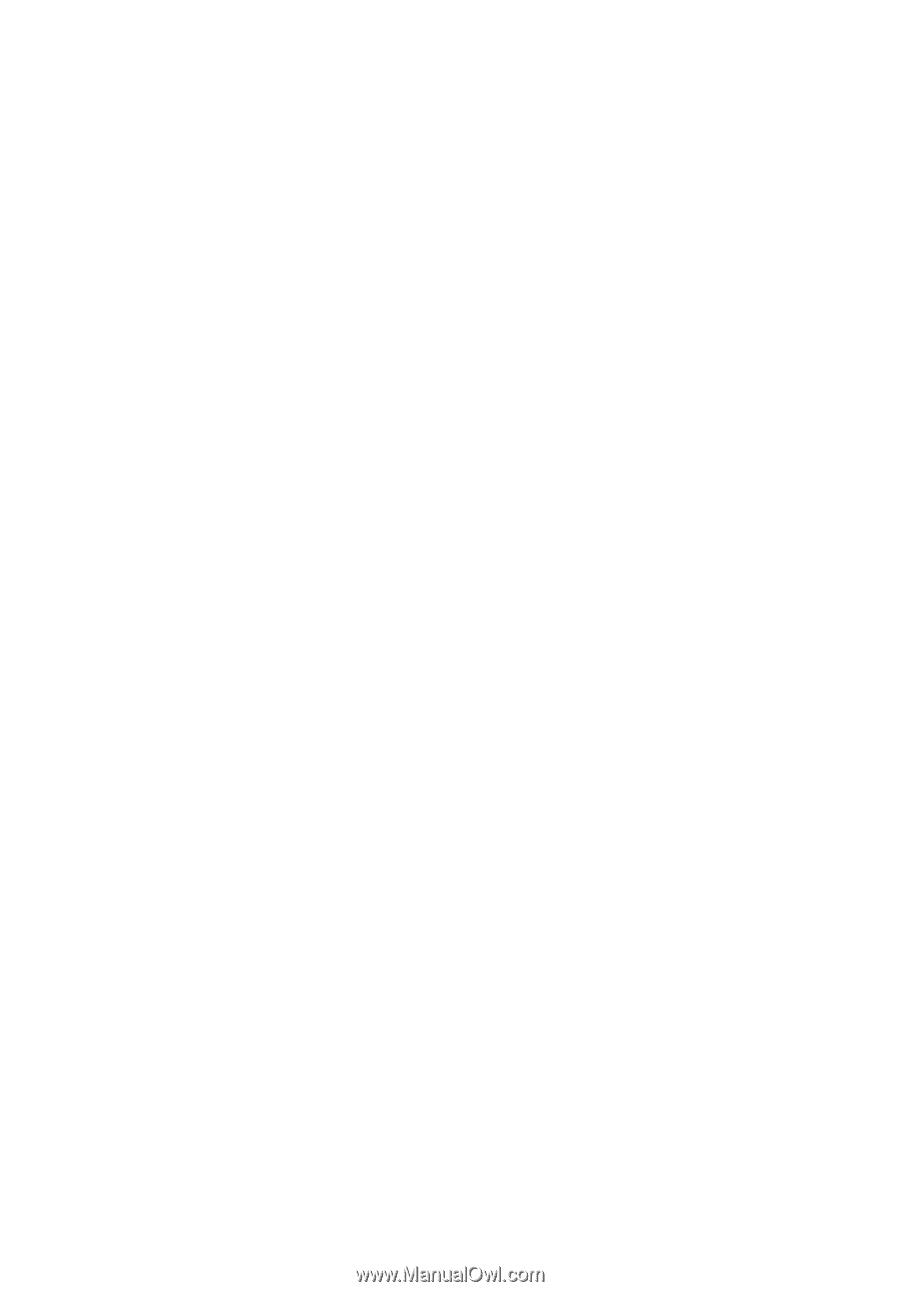
Aspire 7720G/7720
/7320
Series
User's Guide