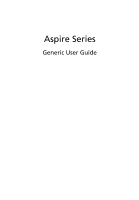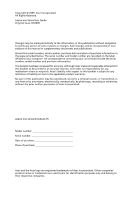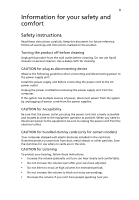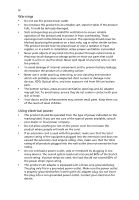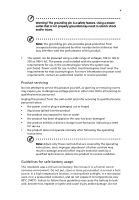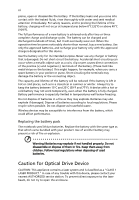Acer Aspire 7735Z User Guide
Acer Aspire 7735Z Manual
 |
View all Acer Aspire 7735Z manuals
Add to My Manuals
Save this manual to your list of manuals |
Acer Aspire 7735Z manual content summary:
- Acer Aspire 7735Z | User Guide - Page 1
Aspire Series Generic User Guide - Acer Aspire 7735Z | User Guide - Page 2
Acer Incorporated. All Rights Reserved. Aspire one Series User Guide Original Issue: 02/2009 Changes may be made periodically to the information in this publication without obligation to notify any person of such revisions or changes. Such changes will be incorporated in new editions of this manual - Acer Aspire 7735Z | User Guide - Page 3
or other particles. Save the dummies for use when no cards are in the slots. CAUTION for Listening To protect your hearing, follow these instructions. • Increase the volume gradually until you can hear clearly and comfortably. • Do not increase the volume level after your ears have adjusted. • Do - Acer Aspire 7735Z | User Guide - Page 4
fire or electric shock. Never spill liquid of any kind onto or into the product. • To avoid damage of internal components and to prevent battery leakage, do not place the product on a vibrating surface. • Never use it under sporting, exercising, or any vibrating environment which will probably cause - Acer Aspire 7735Z | User Guide - Page 5
performance, indicating a need for service • the product does not operate normally after following the operating instructions Note: Adjust only those restore the product to normal condition. Guidelines for safe battery usage This notebook uses a Lithium-ion battery. Do not use it in a humid, wet or - Acer Aspire 7735Z | User Guide - Page 6
regulations when disposing of used batteries. Caution for Optical Drive Device CAUTION: This appliance contains a laser system and is classified as a "CLASS 1 LASER PRODUCT." In case of any trouble with this device, please contact your nearest AUTHORIZED service station. To prevent direct exposure - Acer Aspire 7735Z | User Guide - Page 7
telephone lines from the equipment when not in use and/or before servicing. • To avoid the remote risk of electric shock from lightning, do This device meets RF exposure guidelines when used normally, and it and its antenna are positioned at least 1.5 centimeters (5/8 inches) away from your body ( - Acer Aspire 7735Z | User Guide - Page 8
your device in health care facilities when any regulations posted in these areas instruct you to do so. Hospitals or health care facilities may be using with some hearing aids. If interference occurs, consult your service provider. Vehicles RF signals may affect improperly installed or inadequately - Acer Aspire 7735Z | User Guide - Page 9
with a potentially explosive atmosphere and obey all signs and instructions. Potentially explosive atmospheres include areas where you would normally off the device at refueling points such as near gas pumps at service stations. Observe restrictions on the use of radio equipment in fuel depots - Acer Aspire 7735Z | User Guide - Page 10
and prevent greenhouse gas emissions by meeting strict energy efficiency guidelines set by the U.S. Environmental Protection Agency. Acer is committed to offer products and services worldwide that help customers save money, conserve energy and improve the quality of our environment. The more energy - Acer Aspire 7735Z | User Guide - Page 11
xi inadequate working conditions, personal health and other factors greatly increase the risk of physical injury. Incorrect computer usage may lead to carpal tunnel syndrome, tendonitis, tenosynovitis or other musculoskeletal disorders. The following symptoms may appear in the hands, wrists, arms, - Acer Aspire 7735Z | User Guide - Page 12
xii enhanced text readability and graphics clarity. • Eliminate glare and reflections by: • placing your display in such a way that the side faces the window or any light source • minimizing room light by using drapes, shades or blinds • using a task light • changing the display's viewing angle • - Acer Aspire 7735Z | User Guide - Page 13
installed on your computer, clicking on AcerSystem User Guide will run the Adobe Reader setup program first. Follow the instructions on the screen to complete the installation. For instructions on how to use Adobe Reader, access the Help and Support menu. Basic care and tips for using your computer - Acer Aspire 7735Z | User Guide - Page 14
xiv To turn the power off, do any of the following: • Use the Windows shutdown command Click on Start then click on Shut Down. • Use the power button You can also put the computer in sleep mode by pressing the sleep hotkey + . Note: If you cannot power off the computer normally, press - Acer Aspire 7735Z | User Guide - Page 15
as replacements. Turn the power off before removing or replacing batteries. • Do not tamper with batteries. Keep them away from children. • Dispose of used batteries according to local regulations. Recycle if possible. Cleaning and servicing When cleaning the computer, follow these steps: 1 Turn off - Acer Aspire 7735Z | User Guide - Page 16
xvi - Acer Aspire 7735Z | User Guide - Page 17
things first xiii Your guides xiii Basic care and tips for using your computer xiii Turning your computer on and off xiii Taking care of your computer xiv Taking care of your AC adapter xiv Taking care of your battery pack xv Cleaning and servicing xv Touchpad 1 Touchpad basics - Acer Aspire 7735Z | User Guide - Page 18
23 YouTube 23 Flickr 23 Battery pack 24 Battery pack characteristics 24 Maximizing the battery's life 24 Installing and removing the battery pack 25 Charging the battery 26 Checking the battery level 26 Optimising battery life 26 Battery-low warning 27 Taking your notebook - Acer Aspire 7735Z | User Guide - Page 19
Password 40 Using software 41 Playing DVD movies 41 Frequently asked questions 42 Requesting service 45 International Travelers Warranty (ITW) 45 Before you call 45 Troubleshooting 46 Troubleshooting tips 46 Error messages 46 Regulations and safety notices 47 FCC statement 47 - Acer Aspire 7735Z | User Guide - Page 20
to the left and right buttons on a mouse. Tapping on the 12 3 4 touchpad is the same as clicking the left button. • Use Acer Bio-Protection fingerprint reader (3) supporting Acer FingerNav 4-way control function (only for certain models) to scroll up or down and move left or right a page. This - Acer Aspire 7735Z | User Guide - Page 21
English 2 Touchpad basics (with two-click buttons) The following items show you how to use the touchpad with two-click buttons. • Move your finger across the touchpad to move the cursor. • Press the left and right buttons located beneath the touchpad to perform selection and execution - Acer Aspire 7735Z | User Guide - Page 22
3 English Using the keyboard The keyboard has full-sized keys and an embedded numeric keypad*, separate cursor, lock, Windows, function and special keys. Lock keys and embedded numeric keypad* The keyboard has three lock keys which you can toggle on and off. Lock key Description Caps Lock - Acer Aspire 7735Z | User Guide - Page 23
English 4 Windows keys The keyboard has two keys that perform Windows-specific functions. Key Windows key Description Pressed alone, this key has the same effect as clicking on the Windows Start button; it launches the Start menu. It can also be used with other keys to provide a variety of - Acer Aspire 7735Z | User Guide - Page 24
models) The system provides you whole new enthusiastic audio experience including Acer PureZone with built-in stereo microphones featuring beam forming and echo cancellation technologies. Acer PureZone technology supports Acoustic Echo Cancellation, Beam Forming and Noise Suppression for pure sound - Acer Aspire 7735Z | User Guide - Page 25
image and improves the separation of instruments without diminishing the center of the mix. Audio Optimization Corrects the frequency response problems commonly associated with laptop computers by optimizing the listening environment to deliver a truer entertainment experience. Each PC model is - Acer Aspire 7735Z | User Guide - Page 26
-purpose fingerprint software package integrated with the Microsoft Windows operating system. Utilizing the uniqueness of one's fingerprint, Acer Bio-Protection Fingerprint Solution incorporates protection against unauthorized access to your computer with centralized password management via Password - Acer Aspire 7735Z | User Guide - Page 27
settings so you can view multiple windows on the same screen. To access this function, please go to Start, All Programs and click on Acer GridVista. You may choose any one of the four display settings indicated below: 12 2 13 1 3 2 13 24 Double (vertical), Triple (primary at left), Triple - Acer Aspire 7735Z | User Guide - Page 28
English 9 3 Enjoy the convenience of a well-organized desktop. Note: Please ensure that the resolution setting of your second monitor is set to the manufacturer's recommended value. - Acer Aspire 7735Z | User Guide - Page 29
you have finished these three steps, backups will be created according to the schedule. You can also create backups manually by pressing the Acer Backup Manager key. If you wish to change your settings at any time, run Acer Backup Manager from the Start menu and go through the steps outlined above. - Acer Aspire 7735Z | User Guide - Page 30
to conserve energy. This computer employs a power management scheme that supports the advanced configuration and power interface (ACPI), which allows for Windows handles all power-saving chores for your computer. Acer PowerSmart key The Acer PowerSmart key uses the power-saving features of your - Acer Aspire 7735Z | User Guide - Page 31
is for general reference only. Actual product specifications may vary. Acer eRecovery Management consists of the following functions: 1 Backup: • System and Retain User Data • Reinstall Drivers or Applications This chapter will guide you through each process. Note: This feature is only available on - Acer Aspire 7735Z | User Guide - Page 32
eRecovery Management. 2 Acer eRecovery Management opens to the Backup page. 3 Select the type of backup (factory default or drivers and applications) you would like to burn to disc. 4 Follow the instructions on screen to complete the process. Note: Create a factory default image when you want to - Acer Aspire 7735Z | User Guide - Page 33
default image or from previously created CD and DVD backups. You can also reinstall applications and drivers for your Acer system. 1 Click on Start, All Programs, Acer, Acer eRecovery Management. 2 Switch to the Restore page by clicking Restore. 3 You can choose to restore the system from a factory - Acer Aspire 7735Z | User Guide - Page 34
Setup Utility. 1 Turn on your computer and insert the first system recovery disc into the optical disc drive. Restart your computer. 2 During startup when the Acer logo shows, press the F2 key to enter BIOS Setup, where you can set system parameters. 3 Use the left and right arrow keys to select - Acer Aspire 7735Z | User Guide - Page 35
Boot submenu. 1 Turn on your computer and insert the first system recovery disc into the optical disc drive. Restart your computer. 2 During startup when the Acer logo shows, press the F2 key to enter BIOS Setup, where you can set system parameters. 3 Use the left and right arrow keys to select - Acer Aspire 7735Z | User Guide - Page 36
Note: While watching videos, optical discs or slideshows, your screensaver and power-saving features are unavailable. Note: For more detailed information on the features of Acer Arcade, please refer to the Arcade Help menu. This can be accessed from the Arcade home page by selecting Help. - Acer Aspire 7735Z | User Guide - Page 37
volume controls. These are discussed in more detail in the Cinema of this guide. Cinema Play Movie: Click Play Movie to watch a movie from your discs, standard DVDs and video CDs (VCDs) with the Cinema function of Acer Arcade Deluxe. This player has the features and controls of a typical DVD player - Acer Aspire 7735Z | User Guide - Page 38
, select subtitles, adjust volume, select soundtrack language and set advanced features. Function availability will depend on what the optical disc being played supports. Clicking the stop button will stop the movie playback, and return you to the Cinema main screen. At the bottom of the screen - Acer Aspire 7735Z | User Guide - Page 39
Update to connect to the Internet to check for, and download, available updates to the software. Settings: Click Settings to make various adjustments to your Acer Arcade Deluxe. Here, you will be able to modify Display, Audio, Photo, DVD and BD settings to get the best out of your computer. Display - Acer Aspire 7735Z | User Guide - Page 40
for enhanced audio enjoyment. Photo: Use this page to set preferences for your slideshow when viewing photos. DVD: Acer Arcade Deluxe has several features and technologies to extend battery life while watching DVD movies. On this page, you can select whether you wish to turn the features off - Acer Aspire 7735Z | User Guide - Page 41
English 22 Help: Click Help to view the Help file for detailed information on using Acer Arcade Deluxe. About: Click About to view the copyright and vendor information for Acer Arcade Deluxe. Albums Acer Arcade Deluxe lets you view digital photos individually or as a slideshow, from any available - Acer Aspire 7735Z | User Guide - Page 42
English 23 Online Media Online Media gives you easy access to photos and videos uploaded to the popular Flickr and YouTube websites. You need to be connected to the Internet to use the Online Media function. YouTube You can view the 30 most viewed video clips on YouTube by selecting YouTube from - Acer Aspire 7735Z | User Guide - Page 43
the following characteristics: • Employs current battery technology standards. • Delivers a battery-low warning. The battery is recharged whenever you connect the computer to the AC adapter. Your computer supports charge-in-use, enabling you to recharge the battery while you continue to operate the - Acer Aspire 7735Z | User Guide - Page 44
packs to temperatures below 0°C (32°F) or above 45°C (113°F). Extreme temperatures may adversely affect the battery pack. By following the battery conditioning process you condition your battery to accept the maximum possible charge. Failure to follow this procedure will prevent you from obtaining - Acer Aspire 7735Z | User Guide - Page 45
the charge/recharge cycle and improving recharging efficiency. You are advised to follow the suggestions set out below: • Purchase an extra battery pack. • Use AC power whenever possible, reserving battery for on-the-go use. • Eject a PC Card if it is not being used, as it will continue to draw - Acer Aspire 7735Z | User Guide - Page 46
to the mains power supply. 2. Save all necessary files. 3. Resume work. Turn off the computer if you want to recharge the battery rapidly. An extra fully charged battery pack is available. 1. Save all necessary files. 2. Close all applications. 3. Shut down the operating system to turn off the - Acer Aspire 7735Z | User Guide - Page 47
28 English Taking your notebook PC with you This section gives you tips and hints to consider when moving around or traveling with your computer. Disconnecting from the desktop Follow these steps to disconnect your computer from external accessories: 1 Save any open files. 2 Remove any media, - Acer Aspire 7735Z | User Guide - Page 48
computer in the meeting room. If the meeting room does not have an electrical outlet, reduce the drain on the battery by putting the computer in Sleep mode. Press + or close the display cover whenever you are following items with you: • AC adapter and power cord • The printed Quick Guide - Acer Aspire 7735Z | User Guide - Page 49
building to a client's office building or traveling locally. Preparing the computer Prepare the computer as if you were taking it home. Make sure that the battery in the computer is charged. Airport security may require you to turn on your computer when carrying it into the gate area. What to take - Acer Aspire 7735Z | User Guide - Page 50
you Bring the following items with you: • AC adapter • Power cords that are appropriate for the country to which you are traveling • Spare, fully-charged battery packs • Additional printer driver files if you plan to use another printer • Proof of purchase, in case you need to show it to customs - Acer Aspire 7735Z | User Guide - Page 51
for maximum security. Important! Do not forget your Supervisor Password! If you forget your password, please get in touch with your dealer or an authorized service center. - Acer Aspire 7735Z | User Guide - Page 52
English 33 Entering passwords When a password is set, a password prompt appears in the center of the display screen. • When the Supervisor Password is set, a prompt appears when you press to enter the BIOS utility at boot-up. • Type the Supervisor Password and press to access the BIOS - Acer Aspire 7735Z | User Guide - Page 53
mobile computing experience. Connectivity options Ports allow you to connect peripheral devices to your computer as you would with a desktop PC. For instructions on how to connect different external devices to the computer, read the following section. Fax/data modem (only for certain models) Your - Acer Aspire 7735Z | User Guide - Page 54
English 35 Built-in network feature The built-in network feature allows you to connect your computer to an Ethernet-based network. To use the network feature, connect an Ethernet cable from the Ethernet (RJ-45) port on the chassis of the computer to a network jack or hub on your network. Consumer - Acer Aspire 7735Z | User Guide - Page 55
English 36 Universal Serial Bus (USB) The USB 2.0 port is a high-speed serial bus which allows you to connect USB peripherals without taking up precious system resources. IEEE 1394 port (only for certain models) The computer's IEEE 1394 port allows you to connect to an IEEE 1394compatible device - Acer Aspire 7735Z | User Guide - Page 56
PCI Express applications. Important! There are two types, ExpressCard/54 and ExpressCard/ 34 (54mm and 34mm), each with different functions. Not all ExpressCard slots will support both types. Please refer to your card's manual for details on how to install and use the card, and its functions. - Acer Aspire 7735Z | User Guide - Page 57
free from the slot. Installing memory Follow these steps to install memory: 1 Turn off the computer, unplug the AC adapter (if connected) and remove the battery pack. Then turn the computer over to access its base. 2 Remove the screws from the memory cover; then lift up and remove the memory cover. - Acer Aspire 7735Z | User Guide - Page 58
then (b) gently press it down until it clicks into place. 4 Replace the memory cover and secure it with the screw. 5 Reinstall the battery pack, and reconnect the AC adapter. 6 Turn on the computer. The computer automatically detects and reconfigures the total memory size. Please consult a qualified - Acer Aspire 7735Z | User Guide - Page 59
your computer's BIOS. Your computer is already properly configured and optimized, and you do not need to run this utility. However, if you encounter configuration problems, you may need to run it. To activate the BIOS utility, press during the POST; while the notebook PC logo is being displayed - Acer Aspire 7735Z | User Guide - Page 60
English 41 Using software Playing DVD movies When the DVD drive module is installed in the optical drive bay, you can play DVD movies on your computer. 1 Eject the DVD disk. Important! When you launch the DVD player for the first time, the program asks you to enter the region code. DVD disks are - Acer Aspire 7735Z | User Guide - Page 61
power is being supplied to the computer. Check the following: • If you are using on the battery, it may be low and unable to power the computer. Connect the AC adapter to recharge the battery pack. • Make sure that the AC adapter is properly plugged into the computer and to the power - Acer Aspire 7735Z | User Guide - Page 62
on the computer. If it works, contact your dealer or an authorized service center as the internal keyboard cable may be loose. The printer does not and Modem Options. 3 Begin setting up your location. Refer to the Windows manual. Note: Please note, on first booting your notebook, that you can skip - Acer Aspire 7735Z | User Guide - Page 63
F2> during POST. To start the recovery process: 1 Restart the system. 2 While the Acer logo is showing, press + at the same time to enter the recovery process. 3 Refer to the onscreen instructions to perform system recovery. Important! This feature occupies 15 GB in a hidden partition on - Acer Aspire 7735Z | User Guide - Page 64
you call Please have the following information available when you call Acer for online service, and please be at your computer when you call. With your support, we can reduce the amount of time a call takes and help solve your problems efficiently. If there are error messages or beeps reported by - Acer Aspire 7735Z | User Guide - Page 65
attempt to open the computer yourself; contact your dealer or authorized service center for assistance. Troubleshooting tips This notebook PC incorporates an advanced design that delivers onscreen error message reports to help you solve problems. If the system reports an error message or an error - Acer Aspire 7735Z | User Guide - Page 66
, if not installed and used in accordance with the instructions, may cause harmful interference to radio communications. However, there one or more of the following measures: • Reorient or relocate the receiving antenna. • Increase the separation between the device and receiver. • Connect the device - Acer Aspire 7735Z | User Guide - Page 67
provide this information to your telephone company. If your telephone equipment causes harm to the telephone network, the telephone company may discontinue your service temporarily. If possible, they will notify you in advance. But, if advance notice is not practical, you will be notified as soon as - Acer Aspire 7735Z | User Guide - Page 68
advance to give you an opportunity to maintain uninterrupted telephone service. If this equipment should fail to operate properly, disconnect the equipment from the phone line to determine if it is causing the problem. If the problem is with the equipment, discontinue use and contact your dealer or - Acer Aspire 7735Z | User Guide - Page 69
within any 30 minute period for any single manual call initiation, and b The equipment shall go guarantee that Telecom lines will always continue to support pulse dialing. 7 Use of pulse dialing . Should such problems occur, the user should NOT contact the telecom Fault Service. 8 This equipment - Acer Aspire 7735Z | User Guide - Page 70
products with such devices. Declaration of Conformity for EU countries Hereby, Acer, declares that this notebook PC series is in compliance with the essential requested to follow the RF safety instructions on wireless option devices that are included in the user's manual of each RF option device. - Acer Aspire 7735Z | User Guide - Page 71
PCI adapter implements a transmission diversity function. The function does not emit radio frequencies simultaneously from both antennas. One of the antennas is selected automatically or manually (by users) to ensure good quality radiocommunication. 2 This device is restricted to indoor use due to - Acer Aspire 7735Z | User Guide - Page 72
-exempt radio communication devices (RSS-210) English Exposure of humans to RF fields (RSS-102) The notebook PC series employs low gain integral antennas that do not emit RF field in excess of Health Canada limits for the general population; consult Safety Code 6, obtainable from Health Canada
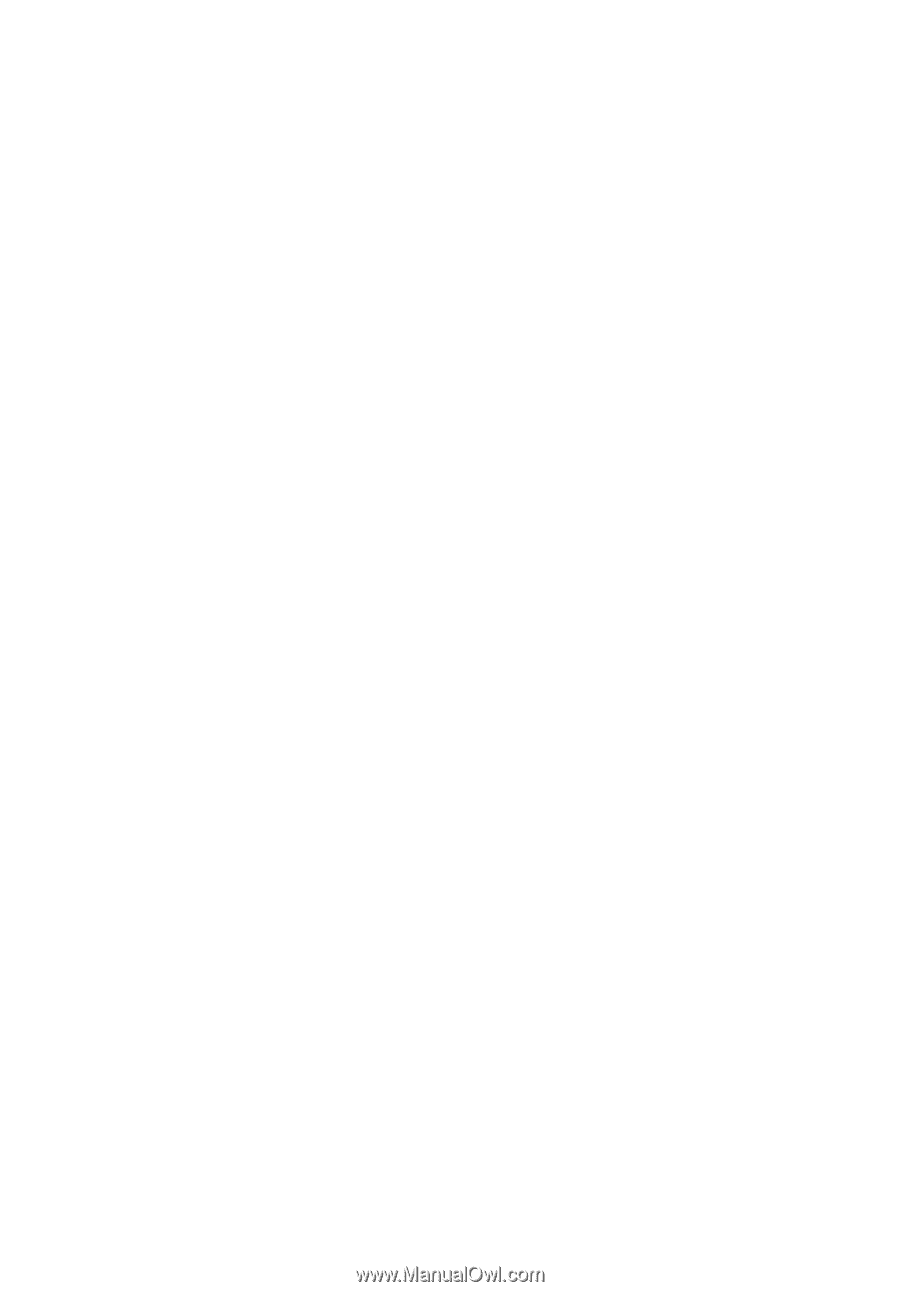
Aspire Series
Generic User Guide