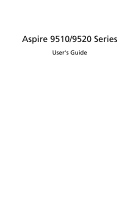Acer Aspire 9520 User Manual
Acer Aspire 9520 Manual
 |
View all Acer Aspire 9520 manuals
Add to My Manuals
Save this manual to your list of manuals |
Acer Aspire 9520 manual content summary:
- Acer Aspire 9520 | User Manual - Page 1
Aspire 9510/9520 Series User's Guide - Acer Aspire 9520 | User Manual - Page 2
. No part of this publication may be reproduced, stored in a retrieval system, or transmitted, in any form or by any means, electronically, mechanically, by photocopy, recording, or otherwise, without the prior written permission of Acer Incorporated. Aspire 9510/9520 Series Notebook PC Model - Acer Aspire 9520 | User Manual - Page 3
instructions Read these instructions carefully. Keep this document for future reference. Follow all warnings and instructions touch dangerous voltage points or short-out parts that could result in a fire or electric fuse rating. • Do not overload a power outlet, strip or receptacle by plugging in too - Acer Aspire 9520 | User Manual - Page 4
power supply cord set. If you need to replace the power cord set, make sure that the new power cord meets the following requirements: detachable type, UL listed/CSA certified, type SPT-2, rated 7 A 125 V minimum, VDE approved or its equivalent, 4.6 meters (15 feet) maximum length. Product servicing - Acer Aspire 9520 | User Manual - Page 5
pack The notebook uses from the equipment when not in use and/or before servicing. • To avoid the remote risk of electric shock from parts when adding or changing components. Consult your reseller for purchase options. Disposal instructions Do specific disposal information, check www.lamprecycle.org. - Acer Aspire 9520 | User Manual - Page 6
information for comfortable use Computer users may complain of eyestrain and headaches after prolonged use. Users are also at risk of tensing your muscles or shrugging your shoulders • install the external display, keyboard and mouse properly and within comfortable reach • if you view your monitor - Acer Aspire 9520 | User Manual - Page 7
your display to an awkward viewing angle. • Avoid looking at bright light sources, such as open windows, for extended periods of time. Developing good work habits Develop the following work habits to make your please refer to "Regulations and safety notices" on page 94 in the AcerSystem User's Guide. - Acer Aspire 9520 | User Manual - Page 8
and safety notices for your notebook. It is available in Portable Document Format (PDF) and comes preloaded on your notebook. Follow these steps to access it: 1 Click on Start, All Programs, AcerSystem. 2 Click on AcerSystem User's Guide. Note: Viewing the file requires Adobe Reader. If Adobe - Acer Aspire 9520 | User Manual - Page 9
of the following: • Use the Windows shutdown command Click on Start, Turn Off Computer, then click on Turn Off. • Use the power button You can also shut down the computer by closing the display cover, or by pressing the sleep hotkey + . Note: If you cannot power off the computer normally - Acer Aspire 9520 | User Manual - Page 10
Use only batteries of the same kind as replacements. Turn the power off before removing or replacing batteries. • Do not tamper with batteries. used batteries according to local regulations. Recycle if possible. Cleaning and servicing When cleaning the computer, follow these steps: 1 Turn off - Acer Aspire 9520 | User Manual - Page 11
14 Your Acer notebook tour 15 Front view 15 Closed front view 17 Left view 18 Right view 19 Rear view 20 Base view 21 Specifications 22 Indicators 28 Easy-launch buttons 29 Touchpad 30 Touchpad basics 30 Using the keyboard 32 Lock keys and numeric keypad 32 Windows keys - Acer Aspire 9520 | User Manual - Page 12
keys 35 Ejecting the optical (CD or DVD) disk 36 Using a computer security lock Acer GridVista (dual-display compatible) 51 Launch Manager 52 Norton AntiVirus 53 Frequently asked questions 54 Requesting service 57 International Travelers Warranty (ITW) 57 Before you call 57 Acer - Acer Aspire 9520 | User Manual - Page 13
keyboard 63 Background mode 63 Cinema 64 Settings 64 Album 65 Editing Pictures 65 Slide Show settings 65 Video 66 Playing a video file Program guide 69 Find program 69 TV settings 69 Using TeleText functions 70 Make DVDs 71 Authoring CD/DVDs 71 Taking your notebook PC - Acer Aspire 9520 | User Manual - Page 14
High-Definition Multimedia Interface 82 PC Card slot 83 ExpressCard 84 Installing memory 85 BIOS utility 85 Boot sequence 86 Enable disk-to-disk recovery 86 Password 86 Using software 87 Playing DVD movies 87 Power management 88 Acer eRecovery Management 88 Create backup 89 - Acer Aspire 9520 | User Manual - Page 15
software without CD 90 Change password 91 Troubleshooting 92 Troubleshooting tips 92 Error messages 92 Regulations and safety notices 94 ENERGY STAR guidelines compliance 94 FCC notice 94 Modem notices 95 Important safety instructions 98 Laser compliance statement 100 LCD pixel - Acer Aspire 9520 | User Manual - Page 16
- Acer Aspire 9520 | User Manual - Page 17
will be prompted to do so when running Acer eLock Management or Acer eRecovery Management for the first time. If you lose your password, there is no method to reset it except by reformatting your notebook or taking your notebook to an Acer Customer Service Center. Be sure to remember or write down - Acer Aspire 9520 | User Manual - Page 18
on your notebook, or start the program from the Start menu. You also have the option to set Acer eNet Management to start automatically when you boot up your PC. Acer eNet Management automatically detects the best settings for a new location, while offering you the freedom to manually adjust the - Acer Aspire 9520 | User Manual - Page 19
3 Security and safety concerns mean that Acer eNet Management does not store username and password information. Empowering Technology - Acer Aspire 9520 | User Manual - Page 20
Acer ePower Management Acer ePower Management features a straightforward user interface. To launch it, select Acer Bluetooth, CardBus, FireWire(1394), Wired LAN and Optical Device if supported. new power profile: 1 Change power settings as desired. 2 Click "Save as ..." to save to a new power profile - Acer Aspire 9520 | User Manual - Page 21
on current usage, refer to the panel in the upper half of the window.. For additional options, click "Settings" to: • Set alarms. • Re is closed or the power button is pressed. • Set passwords for accessing the system after Hibernation or Standby. • View information about Acer ePower Management. - Acer Aspire 9520 | User Manual - Page 22
Empowering Technology 6 - Acer Aspire 9520 | User Manual - Page 23
display setting. If the restored resolution is not correct after disconnecting a projector, or you need to use an external resolution that is not supported by Acer ePresentation Management, adjust your display settings using Display Properties or the utility provided by the graphics vendor. - Acer Aspire 9520 | User Manual - Page 24
supports on-the-fly file encryption for MSN Messenger and Microsoft Outlook. The Acer eDataSecurity Management setup wizard will prompt you for a supervisor password and default encryption. This encryption will be used to encrypt files by default, or you can choose to enter your own file-specific - Acer Aspire 9520 | User Manual - Page 25
mounted as a file system when plugged into the system. • Optical drive devices - includes any kind of CD-ROM or DVD-ROM drives. • Floppy disk drives - 3.5-inch disks only. • Interfaces - includes serial port, parallel port, infrared (IR), and Bluetooth. To activate Acer eLock Management, a password - Acer Aspire 9520 | User Manual - Page 26
Empowering Technology 10 Note: If you lose your password, there is no method to reset it except by reformatting your notebook or taking your notebook to an Acer Customer Service Center. Be sure to remember or write down your password. - Acer Aspire 9520 | User Manual - Page 27
space in a hidden partition on your system's hard drive. By default, user-created backups are stored on the D:\ drive. Acer eRecovery Management provides you with: • Password protection. • Recovery of applications and drivers. • Image/data backup: • Back up to HDD (set recovery point). • Back - Acer Aspire 9520 | User Manual - Page 28
eRecovery Management" on page 88 in the AcerSystem User's Guide. Note: If your computer did not come with a Recovery CD or System CD, please use Acer eRecovery Management's "System backup to optical disk" feature to burn a backup image to CD or DVD. To ensure the best results when recovering your - Acer Aspire 9520 | User Manual - Page 29
hardware specifications, change BIOS passwords or other Windows settings, and to monitor the system health status. Acer eSettings Management also: • Provides a simple graphical user interface for navigation. • Displays general system status and advanced monitoring for power users on Acer computer - Acer Aspire 9520 | User Manual - Page 30
. The user can also enable advanced options for full control over the following options: • Memory optimization - releases unused memory and check usage. • Disk optimization - removes unneeded items and files. • Speed optimization - improves the usability and performance of your Windows XP system. - Acer Aspire 9520 | User Manual - Page 31
tour After setting up your computer as illustrated in the Just for Starters... poster, let us show you around your new Acer notebook. Front view # Icon 1 2 Item Built-in camera Display screen Description 1.3 megapixel web camera for video communication. Also called Liquid-Crystal Display (LCD - Acer Aspire 9520 | User Manual - Page 32
way scroll button. 9 Arcade/media For use with Acer Arcade and other media buttons playing programs. 10 Palmrest Comfortable support area for your hands when you use the computer. 11 Keyboard For entering data into your computer. 12 Power button Turns the computer on and off. 13 Easy - Acer Aspire 9520 | User Manual - Page 33
power status. 4 Battery indicator Indicates the computer's batttery status. 5 Bluetooth Indicates the status of Bluetooth headphones). S/PDIF support 10 Infrared port Receives signals from a remote control . 11 5-in-1 card reader Accepts Memory Stick (MS), Memory Stick PRO (MS - Acer Aspire 9520 | User Manual - Page 34
to a Kensington-compatible computer security lock. Modem (RJ-11) port Connects to a phone line. Optical drive Internal optical drive; accepts CDs or DVDs Optical disk access Lights up when the optical drive is active. indicator Optical drive eject Ejects the optical disk from the drive. button - Acer Aspire 9520 | User Manual - Page 35
19 Right view English # Icon Item Description 1 PC Card slot eject Ejects the PC Card from the slot. button 2 PC Card slot Accepts one Type II PC Card. 3 ExpressCard/34 slot Accepts one ExpressCard/34 module . 4 USB 2.0 port Connect to USB 2.0 devices (e.g., USB mouse, USB camera). - Acer Aspire 9520 | User Manual - Page 36
English # Icon Item 1 Ethernet (RJ-45) port 2 HDMI HDMI port 3 DVI-D port 4 AV-in port 5 RF-in port 6 Battery Description Connects to an Ethernet 10/100/1000based network. Supports high definition digital video connections. Supports digital video connections. Accepts input signals from - Acer Aspire 9520 | User Manual - Page 37
computer's battery pack. Releases the battery for removal. Helps keep the computer cool. Note: Do not cover or obstruct the opening of the fan. Houses the computer's main memory. Emits low frequency sound output.. Houses the computer's hard disk (secured with screws). Locks the battery in position. - Acer Aspire 9520 | User Manual - Page 38
22 Specifications English Operating system Platform System memory • Genuine Windows® XP Home Edition (Service Pack 2) • Genuine Windows® XP Media Center Edition 2005 • Genuine Windows® XP Professional (Service Pack 2) • Genuine Windows® XP Professional x64 Edition • Intel® Centrino® Duo mobile - Acer Aspire 9520 | User Manual - Page 39
23 • Acer TV-tuner options: • Analog TV-tuner supporting hardware MPEG-2 stream encoding • Digital and analog hybrid TV-tuner supporting hardware MPEG-2 stream encoding • Digital and analog hybrid TV-tuner supporting software MPEG-2 stream encoding • Analog TV-tuner supporting international analog - Acer Aspire 9520 | User Manual - Page 40
Display and graphics Storage subsystem Dimensions and weight • 17" WXGA+ 400-nit high color gamut (72%) and high contrast (500:1) dual lamp Acer CrystalBrite™ TFT LCD, 1440 x 900 pixel resolution, supporting simultaneous multi-window viewing on dual displays via Acer GridVista™ • 17" WXGA+ 200-nit - Acer Aspire 9520 | User Manual - Page 41
• 105-/106-key keyboard • Touchpad with 4-way scroll button • Four easy-launch buttons • Nine media keys (Acer Arcade™, movie, TV, music, record, play/pause, stop, previous, next) • Two LED buttons: WLAN, Bluetooth® • Acer remote controls: • Acer Arcade™ (48 keys) • Windows® Media Center Edition - Acer Aspire 9520 | User Manual - Page 42
support via Acer OrbiCam™ and optional Acer Bluetooth® VoIP phone Acer Orbicam™ 1.3 megapixel CMOS camera featuring: • 225-degree ergonomic rotation • Acer VisageOn™ technology • Acer /speaker/line-out jack with S/PDIF support Microphone-in jack Line-in jack Ethernet (RJ-45) port Modem - Acer Aspire 9520 | User Manual - Page 43
Acer Arcade™ • CyberLink® PowerDVD™ • Acer GridVista™ • Acer Launch Manager • Adobe® Reader® • CyberLink® PowerProducer™ • Norton AntiVirus™ • NTI CD-Maker™ • Acer Bluetooth International Travelers Warranty (ITW) Note: The specifications listed above are for reference only. The exact configuration of - Acer Aspire 9520 | User Manual - Page 44
up when Caps Lock is activated. Lights up when Num Lock is activated. Power Indicates the computer's power status. Battery Indicates the computer's batttery status. Bluetooth Indicates the status of Bluetooth communication. Wireless LAN Indicates the status of wireless LAN communication. - Acer Aspire 9520 | User Manual - Page 45
Easy-launch buttons Located above the keyboard are four buttons. These buttons are called easy-launch buttons. They are: mail, Web browser, Empowering Key < one user-programmable button. > and Press < > to run the Acer Empowering Technology. Please see "Acer Empowering Technology" on page 1. The - Acer Aspire 9520 | User Manual - Page 46
means the cursor responds as you move your finger across the surface of the touchpad. The central location on the palmrest provides optimum comfort and support. Touchpad basics The following items show you how to use the touchpad: - Acer Aspire 9520 | User Manual - Page 47
button to scroll up or down and move left or right a page. This button mimics your cursor pressing on the right scroll bar of Windows applications. Function Left button (1) Right button (4) Main touchpad (2) Center button (3) Execute Quickly click twice. Tap twice (at the same speed as double - Acer Aspire 9520 | User Manual - Page 48
a numeric keypad, separate cursor, lock, Windows, function and special keys. Lock keys and numeric keypad The keyboard has three lock keys which you can toggle located on the upper right corner of the keycaps. To simplify the keyboard legend, cursor-control key symbols are not printed on the keys. - Acer Aspire 9520 | User Manual - Page 49
English 33 Windows keys The keyboard has two keys that perform Windows-specific functions. Key Description Windows key Pressed alone, this key has the same effect as clicking on the Windows Start button; it launches the Start menu. It can also be used with other keys to provide a variety of - Acer Aspire 9520 | User Manual - Page 50
1. Launches Acer ePower Management in Acer Empowering Technology. See "Acer Empowering Technology" on page 1. Puts the computer in Sleep mode. Switches display output between the display screen, external monitor (if connected) and both. Turns the display screen backlight off to save power. Press - Acer Aspire 9520 | User Manual - Page 51
Open a text editor or word processor. 2 Either press < > at the bottom-right of the keyboard, or hold and then press the key at the upper-center of the keyboard. Note: Some fonts and software do not support the Euro symbol. Please refer to www.microsoft.com/typography/faq/faq12.htm for - Acer Aspire 9520 | User Manual - Page 52
36 Ejecting the optical (CD or DVD) disk Press the drive eject button to eject the optical disk when the computer is on. Insert a clip to the emergency eject hole to eject the optical drive tray when the computer is off. Using a computer security lock The notebook comes with a Kensington-compatible - Acer Aspire 9520 | User Manual - Page 53
sound For high-quality digital surround sound so you can enjoy your movies, games and music in a realistic, multi-channel audio environment, your Acer notebook comes with: • Dolby Digital Live • DTS Connect To set up surround sound, run the Realtek HD Sound Effect Manager by doubleclicking the - Acer Aspire 9520 | User Manual - Page 54
38 Windows system. If the icon is not visible, access the Sound Manager through Control Panel > Realtek HD Sound Effect Manager. English Dolby Digital Live Dolby Digital - Acer Aspire 9520 | User Manual - Page 55
system using a S/PDIF cable via the S/ PDIF-out port 2 Open the Realtek HD Sound Effect Manager 3 Click the DTS Neo:PC icon channel format to transform stereo content into multi- 4 Click the DTS Interactive icon to convert audio signals into multi- channel DTS Digital Surround® and begin DTS - Acer Aspire 9520 | User Manual - Page 56
(capacity), compared to single drives. Your Acer computer with two Serial ATA hard disk drives supports RAID 0, RAID 1 and Intel Matrix part of each disk to a RAID 0 array, and the other part to a RAID 1 array, allowing users to enjoy the advantages of both RAID levels. Matrix RAID provides users - Acer Aspire 9520 | User Manual - Page 57
• You have many large video or graphics files When to use RAID 1 • You work drive to enable RAID (via the Acer MediaBay), contact an Acer Customer Service Center to make sure that you are for data loss. Disable your screen saver and power management options such as auto-shutdown, autohibernate and - Acer Aspire 9520 | User Manual - Page 58
that comes with your Acer computer. Insert the CD and the installation program will automatically launch. If AutoRun is disabled, run the installation program manually by opening the CD/DVD drive from My Computer and clicking on the Setup icon. 2 Follow the onscreen instructions to install the Intel - Acer Aspire 9520 | User Manual - Page 59
English 43 8 Follow the onscreen instructions to create a RAID 0, RAID 1 or Matrix RAID array. up your system. Otherwise, wait or press ESC to continue your normal boot process. Warning: Acer is not responsible for the loss of data resulting from the misuse of the Intel Matrix Storage Manager - Acer Aspire 9520 | User Manual - Page 60
. The Acer OrbiCam fully supports the Acer Video Conference technology so you transmit the best video conference quality over an Instant Messenger service. Getting to know your Acer OrbiCam 1 23 # Item 1 Lens 2 Power indicator 3 Rubber grip Rotating the Acer OrbiCam The Acer OrbiCam rotates - Acer Aspire 9520 | User Manual - Page 61
English 45 Launching the Acer OrbiCam To launch the Acer OrbiCam, double-click on the Acer OrbiCam logo in the desktop. OR Click Start > All Programs > Acer > Acer OrbiCam. The Acer OrbiCam capture window appears. Changing the Acer OrbiCam settings Resolution To change the capture resolution, click - Acer Aspire 9520 | User Manual - Page 62
, Preview, and Folder tabs. Use the options to change the capture window size, preview settings, and the folder for captured photos or videos. Camera Settings Basic settings Click the Camera from the pop-up menu. You can adjust the Video, Audio, and Zoom/Face tracking options from this window. - Acer Aspire 9520 | User Manual - Page 63
From the Camera Settings window, click the Driver Settings button. The Properties window appears. Device Settings Acer OrbiCam as webcam The Acer OrbiCam is automatically selected as the capture device of any Instant Messenger (IM) application. To use the Acer OrbiCam as a webcam, open the IM service - Acer Aspire 9520 | User Manual - Page 64
to your video transmissions. Note: The face tracking feature is not capable of centering your face beyond the capture window frame. Minimal head movements are tracked more efficiently. To enable the Acer VisageON: 1 Right-click on this icon, then select VisageON from the pop-up menu. The VisageON - Acer Aspire 9520 | User Manual - Page 65
left icon down arrow button, then select Single User or Multiple Users from the pop-up menu. For multiple users, the face tracking feature automatically centers all the users' face in the capture window, otherwise the utility centers the face of the user closest to the camera. 2 Click the right icon - Acer Aspire 9520 | User Manual - Page 66
The selected effect appears in the video effects section of the VisageON window. Notes: 1. When using avatars, you may have to calibrate the face points to achieve better tracking. Follow screen instructions from the VisageON window to continue. 2. You may use video effects when using the camera for - Acer Aspire 9520 | User Manual - Page 67
the system utilities Note: The system utilities work under Microsoft Windows XP only. Acer GridVista (dual-display compatible) Note: This feature is only available on certain models. To enable the dual monitor feature of your notebook, first ensure that the second monitor is connected, then, select - Acer Aspire 9520 | User Manual - Page 68
to set up: 1 Run Acer GridVista and select your preferred screen configuration for each display from the taskbar. 2 Drag and drop each window into the appropriate grid. 3 easy-launch buttons located above the keyboard. "Easy-launch buttons" on page 29 for the location of the easylaunch buttons. - Acer Aspire 9520 | User Manual - Page 69
software that finds and repairs infected files, and protects against viruses to keep window, click Scans. 3 In the Scans panel, click Run Full System Scan. 4 When the scan is complete, a scan summary appears. Click Finished. You can schedule customized virus scans that run unattended on specific - Acer Aspire 9520 | User Manual - Page 70
on the power, but the computer does not start or boot up. Look at the power indicator: • If it is not lit, no power is being supplied to the computer the screen expands to fill the computer display. Right-click on your Windows desktop and select Properties to bring up the "Display Properties" dialog - Acer Aspire 9520 | User Manual - Page 71
ports. • Make sure you have the appropriate software running on both devices (for file transfers) or you have the appropriate drivers (for printing to an infrared printer). • During the POST, press to access the BIOS utility and verify that the infrared port is enabled. • Make sure both devices - Acer Aspire 9520 | User Manual - Page 72
is connected to a power outlet and that it your location. Refer to the Windows manual. Note: Please note, on first booting your notebook, that you can skip the all data files before using this option. Before performing a restore operation, please check the BIOS settings. 1 Check to see if Acer disk-to - Acer Aspire 9520 | User Manual - Page 73
the Acer logo is showing, press + at the same time to enter the recovery process. 3 Refer to the onscreen instructions to Acer for online service, and please be at your computer when you call. With your support, we can reduce the amount of time a call takes and help solve your problems - Acer Aspire 9520 | User Manual - Page 74
content button (e.g., Music, Video, etc.) on the Arcade home page. • Music - listen to music files in a variety of formats • TV - watch and record digital or analog TV programs (for selected models) • Cinema - watch DVDs or VCDs • Video - watch and/or edit video clips • Album - view photos stored on - Acer Aspire 9520 | User Manual - Page 75
use with the Acer Arcade software. The table below explains the functions for this controller. Warning! The Arcade and Power buttons have different details. Button functions may change depending on your power option settings. To access Arcade in Windows mode, push the Arcade button to start Arcade. - Acer Aspire 9520 | User Manual - Page 76
Power Turn off; sleep (depending on mode) 3 Menu Launch DVD menu screen 4 Language Open DVD language etc.) 11 Full Screen Toggle between full screen and window view 12 Back Back to previous page 13 Navigation/ OK and AV-in 20 Arcade Launch/quit Acer Arcade; return to Arcade main page 21 - Acer Aspire 9520 | User Manual - Page 77
When there is more than one CD or DVD drive, all drives will be shown. Pictures and videos are shown as files (with thumbnails) and organized into folders. the Arcade home page by selecting Help . Settings There are settings in Acer Arcade that allow you to fine-tune its performance to suit your - Acer Aspire 9520 | User Manual - Page 78
to change your original startup settings. Click About Acer Arcade to open a page with version and copyright information. Click Restore Default the Arcade home page, click the Home button in the upper-left corner of the window. To go up one folder level while searching for content, click Up one level. To - Acer Aspire 9520 | User Manual - Page 79
are discussed in more detail in the Cinema and TV sections of this guide. Virtual keyboard Whenever you are required to enter search information, or name a file, DVD or folder, you can use the onscreen virtual keyboard. You can quickly enter the information you need using the mouse, cursor keys - Acer Aspire 9520 | User Manual - Page 80
) with the Cinema function of Acer Arcade. This player has the features and controls of a typical DVD player. When you insert a disk into the DVD drive, the movie begins playing automatically. To control the movie, the pop-up player control panel appears at the bottom of the window when you move the - Acer Aspire 9520 | User Manual - Page 81
English 65 Album Acer Arcade lets you view digital photos individually or as a slide show, from any available drive on your computer. Click the Album button on the Arcade - Acer Aspire 9520 | User Manual - Page 82
formats. If you want to watch a DVD or VCD, use the "Cinema" function. Playing a video file Click Play to watch video files. The Video page shows the video files (TV models only) Acer Arcade allows you to capture and record video clips from other external devices, such as a DVD player or camcorder. - Acer Aspire 9520 | User Manual - Page 83
Note: For more details on editing video and all the associated features, please refer to the Acer Arcade help menu. Music For convenient access to your music collection, click Music on the Arcade be displayed on screen. You can change the file quality of the ripped tracks by clicking Settings. - Acer Aspire 9520 | User Manual - Page 84
Guide option lets you view program information for all channels. See Program Guide. The Find Program option enables you to search for a specific replay file cannot be saved, however, and you cannot watch this file in the Recorded TV window.) You can navigate forward and backward within the file to - Acer Aspire 9520 | User Manual - Page 85
TV The "Recorded TV" page shows recorded TV files. A thumbnail image shows the first frame of each file. To play a recorded TV file, click it. The video will play at click Sort by Channel or Sort by Date. Program guide Click the Program Guide button to view program listing details for each channel. - Acer Aspire 9520 | User Manual - Page 86
you to set the quality of video recorded from the TV. Selecting a higher quality results in a larger recorded file when recording TV shows. You can also select the destination for any recorded TV. Guide settings Click on EPG Source to select the source for your EPG program listings. This will differ - Acer Aspire 9520 | User Manual - Page 87
is also possible to burn combo CD/DVDs with music, photos, film and TV clips all in one. The possibilities are endless! For specific details about each of these options, click the Help button to open the Arcade help menu. File type compatibility For details on file compatibility, please refer to the - Acer Aspire 9520 | User Manual - Page 88
mode, open the display; then press and release the power button. If you are taking the computer to a client's office or a different building, you may choose to shut down the computer: Click on Start, Turn Off Computer, then click on Turn Off (Windows XP). Or: You can put the computer in Sleep mode - Acer Aspire 9520 | User Manual - Page 89
actively using the computer. To resume, open the display (if closed), then press and release the power button. Taking the computer home When you are moving from your office to your home or vice versa. home, take the following items with you: • AC adapter and power cord • The printed User's Guide - Acer Aspire 9520 | User Manual - Page 90
a second AC adapter, you can avoid carrying the extra weight to and from home. If you use your computer at home for periods of time, you might also want to add an external keyboard, monitor or mouse. Traveling with the computer When you are moving driver files if you plan to use another printer - Acer Aspire 9520 | User Manual - Page 91
adapter • Power cords that are appropriate for the country to which you are traveling • Spare, fully-charged battery packs • Additional printer driver files if you plan AC voltage and the AC adapter power cord specifications are compatible. If not, purchase a power cord that is compatible with the - Acer Aspire 9520 | User Manual - Page 92
a security notch and passwords. Using a computer security lock The notebook comes with a Kensington-compatible security slot for a security lock. BIOS utility. Once set, you must enter this password to gain access to the BIOS utility. See "BIOS utility" on page 85. • User authorized service center. - Acer Aspire 9520 | User Manual - Page 93
to access the BIOS utility. If you enter the password incorrectly, a warning message appears. Try again and press . • When the User Password is set password correctly after three tries, the system halts. Press and hold the power button for four seconds to shut down the computer. Then turn on - Acer Aspire 9520 | User Manual - Page 94
English 78 Expanding through options Your notebook PC offers you a complete mobile computing experience. Connectivity options Ports allow you to connect peripheral devices to your computer as you would with a desktop PC. For instructions on how to connect different external devices to the computer, - Acer Aspire 9520 | User Manual - Page 95
English 79 Built-in network feature The built-in network feature allows you to connect your computer to an Ethernet-based network. To use the network feature, connect an Ethernet cable from the Ethernet (RJ-45) port on the chassis of the computer to a network jack or hub on your network. - Acer Aspire 9520 | User Manual - Page 96
English 80 Consumer Infrared (CIR) The computer's Consumer Infrared (CIR) port is used to receive signals from your remote control, or other devices with CIR capability. Fast Infrared (FIR) The computer's Fast Infrared (FIR) port allows you to do wireless data transfer with other IR-aware computers - Acer Aspire 9520 | User Manual - Page 97
digital camera. See your video or digital camera's documentation for details. OR The computer's IEEE 1394 port allows you to connect to an IEEE 1394 supported devices like a DVD/CD-RW combo or - Acer Aspire 9520 | User Manual - Page 98
High-Definition Multimedia Interface) is an industry-supported, uncompressed, all-digital audio/video interface. HDMI provides an interface between any compatible digital audio/video source, such as a set-top box, DVD player, and A/V receiver and a compatible digital audio and/or video monitor, such - Acer Aspire 9520 | User Manual - Page 99
by expanding the bandwidth to 32 bits. Note: Refer to your card's manual for details on how to install and use the card, and its slot and make the proper connections (e.g., network cable), if necessary. See your card manual for details. Ejecting a PC Card Before ejecting a PC Card: 1 Exit the - Acer Aspire 9520 | User Manual - Page 100
support a vast number of expansion options, including flash memory card adapters, TV-tuners, Bluetooth connectivity and IEEE 1394B adapters. ExpressCards support functions. Not all ExpressCard slots will support both types. Please refer to your card's manual for details on how to install and - Acer Aspire 9520 | User Manual - Page 101
pack, and reconnect the AC adapter. 6 Turn on the computer. The computer automatically detects and reconfigures the total memory size. Please consult a qualified technician or contact your local Acer dealer. BIOS utility The BIOS utility is a hardware configuration program built into your computer - Acer Aspire 9520 | User Manual - Page 102
properly configured and optimized, and you do not need to run this utility. However, if you encounter configuration problems, you may need to run it. To activate the BIOS utility, press during the POST; while the notebook PC logo is being displayed. Boot sequence To set the boot sequence in the - Acer Aspire 9520 | User Manual - Page 103
Africa, Japan Southeast Asia, Taiwan, South Korea Latin America, Australia, New Zealand Former USSR, parts of Africa, India People's Republic of China Note: To change the region code, insert a DVD movie of a different region into the DVD drive. Please refer to the online help for more information. - Acer Aspire 9520 | User Manual - Page 104
employs a power management scheme that supports the advanced configuration and power interface (ACPI), which allows for maximum power conservation and maximum performance at the same time. Windows handles all power-saving chores for your computer. Acer eRecovery Management Acer eRecovery Management - Acer Aspire 9520 | User Manual - Page 105
click Next. Follow the instructions on screen to complete the process. Restore from backup You can restore backups previously created (as stated in the Create backup section) from hard disk, CD or DVD. 1 Boot to Windows XP. 2 Press + to open the Acer eRecovery Management utility. 3 Enter - Acer Aspire 9520 | User Manual - Page 106
using this feature. 1 Boot to Windows XP. 2 Press + to open the Acer eRecovery Management utility. 3 Enter the window, select Reinstall applications/drivers and click Next. 6 Select the desired driver/application and follow the instructions on screen to re-install. At first launch, Acer - Acer Aspire 9520 | User Manual - Page 107
-disk recovery are protected by a password that can be changed by the user. Follow the steps below to change the password in Acer eRecovery Management. 1 Boot to Windows XP. 2 Press + to open the Acer eRecovery Management utility. 3 Enter the password to proceed. The default password is - Acer Aspire 9520 | User Manual - Page 108
attempt to open the computer yourself; contact your dealer or authorized service center for assistance. Troubleshooting tips This notebook PC incorporates an advanced design that delivers onscreen error message reports to help you solve problems. If the system reports an error message or an error - Acer Aspire 9520 | User Manual - Page 109
93 If you still encounter problems after going through the corrective measures, please contact your dealer or an authorized service center for assistance. Some problems may be solved using the BIOS utility. English English - Acer Aspire 9520 | User Manual - Page 110
Part 15 of the FCC rules. These limits are designed to provide reasonable protection against harmful interference in a residential installation. This device generates, uses, and can radiate radio frequency energy and, if not installed and used in accordance with the instructions the user is - Acer Aspire 9520 | User Manual - Page 111
users This Class B digital apparatus complies with Canadian ICES-003. Remarque à l'intention des utilisateurs canadiens Cet appareil numérique de la classe B est conforme a la norme NMB-003 du Canada. Declaration of Conformity for EU countries Hereby, Acer, declares that this notebook PC series - Acer Aspire 9520 | User Manual - Page 112
advance to give you an opportunity to maintain uninterrupted telephone service. If this equipment should fail to operate properly, disconnect the equipment from the phone line to determine if it is causing the problem. If the problem is with the equipment, discontinue use and contact your dealer or - Acer Aspire 9520 | User Manual - Page 113
Telecom's Specifications: a There shall be no more than 10 call attempts to the same number within any 30 minute period for any single manual call initiation shall not be set up to make automatic calls to Telecom's 111 Emergency Service. For modem with approval number PTC 211/01/030 1 The grant of - Acer Aspire 9520 | User Manual - Page 114
's specifications, the associated equipment shall be set to ensure that calls are answered between 3 and 30 seconds of receipt of ringing. 8 This equipment shall not be set up to make automatic calls to Telecom's 111 Emergency Service. Important safety instructions Read these instructions carefully - Acer Aspire 9520 | User Manual - Page 115
parts that instructions are followed. Adjust only those controls that are covered by the operating instructions service. 12 The notebook PC series uses lithium batteries. Replace the battery with the same type as the product's battery we recommend in the product specification of power supply cord set - Acer Aspire 9520 | User Manual - Page 116
drive used with this computer is a laser product. The CD or DVD drive's classification label (shown below) is located on the drive. CLASS 1 LASER PRODUCT CAUTION: INVISIBLE LASER RADIATION WHEN OPEN. AVOID EXPOSURE TO BEAM. APPAREIL A LASER - Acer Aspire 9520 | User Manual - Page 117
for wireless use. Depending on configurations, this product may or may not contain wireless radio devices (such as wireless LAN and/or Bluetooth modules). Below information is for products with such devices. European Union (EU) This device complies with the essential requirements of the European - Acer Aspire 9520 | User Manual - Page 118
limits. Nevertheless, the notebook PC series shall be used in such a manner that the potential for human contact during normal operation is minimized as follows: 1 Users are requested to follow the RF safety instructions on wireless option devices that are included in the user's manual of each RF - Acer Aspire 9520 | User Manual - Page 119
3 High power radar are allocated as primary users of the users (meaning they have priority) of 5250-5350 MHz and 5650-5850 MHz and these radars could cause interference and/or damage to LELAN (Licence-Exempt Local Area Network) devices. Exposure of humans to RF fields (RSS-102) The notebook PC series - Acer Aspire 9520 | User Manual - Page 120
Comission Declaration of Conformity This device complies with Part 15 of the FCC Rules. Operation is subject Notebook PC Model number: MS2196 Machine type: Aspire 9510 and Aspire 9520 SKU number: Aspire 951xxx and Aspire 952xxx ("x" = 0 - 9, a - z, or A - Z) Name of responsible party: Acer - Acer Aspire 9520 | User Manual - Page 121
8691-3089 Fax: 886-2-8691-3000 E-mail: [email protected] Declares that product: Notebook PC Trade name: Acer Model number: MS2196 Machine type: Aspire 9510 and Aspire 9520 SKU number: Aspire 951xxx and Aspire 952xxx ("x" = 0 - 9, a - z, or A - Z) Is in compliance with the essential - Acer Aspire 9520 | User Manual - Page 122
mode hotkey 34 hotkeys 33 I IEEE 1394 port 81 infrared 80 K keyboard 32 embedded numeric keypad 32 hotkeys 33 lock keys 32 troubleshooting 55 Windows keys 33 L left view 17 M media access on indicator 28 memory installing 85 messages error 92 modem 78 N network 79 Notebook Manager hotkey 34 - Acer Aspire 9520 | User Manual - Page 123
83 ejecting 83 inserting 83 ports 78 printer troubleshooting 55 problems 54 CD-ROM 55 display 54 keyboard 55 printer 55 startup 54 troubleshooting 92 Q questions setting location for modem use 56 S safety CD or DVD 100 FCC notice 94 general instructions 98 modem notices 95 scroll lock 32 security

Aspire 9510/9520 Series
User's Guide