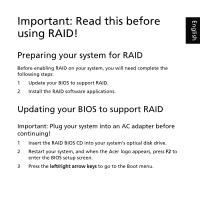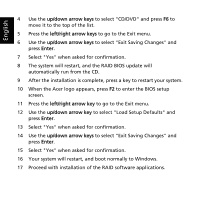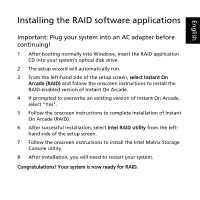Acer Aspire 9800 Preparing the system for Intel RAID Matrix
Acer Aspire 9800 Manual
 |
View all Acer Aspire 9800 manuals
Add to My Manuals
Save this manual to your list of manuals |
Acer Aspire 9800 manual content summary:
- Acer Aspire 9800 | Preparing the system for Intel RAID Matrix - Page 1
software applications. Updating your BIOS to support RAID Important: Plug your system into an AC adapter before continuing! 1 Insert the RAID BIOS CD into your system's optical disk drive. 2 Restart your system, and when the Acer logo appears, press F2 to enter the BIOS setup screen. 3 Press the - Acer Aspire 9800 | Preparing the system for Intel RAID Matrix - Page 2
The system will restart, and the RAID BIOS update will automatically run from the CD. 9 After the installation is complete, press a key to restart your system. 10 When the Acer logo appears, press F2 to enter the BIOS setup screen. 11 Press the left/right arrow key to go to the Exit menu. 12 Use the - Acer Aspire 9800 | Preparing the system for Intel RAID Matrix - Page 3
! 1 After booting normally into Windows, insert the RAID application CD into your system's optical disk drive. 2 The setup wizard will automatically run. 3 From the left-hand side of the setup screen, select Instant On Arcade (RAID) and follow the onscreen instructions to install the RAID-enabled
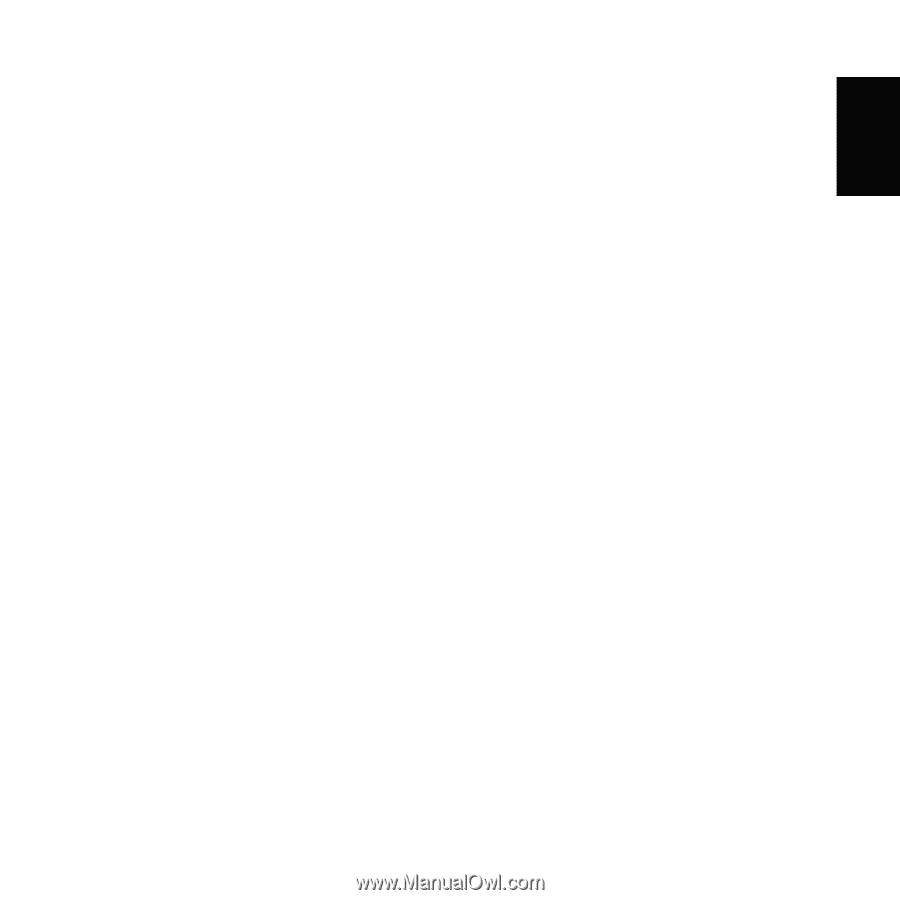
English
Important: Read this before
using RAID!
Preparing your system for RAID
Before enabling RAID on your system, you will need complete the
following steps:
1
Update your BIOS to support RAID.
2
Install the RAID software applications.
Updating your BIOS to support RAID
Important: Plug your system into an AC adapter before
continuing!
1
Insert the RAID BIOS CD into your system's optical disk drive.
2
Restart your system, and when the Acer logo appears, press
F2
to
enter the BIOS setup screen.
3
Press the
left/right arrow keys
to go to the Boot menu.