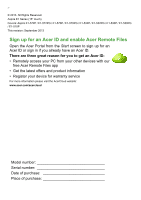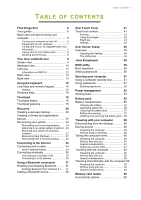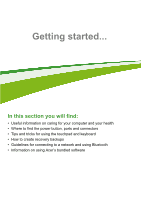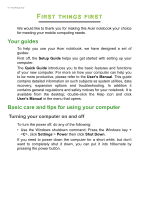Acer Aspire E1-510P User Manual
Acer Aspire E1-510P Manual
 |
View all Acer Aspire E1-510P manuals
Add to My Manuals
Save this manual to your list of manuals |
Acer Aspire E1-510P manual content summary:
- Acer Aspire E1-510P | User Manual - Page 1
- 1 Aspire E1 Series (15" touch) User's Manual - Acer Aspire E1-510P | User Manual - Page 2
- © 2013. All Rights Reserved. Aspire E1 Series (15" touch) Covers: Aspire E1-572P / E1-572PG / E1-570P / E1-570PG / E1-532P / E1-532PG / E1-530P / E1-530PG / E1-510P This revision: September 2013 Sign up for an Acer ID and enable Acer Remote Files Open the Acer Portal from the Start screen to sign - Acer Aspire E1-510P | User Manual - Page 3
Enabling Bluetooth from Windows 8.1 ...... 37 Adding a Bluetooth device 38 Acer Touch Tools 41 Touch tool controls 41 Pointing 42 Using AccuFinger 42 RepliView 43 Settings 43 Acer Screen Grasp 45 Overview 45 Adjusting the Settings 46 The editing tool 46 Acer Scrapboard 48 BIOS - Acer Aspire E1-510P | User Manual - Page 4
Serial Bus (USB) 69 Frequently asked questions 71 Requesting service 73 Tips and hints for using Windows 8.1.... 75 How do I get to Start 75 What How do I check for Windows updates?..... 81 Where can I get more information 81 Troubleshooting 82 Troubleshooting tips 82 Error messages 82 - Acer Aspire E1-510P | User Manual - Page 5
button, ports and connectors • Tips and tricks for using the touchpad and keyboard • How to create recovery backups • Guidelines for connecting to a network and using Bluetooth • Information on using Acer's bundled software - Acer Aspire E1-510P | User Manual - Page 6
your computer can help you to be more productive, please refer to the User's Manual. This guide contains detailed information on such subjects as system utilities, data recovery, expansion options and troubleshooting. In addition it contains general regulations and safety notices for your notebook - Acer Aspire E1-510P | User Manual - Page 7
First things first - 7 You can also put the computer in sleep mode by pressing the sleep hotkey + . Note If you cannot power off the computer normally, press and hold the power button for more than four seconds to shut down the computer. If you turn off the computer and want to turn it on - Acer Aspire E1-510P | User Manual - Page 8
• Dispose of used batteries according to local regulations. Recycle if possible. Cleaning and servicing When cleaning the computer, follow these steps: 1. Turn off the computer and remove been damaged; • The computer does not operate normally Please refer to "Frequently asked questions" on page 82. - Acer Aspire E1-510P | User Manual - Page 9
as illustrated in the setup poster, let us show you around your new Acer computer. Screen view 1 2 3 45 # Icon Item Description Web camera that the webcam is active. 2 Touchscreen Displays computer output. Supports multi-touch input. 3 Microphone Internal microphone for sound recording. - Acer Aspire E1-510P | User Manual - Page 10
10 - Your Acer notebook tour # Icon Item Description Power indicator Indicates the computer's power status. Indicates the computer's battery status. 5 Battery indicator Charging: The light is amber when - Acer Aspire E1-510P | User Manual - Page 11
Your Acer notebook tour - 11 # Icon Item 3 Touchpad 4 Left view Click buttons (left and right) Description display device (e.g., external monitor, LCD projector). Connects to an Ethernet 10/100/ 1000-based network. Supports high-definition digital video connections. Connects to USB devices. - Acer Aspire E1-510P | User Manual - Page 12
12 - Your Acer notebook tour # Icon 7 Item Headset/speaker jack Description Connects to audio devices (e.g., speakers, headphones) or a headset with microphone. Information on USB 3.0 • USB 3.0 compatible ports are - Acer Aspire E1-510P | User Manual - Page 13
# Icon 5 6 Base view 1 2 Your Acer notebook tour - 13 Item Emergency eject hole Description Ejects the optical drive tray when the computer is turned off. Carefully insert a straightened paper clip to - Acer Aspire E1-510P | User Manual - Page 14
14 - Your Acer notebook tour # Icon Item 5 Battery bay Description Houses the computer's battery pack. Note For models with an AMD processor and a single memory module: If you replace the memory module, the new module must go into the same slot occupied by the module that was removed. - Acer Aspire E1-510P | User Manual - Page 15
full-sized keys and a numeric keypad, separate cursor, lock, Windows, function and special keys. Lock keys and numeric keypad The the keypad is in numeric mode. The keys function as a calculator (complete with the arithmetic operators +, -, *, and /). Use this mode when you need to do a lot of - Acer Aspire E1-510P | User Manual - Page 16
. Return to the previous media file. Next Jump to the next media file. Windows keys The keyboard has two keys that perform Windows-specific functions. Key Description Pressed alone it returns to the Start screen. Windows key It can also be used with other keys for special functions, please - Acer Aspire E1-510P | User Manual - Page 17
Using the keyboard - 17 Key Description This key has the same effect as clicking the Application key right mouse button; it opens the application's context menu. - Acer Aspire E1-510P | User Manual - Page 18
slide a second finger across the touchpad to select all items in an area. Touchpad gestures Windows 8.1 and many applications support touchpad gestures that use one or more fingers. Note Support for touchpad gestures depends on the active application. These allow you to control applications with - Acer Aspire E1-510P | User Manual - Page 19
Touchpad - 19 • Swipe in from edge: Access Windows tools by swiping into the center of the touchpad from the right, top or left. • Swipe in from right edge: Toggle the charms. • Swipe in - Acer Aspire E1-510P | User Manual - Page 20
, which allows you to create a recovery backup, a drivers and applications backup, and to start recovery options, either using Windows tools, or the recovery backup. Note Acer Recovery Management is only available with a pre-installed Windows operating system. Important We recommend that you create - Acer Aspire E1-510P | User Manual - Page 21
Recovery - 21 1. From Start, type 'Recovery' and then click Acer Recovery Management in the list of apps. 2. Click Create Factory Default Backup. The Recovery Drive window opens. Make sure Copy contents from the recovery partition to the recovery drive is selected. This provides the most complete - Acer Aspire E1-510P | User Manual - Page 22
. Important Write a unique, descriptive label on the backup, such as 'Windows Recovery Backup'. Make sure you keep the backup in a safe place that you will remember. Creating a drivers and applications backup To create a Drivers and Applications Backup, that contains the factory-loaded software and - Acer Aspire E1-510P | User Manual - Page 23
your computer features a DVD recorder, one or more blank recordable DVDs. 1. From Start, type 'Recovery' and then click Acer Recovery Management in the list of apps. 2. Click Create Drivers and Applications Backup. Plug in the USB drive or insert a blank DVD into the optical drive, then click Next - Acer Aspire E1-510P | User Manual - Page 24
applications on page 24. For instructions on reinstalling software and drivers that were not pre-installed, see that product's documentation or support Web site. 2. Revert to a previous system condition. If reinstalling software or drivers does not help, then the problem may be solved by returning - Acer Aspire E1-510P | User Manual - Page 25
your computer, follow the instructions provided with the device. If you are reinstalling using Windows and the recovery information stored on your computer: 1. From Start, type 'Recovery' and then click Acer Recovery Management in the list of apps. 2. Click Reinstall Drivers or Applications. 3. You - Acer Aspire E1-510P | User Manual - Page 26
on a DVD or USB drive: 1. Insert the Drivers and Applications Backup into the disc drive or connect it to a free USB port. • If you inserted a DVD wait for Acer Resource Center to start. • If Acer Resource Center does not start automatically, press the Windows key + , then double-click on the - Acer Aspire E1-510P | User Manual - Page 27
drivers. Note For more information about using Microsoft System Restore, from Start, type 'Help' and then click Help and Support in the list of apps. Type 'Windows your system to its factory condition If your computer experiences problems that are not recoverable by other methods, you may need - Acer Aspire E1-510P | User Manual - Page 28
Restore will attempt to retain your files (user data) but will reinstall all software and drivers. Software installed since you purchased your PC will be removed (except software installed from the Windows Store). See Customized Restore with Acer Recovery Management on page 30. Restore Factory - Acer Aspire E1-510P | User Manual - Page 29
2. The Reset your PC window opens. Recovery - 29 Images for reference only. 3. Click Next, . A screen appears asking you to choose the keyboard layout. 2. Several options are now presented. Click Troubleshoot. 3. Click either Refresh your PC or Reset your PC. Note "Refresh your PC" enables you to - Acer Aspire E1-510P | User Manual - Page 30
30 - Recovery Customized Restore with Acer Recovery Management 1. Click Customized Restore (Retain User Data). 2. The Refresh your PC window opens. Images for reference only. 3. Click Next, then Refresh. 4. The recovery process begins by restarting your computer, then continues by copying files to - Acer Aspire E1-510P | User Manual - Page 31
the refresh process: Refresh your PC will attempt to retain your files (user data) but will reinstall all software and drivers. Software installed since you purchased your PC will be removed (except software installed from the Windows Store). See Refresh your PC from the recovery backup on page 33. - Acer Aspire E1-510P | User Manual - Page 32
the recovery backup Important Reset your PC will erase all files on your hard drive. 1. The Reset your PC window opens. Images for reference only. 2. Click Next. 3. Select the operating system to recover (normally only one option is available). 4. Choose to keep any changes to the hard drive: a. If - Acer Aspire E1-510P | User Manual - Page 33
Refresh your PC from the recovery backup 1. The Refresh your PC window opens. Recovery - 33 2. Click Next. 3. Select the operating system to recover (normally only one option is available). 4. Click Refresh. 5. The recovery process begins by restarting your computer, then continues by copying - Acer Aspire E1-510P | User Manual - Page 34
to the Internet using a cable. But first, an Internet Service Provider (ISP) -- usually a phone or cable company -- will have to go to your home or office to set up Internet service. The ISP will install a small box, called a router, that will allow you - Acer Aspire E1-510P | User Manual - Page 35
as they may be dangerous to the operation of the aircraft, disrupt communications, and Windows will detect and display a list of available networks during setup. Select your network and enter the password if required. Acer follow the instructions. Note Please refer to your Internet Service Provider - Acer Aspire E1-510P | User Manual - Page 36
36 - Connecting to the Internet Connecting to a 3G network If your computer has a SIM slot, you can connect to the Internet using a 3G (cellular phone) network. To do this, you must have a compatible SIM card and a data contract with your cellular provider. Note Please contact your cellular provider - Acer Aspire E1-510P | User Manual - Page 37
dongle plugged into the computer's USB port (if no internal Bluetooth adapter is available). Note Please check your devices owner's manual to determine how to turn on its Bluetooth adapter. Enabling Bluetooth from Windows 8.1 Bluetooth on your computer is disabled by default. To enable your - Acer Aspire E1-510P | User Manual - Page 38
devices to find this computer check box, click Apply, and then click OK. Adding a Bluetooth device Every new device must first be "paired" with your computer's Bluetooth adapter. This means it must first be authenticated for security purposes. You only need to pair once. After that, simply turning - Acer Aspire E1-510P | User Manual - Page 39
the pairing from your device. Note Some devices using older versions of the Bluetooth technology require both devices to enter a PIN. In the case of one into the device (usually "0000" or "1234"). Consult your device's user manual for more information. Your device will show up in the list of devices - Acer Aspire E1-510P | User Manual - Page 40
a Bluetooth connection click on View devices and printers. Right click on your device and select Advanced Operations > Connect to operation window. The operation window enables you to play music and audio from your device through your computer, send files to your device and change Bluetooth settings - Acer Aspire E1-510P | User Manual - Page 41
TOUCH TOOLS Acer Touch Tools - 41 Acer Touch Tools makes using your Windows device easier and more convenient. You can select, drag or tap on small items in the user interface. You can run Acer Touch Tools, from Start or from the Desktop taskbar. Touch tool controls The Touch Tools control panel - Acer Aspire E1-510P | User Manual - Page 42
Acer Touch Tools. Both AccuFinger and the Touch Tools panel will close. 8 AccuFinger pointer Pointing The AccuFinger pointer's fine tip allows you to work with even very small screen elements. This can be particularly helpful when using operating system setting and configuration windows with - Acer Aspire E1-510P | User Manual - Page 43
Acer Touch Tools - 43 • Text edit: You can select text in supported programs by tapping on a word or text block to select it or insert the cursor. You can then type or perform other operations on the selected text. RepliView Your touch device's onscreen virtual keyboard can sometimes block your view - Acer Aspire E1-510P | User Manual - Page 44
44 - Acer Touch Tools or left-hand operation, which optimizes pointer orientation for the selected mode. - Acer Aspire E1-510P | User Manual - Page 45
screen. It works for both the desktop and Start screen applications. To launch Acer Screen Grasp, press + + . Once you have Capture a freeform part of the screen. 3 Window capture: Capture all or part of an open window. 4 Webpage capture: Capture a whole webpage, including - Acer Aspire E1-510P | User Manual - Page 46
Screen Grasp Adjusting the Settings Tap the Settings icon to adjust the defaults for Acer Screen Grasp. You can enable or disable the launch gesture (tap the screen with three fingers), set the app to launch the editing tool after - Acer Aspire E1-510P | User Manual - Page 47
No. Description 4 Marker tool. 5 Text tool. 6 Eraser. 7 Mosaic effect. 8 Lasso tool. Share capture to... • Windows clipboard • Facebook 9 • Acer Scrapboard • Word • PowerPoint • Outlook 10 Save. 11 Pin/unpin the toolbars. Acer Screen Grasp - 47 - Acer Aspire E1-510P | User Manual - Page 48
48 - Acer Scrapboard ACER SCRAPBOARD Acer Scrapboard is a useful tool to manage your screen captures. Screen captures are automatically sorted by date. Tap the icon on the screen capture to open - Acer Aspire E1-510P | User Manual - Page 49
- 49 Keeping your computer and data safe... In this section you will find: • How to secure your computer • Setting passwords • What you need to prepare when you're traveling • How to get the most out of your battery - Acer Aspire E1-510P | User Manual - Page 50
is already properly configured and optimized, and you do not normally need to run this utility. However, if you encounter configuration problems, you may need to run it. To activate the BIOS utility, press during the POST while the computer logo is being displayed. Boot sequence To set the boot - Acer Aspire E1-510P | User Manual - Page 51
Password prevents unauthorized entry into the BIOS utility. Once set, you must enter this password to gain access to the BIOS utility. See Setting passwords on page 50. • User Password secures your computer against your password, please get in touch with your dealer or an authorized service center. - Acer Aspire E1-510P | User Manual - Page 52
utility. • Type the Supervisor Password and press to access the BIOS utility. If you enter the password incorrectly, a warning message appears. Try again and press . • When the User Password is set and the password on boot parameter is enabled, a prompt appears at boot-up. • Type the - Acer Aspire E1-510P | User Manual - Page 53
If Fast startup is off, your computer will take longer to start from Sleep. Your computer will also not start if it receives an instruction to start over a network (Wake on LAN). 1. Open the desktop. 2. Click Power Options in the Notification area. 3. Select More Power Options. 4. Select Choose - Acer Aspire E1-510P | User Manual - Page 54
54 - Power management 5. To access Shutdown Settings, select Change settings that are currently unavailable. 6. Scroll down and disable Turn on fast startup. 7. Select Save changes. - Acer Aspire E1-510P | User Manual - Page 55
AC adapter. Your computer supports charge-in-use, enabling you to recharge the battery while you continue to operate the computer. However, computer, and connect to a mains power outlet. You can continue to operate your computer on AC power while your battery is charging. However, charging the - Acer Aspire E1-510P | User Manual - Page 56
battery has a life span of about 300 charges. Optimizing battery life Optimizing battery life helps you get the most out of battery operation, prolonging the charge/recharge cycle and improving recharging efficiency. You are advised to follow the suggestions set out below: • Purchase an extra - Acer Aspire E1-510P | User Manual - Page 57
Battery pack - 57 • Store the battery pack in a cool, dry place. The recommended temperature is 10° C (50° F) to 30° C (86° F). Higher temperatures cause the battery to self-discharge faster. • Excessive recharging decreases the battery life. • Look after your AC adapter and battery. Checking the - Acer Aspire E1-510P | User Manual - Page 58
58 - Battery pack Situation The AC adapter or a power outlet is unavailable. You have no spare battery pack. Recommended Action 1. Save all necessary files. 2. Close all applications. 3. Turn off the computer. Installing and removing the battery pack Important Before removing the battery from - Acer Aspire E1-510P | User Manual - Page 59
the power button. If you are taking the computer to a client's office or a different building, you may choose to shut down the computer: Press the Windows key + , click Settings > Power then click Shut Down Or: - Acer Aspire E1-510P | User Manual - Page 60
60 - Traveling with your computer You can put the computer in Sleep mode by pressing + or by closing the display. When you are ready to use the computer again, open the display and, if necessary, press and release the power button. Note The computer may enter Hibernation or Deep Sleep mode - Acer Aspire E1-510P | User Manual - Page 61
you have some items at home, take the following items with you: • AC adapter and power cord. • A spare battery • The printed Setup Guide. Special considerations Follow these guidelines to protect your computer while traveling to and from work: • Minimize the effects of temperature changes by keeping - Acer Aspire E1-510P | User Manual - Page 62
the gate area. What to take with you Take the following items with you: • AC adapter • Spare, fully-charged battery pack(s) • Additional printer driver files if you plan to use another printer Special considerations In addition to the guidelines for taking the computer home, follow these guidelines - Acer Aspire E1-510P | User Manual - Page 63
the following items with you: • AC adapter. • Power cords that are appropriate for your destination(s). • Spare, fully-charged battery pack(s). • Additional printer driver files if you plan to use another printer. • Proof of purchase, in case you need to show it to customs officials. • International - Acer Aspire E1-510P | User Manual - Page 64
64 - Ports and connectors... In this section you will find: • Information on the ports and connectors fitted to your computer - Acer Aspire E1-510P | User Manual - Page 65
that allow you to connect peripheral devices to your computer. For instructions on how to connect different external devices to the computer, read extend from beyond the slot. If the card contains some files, the Windows Auto Play window may appear (this depends on the contents of the card) and ask - Acer Aspire E1-510P | User Manual - Page 66
66 - Memory card reader (2 TB). Your computer provides an SDHC or SDXC compatible card reader. Note SDXC memory cards can only be used in an SDXC-compatible reader; SD and SDHC cards can be used in either type. Removing a card from a memory card reader 1. Click on Show hidden icons arrow in the - Acer Aspire E1-510P | User Manual - Page 67
monitor with a VGA or DVI port (the type of connection supported depends on your computer's configuration). The appropriate cable is usually into a properly grounded wall outlet. 4. Follow any setup instructions in the monitor's user's guide. 5. Turn on power to the monitor, then the computer - Acer Aspire E1-510P | User Manual - Page 68
/or video monitor, such as a digital television (DTV) with a single cable. The single cable keeps everything neat and tidy while ensuring easy connection and the best audio and visual quality. - Acer Aspire E1-510P | User Manual - Page 69
USB). USB 2.0 ports on Acer computers have a black tongue in the port, while USB 3.0 ports have a blue tongue. For best performance, USB 3.0 devices should always be plugged into USB 3.0 ports. Consult your device's documentation to see which standard it supports. You can also charge devices - Acer Aspire E1-510P | User Manual - Page 70
70 - Got a question? In this section you will find: • Frequently asked questions • Tips for using Windows 8.1 • Troubleshooting information • How to protect yourself while online • Where to find Acer service center contact information - Acer Aspire E1-510P | User Manual - Page 71
Frequently asked questions - 71 FREQUENTLY ASKED QUESTIONS The following is a list of possible situations that may arise during the use of your computer. Easy solutions are provided for each one. I turned on the power, but the computer does not start or boot up. Look at the power indicator: • If it - Acer Aspire E1-510P | User Manual - Page 72
The keyboard does not respond. Try attaching an external keyboard to a USB port on the computer. If it works, contact your dealer or an authorized service center as the internal keyboard cable may be loose. The printer does not work. Check the following: • Make sure that the printer is connected to - Acer Aspire E1-510P | User Manual - Page 73
future recovery operations. This restore operation, please check the BIOS settings. 1. Check to see if Acer disk- BIOS utility and save changes. The system will reboot. Note To activate the BIOS utility, press when you see the Acer list of available, authorized service centers is in this - Acer Aspire E1-510P | User Manual - Page 74
you call Please have the following information available when you call Acer for online service, and please be at your computer when you call. With your support, we can reduce the amount of time a call takes and help solve your problems efficiently. If there are error messages or beeps reported by - Acer Aspire E1-510P | User Manual - Page 75
Frequently asked questions - 75 Tips and hints for using Windows 8.1 We know this is a new operating system that will take some getting used to, so we've created a few pointers to help you get started. How do I get to Start? Press the Windows key; tap the Start button on the desktop taskbar; or - Acer Aspire E1-510P | User Manual - Page 76
hours slider to On and select times to start and stop disabling notifications. How do I unlock my computer? Swipe the lock screen upwards and tap a user account icon to unlock the computer. If your account has a password set, you will need to enter the password to continue. Tap and hold the - Acer Aspire E1-510P | User Manual - Page 77
Frequently asked questions - 77 Can I personalize the Lock screen? You can personalize the lock screen with a different image, to run a slideshow of images, or to show you quick status and notifications to suit your personal needs. To change the background, swipe the right-hand edge of the screen - Acer Aspire E1-510P | User Manual - Page 78
78 - Frequently asked questions 3. Choose which days the alarm should go off. 4. Select the notification. 5. Save the alarm by tapping the Save icon in the upper right-hand corner. Delete Save Hour Minutes Note The alarm will only sound if your computer is awake at the set time. How do I move tiles? - Acer Aspire E1-510P | User Manual - Page 79
from the top to the bottom of the screen. You need to swipe the window past the half-way point of the screen. Can I change the screen resolution? Swipe the right-hand edge of the screen inwards and tap Search, - Acer Aspire E1-510P | User Manual - Page 80
to open using the pop-up keyboard. Alternatively, open All apps and scroll to 'Windows Accessories' to see the list of legacy programs. Can I use more than one app and password that you use to sign in to Windows. You can use any email address, but it is best if you choose the one you already use to - Acer Aspire E1-510P | User Manual - Page 81
Microsoft account, and follow the onscreen instructions. How do I add a favorite Windows Update. Tap Check now. Where can I get more information? For more information please visit the following pages: • Windows 8 and 8.1 tutorials: www.acer.com/windows8-tutorial • Support FAQs: www.acer.com/support - Acer Aspire E1-510P | User Manual - Page 82
to open the computer yourself; contact your dealer or authorized service center for assistance. Troubleshooting tips This computer incorporates an advanced design that delivers onscreen error message reports to help you solve problems. If the system reports an error message or an error symptom - Acer Aspire E1-510P | User Manual - Page 83
. Keyboard interface Contact your dealer or an authorized service error center. Memory size mismatch Press (during POST) to enter the BIOS utility, then press Exit in the BIOS utility to reboot. If you still encounter problems after going through the corrective measures, please contact - Acer Aspire E1-510P | User Manual - Page 84
possible, certainly before you connect to the Internet. Choose an Internet Service Provider Using the Internet has become a natural part of daily family about their experiences or to check reviews and consumer reports. The ISP you select will provide instructions on how to connect to the Internet - Acer Aspire E1-510P | User Manual - Page 85
of these modems include an 'router' that provides network and Wi-Fi access. Cable A cable connection provides fast and always-on Internet service via a cable television line. This service is generally available in large cities. You can use your telephone and watch cable TV at the same time you are - Acer Aspire E1-510P | User Manual - Page 86
Ethernet) or wireless technologies (such as Wi-Fi or Bluetooth). Wireless networks A wireless LAN or WLAN is a wireless network? Mobility Wireless LAN systems allow you and other users of your home network to share access to files Internet Service Provider) you have chosen normally supplies a modem - Acer Aspire E1-510P | User Manual - Page 87
services. Read carefully the documentation supplied with your Access point/router for detailed setup instructions your computer. A button or controls in Windows allow you to activate or deactivate the the network with the network management options. Press the Windows key ( ) + W, type "HomeGroup" and - Acer Aspire E1-510P | User Manual - Page 88
why not visit our website, www.acer.com. Acer is dedicated to provide you with on-going personalied support. Check out our Support section to get help tailored to your needs. www.acer.com is your portal to a world of online activities and services: visit us regularly for the latest information - Acer Aspire E1-510P | User Manual - Page 89
Internet and online security - 89 computer in various ways, using up resources or clogging up a network. Note Acer guarantees that your computer was 100% virus free at the time of purchase and does not cover damages due to viruses. What is spyware? Spyware - Acer Aspire E1-510P | User Manual - Page 90
your computer current with the latest patches and updates One of the best ways to keep attackers away from your computer is to apply patches for a more vulnerable computer elsewhere. More recent versions of Microsoft Windows and other popular software can be configured to download and apply updates - Acer Aspire E1-510P | User Manual - Page 91
version of McAfee Internet Security Suite is pre-installed on your Acer system. It includes a free trial subscription to protection updates. passwords in a safe place and try not to use the same password for every service you use online. • Change passwords on a regular basis, at least every 90 - Acer Aspire E1-510P | User Manual - Page 92
when sharing personal information such as your name, home address, phone number, and email address online. To take advantage of many online services, you will inevitably have to provide personal information in order to handle billing and shipping of purchased goods. Since not divulging any personal - Acer Aspire E1-510P | User Manual - Page 93
by reviewing the monthly statements provided by your bank and credit card companies for anything out of the ordinary. Additionally, many banks and services use fraud prevention systems that call out unusual purchasing behavior (i.e. if you live in Texas and all of the sudden start buying - Acer Aspire E1-510P | User Manual - Page 94
Windows security tools Windows provides a variety of protection applications. Windows Updates If you have an active Internet connection, Windows may be infected by malicious software. However, do not blame every computer problem on a virus! If you suspect your computer is infected, the first thing - Acer Aspire E1-510P | User Manual - Page 95
Playing Blu-Ray or DVD movies - 95 PLAYING BLU-RAY OR DVD MOVIES If your computer is equipped with a Blu-Ray or DVD drive, you can play movies on your computer or on a high-definition TV via the HDMI port. 1. Insert the disc into the drive. 2. After a few seconds, the movie will start playing. 3.

Aspire E1 Series (15" touch)
User’s Manual