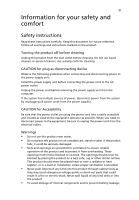Acer Aspire E571 Aspire E571 User's Guide EN
Acer Aspire E571 Manual
 |
View all Acer Aspire E571 manuals
Add to My Manuals
Save this manual to your list of manuals |
Acer Aspire E571 manual content summary:
- Acer Aspire E571 | Aspire E571 User's Guide EN - Page 1
logo are registered trademarks and Aspire is a trademark of Acer Inc. and Acer America Corporation. Microsoft Windows and the Windows Logo are registered trademarks of Microsoft Corporation. Intel and Pentium are registered trademarks of Intel Corp. All other brands/product names are trademarks or - Acer Aspire E571 | Aspire E571 User's Guide EN - Page 2
ii - Acer Aspire E571 | Aspire E571 User's Guide EN - Page 3
Safety instructions Read these instructions carefully. Keep this document for future reference. Follow all warnings and instructions marked through cabinet slots as they may touch dangerous voltage points or short-out parts that could result in a fire or electric shock. Never spill liquid of - Acer Aspire E571 | Aspire E571 User's Guide EN - Page 4
environment which will probably cause unexpected short current or damage rotor devices, HDD, Optical drive, and even exposure risk from lithium battery pack. Safe Listening Follow these instructions, suggested by hearing experts,to protect your hearing. • Gradually increase the volume until you - Acer Aspire E571 | Aspire E571 User's Guide EN - Page 5
If you need to replace the power cord service • the product does not operate normally after following the operating instructions parts when adding or changing components. Consult your reseller for purchase options. Additional safety information Your device and its enhancements may contain small parts - Acer Aspire E571 | Aspire E571 User's Guide EN - Page 6
when using your laptop under the following conditions. These devices may include, but are not limited to: wireless lan (WLAN), Bluetooth and/or 3G. . Ensure that the above separation distance instructions are followed until the transmission is completed. Parts of the device are magnetic. Metallic - Acer Aspire E571 | Aspire E571 User's Guide EN - Page 7
in the same compartment as the device, its parts, or enhancements. For vehicles equipped with an air atmosphere and obey all signs and instructions. Potentially explosive atmospheres include areas at refueling points such as near gas pumps at service stations. Observe restrictions on the use of radio - Acer Aspire E571 | Aspire E571 User's Guide EN - Page 8
instructions Do not throw this electronic device into the trash when discarding. To minimize pollution and ensure utmost protection of the global environment, please recycle. For more information on the Waste from Electrical and Electronics Equipment (WEEE) regulations, visit http://global.acer - Acer Aspire E571 | Aspire E571 User's Guide EN - Page 9
minutes of user inactivity. • Wake the computer from Sleep mode by pushing power button. • More power management settings can be done through Acer ePower Management. Tips and information for comfortable use Computer users may complain of eyestrain and headaches after prolonged use. Users are also at - Acer Aspire E571 | Aspire E571 User's Guide EN - Page 10
tensing your muscles or shrugging your shoulders • install the external display, keyboard and mouse properly and within comfortable reach • if you view your and graphics clarity. • Eliminate glare and reflections by: • placing your display in such a way that the side faces the window or any - Acer Aspire E571 | Aspire E571 User's Guide EN - Page 11
breaks regularly, and do some stretching exercises. Note: For more information, please refer to "Regulations and safety notices" on page 13 in the AcerSystem User's Guide. - Acer Aspire E571 | Aspire E571 User's Guide EN - Page 12
xii - Acer Aspire E571 | Aspire E571 User's Guide EN - Page 13
vii Potentially explosive environments vii Emergency calls vii Disposal instructions viii Tips and information for comfortable use ix Taking care of your computer 11 Important tips 11 Cleaning and servicing 11 Asking for technical assistance 12 Regulations and safety notices 13 - Acer Aspire E571 | Aspire E571 User's Guide EN - Page 14
Radio device regulatory notice 18 General 18 European Union (EU) 18 The FCC RF safety requirement 19 Canada - Low-power license-exempt radio communication devices (RSS-210) 19 Federal Communications Comission Declaration of Conformity 21 22 - Acer Aspire E571 | Aspire E571 User's Guide EN - Page 15
. Incorporating the latest Microsoft® Windows® Vista/XP operating system, your Aspire offers a host of functions designed to improve your computing experience. Major benefits Your new Aspire computer enables you to do the following: • Use the latest Acer entertainment software to watch movies, share - Acer Aspire E571 | Aspire E571 User's Guide EN - Page 16
before you start. For future reference, keep this user guide handy at all times. Safety instructions • Follow all warnings and instructions marked on your computer. • Do not attempt to service your computer yourself. Refer servicing to qualified personnel. • Unplug your computer and monitor from - Acer Aspire E571 | Aspire E571 User's Guide EN - Page 17
takes a few minutes to set up your new Aspire system. Start by preparing your workspace. Make Refer to the OOBE poster for a step-by-step guide to setting up your computer system. Placement tips • find the optimum position. • Place your mouse and keyboard side by side in front of the monitor. Check - Acer Aspire E571 | Aspire E571 User's Guide EN - Page 18
English 4 - Acer Aspire E571 | Aspire E571 User's Guide EN - Page 19
your new Aspire computer system. Learn the locations of the buttons, ports and other hardware features. Computer rear view Icon Description Optical S/PDIF audio-out jack Coaxial S/PDIF audio-out jack PS/2 mouse port PS/2 keyboard port Serial port Parallel port VGA port IEEE 1394 port LAN port - Acer Aspire E571 | Aspire E571 User's Guide EN - Page 20
English 6 Computer front view E series Description 1 Optical drive 2 Eject button for optical drive 3 Power button 4 USB ports 5 Speaker/ Headphone jack 6 Microphone-in jack 7 Indicators 8 FDD drive 9 Media card readers* 10 IEEE 1394 port Caution : Please insert the media - Acer Aspire E571 | Aspire E571 User's Guide EN - Page 21
7 Aspire E series English - Acer Aspire E571 | Aspire E571 User's Guide EN - Page 22
a higher capacity model, or add a second HDD. • Install additional memory. • Install a graphics card as a substitute for the embedded graphics subsystem. • Replace the CD drive with a DVD or CD-RW drive. • Install an add-on card, such as a fax/modem card, in one of the empty PCI slots. Opening The - Acer Aspire E571 | Aspire E571 User's Guide EN - Page 23
disk you created during Windows setup into the floppy drive and press Ctrl + Alt + Del to restart your computer. This will automatically diagnose your system and make necessary fixes. However, if the diagnostic utility still reports a problem, then you may have to perform the recovery process - Acer Aspire E571 | Aspire E571 User's Guide EN - Page 24
knob on your USB keyboard to toggle from mute to sound on. • If headphones problem with the drive. Contact your dealer or technical support center for assistance. Q: System cannot write data on the hard disk or writeable/re-writeable disk. A: Check the following: • Make sure the diskette or hard disk - Acer Aspire E571 | Aspire E571 User's Guide EN - Page 25
your computer Please read the important instructions listed in this section. Following these instructions will help you maximize the wall outlet should not exceed the fuse rating. Cleaning and servicing To clean your computer and keyboard 1 Turn off the computer and unplug the power cord. - Acer Aspire E571 | Aspire E571 User's Guide EN - Page 26
to replace or upgrade any of your computer's internal components Asking for technical assistance For technical assistance, contact your local dealer or distributor. You may also access the Web site (http://global.acer.com/support/index.htm) for information on how and where to contact the service - Acer Aspire E571 | Aspire E571 User's Guide EN - Page 27
to comply with the limits for a Class B digital device pursuant to Part 15 of the FCC rules. These limits are designed to provide reasonable energy and, if not installed and used in accordance with the instructions, may cause harmful interference to radio communications. However, there is - Acer Aspire E571 | Aspire E571 User's Guide EN - Page 28
(Please visit http://global.acer.com/support/certificate.htm for complete documents Notice for USA This equipment complies with Part 68 of the FCC rules. Located on the telephone network, the telephone company may discontinue your service temporarily. If possible, they will notify you in advance - Acer Aspire E571 | Aspire E571 User's Guide EN - Page 29
advance to give you an opportunity to maintain uninterrupted telephone service. If this equipment should fail to operate properly, disconnect the equipment from the phone line to determine if it is causing the problem. If the problem is with the equipment, discontinue use and contact your dealer or - Acer Aspire E571 | Aspire E571 User's Guide EN - Page 30
Specifications: a There shall be no more than 10 call attempts to the same number within any 30 minute period for any single manual call initiation, and b The equipment shall go will always continue to support pulse dialing. 7 Use problems occur, the user should NOT contact the telecom Fault Service. - Acer Aspire E571 | Aspire E571 User's Guide EN - Page 31
English English 17 Laser compliance statement The CD or DVD drive used with this computer is a laser product. The CD or DVD drive's classification label (shown below) is located on the drive. CLASS 1 LASER PRODUCT CAUTION: INVISIBLE LASER RADIATION WHEN OPEN. AVOID EXPOSURE TO BEAM. APPAREIL A - Acer Aspire E571 | Aspire E571 User's Guide EN - Page 32
may not contain wireless radio devices (such as wireless LAN and/or Bluetooth modules). Below information is for products with such V1.2.1:2002 • EN301 489-3 V1.4.1:2002 (Applied to models with 27MHz wireless mouse/keyboard) • EN301 489-7 V1.2.1:2002 (Applied to models with 3G function) • EN301 - Acer Aspire E571 | Aspire E571 User's Guide EN - Page 33
antenna for the integrated wireless LAN Card and all persons. Note: The Acer wireless adapter implements a transmission diversity function. The function does not emit radio frequencies simultaneously from both antennas. One of the antennas is selected automatically or manually (by users) to ensure - Acer Aspire E571 | Aspire E571 User's Guide EN - Page 34
any interference, including interference that may cause undesired operation of the device. b Operation in 2.4 GHz band To prevent radio interference to the licensed service, this device is intended to be operated indoors and installation outdoors is subject to licensing. c Operation in 5 GHz band - Acer Aspire E571 | Aspire E571 User's Guide EN - Page 35
Federal Communications Comission Declaration of Conformity This device complies with Part 15 of the FCC Rules. Operation is subject to the declaration: Product name: PC Model number: Acer Aspire Series Name of responsible party: Acer America Corporation Address of responsible party: 2641 - Acer Aspire E571 | Aspire E571 User's Guide EN - Page 36
, China Contact Person: Mr. Easy Lai Tel: 886-2-8691-3089 Fax: 886-2-8691-3000 E-mail: [email protected] Hereby declare that: Product: Personal Computer Trade Name: Acer Model Number: Acer Aspire Series Is compliant with the essential requirements and other relevant provisions of the following EC - Acer Aspire E571 | Aspire E571 User's Guide EN - Page 37
23 RoHS Directive 2002/95/EC on the Restriction of the Use of certain Hazardous Substances in Electrical and Electronic Equipment English English - Acer Aspire E571 | Aspire E571 User's Guide EN - Page 38
English 24

Copyright
Acer and the Acer logo are registered trademarks and Aspire is a trademark of Acer Inc. and Acer
America Corporation.
Microsoft Windows and the Windows Logo are registered trademarks of Microsoft Corporation. Intel
and Pentium are registered trademarks of Intel Corp. All other brands/product names are trademarks
or registered trademarks of their respective companies.
© 2005 by Acer Incorporated. All rights reserved.
First printing: April 2005