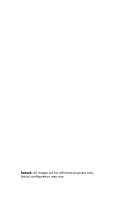Acer Aspire L350 Aspire L350 User's Guide EN
Acer Aspire L350 Manual
 |
View all Acer Aspire L350 manuals
Add to My Manuals
Save this manual to your list of manuals |
Acer Aspire L350 manual content summary:
- Acer Aspire L350 | Aspire L350 User's Guide EN - Page 1
Aspire L series User's Guide - Acer Aspire L350 | Aspire L350 User's Guide EN - Page 2
Acer Incorporated All Rights Reserved Aspire L series User's Guide Changes may be made periodically to the information in this publication without obligation to notify any person of such revisions or changes. Such changes will be incorporated in new editions of this manual . No part of this - Acer Aspire L350 | Aspire L350 User's Guide EN - Page 3
Starting your computer 5 Shutting down your computer 5 Using Microsoft® Windows® XP Media Center Edition 6 Getting started 6 Help and support 8 Troubleshooting 9 Taking care of your computer 11 Important tips 11 Cleaning and servicing 12 To clean your computer and keyboard 12 When - Acer Aspire L350 | Aspire L350 User's Guide EN - Page 4
Remark: All images are for reference purposes only. Actual configuration may vary. - Acer Aspire L350 | Aspire L350 User's Guide EN - Page 5
button 2 Slot-loading optical drive 3 Power button 4 Front-access cover 5 4 USB 2.0 ports 6 4-pin IEEE 1394 port Rear panel # Item 1 PS/2 mouse port 4 S-video out 7 6-pin IEEE 1394 port 10 S/PDIF out 13 Line-in jack 16 Antenna-in # Item 2 PS/2 keyboard port 3 TV-out 5 Parallel port - Acer Aspire L350 | Aspire L350 User's Guide EN - Page 6
Athlon64 (FX) socket-939 processor • DDR-SDRAM PC3200, expandable to a maximum of 4 GB • Power management functionality • Slot-loading DVD/CD writer • High-capacity SATA HDD • Supports USB 2.0 high-performance peripherals Multimedia • Stereo-surround audio system via onboard audio controller • Audio - Acer Aspire L350 | Aspire L350 User's Guide EN - Page 7
English 3 System peripherals The Aspire L series computer consists of the system itself and system peripherals, like input devices or a set of speakers (optional). This section provides a brief description of basic system - Acer Aspire L350 | Aspire L350 User's Guide EN - Page 8
Aspire L series is a versatile and powerful system, supporting an AMD CPU. The computer uses a state-of-the-art bus architecture, which improves system efficiency and helps the system support varied multimedia and software applications. Your Aspire L series the Microsoft® Windows® XP Media Center - Acer Aspire L350 | Aspire L350 User's Guide EN - Page 9
, contact your dealer immediately: • Aspire L series system • Wireless keyboard with built-in pointing device • Remote control • Starter poster Other user documentation and third-party software. Connecting peripherals After everything is connected, plug the power cord into the system and insert the - Acer Aspire L350 | Aspire L350 User's Guide EN - Page 10
Center Edition Getting started There are two ways to open Windows® XP Media Center Edition: 1 Use your mouse to open the Start menu by clicking on the start icon in the bottom left hand of your Windows desktop. Then select Media Center from the Start menu or from your list of programs. 2 Press - Acer Aspire L350 | Aspire L350 User's Guide EN - Page 11
show 1 Select My TV, then Recorded TV. 2 Navigate to select the name of the recording you wish to watch, then press Play. Play DVDs Your Acer Media Center Edition FM and Internet radio stations. Note: A radio tuner card must be installed to enable the FM radio functions. My Videos Watch digital video - Acer Aspire L350 | Aspire L350 User's Guide EN - Page 12
8 Setting up your computer English Help and support Answers to many of your questions can be found in the help section. To open the Help section: 1 Start up Media Center and then select - Acer Aspire L350 | Aspire L350 User's Guide EN - Page 13
Is a non-bootable (non-system) optical disk in the optical drive? If yes, remove or replace it with a system optical disk and press + + to restart your computer. Q: Nothing appears on the screen. A: Your computer's power management function automatically blanks the screen to save - Acer Aspire L350 | Aspire L350 User's Guide EN - Page 14
type of media. • Make sure the CD or DVD is inserted correctly (rightside up) into the proper drive. • Check to be sure the CD or DVD is clean and unscratched. • Check your drive problem with the drive. Contact your dealer or technical support center for assistance. Q: System cannot write to hard - Acer Aspire L350 | Aspire L350 User's Guide EN - Page 15
your computer Please read the instructions listed in this section. Following these instructions will help you maximize the power cord or place heavy objects on top of it. Carefully route the power cord and any cables away from foot traffic. • When unplugging the power cord, do not pull on the cord - Acer Aspire L350 | Aspire L350 User's Guide EN - Page 16
of your computer English Cleaning and servicing To clean your computer and keyboard 1 Turn off the computer and unplug the power cord. 2 Use a soft cloth may also access the Acer Web site (http://www.acersupport.com) for information on how and where to contact the service centers available in your - Acer Aspire L350 | Aspire L350 User's Guide EN - Page 17
EU countries Acer hereby declares certified peripherals is likely to result in interference to radio and TV reception. Modem notices TBR 21 This equipment has been approved problems, you should contact your equipment supplier in the first instance. Important safety instructions Read these instructions - Acer Aspire L350 | Aspire L350 User's Guide EN - Page 18
product exhibits a distinct change in performance, indicating a need for service. 12 Use only the proper type of power supply cord set (provided in your accessories box) for this unit. It should be a detachable type : UL listed/CSA certified, type SPT-2, rated 7A 125V minimum, VDE approved or its - Acer Aspire L350 | Aspire L350 User's Guide EN - Page 19
not place the model in the visual field of the user, because of the glossy front of the case. Lithium battery statement CAUTION Danger of explosion if battery is incorrectly replaced. Replace only with the same or equivalent type recommended by the manufacturer. Dispose of used batteries according - Acer Aspire L350 | Aspire L350 User's Guide EN - Page 20
English 16 Laser compliance statement The CD or DVD drive used with this computer is a laser product. The CD or DVD drive's classification label (content shown below) is located on the drive. CLASS 1 LASER PRODUCT CAUTION: INVISIBLE LASER RADIATION WHEN OPEN. AVOID EXPOSURE TO BEAM. APPAREIL A - Acer Aspire L350 | Aspire L350 User's Guide EN - Page 21
product: Model: Acer Inc. 8F, 88, Sec. 1, Hsin Tai Wu Rd. Hsichih, Taipei Hsien 221 Taipei, Taiwan Personal computer Aspire series Conforms to 1999 Conductive disturbance EN61000-4-8: 1993/A1: 2001 AS/NZS 61000.4.8: 2002 Power frequency magnetic field EN61000-4-11: 1994/A1: 2001 AS/NZS 61000 - Acer Aspire L350 | Aspire L350 User's Guide EN - Page 22
.3.3: 1998 Limits for voltage fluctuations and flicker in Pass low-voltage supply systems Conforms to the Low Voltage Directive 73/23/EEC as attested terminal connection to the Public Switched Telephone Network (PSTN). We, Acer Inc., hereby declare that the equipment bearing the trade name and

Aspire L series
User's Guide