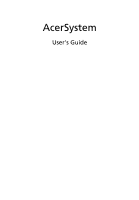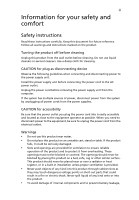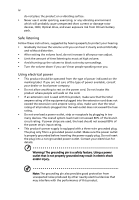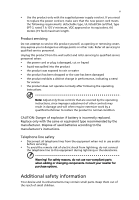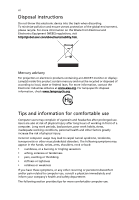Acer Aspire L5100 Aspire L5100 User's Guide - EN
Acer Aspire L5100 Manual
 |
View all Acer Aspire L5100 manuals
Add to My Manuals
Save this manual to your list of manuals |
Acer Aspire L5100 manual content summary:
- Acer Aspire L5100 | Aspire L5100 User's Guide - EN - Page 1
AcerSystem User's Guide - Acer Aspire L5100 | Aspire L5100 User's Guide - EN - Page 2
Copyright© 2007 Acer Incorporated All Rights Reserved AcerSystem User's Guide Acer and the Acer logo are registered trademarks of Acer Inc. Other companies' product names or trademarks are used herein for identification purposes only and belong to their respective companies. - Acer Aspire L5100 | Aspire L5100 User's Guide - EN - Page 3
power to the power supply unit: Install the power supply unit before connecting the power cord to the AC power outlet. Unplug the power cord before removing the power supply unit from the computer may touch dangerous voltage points or short-out parts that could result in a fire or electric shock - Acer Aspire L5100 | Aspire L5100 User's Guide - EN - Page 4
environment which will probably cause unexpected short current or damage rotor devices, HDD, Optical drive, and even exposure risk from lithium battery pack. Safe listening Follow these instructions, suggested by hearing experts,to protect your hearing. • Gradually increase the volume until you - Acer Aspire L5100 | Aspire L5100 User's Guide - EN - Page 5
power supply cord set. If you need to replace the power cord set, make sure that the new power cord meets the following requirements: detachable type, UL listed/CSA certified, type SPT-2, rated 7 A 125 V minimum, VDE approved or its equivalent, 4.6 meters (15 feet) maximum length. Product servicing - Acer Aspire L5100 | Aspire L5100 User's Guide - EN - Page 6
Alliance at www.eiae.org. For lamp-specific disposal information, check www.lamprecycle.org. Tips and information for comfortable use Computer users may complain of eyestrain and headaches after prolonged use. Users are also at risk of physical injury after long hours of working in front of - Acer Aspire L5100 | Aspire L5100 User's Guide - EN - Page 7
brightness and/or contrast to a comfortable level for enhanced text readability and graphics clarity. • Eliminate glare and reflections by: • placing your display in such a way that the side faces the window or any light source • minimizing room light by using drapes, shades or blinds • using - Acer Aspire L5100 | Aspire L5100 User's Guide - EN - Page 8
work habits Develop the following work habits to make your computer use more relaxing and productive: • Take short breaks regularly Exercise regularly and maintain a healthy body. Warning! We do not recommend using the computer on a couch or bed. If this is unavoidable, work for only short periods, - Acer Aspire L5100 | Aspire L5100 User's Guide - EN - Page 9
3 Starting your computer 3 Shutting down your computer 3 System upgrade 4 Opening the computer 4 Setting up new components 4 Frequently asked questions 5 Taking care of your computer 7 Important tips 7 Cleaning and servicing 7 To clean your computer and keyboard 7 To - Acer Aspire L5100 | Aspire L5100 User's Guide - EN - Page 10
Declaration of Conformity 17 Remark: All images are for reference purposes only. Actual configuration may vary. - Acer Aspire L5100 | Aspire L5100 User's Guide - EN - Page 11
computer consists of the following: Front panel Icon Description Power button Microphone jack Speaker or headphone jack Icon Description Floppy drive (selected models only) Optical drive (selected models only) Media card HDMI HDMI port (selected models only) Line-out / Speaker-out - Acer Aspire L5100 | Aspire L5100 User's Guide - EN - Page 12
2 Setting up your computer English Setting up your computer The AcerSystem is a versatile and powerful system, supporting a mainstream performance CPU. The computer uses a state-of-the-art bus architecture, which improves system efficiency and helps the system support varied multimedia and - Acer Aspire L5100 | Aspire L5100 User's Guide - EN - Page 13
® Windows® XP Media Center Edition Note: Mouse, keyboard, wireless keyboard or remote control configuration may vary by selected models • User's Guide and Starter poster Other user documentation and third-party software. Connecting peripherals After everything is connected, plug the power cord - Acer Aspire L5100 | Aspire L5100 User's Guide - EN - Page 14
please refer to the instructions provided with your new components. Probable upgrades are: - Upgrade to high-capacity HDD - Expand high-level memory - Upgrade from a CD-ROM drive to CD-RW, DVD-ROM, DVD/CDRW combo or DVD write (selected models only)r - Install additional interface cards in empty PCI - Acer Aspire L5100 | Aspire L5100 User's Guide - EN - Page 15
reports a problem, then you may have to perform the recovery process to restore your system to its original default factory settings. Note: For more information about recovering your system, refers to the RCD instruction sheet. Q: Nothing appears on the screen. A: Your computer's power management - Acer Aspire L5100 | Aspire L5100 User's Guide - EN - Page 16
power No sound comes out from the computer. A: Check the following: • DVD is clean and not scratched. • Check your drive by using a good (i.e., undamaged) disk. If your drive cannot read the information on the good disc there may be a problem with the drive. Contact your dealer or technical support - Acer Aspire L5100 | Aspire L5100 User's Guide - EN - Page 17
computer Please read the important instructions listed in this section. Following these instructions will help you maximize the durability of your computer. Important tips • Do not expose the computer and servicing To clean your computer and keyboard 1 Turn off the computer and unplug the power cord. - Acer Aspire L5100 | Aspire L5100 User's Guide - EN - Page 18
your monitor. When to contact a service technician • If you dropped and damaged the computer • If liquid has been spilled into the computer • If the computer is not operating normally • If a computer problem persists even after you have checked and applied the troubleshooting tips discussed in the - Acer Aspire L5100 | Aspire L5100 User's Guide - EN - Page 19
and, if not installed and used in accordance with the instructions, may cause harmful interference to radio communications. However, there is user's authority, which is granted by the Federal Communications Commission, to operate this computer. Operation conditions This device complies with Part - Acer Aspire L5100 | Aspire L5100 User's Guide - EN - Page 20
Canadian users This Hereby, Acer, declares that this PC series is acer.com/support/certificate.htm for complete documents.) Compliant with Russian regulatory certification Modem notices Notice for USA This equipment complies with Part company may discontinue your service temporarily. If possible - Acer Aspire L5100 | Aspire L5100 User's Guide - EN - Page 21
advance to give you an opportunity to maintain uninterrupted telephone service. If this equipment should fail to operate properly, disconnect the equipment from the phone line to determine if it is causing the problem. If the problem is with the equipment, discontinue use and contact your dealer or - Acer Aspire L5100 | Aspire L5100 User's Guide - EN - Page 22
the equipment (PC) associated with within any 30 minute period for any single manual call initiation, and b The equipment shall that Telecom lines will always continue to support pulse dialing. 7 Use of pulse Should such problems occur, the user should NOT contact the telecom Fault Service. 8 This - Acer Aspire L5100 | Aspire L5100 User's Guide - EN - Page 23
CD or DVD drive used with this computer is a laser product. The CD or DVD drive's classification label (shown below) is located on the drive. CLASS only unless otherwise authorized by Macrovision. Reverse engineering or disassembly is prohibited. Radio device regulatory notice Note: Below - Acer Aspire L5100 | Aspire L5100 User's Guide - EN - Page 24
it has been approved for wireless use. Depending on configurations, this product may or may not contain wireless radio devices (such as wireless LAN and/or Bluetooth modules). Below information is for products with such devices. European Union (EU) R&TTE Directive 1999/5/EC as attested by conformity - Acer Aspire L5100 | Aspire L5100 User's Guide - EN - Page 25
power of the wireless LAN Card and Bluetooth card is far below the FCC radio frequency exposure limits. Nevertheless, the PC channel Mobile Satellite systems. 2 High power radar are allocated as primary users of the 5.25 to 5.35 radio interference to the licensed service, this device is intended to - Acer Aspire L5100 | Aspire L5100 User's Guide - EN - Page 26
8691-3000 E-mail: [email protected] Hereby declare that: Product: Personal Computer Trade Name: Acer Model Number: AcerSystem Is compliant -1 V1.3.1 (For short range device, 25~1000MHz, part 1). • EN300 220-2 V2.1.1 (For short range device, 25~1000MHz, part 3). • EN 300 440-2 V1.1.2 (For short - Acer Aspire L5100 | Aspire L5100 User's Guide - EN - Page 27
GHz ISM band) • EN301 893 V1.2.3 (5GHz high performance RLAN) Easy Lai, Director Acer Computer (Shanghai) Limited Sep.13. 2007 Date Federal Communications Comission Declaration of Conformity This device complies with Part 15 of the FCC Rules. Operation is subject to the following two conditions
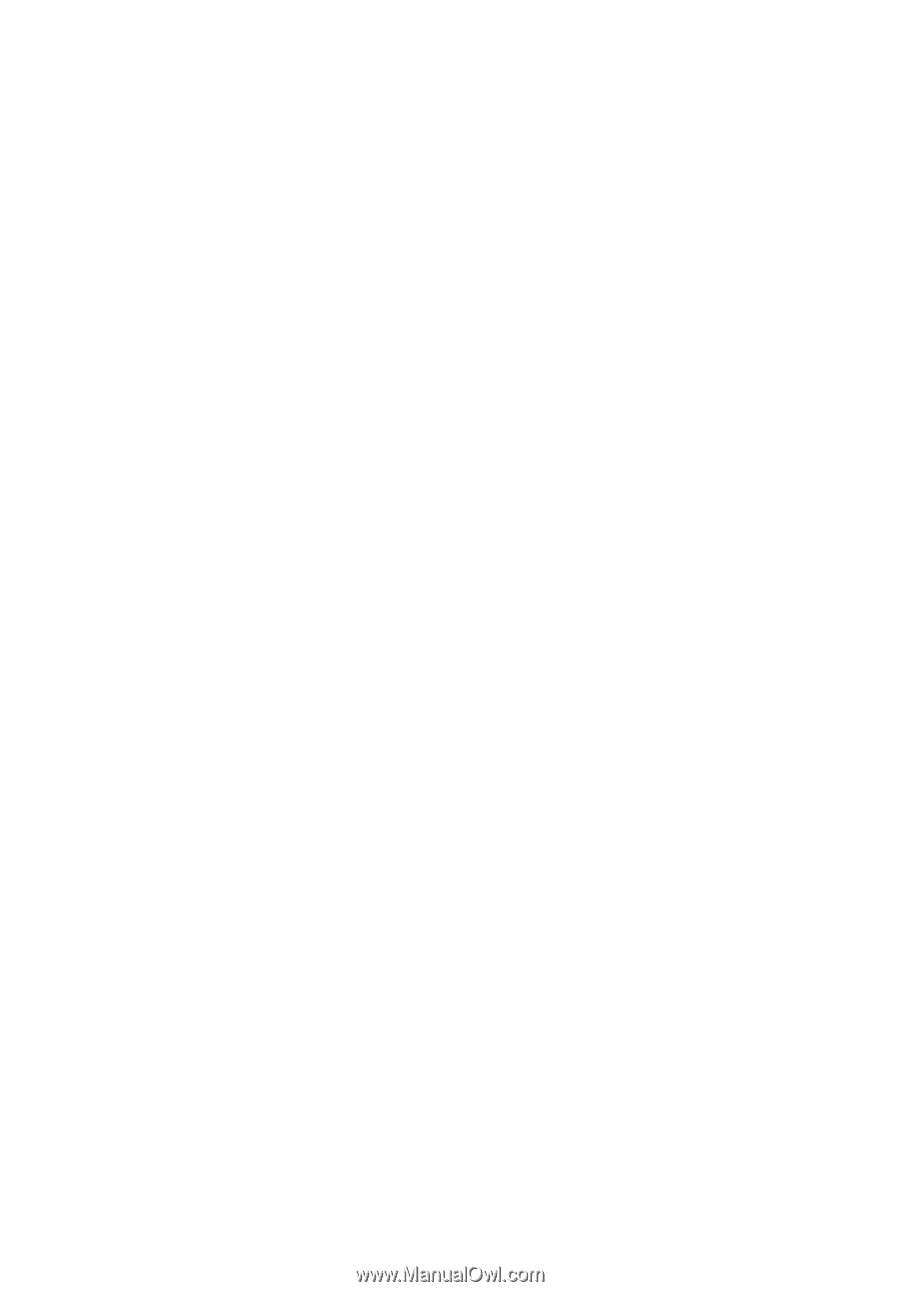
AcerSystem
User's Guide