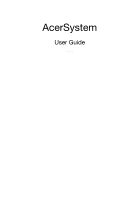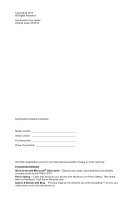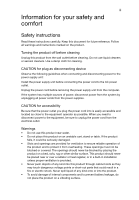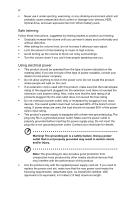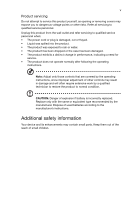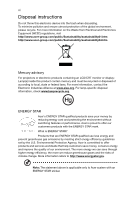Acer Aspire M1935 User Guide
Acer Aspire M1935 Manual
 |
View all Acer Aspire M1935 manuals
Add to My Manuals
Save this manual to your list of manuals |
Acer Aspire M1935 manual content summary:
- Acer Aspire M1935 | User Guide - Page 1
AcerSystem User Guide AS002 - Acer Aspire M1935 | User Guide - Page 2
© 2012 All Rights Reserved AcerSystem User Guide Original Issue: 03/2012 AcerSystem Desktop Computer Model number Serial number Purchase date Place of purchase Visit http://registration.acer.com and discover the benefits of being an Acer customer. Productivity Software Work Great with Microsoft - Acer Aspire M1935 | User Guide - Page 3
power, disconnect power from the system by unplugging all power cords from the power supplies. CAUTION for accessibility Be sure that the power outlet you plug the power cord kind into this product through cabinet slots as they may touch dangerous voltage points or short-out parts that could result - Acer Aspire M1935 | User Guide - Page 4
turning up the volume to block out noisy surroundings. • Turn the volume down if you can't hear people speaking near you. Using electrical power • This product should be operated from the type of power power supply cord set. If you need to replace the power cord set, make sure that the new power cord - Acer Aspire M1935 | User Guide - Page 5
covers may expose you to dangerous voltage points or other risks. Refer all servicing to qualified service personnel. Unplug this product from the wall outlet and refer servicing to qualified service personnel when: • The power cord or plug is damaged, cut or frayed. • Liquid was spilled into the - Acer Aspire M1935 | User Guide - Page 6
and prevent greenhouse gas emissions by meeting strict energy efficiency guidelines set by the U.S. Environmental Protection Agency. Acer is committed to offer products and services worldwide that help customers save money, conserve energy and improve the quality of our environment. The more energy - Acer Aspire M1935 | User Guide - Page 7
keyboard or moving mouse. • Computers will save more than 80% energy at "sleep" mode. ENERGY STAR and the ENERGY STAR mark are registered U.S. marks Tips and information for comfortable use Computer users tips: • Refrain from staying too long in one fixed posture. • Avoid slouching forward and/or - Acer Aspire M1935 | User Guide - Page 8
or contact lenses, glare, excessive room lighting, poorly focused screens, very small typefaces and low-contrast displays could stress your viewing angle. • Avoid looking at bright light sources, such as open windows, for extended periods of time. Developing good work habits Develop the following - Acer Aspire M1935 | User Guide - Page 9
for certain models) 8 Navigating media and photos 8 Shared files 8 Which devices are compatible? 9 Playing to another device 9 Frequently asked questions 10 Taking care of your computer 12 Important tips 12 Cleaning and servicing 12 To clean your computer and keyboard 12 To clean - Acer Aspire M1935 | User Guide - Page 10
Laser compliance statement 18 Digital audio output statement 18 Radio device regulatory notice 18 Canada - Low-power license-exempt radio communication devices (RSS-210) 18 Federal Communications Commission 21 Remark: All images are for reference purposes only. Actual configuration may - Acer Aspire M1935 | User Guide - Page 11
Power button Icon Microphone jack Speaker or headphone jack USB port Copy button (selected models only) Media navigation interface (selected models only) RCA jack (selected models only) PS/2 keyboard connector 1 Description Floppy drive (selected models only) Optical drive (selected models - Acer Aspire M1935 | User Guide - Page 12
tour English Note: The specifications listed above are for reference only. The exact configuration of your PC depends on the model purchased. Environment • Temperature: • Operating: 5 °C to 35 °C • Non-operating: -20 °C to 65 °C • Humidity (non-condensing): • Operating: 20% to 80% • Non-operating - Acer Aspire M1935 | User Guide - Page 13
such as a parallel port, PS/2 keyboard and mouse ports, USB 2.0 ports, and stereo microphone, line-in and line-out jacks (configuration may vary by models). The system can accommodate extra peripheral equipment through these I/O ports. Your system can also support an optional high-speed fax/data - Acer Aspire M1935 | User Guide - Page 14
® Windows Media Center Edition Note: Mouse, keyboard, wireless keyboard or remote control configuration may vary by selected models • User's Guide and Starter poster • Other user documentation and third-party software. Connecting peripherals After everything is connected, plug the power cord into - Acer Aspire M1935 | User Guide - Page 15
the power button on the front of the system for four seconds. After the system has shut down, turn off all sure to shut off the computer and unplug the power cord from the outlet. • Remove the screws on a CD-ROM drive to CD-RW, DVD-ROM, DVD/CD- RW combo or DVD writer (selected models only) • Install - Acer Aspire M1935 | User Guide - Page 16
shown in the table below. • USB speakers and HDMI devices can support hot-plugging. Analog speakers will always be listed in the output device icon in the taskbar Notification Area. • Click Playback Device to open a window that displays the available devices. • Choose the device that you want to - Acer Aspire M1935 | User Guide - Page 17
English 7 Setting up displays • Right-click on the desktop and choose Screen resolution. • Choose the monitor that you want to set as the primary monitor and check Make this my main display, then press Apply and OK - Acer Aspire M1935 | User Guide - Page 18
Acer clear.fi installed. Note: All devices must be connected to the same network. To watch videos or listen to music open clear.fi Media, to browse photos open clear.fi Photo. Important: When you first open a clear.fi application, Windows files on your computer, select one of the categories under 'My - Acer Aspire M1935 | User Guide - Page 19
. To add a Windows PC to this list, open Windows Media Player, select Stream and Allow remote control of my Player... 3 Select a file in the main window, then use the media controls in the bar across the bottom of the screen to control the remote device. For more help, go to http://www.acer.com/. - Acer Aspire M1935 | User Guide - Page 20
reports a problem, then you may have to perform the recovery process to restore your system to its original default factory settings. Note: For more information about recovering your system, refers to the RCD instruction sheet. Q: Nothing appears on the screen. A: Your computer's power management - Acer Aspire M1935 | User Guide - Page 21
to a power outlet and that it is turned on. on your USB keyboard to toggle from problem with the drive. Contact your dealer or technical support center for assistance. Q: System cannot write data on the hard disk or writeable/re-writeable disk. A: Check the following: • Make sure the diskette or hard - Acer Aspire M1935 | User Guide - Page 22
rating of all equipment plugged into a single wall outlet should not exceed the fuse rating. Cleaning and servicing To clean your computer and keyboard 1 Turn off the computer and unplug the power cord. 2 Use a soft cloth moistened with water and gently wipe the exterior of the computer and the - Acer Aspire M1935 | User Guide - Page 23
Put the ball back and replace the cover. To clean an optical mouse For users of an optical mouse, refer to the documentation that came with your mouse for maintenance instructions. To clean your monitor Make sure that you keep your screen clean. For cleaning instructions, refer to the documentation - Acer Aspire M1935 | User Guide - Page 24
and used in accordance with the instructions, may cause harmful interference to radio by turning the device off and on, the user is encouraged to try to correct the interference by one or TV reception. Caution Changes or modifications not expressly approved by the manufacturer could void the user - Acer Aspire M1935 | User Guide - Page 25
including interference that may cause undesired operation. Notice: Canadian users This Class B digital apparatus complies with Canadian ICES-003. NMB-003 du Canada. Declaration of Conformity for EU countries Hereby, Acer, declares that this PC series is in compliance with the essential requirements - Acer Aspire M1935 | User Guide - Page 26
, the telephone company may discontinue your service temporarily. If possible, they will notify problem is with the equipment, discontinue use and contact your dealer or vendor. Caution: To reduce the risk of fire, use only No. 26 AWG or larger UL Listed or CSA Certified Telecommunication Line Cord - Acer Aspire M1935 | User Guide - Page 27
single manual call initiation, and b The between the end of one attempt and the beginning problems occur, the user should NOT contact the telecom Fault Service. 8 This equipment may not provide for the effective hand-over of a call to another device connected to the same line. 9 Under power - Acer Aspire M1935 | User Guide - Page 28
drive. CLASS 1 LASER PRODUCT CAUTION: INVISIBLE LASER RADIATION WHEN OPEN. AVOID EXPOSURE TO BEAM. Digital audio output statement The optical connector contains no laser or light emitting diode (LED) more than Class I. Radio device regulatory notice Note: Below regulatory information is for models - Acer Aspire M1935 | User Guide - Page 29
-921, Fax: +39-02 9399-2913, www.acer.it Hereby declare that: Product: Trade Name: Model Number: SKU Number: Personal Computer Acer AcerSystem XXX-xxx ("x" = 0~9, a ~ z, : -. EN60950-1 -. EN60065 (Applicable to product built with TV tuner module) Council Decision 98/482/EC (CTR21): -. (Applicable - Acer Aspire M1935 | User Guide - Page 30
-. EN301 489-17 • Article 3.2 Spectrum Usages -. EN300 440-2 (Applicable to non-bluetooth wireless keyboard mouse set). -. EN300 328 -. EN301 893 (Applicable to 5GHz high performance RLAN). Year to begin affixing CE marking 2012. RU Jan/Sr. Manager Regulation Center, Acer Inc. Mar. 13, 2012 Date - Acer Aspire M1935 | User Guide - Page 31
, U. S. A. Tel : 254-298-4000 Fax : 254-298-4147 www.acer.com Federal Communications Commission Declaration of Conformity This device complies with Part 15 of the /Importer is responsible for this declaration: Product: Trade Name: Model Number: SKU Number: Name of Responsible Party: Address of - Acer Aspire M1935 | User Guide - Page 32
Remark: All images are for reference purposes only. Actual configuration may vary. V12A1
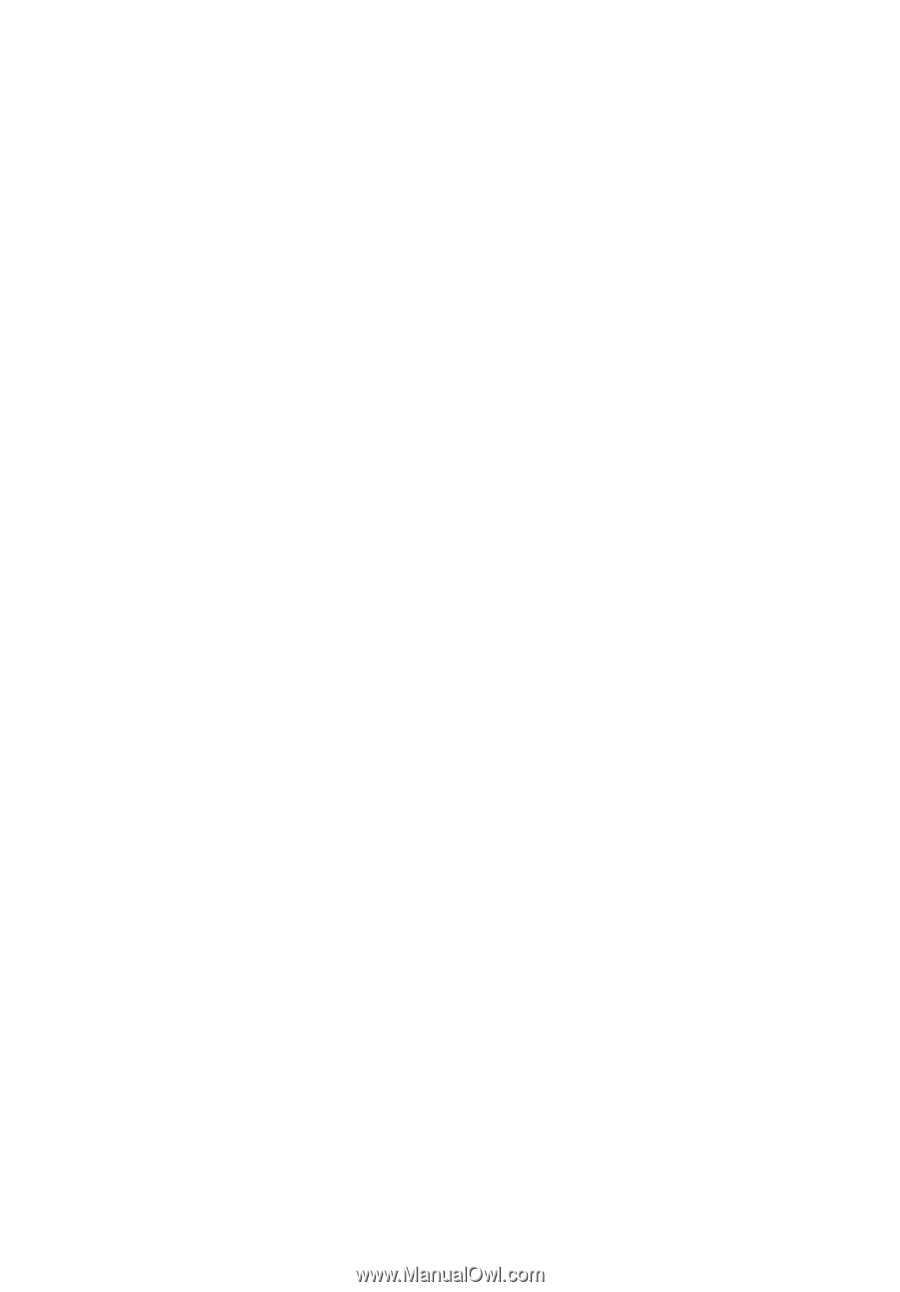
AcerSystem
User Guide
AS002