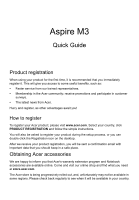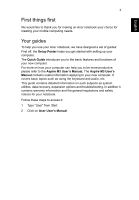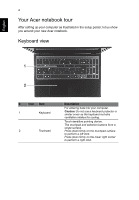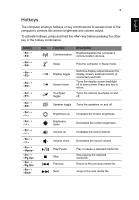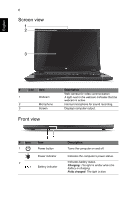Acer Aspire M3-481 Quick Guide
Acer Aspire M3-481 Manual
 |
View all Acer Aspire M3-481 manuals
Add to My Manuals
Save this manual to your list of manuals |
Acer Aspire M3-481 manual content summary:
- Acer Aspire M3-481 | Quick Guide - Page 1
Aspire M3 Quick Guide Product registration When using your product for the first time, it is recommended that you immediately register it. This will give you access to some useful benefits, such as: • Faster service from our trained representatives. • Membership in the Acer community: receive - Acer Aspire M3-481 | Quick Guide - Page 2
© 2012. All Rights Reserved. Aspire M3 Quick Guide This revision: 07/2012 Model number Serial number Date of purchase Place of purchase Acer recommends... Productivity Software Work Great with Microsoft® Office 2010 - Express your ideas, solve problems and simplify everyday projects with Office - Acer Aspire M3-481 | Quick Guide - Page 3
's Manual. The Aspire M3 User's Manual contains useful information applying to your new computer. It covers basic topics such as using the keyboard and audio, etc. This guide contains detailed information on such subjects as system utilities, data recovery, expansion options and troubleshooting. In - Acer Aspire M3-481 | Quick Guide - Page 4
notebook tour After setting up your computer as illustrated in the setup poster, let us show you around your new Acer notebook. Keyboard view 1 2 # Icon Item 1 Keyboard 2 Touchpad Description For entering data into your computer. Caution: Do not use a keyboard protector or similar cover - Acer Aspire M3-481 | Quick Guide - Page 5
5 English Hotkeys The computer employs hotkeys or key combinations to access most of the computer's controls like screen brightness and volume output. To activate hotkeys, press and hold the key before pressing the other key in the hotkey combination.. Hotkey + + + < - Acer Aspire M3-481 | Quick Guide - Page 6
English 6 Screen view 1 2 3 # Icon Item 1 Webcam 2 Microphone 3 Screen Front view Description Web camera for video communication. A light next to the webcam indicates that the webcam is active. Internal microphone for sound recording. Displays computer output. # Icon 1 2 Item Power - Acer Aspire M3-481 | Quick Guide - Page 7
is black it is USB 2.0 compatible, USB port with power-off if it is blue it is also USB 3.0 compatible charging (see below). HDMI port Supports high-definition digital video connections. Ethernet (RJ-45) port Connects to an Ethernet 10/100/1000based network. DC-in jack Connects to an AC - Acer Aspire M3-481 | Quick Guide - Page 8
English 8 # Icon 4 5 Item Emergency eject hole 2-in-1 card reader Description Ejects the optical drive tray when the computer is turned off. Carefully insert a straightened paper clip to eject the optical drive tray. Accepts one Secure Digital (SD or SDHC) card or MultiMediaCard (MMC). Note: To - Acer Aspire M3-481 | Quick Guide - Page 9
9 Base view English # Icon 1 2 3 4 Item Description Ventilation and cooling Allows the computer to stay cool. fan Do not cover or obstruct the openings. Hard disk bay Houses the computer's hard disk. Memory compartment Houses the computer's main memory. Speakers Battery reset pinhole - Acer Aspire M3-481 | Quick Guide - Page 10
setup. Select your network and enter the password if required. Otherwise, open Internet Explorer and follow the instructions. Please also refer to your ISP or router documentation. Acer Instant Connect Instant Connect ensures a faster connection to any of the networks that your computer connects to - Acer Aspire M3-481 | Quick Guide - Page 11
English 11 Note: Once in Deep Sleep, your PC will consume significantly less power compared with Sleep mode, but it will take a little longer to wake up from Deep Sleep. Deep Sleep and Sleep mode work together to ensure that your computer saves as much power as possible while still enabling quick,

Aspire M3
Quick Guide
Product registration
When using your product for the first time, it is recommended that you immediately
register it. This will give you access to some useful benefits, such as:
•
Faster service from our trained representatives.
•
Membership in the Acer community: receive promotions and participate in customer
surveys.
•
The latest news from Acer.
Hurry and register, as other advantages await you!
How to register
To register your Acer product, please visit
www.acer.com
. Select your country, click
PRODUCT REGISTRATION
and follow the simple instructions.
You will also be asked to register your product during the setup process, or you can
double-click the Registration icon on the desktop.
After we receive your product registration, you will be sent a confirmation email with
important data that you should keep in a safe place.
Obtaining Acer accessories
We are happy to inform you that Acer's warranty extension program and Notebook
accessories are available online. Come and visit our online shop and find what you need
at
store.acer.com
.
The Acer store is being progressively rolled out, and, unfortunately may not be available in
some regions. Please check back regularly to see when it will be available in your country.