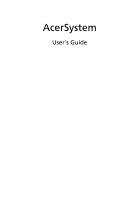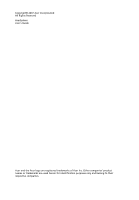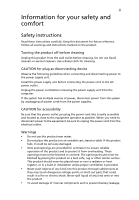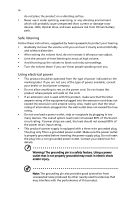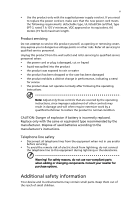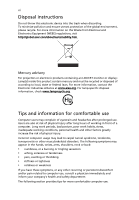Acer Aspire M3100 AspireM series User Guide EN
Acer Aspire M3100 Manual
 |
View all Acer Aspire M3100 manuals
Add to My Manuals
Save this manual to your list of manuals |
Acer Aspire M3100 manual content summary:
- Acer Aspire M3100 | AspireM series User Guide EN - Page 1
AcerSystem User's Guide - Acer Aspire M3100 | AspireM series User Guide EN - Page 2
Copyright© 2007 Acer Incorporated All Rights Reserved AcerSystem User's Guide Acer and the Acer logo are registered trademarks of Acer Inc. Other companies' product names or trademarks are used herein for identification purposes only and belong to their respective companies. - Acer Aspire M3100 | AspireM series User Guide EN - Page 3
instructions Read these instructions carefully. Keep this document for future reference. Follow all warnings and instructions power to the power supply unit: Install the power supply unit before connecting the power cord to the AC power outlet. Unplug the power cord before removing the power supply - Acer Aspire M3100 | AspireM series User Guide EN - Page 4
lithium battery pack. Safe listening Follow these instructions, power strip's input rating. • This product's power supply is equipped with a three-wire grounded plug. The plug only fits in a grounded power outlet. Make sure the power outlet is properly grounded before inserting the power supply - Acer Aspire M3100 | AspireM series User Guide EN - Page 5
power supply cord set. If you need to replace the power cord set, make sure that the new power cord meets the following requirements: detachable type, UL listed/CSA certified, type SPT-2, rated 7 A 125 V minimum, VDE approved or its equivalent, 4.6 meters (15 feet) maximum length. Product servicing - Acer Aspire M3100 | AspireM series User Guide EN - Page 6
on the Waste from Electrical and Electronics Equipment (WEEE) regulations, visit http://global.acer.com/about/sustainability.htm. Mercury advisory For projectors or electronic products containing an LCD/CRT monitor or display: Lamp(s) inside this product contain mercury and must be recycled or - Acer Aspire M3100 | AspireM series User Guide EN - Page 7
of the monitor, using a footrest, or raising your sitting height to achieve maximum comfort. Observe excessive room lighting, poorly focused screens, very small typefaces and low graphics clarity. • Eliminate glare and reflections by: • placing your display in such a way that the side faces the window - Acer Aspire M3100 | AspireM series User Guide EN - Page 8
, take breaks regularly, and do some stretching exercises. Note: For more information, please refer to "Regulations and safety notices" on page 9 in the AcerSystem User's Guide. - Acer Aspire M3100 | AspireM series User Guide EN - Page 9
3 System upgrade 4 Opening the computer 4 Setting up new components 4 Frequently asked questions 5 Taking care of your computer 7 Important tips 7 Cleaning and servicing 7 To clean your computer and keyboard 7 To clean your pointing device 7 To clean your monitor 8 When - Acer Aspire M3100 | AspireM series User Guide EN - Page 10
Declaration of Conformity 17 Remark: All images are for reference purposes only. Actual configuration may vary. - Acer Aspire M3100 | AspireM series User Guide EN - Page 11
Power button Microphone jack Speaker or headphone jack Icon Description Floppy drive (selected models only) Optical drive (selected models only) Media card USB port Microphone-in jack RJ-45 Ethernet connector Line-in jack HDMI HDMI port (selected models only) Line-out / Speaker-out - Acer Aspire M3100 | AspireM series User Guide EN - Page 12
extra peripheral equipment through these I/O ports. Your system can also support an optional high-speed fax/data modem or an additional LAN (local area network) card. Furthermore, the system is compatible with Microsoft® Windows® or Linux-based operating systems. Necessary to know before setup - Acer Aspire M3100 | AspireM series User Guide EN - Page 13
® Windows® XP Media Center Edition Note: Mouse, keyboard, wireless keyboard or remote control configuration may vary by selected models • User's Guide and Starter poster Other user documentation and third-party software. Connecting peripherals After everything is connected, plug the power cord - Acer Aspire M3100 | AspireM series User Guide EN - Page 14
please refer to the instructions provided with your new components. Probable upgrades are: - Upgrade to high-capacity HDD - Expand high-level memory - Upgrade from a CD-ROM drive to CD-RW, DVD-ROM, DVD/CDRW combo or DVD write (selected models only)r - Install additional interface cards in empty PCI - Acer Aspire M3100 | AspireM series User Guide EN - Page 15
reports a problem, then you may have to perform the recovery process to restore your system to its original default factory settings. Note: For more information about recovering your system, refers to the RCD instruction sheet. Q: Nothing appears on the screen. A: Your computer's power management - Acer Aspire M3100 | AspireM series User Guide EN - Page 16
printer is connected to a power outlet and that it is turned deselect the Mute option. You can also press the volume control/mute knob on your USB keyboard to toggle from mute to good disc there may be a problem with the drive. Contact your dealer or technical support center for assistance. Q: System - Acer Aspire M3100 | AspireM series User Guide EN - Page 17
of your computer Please read the important instructions listed in this section. Following these instructions will help you maximize the durability exceed the fuse rating. Cleaning and servicing To clean your computer and keyboard 1 Turn off the computer and unplug the power cord. 2 Use a soft cloth - Acer Aspire M3100 | AspireM series User Guide EN - Page 18
screen clean. For cleaning instructions, refer to the documentation that came with your monitor. When to contact a service technician • If you dropped and damaged the computer • If liquid has been spilled into the computer • If the computer is not operating normally • If a computer problem persists - Acer Aspire M3100 | AspireM series User Guide EN - Page 19
installation. This device generates, uses, and can radiate radio frequency energy and, if not installed and used in accordance with the instructions, may cause harmful interference to radio communications. However, there is no guarantee that interference will not occur in a particular installation - Acer Aspire M3100 | AspireM series User Guide EN - Page 20
of Directive 1999/5/EC. (Please visit http://global.acer.com/support/certificate.htm for complete documents.) Compliant with Russian equipment causes harm to the telephone network, the telephone company may discontinue your service temporarily. If possible, they will notify you in advance. But, if - Acer Aspire M3100 | AspireM series User Guide EN - Page 21
advance to give you an opportunity to maintain uninterrupted telephone service. If this equipment should fail to operate properly, disconnect the equipment from the phone line to determine if it is causing the problem. If the problem is with the equipment, discontinue use and contact your dealer or - Acer Aspire M3100 | AspireM series User Guide EN - Page 22
period for any single manual call initiation, and always continue to support pulse dialing. problems occur, the user should NOT contact the telecom Fault Service . 8 This equipment may not provide for the effective hand-over of a call to another device connected to the same line. 9 Under power - Acer Aspire M3100 | AspireM series User Guide EN - Page 23
: LASERSTRÅLNING NAR DENNA DEL ÅR ÖPPNADSTIRRA EJ IN I STRÅLEN ADVARSEL: LASERSTRÅLING NAR DEKSEL ÅPNESSTIRR IKKE INN I STRÅLEN Digital audio output statement The optical connector contains no laser or light emitting diode (LED) more than Class I. Macrovision copyright protection notice "U.S Patent - Acer Aspire M3100 | AspireM series User Guide EN - Page 24
English 14 General This product complies with the radio frequency and safety standards of any country or region in which it has been approved for wireless use. Depending on configurations, this product may or may not contain wireless radio devices (such as wireless LAN and/or Bluetooth modules). - Acer Aspire M3100 | AspireM series User Guide EN - Page 25
for the integrated wireless LAN Card and all persons. Note: The Acer wireless adapter implements a transmission diversity function. The function does not emit radio frequencies simultaneously from both antennas. One of the antennas is selected automatically or manually (by users) to ensure good - Acer Aspire M3100 | AspireM series User Guide EN - Page 26
any interference, including interference that may cause undesired operation of the device. b Operation in 2.4 GHz band To prevent radio interference to the licensed service, this device is intended to be operated indoors and installation outdoors is subject to licensing. c Operation in 5 GHz band - Acer Aspire M3100 | AspireM series User Guide EN - Page 27
undesired operation. The following local Manufacturer /Importer is responsible for this declaration: Product: Personal Computer Model number: Acer Name of responsible party: Acer America Corporation Address of responsible party: 333 West San Carlos St. San Jose, CA 95110 U. S. A. Contact - Acer Aspire M3100 | AspireM series User Guide EN - Page 28
China Contact Person: Mr. Easy Lai Tel: 886-2-8691-3089 Fax: 886-2-8691-3000 E-mail: [email protected] Hereby declare that: Product: Personal Computer Trade Name: Acer Model Number: Acer Is compliant with the essential requirements and other relevant provisions of the following EC directives, and - Acer Aspire M3100 | AspireM series User Guide EN - Page 29
.1.1:2000 (Short range device, 25~1000MHz, part 3.) • -. EN300 328 V1.5.1:2004 (Data transmission equipment operating in the 2.4 GHz ISM band) • -. EN301 893 V1.2.3:2003 (5GHz high performance RLAN) - Acer Aspire M3100 | AspireM series User Guide EN - Page 30
English 20 V07A3
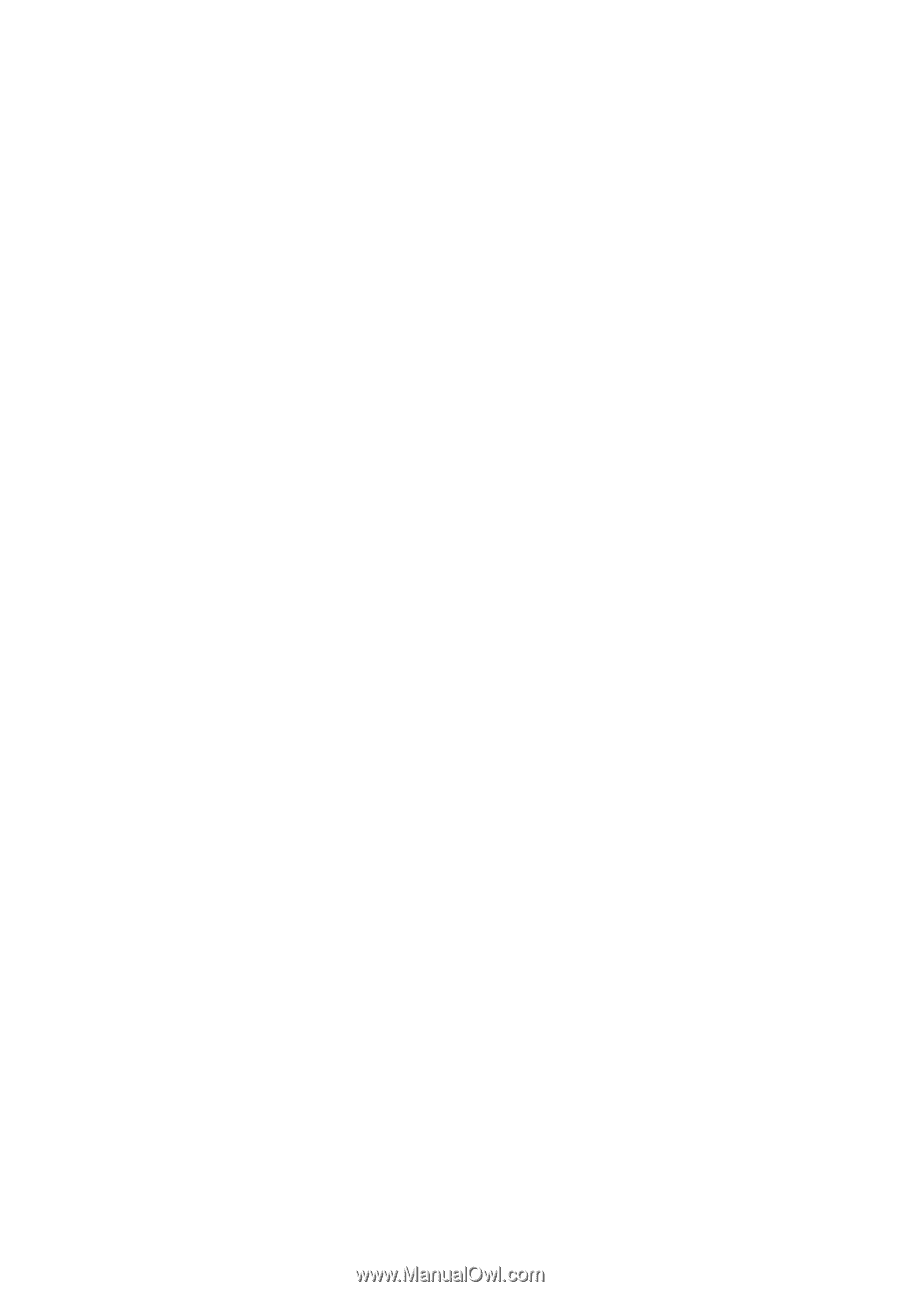
AcerSystem
User's Guide