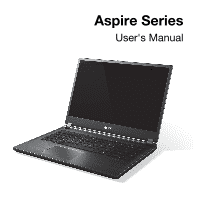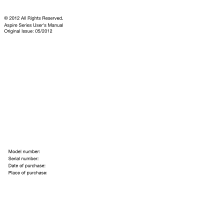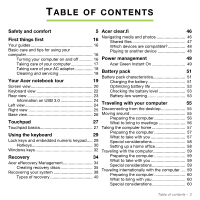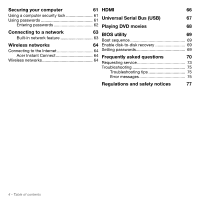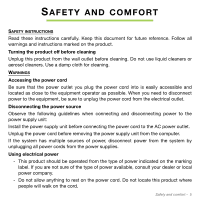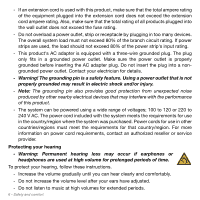Acer Aspire M5-481PT User Manual
Acer Aspire M5-481PT Manual
 |
View all Acer Aspire M5-481PT manuals
Add to My Manuals
Save this manual to your list of manuals |
Acer Aspire M5-481PT manual content summary:
- Acer Aspire M5-481PT | User Manual - Page 1
Aspire Series User's Manual - Acer Aspire M5-481PT | User Manual - Page 2
© 2012 All Rights Reserved. Aspire Series User's Manual Original Issue: 05/2012 Model number: Serial number: Date of purchase: Place of purchase: - Acer Aspire M5-481PT | User Manual - Page 3
Acer Green Instant On 49 Taking care of your AC adapter 18 Cleaning and servicing 18 Battery pack 51 Battery pack characteristics 51 Your Acer 34 Preparing the computer 59 Acer eRecovery Management 34 Creating recovery discs 35 Recovering your system 38 Types of recovery 40 What - Acer Aspire M5-481PT | User Manual - Page 4
disk-to-disk recovery 69 Connecting to the Internet 64 Setting passwords 69 Acer Instant Connect 64 Frequently asked questions 70 Wireless networks 64 Requesting service 73 Troubleshooting 75 Troubleshooting tips 75 Error messages 75 Regulations and safety notices 77 4 - Table of - Acer Aspire M5-481PT | User Manual - Page 5
document for future reference. Follow all warnings and instructions marked on the product. Turning the product off system has multiple sources of power, disconnect power from the system by unplugging all power cords from the power supplies. Using electrical power This product should be operated - Acer Aspire M5-481PT | User Manual - Page 6
plugging in too many devices. The overall system load must not exceed 80% of the service provider. Protecting your hearing Warning: Permanent hearing loss may occur if earphones or headphones are used at high volume for prolonged periods of time. To protect your hearing, follow these instructions - Acer Aspire M5-481PT | User Manual - Page 7
. Slots and openings are provided for ventilation to ensure reliable operation of the product and to protect it from overheating. These openings must use it under sporting, exercising, or any vibrating environment which will probably cause unexpected short current or damage rotor devices, HDD, - Acer Aspire M5-481PT | User Manual - Page 8
indicating a need for service. The product does not operate normally after following the operating instructions. Note: Adjust only those controls that are covered by the operating instructions, since improper adjustment of other controls may result in damage and will often require extensive work - Acer Aspire M5-481PT | User Manual - Page 9
times, but it will eventually wear out. When the operation time becomes noticeably shorter than normal, refer to qualified service personnel. Use battery, which could affect performance. Note: Please refer to www.acer.com for battery shipping documents. Warning! Batteries may explode if not - Acer Aspire M5-481PT | User Manual - Page 10
Operation in these areas instruct you to do service provider. VEHICLES RF signals may affect improperly installed or inadequately shielded electronic systems in motor vehicles such as electronic fuel injection systems, electronic anti-skid (anti-lock) braking systems, electronic speed control systems - Acer Aspire M5-481PT | User Manual - Page 11
a potentially explosive atmosphere and obey all signs and instructions. Potentially explosive atmospheres include areas where you would service stations. Observe restrictions on the use of radio equipment in fuel depots, storage, and distribution areas; chemical plants; or where blasting operations - Acer Aspire M5-481PT | User Manual - Page 12
shall dial out through your mobile phone or other telephone call system. DISPOSAL INSTRUCTIONS Do not throw this electronic device into the trash when by the U.S. Environmental Protection Agency. Acer is committed to offering products and services worldwide that help customers save money, - Acer Aspire M5-481PT | User Manual - Page 13
wake from "Sleep" mode if the keyboard is pressed or mouse is moved. save more than 80% energy when in "Sleep" mode. ENERGY STAR and the ENERGY STAR mark are registered U.S. marks. TIPS AND INFORMATION FOR COMFORTABLE USE Computer users may complain of eyestrain and headaches after prolonged use - Acer Aspire M5-481PT | User Manual - Page 14
Avoid tensing your muscles or shrugging your shoulders. Install the external display, keyboard and mouse properly and within comfortable reach. If you view your monitor more than your documents, place the display at the center of your desk to minimize neck strain. Taking care of your vision - Acer Aspire M5-481PT | User Manual - Page 15
using a glare-reduction filter, using a display visor, such as a piece of cardboard extended from the display's top front edge. Avoid adjusting your display to an awkward viewing angle. Avoid looking at bright light sources for extended periods of time. Developing good work habits The following - Acer Aspire M5-481PT | User Manual - Page 16
computer can help you to be more productive, please refer to the Aspire User's Manual. This guide contains detailed information on such subjects as system utilities, data recovery, expansion options and troubleshooting. In addition it contains general regulations and safety notices for your notebook - Acer Aspire M5-481PT | User Manual - Page 17
• Use the Windows shutdown command: click Start then Click Shut Down. • Use the power button. • You can also on again, wait at least two seconds before powering up. Taking care of your computer Your computer will serve you well if you take care of it. • Do not expose the computer to direct sunlight - Acer Aspire M5-481PT | User Manual - Page 18
plugged into a single wall outlet should not exceed the fuse rating. Cleaning and servicing When cleaning the computer, follow these steps: 1. Turn off the computer. 2. Disconnect The computer does not operate normally Please refer to "Frequently asked questions" on page 70. 18 - First things first - Acer Aspire M5-481PT | User Manual - Page 19
YOUR ACER NOTEBOOK TOUR After setting up your computer as illustrated in the setup poster, let us show you around your new Acer computer. Aspire Series Your Acer notebook tour - 19 - Acer Aspire M5-481PT | User Manual - Page 20
Screen view # Icon Item Description 1 Webcam Web camera for video communication. 2 Screen Displays computer output. 3 Microphone Internal microphone for sound recording. 4 Power button Turns the computer on and off. 20 - Your Acer notebook tour - Acer Aspire M5-481PT | User Manual - Page 21
# Icon Item Description 5 Power indicator Indicates the computer's power status. Battery indicator Indicates battery status. Charging: The light is amber when the battery is charging. Fully charged: The light is blue. Your Acer notebook tour - 21 - Acer Aspire M5-481PT | User Manual - Page 22
Keyboard view # Icon Item 1 Keyboard 2 Touchpad 22 - Your Acer notebook tour Description For entering data into your computer. Caution: Do not use a keyboard protector or similar cover as the keyboard includes ventilation intakes for - Acer Aspire M5-481PT | User Manual - Page 23
with If a port is black it is USB 2.0 power-off charging compatible, if it is blue it is also USB 3.0 compatible (see below). 5 HDMI port Supports high-definition digital video connections. 6 Ethernet (RJ-45) port Connects to an Ethernet 10/100/ 1000-based network. Your - Acer Aspire M5-481PT | User Manual - Page 24
3.0 and earlier devices. • For optimal performance, use USB 3.0-certified devices. • Defined by the USB 3.0 specification (SuperSpeed USB). Left view # Icon Item 1 Optical drive 24 - Your Acer notebook tour Description Internal optical drive; accepts CDs or DVDs. - Acer Aspire M5-481PT | User Manual - Page 25
one MultiMediaCard (MMC). Note: To remove the card, simply pull it from the slot. Connects to audio devices (e.g., speakers, headphones) or a headset with microphone. Your Acer notebook tour - 25 - Acer Aspire M5-481PT | User Manual - Page 26
Base view # Icon 1 Item Battery reset pinhole 2 Ventilation and cooling fan 3 Speakers 26 - Your Acer notebook tour Description Insert a paperclip into the hole and press for four seconds to reset the computer (simulates removing and reinstalling the battery). Allows the - Acer Aspire M5-481PT | User Manual - Page 27
touchpad. The central location on the palmrest provides optimum comfort and support. Touchpad basics The following items show you how to use the . • Press the touchpad down, or tap, to perform a click, which will select or start an item. • Place you finger in the bottom right corner of the touchpad - Acer Aspire M5-481PT | User Manual - Page 28
it - and your fingers - dry and clean. The touchpad is sensitive to finger movement; hence, the lighter the touch, the better the response. Tapping harder will not increase the touchpad's responsiveness. 28 - Touchpad - Acer Aspire M5-481PT | User Manual - Page 29
are in uppercase. When Num Lock is on, the embedded keypad is in numeric mode. The keys function as a calculator (complete with the arithmetic operators +, -, *, and /). Use this mode when you need to do a lot of numeric data entry. A better solution would be to connect an external keypad. When - Acer Aspire M5-481PT | User Manual - Page 30
Desired access Num Lock on Number keys on Type numbers in a normal embedded keypad manner. Cursor-control keys Hold while using on embedded cursor-control keys. keypad Main keyboard keys Hold while typing letters on embedded keypad. Num Lock off Hold while using cursor- - Acer Aspire M5-481PT | User Manual - Page 31
Hotkey + + + + Icon Function Description Display toggle Switches display output between the display screen, external monitor (if connected) and both. Display off Turns the display screen backlight off to save power. Press any key to return. Touchpad - Acer Aspire M5-481PT | User Manual - Page 32
Windows key Pressed alone it launches the Start menu. It can also be used with other keys for other functions: < >: Open or close the Start menu < > + : Display the desktop < > + : Open Windows Explorer < > + : Search for a - Acer Aspire M5-481PT | User Manual - Page 33
: Cycle through programs on the taskbar < > + : Open Ease of Access Center < > + : Open Windows Mobility Center < > + : Display System Properties < > + : Restore minimized windows < > + : Cycle through programs on the taskbar by using Windows Flip 3-D < > + - Acer Aspire M5-481PT | User Manual - Page 34
eRecovery Management Note: Acer eRecovery Management is only available with a preinstalled Windows operating system. If your computer experiences problems that are not recoverable by other methods, you may need to reinstall the Windows operating system and factory-loaded software and drivers. To - Acer Aspire M5-481PT | User Manual - Page 35
Creating recovery discs To reinstall using discs, you must create a set of recovery discs beforehand. Throughout the process, you will be guided by on-screen instructions. Please read them carefully! 1. Click on Start > All Programs > Acer, then click on Acer eRecovery Management. Recovery - 35 - Acer Aspire M5-481PT | User Manual - Page 36
2. To create recovery discs for the hard drive's entire original contents, including Windows and all factory-loaded software and drivers, click Create Factory Default Disc. - OR To create recovery discs for only the factory-loaded software and drivers, click Create Drivers and Applications Backup - Acer Aspire M5-481PT | User Manual - Page 37
The Create Factory Default Backup dialog box opens. This dialog box tells you the number of blank, recordable discs you will need to complete the recovery discs. Make sure that you have the required number of identical, blank discs ready before continuing. Recovery - 37 - Acer Aspire M5-481PT | User Manual - Page 38
. 5. If multiple discs are required, insert a new disc when prompted, then click OK. Continue until the process is complete. Recovering your system If Acer support did not help fix your problem, you can use the Acer Recovery Management program. This will restore your computer to the 38 - Recovery - Acer Aspire M5-481PT | User Manual - Page 39
technical support Web site. 2. Revert to a previous system condition. If reinstalling software or drivers does not help, then the problem may be solved by returning your system to a previous state when everything was working correctly. For instructions, see "Returning to a previous system condition - Acer Aspire M5-481PT | User Manual - Page 40
Recovering pre-installed software and drivers As a troubleshooting step, you may need to reinstall the software the instructions provided with the device. To recover your pre-installed software and drivers: 1. Click on Start > All Programs > Acer, then click on Acer eRecovery Management. Acer - Acer Aspire M5-481PT | User Manual - Page 41
step for each item you want to reinstall. Returning to a previous system condition Microsoft System Restore periodically takes 'snapshots' of your system settings and saves them as restore points. In most cases of hard-toresolve software problems, you can return to one of these restore points to get - Acer Aspire M5-481PT | User Manual - Page 42
System Restore, click Start, then click Help and Support. Type windows system restore in the Search Help box, then press Enter. To return to a restore point: 1. Click on Start > Control Panel > System . Returning your system to its factory condition If your computer experiences problems that are not - Acer Aspire M5-481PT | User Manual - Page 43
click on Acer eRecovery Management. Acer eRecovery Management opens. 2. Click on the Restore tab, then Restore system to factory default. The Confirm Restoration dialog box opens. 3. Click on Yes, then Start. A dialog box displays information about the hard drive that the operating system will be - Acer Aspire M5-481PT | User Manual - Page 44
F10 during startup. Acer Recovery Management opens. 2. Click on Restore system from factory default. Caution: Continuing the process will erase all files process will erase all files on your hard drive. 2. If it is not already enabled, you must enable the F12 Boot Menu: 1. Press F2 when starting - Acer Aspire M5-481PT | User Manual - Page 45
6. Your computer will restart. 3. During startup, press F12 to open the boot menu. The boot menu allows you to select which device to start from, such as the hard drive or an optical disc. 4. Use your arrow keys to select the line CDROM/DVD (this line may start with 'IDE 1...'), then press Enter. - Acer Aspire M5-481PT | User Manual - Page 46
and music. Stream media from, or to, other devices with Acer clear.fi installed. Note: All devices must be connected to the clear.fi Photo. Important: When you first open a clear.fi application, Windows Firewall will ask for permission to allow clear.fi to access the network. Select Allow Access in - Acer Aspire M5-481PT | User Manual - Page 47
files and folders are shown on the right. Browse to the file you want to play, then double-click to start playback. Use the media controls in the bar across the bottom of the screen to control playback. For example, Edit then make sure Share my library on local network is active. Acer clear.fi - 47 - Acer Aspire M5-481PT | User Manual - Page 48
Which devices are compatible? Certified Acer devices with clear.fi or DLNA software can be used the file. Only devices optimised for playback are available in this list, certain PCs and storage devices will not appear. To add a Windows PC to this list, open Windows Media Player, select Stream and - Acer Aspire M5-481PT | User Manual - Page 49
unit that monitors system activity. System activity refers to devices in order to conserve energy. Acer Green Instant On The Acer Green Instant On feature allows your computer the Start menu, your computer enters Sleep mode. While the computer is in Sleep mode, the power indicator LED will flash - Acer Aspire M5-481PT | User Manual - Page 50
saves as much power as possible while still enabling quick, instant on access. To save more power, your computer will typically enter and stay in Deep Sleep during times when it will not be frequently accessed, for example, during the middle of the night. To provide quicker access, your computer - Acer Aspire M5-481PT | User Manual - Page 51
computer to the AC adapter. Your computer supports charge-in-use, enabling you to recharge the battery while you continue to operate the computer. However, recharging with the the battery overnight before traveling enables you to start the next day with a fully charged battery. Battery pack - 51 - Acer Aspire M5-481PT | User Manual - Page 52
the battery. 2. Disconnect the AC adapter. 3. Turn on the computer and operate using battery power. 4. Fully deplete the battery until the battery-low warning Failure to follow this procedure will prevent you from obtaining the maximum battery charge, and will also shorten the effective lifespan of - Acer Aspire M5-481PT | User Manual - Page 53
Optimizing battery life helps you get the most out of battery operation, prolonging the charge/recharge cycle and improving recharging efficiency. You use. • Eject a PC Card if it is not being used, as it will continue to draw power (for selected models). • Excessive recharging decreases the battery - Acer Aspire M5-481PT | User Manual - Page 54
Warning: Connect the AC adapter as soon as possible after the battery-low warning appears. Data will be lost if the battery to become fully depleted and the computer shuts down. When the battery-low warning appears, the recommended course of action - Acer Aspire M5-481PT | User Manual - Page 55
TRAVELING WITH YOUR COMPUTER This section gives you tips and hints to consider when moving around or traveling with your computer. Disconnecting from the desktop Follow these steps to disconnect your computer from external accessories: 1. Save any open files. 2. Remove discs from optical drive(s). - Acer Aspire M5-481PT | User Manual - Page 56
's office or a different building, you may choose to shut down the computer: Click Start then click Shut Down. Or: You can put the computer in Sleep mode by pressing to bring anything with you other than your computer. If your meeting will be longer, or if your battery is not fully charged, you may - Acer Aspire M5-481PT | User Manual - Page 57
or close the display cover whenever you are not actively using the computer. Taking the computer home When you are moving from your office to your home or vice versa. Preparing the computer After disconnecting the computer from your desktop, follow these steps to prepare the computer for the - Acer Aspire M5-481PT | User Manual - Page 58
Special considerations Follow these guidelines to protect your computer while traveling to and from work: • Minimize the effects of temperature changes by keeping the computer with you. • If you need to stop for an extended period of time and cannot carry the computer with you, leave the computer in - Acer Aspire M5-481PT | User Manual - Page 59
Traveling with the computer When you are moving within a larger distance, for instance, from your office building to a client's office building or traveling locally. Preparing the computer Prepare the computer as if you were taking it home. Make sure that the battery in the computer is charged. - Acer Aspire M5-481PT | User Manual - Page 60
kits sold for appliances to power the computer. • If you are using the modem, check if the modem and connector are compatible with the telecommunications system of the country you are traveling in. 60 - Traveling with your computer - Acer Aspire M5-481PT | User Manual - Page 61
SECURING YOUR COMPUTER Your computer is a valuable investment that you need to take care of. Learn how to protect and take care of your computer. Security features include hardware and software locks - a security notch and passwords. Using a computer security lock The computer comes with a - Acer Aspire M5-481PT | User Manual - Page 62
password, please get in touch with your dealer or an authorized service center. Entering passwords When a password is set, a password prompt password. If you fail to enter the password correctly after three tries, the system halts. Press and hold the power button for four seconds to shut down the - Acer Aspire M5-481PT | User Manual - Page 63
CONNECTING TO A NETWORK Built-in network feature The built-in network feature allows you to connect your computer to an Ethernet-based network. To use the network feature, connect an Ethernet cable from the Ethernet (RJ-45) port on the chassis of the computer to a network jack or hub on your network - Acer Aspire M5-481PT | User Manual - Page 64
Your computer's wireless connection is turned on by default. Windows will detect and display a list of available networks during setup. , open Internet Explorer and follow the instructions. Please refer to your ISP or router documentation. Acer Instant Connect Instant Connect ensures a faster - Acer Aspire M5-481PT | User Manual - Page 65
system will allow you access to a high speed DSL internet connection. The ISP (Internet Service Provider) you have chosen normally supplies a modem/ router with the subscription to their services. Read carefully the documentation supplied with your Access point/router for detailed setup instructions - Acer Aspire M5-481PT | User Manual - Page 66
HDMI HDMI (High-Definition Multimedia Interface) is an industry-supported, uncompressed, all-digital audio/video interface. HDMI provides an interface between any compatible digital audio/video source, such as a set-top box, DVD player, and A/V - Acer Aspire M5-481PT | User Manual - Page 67
UNIVERSAL SERIAL BUS (USB) The USB port is a high-speed serial bus which allows you to connect USB peripherals without taking up system resources. Universal Serial Bus (USB) - 67 - Acer Aspire M5-481PT | User Manual - Page 68
play DVD movies on your computer. 1. Insert a DVD. 2. The DVD movie will automatically play after a few seconds. Important! When you launch the DVD player for the DVD drive. Once your DVD drive is set to a region code, it will only play DVDs for that region. You can set the region code a maximum of - Acer Aspire M5-481PT | User Manual - Page 69
computer's BIOS. Your computer is already properly configured and optimized, and you do not need to run this utility. However, if you encounter configuration problems, you may need to run it. To activate the BIOS utility, press during the POST while the computer logo is being displayed. Boot - Acer Aspire M5-481PT | User Manual - Page 70
each one. I turned on the power, but the computer does not start or boot up. Look at the power indicator: • If it is the optical drive? Remove it and press + + to restart the system. • Do you have a USB storage device (USB disk or smartphone) plugged into your computer? Unplug - Acer Aspire M5-481PT | User Manual - Page 71
If pressing a key does not turn the display back on, three things might be the cause: • The brightness level might be too low. Press + < > (increase) to adjust the brightness level. • The display device might be set to an external monitor. Press the display toggle hotkey + to toggle - Acer Aspire M5-481PT | User Manual - Page 72
computer. If it works, contact your dealer or an authorized service center as the internal keyboard cable may be loose. The printer system is the multilingual version, the operating system and language you choose when you first turn on the system will be the only option for future recovery operations - Acer Aspire M5-481PT | User Manual - Page 73
system will reboot. Note: To activate the BIOS utility, press during POST. To start the recovery process: 1. Restart the system. 2. While the Acer logo is showing, press + at the same time to enter the recovery process. 3. Refer to the onscreen instructions of service support - Acer Aspire M5-481PT | User Manual - Page 74
you call Please have the following information available when you call Acer for online service, and please be at your computer when you call. With your support, we can reduce the amount of time a call takes and help solve your problems efficiently. If there are error messages or beeps reported by - Acer Aspire M5-481PT | User Manual - Page 75
open the computer yourself; contact your dealer or authorized service center for assistance. Troubleshooting tips This computer incorporates an advanced design that delivers onscreen error message reports to help you solve problems. If the system reports an error message or an error symptom occurs - Acer Aspire M5-481PT | User Manual - Page 76
interface error Memory size mismatch Contact your dealer or an authorized service center. Press (during POST) to enter the BIOS utility, then press Exit in the BIOS utility to reboot. If you still encounter problems after going through the corrective measures, please contact your dealer or - Acer Aspire M5-481PT | User Manual - Page 77
accordance with the instructions, may cause harmful interference to radio communications. However, there is no guarantee that interference will not occur with the Class B limits may be attached to this equipment. Operation with non-certified peripherals is likely to result in interference to radio - Acer Aspire M5-481PT | User Manual - Page 78
: Below regulatory information is for models with wireless LAN and / or Bluetooth only. To prevent radio interference to the licensed service, this device is intended to be operated indoors. This product complies with the radio frequency and safety standards of any country or region in which it has - Acer Aspire M5-481PT | User Manual - Page 79
Declaration of Conformity for EU countries Hereby, Acer, declares that this computer is in compliance with the essential requirements and other relevant provisions of Directive 1999/5/EC. Wireless operation channels for different domains N. America 2.412-2.462 GHz Ch01 through Ch11 Japan 2.412 - Acer Aspire M5-481PT | User Manual - Page 80
Departments in which the use of the 2400 - 2483.5 MHz band is permitted with an EIRP of less than 100 mW indoors and less than 10 mW outdoors: 01 Ain Orientales 02 Aisne 03 Allier 05 Hautes Alpes 08 Ardennes 09 Ariege 11 Aude 12 Aveyron 16 Charente 24 Dordogne 25 Doubs 26 Drome 32 Gers 36 Indre 37 - Acer Aspire M5-481PT | User Manual - Page 81
List of national codes This equipment may be operated in the following countries: Country ISO 3166 Country 2 letter code Austria AT Malta Belgium BE Netherlands Cyprus CY Poland Czech Republic CZ Portugal Denmark DK - Acer Aspire M5-481PT | User Manual - Page 82
). "To prevent radio interference to the licensed service, this device is intended to be operated indoors and away from windows to provide maximum shielding reduce the potential for harmful interference to co-channel mobile satellite systems. High power radar is allocated as the primary user of the

Aspire Series
User's Manual