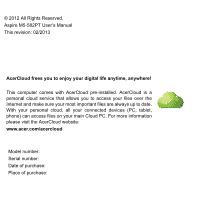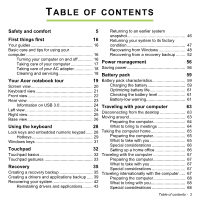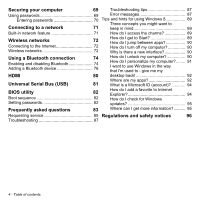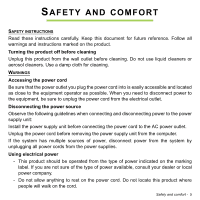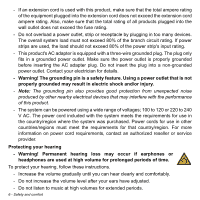Acer Aspire M5-582PT User Manual
Acer Aspire M5-582PT Manual
 |
View all Acer Aspire M5-582PT manuals
Add to My Manuals
Save this manual to your list of manuals |
Acer Aspire M5-582PT manual content summary:
- Acer Aspire M5-582PT | User Manual - Page 1
Aspire M5-582PT User's Manual - Acer Aspire M5-582PT | User Manual - Page 2
Aspire M5-582PT User's Manual This revision: 02/2013 AcerCloud frees you to enjoy your digital life anytime, anywhere! This computer comes with AcerCloud pre-installed. AcerCloud is a personal cloud service website: www.acer.com/acercloud Model number: Serial number: Date of purchase: Place of - Acer Aspire M5-582PT | User Manual - Page 3
factory Your guides 16 condition servicing 18 Battery pack 59 Your Acer notebook tour 19 Battery pack characteristics 59 Screen view 20 Keyboard view 21 Front view 22 Rear view 23 Charging the battery 59 Optimizing battery life 61 Checking the battery level 61 Battery a drivers and - Acer Aspire M5-582PT | User Manual - Page 4
Securing your computer 69 Troubleshooting tips 87 Using passwords 69 Error messages 87 Entering passwords 95 Frequently asked questions 83 Where can I get more information?.......... 95 Requesting service 85 Regulations and safety notices 96 Troubleshooting 87 4 - Table of contents - Acer Aspire M5-582PT | User Manual - Page 5
carefully. Keep this document for future reference. Follow all warnings and instructions marked on the product. Turning the product off before cleaning Unplug this product from the wall outlet before cleaning. Do not use liquid cleaners or - Acer Aspire M5-582PT | User Manual - Page 6
on power cord requirements, contact an authorized reseller or service provider. Protecting your hearing - Warning! Permanent hearing volume for prolonged periods of time. To protect your hearing, follow these instructions. - Increase the volume gradually until you can hear clearly and comfortably. - Acer Aspire M5-582PT | User Manual - Page 7
push objects of any kind into this product through cabinet slots as they may touch dangerous voltage points or short-out parts that could result in a fire or the product. - To avoid damage of internal components and to prevent battery leakage, do not place the product on a vibrating surface. - Never - Acer Aspire M5-582PT | User Manual - Page 8
performance, indicating a need for service. - The product does not operate normally after following the operating instructions. - Note: Adjust only those injury and/or damage. Do not pierce, open or disassemble the battery. If the battery leaks and you come into contact with the leaked fluids, rinse - Acer Aspire M5-582PT | User Manual - Page 9
service personnel. Use only the approved batteries, and recharge your battery to www.acer.com for battery shipping documents. - Warning! Batteries may batteries. RADIO FREQUENCY INTERFERENCE - Warning! For safety reasons, turn off all wireless or radio transmitting devices when using your laptop - Acer Aspire M5-582PT | User Manual - Page 10
your device in health care facilities when any regulations posted in these areas instruct you to do so. Hospitals or health care facilities may be using with some hearing aids. If interference occurs, consult your service provider. VEHICLES RF signals may affect improperly installed or inadequately - Acer Aspire M5-582PT | User Manual - Page 11
with a potentially explosive atmosphere and obey all signs and instructions. Potentially explosive atmospheres include areas where you would normally off the device at refueling points such as near gas pumps at service stations. Observe restrictions on the use of radio equipment in fuel depots - Acer Aspire M5-582PT | User Manual - Page 12
and prevent greenhouse gas emissions by meeting strict energy efficiency guidelines set by the U.S. Environmental Protection Agency. Acer is committed to offering products and services worldwide that help customers save money, conserve energy and improve the quality of our environment. The more - Acer Aspire M5-582PT | User Manual - Page 13
may complain of eyestrain and headaches after prolonged use. Users are also at risk of physical injury after long hours of working in front of a computer. Long work periods, bad posture, poor work habits, stress, - Acer Aspire M5-582PT | User Manual - Page 14
- If you view your monitor more than your documents, place the display at the center of your desk to minimize neck strain. Taking care of your vision Long viewing hours, wearing incorrect glasses or contact lenses, glare, excessive room lighting, poorly focused screens, very small typefaces and low- - Acer Aspire M5-582PT | User Manual - Page 15
Developing good work habits The following work habits make computer use more relaxing and productive: - Take short breaks regularly and often. - Perform some stretching exercises. - Breathe fresh air as often as possible. - Exercise regularly and maintain a healthy body. - Warning! We do not - Acer Aspire M5-582PT | User Manual - Page 16
your computer can help you to be more productive, please refer to the User's Manual. This guide contains detailed information on such subjects as system utilities, data recovery, expansion options and troubleshooting. In addition it contains general regulations and safety notices for your notebook - Acer Aspire M5-582PT | User Manual - Page 17
If you need to power down the computer for a short while, but don't want to completely shut it down, you can put it into Hibernate by pressing the power button. You can also put the computer in sleep mode by pressing the sleep hotkey + . Note: If you cannot power off the computer normally, - Acer Aspire M5-582PT | User Manual - Page 18
extension cord. Also, the total current rating of all equipment plugged into a single wall outlet should not exceed the fuse rating. Cleaning and servicing When cleaning the computer, follow these steps: 1. Turn off the computer. 2. Disconnect the AC adapter. 3. Use a soft, moist cloth. Do not use - Acer Aspire M5-582PT | User Manual - Page 19
YOUR ACER NOTEBOOK TOUR After setting up your computer as illustrated in the Setup Guide, let us show you around your new Acer computer. Aspire M5-582PT Your Acer notebook tour - 19 - Acer Aspire M5-582PT | User Manual - Page 20
1 2 3 # Icon Item 1 Webcam 2 Microphone 3 Touchscreen 20 - Your Acer notebook tour Description Web camera for video communication. A light next to the webcam indicates that the webcam is active. Internal microphone for sound recording. Displays computer output, supports multi-touch input. - Acer Aspire M5-582PT | User Manual - Page 21
Keyboard view 1 2 # Icon Item 1 Keyboard Description For entering data into your computer. See "Using the keyboard" on page 28. Caution: Do not use a keyboard protector or similar cover as the keyboard includes ventilation intakes for cooling. Your Acer notebook tour - 21 - Acer Aspire M5-582PT | User Manual - Page 22
Description Touch-sensitive pointing device. The touchpad and selection buttons form a single surface. Press down firmly on the touchpad surface to perform a left click. Press down firmly on the lower right corner to perform a right click. # Icon 1 2 12 Item Power button Power indicator Battery - Acer Aspire M5-582PT | User Manual - Page 23
(e.g., speakers, headphones) or a headset with microphone. Connects to USB devices. USB 2.0 compatible. Connects to USB devices. USB 3.0 compatible (see below). Supports high-definition digital video connections. Connects to an Ethernet 10/100/ 1000-based network. Connects to an AC adapter. Your - Acer Aspire M5-582PT | User Manual - Page 24
1 SD card reader 1 Description Accepts one Secure Digital card (SD or SDHC). Note: To remove the card, simply pull it from the slot. 24 - Your Acer notebook tour - Acer Aspire M5-582PT | User Manual - Page 25
or handle of a locked drawer. Insert the lock into the notch and turn the key to secure the lock. Keyless models are also available. Your Acer notebook tour - 25 - Acer Aspire M5-582PT | User Manual - Page 26
Base view 1 2 4 # Icon 1 2 3 Item Ventilation and cooling fan Memory compartment Speakers 3 Description Allows the computer to stay cool. Do not cover or obstruct the openings. Houses the computer's main memory. Deliver stereo audio output. 26 - Your Acer notebook tour - Acer Aspire M5-582PT | User Manual - Page 27
# Icon 4 Item Battery reset pinhole Description Insert a paperclip into the hole and press for four seconds to reset the computer (simulates removing and reinstalling the battery). Your Acer notebook tour - 27 - Acer Aspire M5-582PT | User Manual - Page 28
USING THE KEYBOARD The keyboard has full-sized keys and an embedded numeric keypad, separate cursor, lock, Windows, function and special keys. Lock keys and embedded numeric keypad Note: Information in this section may not apply to your computer. The keyboard has three lock keys which you can - Acer Aspire M5-582PT | User Manual - Page 29
Hotkeys The computer employs hotkeys or key combinations to access most of the computer's controls like screen brightness and volume output. To activate hotkeys, press and hold the key before pressing the other key in the hotkey combination. Hotkey + + + + - Acer Aspire M5-582PT | User Manual - Page 30
Hotkey + + < > + < > + < > Icon Function Description Keyboard backlight Turns the keyboard backlight on and off. Brightness up Increases the screen brightness. Brightness down Decreases the screen brightness. Volume up Increases the sound volume. + < > - Acer Aspire M5-582PT | User Manual - Page 31
Windows keys The keyboard has two keys that perform Windows-specific functions. Key Description Pressed alone it returns to the Start screen. Windows key It can also be used with other keys for special functions, please check Windows Help. Application key This key has the same effect as - Acer Aspire M5-582PT | User Manual - Page 32
. As you slide your finger across the touchpad, the cursor will follow this movement. Note: The touchpad is sensitive to finger movement; the lighter the touch, the better the response. Please keep the touchpad and your fingers dry and clean. The cursor is controlled by some basic gestures: • Single - Acer Aspire M5-582PT | User Manual - Page 33
second finger across the touchpad to select all items in an area. Touchpad gestures Windows 8 and many applications support touchpad gestures that use one or more fingers. Note: Support for touchpad gestures depends on the active application. This allows you to control applications with a few simple - Acer Aspire M5-582PT | User Manual - Page 34
34 - Touchpad - Acer Aspire M5-582PT | User Manual - Page 35
return it to an earlier state. This section describes the recovery tools available on your computer. Acer provides Acer Recovery Management, which allows you to create a recovery backup, a drivers and applications backup, and to start recovery options, either using Windows tools, or the recovery - Acer Aspire M5-582PT | User Manual - Page 36
Note: Make sure you have a USB drive with a capacity of at least 16 GB. 1. From Start, type 'Recovery' and then click Acer Recovery Management in the list of apps. 2. Click Create Factory Default Backup. The Recovery Drive window 36 - Recovery - Acer Aspire M5-582PT | User Manual - Page 37
opens. Make sure Copy contents from the recovery partition to the recovery drive is selected. This provides the most complete and safest recovery backup. 3. Plug in the USB drive then click Next. Recovery - 37 - Acer Aspire M5-582PT | User Manual - Page 38
• Make sure your USB drive has enough capacity before continuing. The recovery backup requires at least 16 GB of storage 4. You will be shown the backup progress on the screen. 5. Follow the process until it completes. 6. After creating the recovery backup, you can choose to delete the recovery - Acer Aspire M5-582PT | User Manual - Page 39
as 'Windows Recovery Backup'. Make sure you keep the backup in a safe place that you will remember. Creating a drivers and applications backup To create a Drivers and Applications Backup, that contains the factoryloaded software and drivers needed by your computer, you may use either Recovery - 39 - Acer Aspire M5-582PT | User Manual - Page 40
your computer features a DVD recorder, one or more blank recordable DVDs. 1. From Start, type 'Recovery' and then click Acer Recovery Management in the list of apps. 2. Click Create Drivers and Applications Backup. Plug in the USB drive or insert a blank DVD into the optical drive, then click Next - Acer Aspire M5-582PT | User Manual - Page 41
• If you are using a USB drive, make sure your USB drive has enough capacity before continuing. • If using DVDs, it will also show the number of blank, recordable discs you will need to complete the recovery discs. Make sure that you have the required number of identical, blank discs. Recovery - 41 - Acer Aspire M5-582PT | User Manual - Page 42
and applications" on page 43. For instructions on reinstalling software and drivers that were not preinstalled, see that product's documentation or support Web site. 2. Revert to a previous system condition. If reinstalling software or drivers does not help, then the problem may be 42 - Recovery - Acer Aspire M5-582PT | User Manual - Page 43
to its factory condition. If nothing else has solved the problem and you want to reset your system to factory condition, see "Returning your system to its factory condition" on page 47. Reinstalling drivers and applications As a troubleshooting step, you may need to reinstall the applications and - Acer Aspire M5-582PT | User Manual - Page 44
If you are reinstalling using Windows and the recovery information stored on your computer: • From Start, type 'Recovery' and then click Acer Recovery Management in the list of apps. • Click Reinstall Drivers or Applications. 44 - Recovery - Acer Aspire M5-582PT | User Manual - Page 45
see the Contents section of the Acer Resource Center. • Click the install icon for the item you want to install, then follow the onscreen instructions to complete the installation. Repeat this step for each item you want to reinstall. If you are reinstalling from a Drivers and Applications Backup on - Acer Aspire M5-582PT | User Manual - Page 46
to get your system running again. Windows automatically creates an additional restore point each day, and also each time you install software or device drivers. Note: For more information about using Microsoft System Restore, from Start, type 'Help' and then click Help and Support in the list of - Acer Aspire M5-582PT | User Manual - Page 47
computer. Returning your system to its factory condition If your computer experiences problems that are not recoverable by other methods, you may need to reinstall backup you have created. • If you can still run Windows and have not deleted the recovery partition, see "Recovering from Windows" on page 48 - Acer Aspire M5-582PT | User Manual - Page 48
on your hard drive, back them up now. See "Restore Factory Settings with Acer Recovery Management" on page 49. Customized Restore will attempt to retain your files (user data) but will reinstall all software and drivers. Software installed since you purchased your PC will be removed (except software - Acer Aspire M5-582PT | User Manual - Page 49
Restore Factory Settings with Acer Recovery Management 1. Click Restore Factory Settings. Caution: 'Restore Factory Settings' will erase all files on your hard drive. 2. The Reset your PC window opens. Images for reference only. 3. Click Next, then choose how to erase your files: Recovery - 49 - Acer Aspire M5-582PT | User Manual - Page 50
computer and press + during startup. A screen appears asking you to choose the keyboard layout. 2. Several options are now presented. Click Troubleshoot. 3. Click either Refresh your PC or Reset your PC. Note: "Refresh your PC" enables you to restore your computer to the default factory - Acer Aspire M5-582PT | User Manual - Page 51
Customized Restore with Acer Recovery Management 1. Click Customized Restore (Retain User Data). 2. The Refresh your PC window opens. 3. Click Next, then Refresh. 4. The recovery process begins by restarting your computer, then continues by copying files to - Acer Aspire M5-582PT | User Manual - Page 52
Recovering from a recovery backup To recover from a recovery backup on a USB drive: 1. Find your recovery backup. 2. If your computer does not have a built-in keyboard, make sure a keyboard is attached to your computer. 3. Plug in the USB drive and turn on your computer. 4. If it is not already - Acer Aspire M5-582PT | User Manual - Page 53
most cases of hard-to-resolve software problems, you can return to one of these restore points to get your system running again. b. Click Reset your PC to PC will attempt to retain your files (user data) but will reinstall all software and drivers. Software installed since you purchased your PC will - Acer Aspire M5-582PT | User Manual - Page 54
Reset your PC from the recovery backup Caution: Reset your PC will erase all files on your hard drive. 1. The Reset your PC window opens. Images for reference only. 2. Click Next. 3. Select the operating system to recover (normally only one option is available). 4. Choose to keep any changes to the - Acer Aspire M5-582PT | User Manual - Page 55
drive takes much longer, up to 5 hours, but is much more secure as old files are completely removed. 6. Click Reset. 7. After the recovery has finished, you can start using your computer by repeating the first-start process. Refresh your PC from the recovery backup 1. The Refresh your PC window - Acer Aspire M5-582PT | User Manual - Page 56
Fast startup to start quickly, but also uses a small amount of power to check for signals to start. These checks will slowly drain your computer's battery. If you prefer to reduce your computer's power requirements and environmental impact, turn off Fast startup: Note: If Fast startup is off, your - Acer Aspire M5-582PT | User Manual - Page 57
Your computer will also not start if it receives an instruction to start over a network (Wake on LAN). 1. Open the Desktop. 2. Click Power Options in the Notification area. 3. Select More Power Options. 4. Select Choose what the - Acer Aspire M5-582PT | User Manual - Page 58
6. Scroll down and disable Turn on fast startup. 7. Select Save changes. 58 - Power management - Acer Aspire M5-582PT | User Manual - Page 59
is recharged whenever you connect the computer to the AC adapter. Your computer supports charge-in-use, enabling you to recharge the battery while you continue to operate the computer. However, recharging with the computer turned off results in a significantly faster charge time. Charging the - Acer Aspire M5-582PT | User Manual - Page 60
to temperatures below 0° C (32° F) or above 45° C (113° F). Extreme temperatures may adversely affect the battery pack. By following the battery conditioning process you condition your battery to accept the maximum possible charge. Failure to follow this procedure will prevent you from obtaining the - Acer Aspire M5-582PT | User Manual - Page 61
, the faster it will reach the end of its effective life. A standard computer battery has a life span of about 300 charges. Optimizing battery life Optimizing battery life helps you get the most out of battery operation, prolonging the charge/recharge cycle and improving recharging efficiency. You - Acer Aspire M5-582PT | User Manual - Page 62
available. connect to the main power supply. 2. Save all necessary files. 3. Resume work. Turn off the computer if you want to recharge the battery rapidly. The AC adapter or 1. Save all necessary files. a power outlet is 2. Close all applications. unavailable. 3. Turn off the computer. 62 - Acer Aspire M5-582PT | User Manual - Page 63
TRAVELING WITH YOUR COMPUTER This section gives you tips and hints to consider when moving around or traveling with your computer. Disconnecting from the desktop Follow these steps to disconnect your computer from external accessories: 1. Save any open files. 2. Remove discs from optical drive(s). - Acer Aspire M5-582PT | User Manual - Page 64
relatively short, you probably do not need to bring anything with you other than your computer. If your meeting will be longer, or if your battery is not fully charged, you may want to bring the AC adapter with you to plug in your computer in the meeting room. 64 - Traveling - Acer Aspire M5-582PT | User Manual - Page 65
If the meeting room does not have an electrical outlet, reduce the drain on the battery by putting the computer in Sleep mode. Press + or close the display cover , take the following items with you: • AC adapter and power cord. • The printed Setup Guide. Traveling with your computer - 65 - Acer Aspire M5-582PT | User Manual - Page 66
Special considerations Follow these guidelines to protect your computer while traveling to and from work: • Minimize the effects of temperature changes by keeping the computer with you. • If you need to stop for an extended period of time and cannot carry the computer with you, leave the computer in - Acer Aspire M5-582PT | User Manual - Page 67
the computer as if you were taking it home. Make sure that the battery in the computer is charged. Airport security may require you to turn on Take the following items with you: • AC adapter • Additional printer driver files if you plan to use another printer Special considerations In addition to - Acer Aspire M5-582PT | User Manual - Page 68
you Bring the following items with you: • AC adapter. • Power cords that are appropriate for the country to which you are traveling. • Additional printer driver files if you plan to use another printer. • Proof of purchase, in case you need to show it to customs officials. • International Travelers - Acer Aspire M5-582PT | User Manual - Page 69
to gain access to the BIOS utility. See "BIOS utility" on page 73. • User Password secures your computer against unauthorized use. Combine the use of this password with password you forget your password, please get in touch with your dealer or an authorized service center. Securing your computer - 69 - Acer Aspire M5-582PT | User Manual - Page 70
warning message appears. Try again and press . • When the User Password is set and the password on boot parameter is enabled, a prompt appears at boot-up. • Type the User Password and press to use the computer. If you enter the password - Acer Aspire M5-582PT | User Manual - Page 71
CONNECTING TO A NETWORK Built-in network feature The built-in network feature allows you to connect your computer to an Ethernet-based network. To use the network feature, connect an Ethernet cable from the Ethernet (RJ-45) port on the chassis of the computer to a network jack or hub on your network - Acer Aspire M5-582PT | User Manual - Page 72
password if required. Otherwise, open Internet Explorer and follow the instructions. Please refer to your ISP or router documentation. Wireless networks of a wireless network? Mobility Wireless LAN systems allow you and other users of your home network to share access to files and devices connected - Acer Aspire M5-582PT | User Manual - Page 73
to a high speed DSL internet connection. The ISP (Internet Service Provider) you have chosen normally supplies a modem/router with the subscription to their services. Read carefully the documentation supplied with your Access point/router for detailed setup instructions. Wireless networks - 73 - Acer Aspire M5-582PT | User Manual - Page 74
, a software setting, or a separate Bluetooth dongle plugged into the computer's USB port (if no internal Bluetooth adapter is available). Note: Please check your devices owner's manual to determine how to turn on its Bluetooth adapter. 74 - Using a Bluetooth connection - Acer Aspire M5-582PT | User Manual - Page 75
Then, from the notification area, click the Bluetooth icon, and select Open Settings. Select the Allow Bluetooth devices to find this computer check box, click Apply, and then click OK. Using a Bluetooth connection - 75 - Acer Aspire M5-582PT | User Manual - Page 76
The Bluetooth adapter in your computer is now enabled and ready for you to add Bluetooth devices. To disable your computer's Bluetooth adapter, do the following: 1. Press the Windows key + and then type Wireless. 2. In the results, click on Wireless. 3. Click the toggle under Bluetooth to enable - Acer Aspire M5-582PT | User Manual - Page 77
Click on the device you want to add. A code displays on your computer, which should match the code displayed on your device. Select Yes. Then, accept the pairing from your device. Using a Bluetooth connection - 77 - Acer Aspire M5-582PT | User Manual - Page 78
one of the devices not having any inputs (as in a headset), the passcode is hardcoded into the device (usually "0000" or "1234"). Consult your device's user manual for more information. Your device will show up in the list of devices if it was successfully paired. Open the Control Panel and under - Acer Aspire M5-582PT | User Manual - Page 79
The operation window enables you to play music and audio from your device through your computer, send files to your device and change Bluetooth settings. Using a Bluetooth connection - 79 - Acer Aspire M5-582PT | User Manual - Page 80
HDMI HDMI (High-Definition Multimedia Interface) is an industry-supported, uncompressed, all-digital audio/video interface. HDMI provides an interface between any compatible digital audio/video source, such as a set-top box, DVD player, and A/V - Acer Aspire M5-582PT | User Manual - Page 81
UNIVERSAL SERIAL BUS (USB) The USB port is a high-speed serial bus which allows you to connect USB peripherals without taking up system resources. Universal Serial Bus (USB) - 81 - Acer Aspire M5-582PT | User Manual - Page 82
built into your computer's BIOS. Your computer is already properly configured and optimized, and you do not need to run this utility. However, if you encounter configuration problems, you may need to run it. To activate the BIOS utility, press during the POST while the computer logo is being - Acer Aspire M5-582PT | User Manual - Page 83
power is being supplied to the computer. Check the following: • If you are using on the battery, it may be low and unable to power the computer. Connect the AC adapter to recharge the battery pack. • Make sure that the AC adapter is properly plugged into the computer and to the power - Acer Aspire M5-582PT | User Manual - Page 84
. The keyboard does not respond Try attaching an external keyboard to a USB port on the computer. If it works, contact your dealer or an authorized service center as the internal keyboard cable may be loose. 84 - Frequently asked questions - Acer Aspire M5-582PT | User Manual - Page 85
on hand, especially when you travel, to receive the benefits from our support centers. Place your proof-ofpurchase in the flap located inside the front have an Acer-authorized ITW service site, you can still get in contact with our offices worldwide. Please visit www.acer.com. Frequently asked questions - Acer Aspire M5-582PT | User Manual - Page 86
you call Please have the following information available when you call Acer for online service, and please be at your computer when you call. With your support, we can reduce the amount of time a call takes and help solve your problems efficiently. If there are error messages or beeps reported by - Acer Aspire M5-582PT | User Manual - Page 87
service center for assistance. Troubleshooting tips This computer incorporates an advanced design that delivers onscreen error message reports to help you solve problems messages CMOS battery bad CMOS checksum error Corrective action Contact your dealer or an authorized service center. Contact - Acer Aspire M5-582PT | User Manual - Page 88
. Keyboard interface Contact your dealer or an authorized service error center. Memory size mismatch Press (during POST) to enter the BIOS utility, then press Exit in the BIOS utility to reboot. If you still encounter problems after going through the corrective measures, please contact - Acer Aspire M5-582PT | User Manual - Page 89
Tips and hints for using Windows 8 We know this is a new operating system that will take some getting used to, so we've created a few pointers to help you get started. Three concepts you might want to keep in mind 1. Start The Start button is no longer available; you can launch apps from the Start - Acer Aspire M5-582PT | User Manual - Page 90
through apps that are currently running. How do I turn to take. Alternatively, from Desktop, tap Acer Power Button and select the action you is designed to work well with touch input. Windows Store apps will Swipe the lock screen upwards and tap a user account icon to unlock the computer. If - Acer Aspire M5-582PT | User Manual - Page 91
Tap and hold the preview icon to see the characters you've entered to ensure the password is correct. How do I personalize my computer? You can personalize Start with a different background image or by arranging the tiles to suit your personal needs. To change the background, swipe the right-hand - Acer Aspire M5-582PT | User Manual - Page 92
So, how do I close an app? Swipe the window downwards from the top to the bottom of the screen. Can I change the screen resolution? Swipe the right-hand edge of the screen inwards and tap Search, tap the text box to open the onscreen keyboard and start typing 'Control Panel' to display the results; - Acer Aspire M5-582PT | User Manual - Page 93
How do I make an app appear on Start? If you're in All apps and you want to make an app appear on Start, tap and drag the app downwards and release it. Tap Pin to Start from the menu that appears at the bottom of the screen. How do I remove a tile from Start? Tap and drag the app downwards and - Acer Aspire M5-582PT | User Manual - Page 94
can use any email address, but it is best if you choose the one you already use need a Microsoft ID to use Windows 8, but it makes life easier because you can sync data across different machines you PC settings > Users > Switch to a Microsoft account, and follow the onscreen instructions. How do I - Acer Aspire M5-582PT | User Manual - Page 95
PC settings > Windows Updates. Tap Check for updates now. Where can I get more information? For more information please visit the following pages: • Windows 8 tutorials: www.acer.com/windows8-tutorial • Support FAQs: www.acer.com/support Frequently asked questions - 95 - Acer Aspire M5-582PT | User Manual - Page 96
energy and, if not installed and used in accordance with the instructions, may cause harmful interference to radio communications. However, there is reception, which can be determined by turning the device off and on, the user is encouraged to try to correct the interference by one or more of the - Acer Aspire M5-582PT | User Manual - Page 97
by the manufacturer could void the user's authority, which is granted by , some pixels may occasionally misfire or appear as black or red dots. This has no effect on the Bluetooth only. To prevent radio interference to the licensed service, this device is intended to be operated indoors. This - Acer Aspire M5-582PT | User Manual - Page 98
Declaration of Conformity for EU countries Hereby, Acer, declares that this computer is in compliance with the essential requirements and other relevant provisions of Directive 1999/5/EC. Wireless operation channels for different domains N. - Acer Aspire M5-582PT | User Manual - Page 99
Departments in which the use of the 2400 - 2483.5 MHz band is permitted with an EIRP of less than 100 mW indoors and less than 10 mW outdoors: 01 Ain Orientales 02 Aisne 03 Allier 05 Hautes Alpes 08 Ardennes 09 Ariege 11 Aude 12 Aveyron 16 Charente 24 Dordogne 25 Doubs 26 Drome 32 Gers 36 Indre 37 - Acer Aspire M5-582PT | User Manual - Page 100
List of national codes This equipment may be operated in the following countries: Country ISO 3166 Country 2 letter code Austria AT Malta Belgium BE Netherlands Cyprus CY Poland Czech Republic CZ Portugal Denmark DK Slovakia Estonia EE Slovenia Finland FI Spain France FR - Acer Aspire M5-582PT | User Manual - Page 101
) et No 5 (Nov 2001). « Pour empêcher que cet appareil cause du brouillage au service faisant l'objet d'une licence, il doit être utilisé a l'intérieur et devrait être -channel mobile satellite systems. High power radar is allocated as the primary user of the 5.25 to 5.35 GHz and 5.65 to 5.85-GHz - Acer Aspire M5-582PT | User Manual - Page 102
a manner that the potential for human contact during normal operation is minimized as follows: 1. Users are requested to follow the RF safety instructions on wireless option devices that are included in the user's manual of each RF option device. Caution: To comply with FCC RF exposure compliance - Acer Aspire M5-582PT | User Manual - Page 103
2000) et No 5 (Nov 2001). « Pour empêcher que cet appareil cause du brouillage au service faisant l'objet d'une licence, il doit être utilisé a l'intérieur et devrait être channel mobile satellite systems. High power radar is allocated as the primary user of the 5.25 to 5.35 GHz and 5.65 to 5.85-GHz

Aspire M5-582PT
User’s Manual