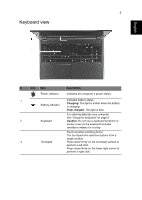Acer Aspire M5-583P Quick Guide
Acer Aspire M5-583P Manual
 |
View all Acer Aspire M5-583P manuals
Add to My Manuals
Save this manual to your list of manuals |
Acer Aspire M5-583P manual content summary:
- Acer Aspire M5-583P | Quick Guide - Page 1
Aspire M5-583P Quick Guide Product registration When using your product for the first time, it is recommended that you immediately register it. This will give you access to some useful benefits, such as: • Faster service from our trained representatives. • Membership in the Acer community: receive - Acer Aspire M5-583P | Quick Guide - Page 2
© 04/2013. All Rights Reserved. Aspire M5-583P Quick Guide This revision: 29 April 2013 Model number Serial number Date of purchase Place of purchase ENVIRONMENT Temperature: - Operating: 5 °C to 35 °C - Non-operating: -20 °C to 65 °C - Acer Aspire M5-583P | Quick Guide - Page 3
's Manual. The Aspire M5-583P User's Manual contains useful information applying to your new computer. It covers basic topics such as using the keyboard and audio, etc. This guide contains detailed information on such subjects as system utilities, data recovery, expansion options and troubleshooting - Acer Aspire M5-583P | Quick Guide - Page 4
notebook tour After setting up your computer as illustrated in the Setup Guide, let us show you around your new Acer computer. Screen view # Icon Item 1 Webcam 2 Touchscreen 3 Microphones Description Web camera for video communication. A light next to the webcam indicates that the webcam - Acer Aspire M5-583P | Quick Guide - Page 5
5 Keyboard view English # Icon Item Description Power indicator Indicates the computer's power status. 1 Indicates battery status. Battery indicator Charging: The light is amber when the battery is charging. Fully charged: The light is blue. For entering data into your computer. See " - Acer Aspire M5-583P | Quick Guide - Page 6
on and off. # Icon 1 2 3 Item Headset/speaker jack SD card reader Description Connects to audio devices (e.g., speakers, headphones) or a headset with microphone. Accepts one Secure Digital card (SD or SDHC). Note: To remove the card, simply pull it from the slot. Warning: The card sticks out - Acer Aspire M5-583P | Quick Guide - Page 7
. Acer Converter Port Connects to the Acer Converter cable, allowing for easy connection to a LAN, an external display or an additional USB device. Note: There are different cables available. Please check with your retailer to see which are compatible with your computer. HDMI port Supports high - Acer Aspire M5-583P | Quick Guide - Page 8
into the hole and press for four seconds to reset the computer (simulates removing and reinstalling the battery). Speakers Deliver stereo audio output. Using the keyboard The keyboard has full- or key combinations to access most of the computer's controls like screen brightness and volume output. - Acer Aspire M5-583P | Quick Guide - Page 9
+ + + Display toggle Display off Touchpad toggle Switches display output between the display screen, external monitor (if connected) and both. Turns the display screen backlight off to save power. Press any key to return. Turns the built-in touchpad on and off. - Acer Aspire M5-583P | Quick Guide - Page 10
Declare under our own responsibility that the product: Product: Notebook Computer Trade Name: Acer Model Number: ZRQ SKU Number: Aspire M5********; (* is "0-9", "a-z", "A-Z", "-", or blank) To which this declaration refers conforms to the relevant standard or other standardizing documents - Acer Aspire M5-583P | Quick Guide - Page 11
. The following local Manufacturer /Importer is responsible for this declaration: Product: Brand: Model Number: Marketing Name: Notebook PC Acer ZRQ Aspire M5 is "0-9", "a-z", "A-Z", "-" or blank) Name of Responsible Party: Address of Responsible Party: Contact Person: Phone No.: Fax No.: April - Acer Aspire M5-583P | Quick Guide - Page 12

Aspire M5-583P
Quick Guide
Product registration
When using your product for the first time, it is recommended that you immediately
register it. This will give you access to some useful benefits, such as:
•
Faster service from our trained representatives.
•
Membership in the Acer community: receive promotions and participate in customer
surveys.
•
The latest news from Acer.
Hurry and register, as other advantages await you!
How to register
To register your Acer product, please visit
www.acer.com
. Select your country, click
PRODUCT REGISTRATION
and follow the simple instructions.
You will also be asked to register your product during the setup process, or you can
double-click the Registration icon on the desktop.
After we receive your product registration, you will be sent a confirmation email with
important data that you should keep in a safe place.
Obtaining Acer accessories
We are happy to inform you that Acer's warranty extension program and Notebook
accessories are available online. Come and visit our online shop and find what you need
at
store.acer.com
.
The Acer store is being progressively rolled out, and, unfortunately may not be available
in some regions. Please check back regularly to see when it will be available in your
country.